ISO file generally uses ISO as an extension, which is a separated file format, like RAR. ISO image file is similar to the ZIP file that it is a series of documents according to certain specific format into a single file, to facilitate users to download and use, such as a beta version of the operating system, game, etc. ISO image file not only has the "synthesis" function of the ZIP file, but has a most important feature, which is that it can be identified by the specific software and can be directly recorded on the disc.

If you want to burn a movie or TV program you have downloaded on iTunes into a CD, you can convert them into an ISO image file. Before you converting the M4V video to ISO image file, you need remove the DRM from purchased or rented iTunes M4V videos. This is because Apple imposes FairPlay DRM protection on the videos sold from iTunes. I'll recommend you to use TuneFab M4V Converter, which is the program that can help you safely and quickly remove DRM protection and convert M4V videos to MP4. TuneFab M4V Converter features converting videos with 30X faster speed and it can offer 100% original quality of iTunes M4V videos. This program can be available on both Windows and Mac. In the following sections, you will get an illustration of converting iTunes M4V videos to ISO image files.
Part 1. Remove the DRM and Convert iTunes M4V Video to MP4
Step 1. Download TuneFab M4V Converter and Add iTunes M4V Video to The Program
Download and Install TuneFab M4V Converter, then launch the program and click on "Add Files" button to load iTunes M4V video. Choose the iTunes M4V files you want to convert and click "Add" button.
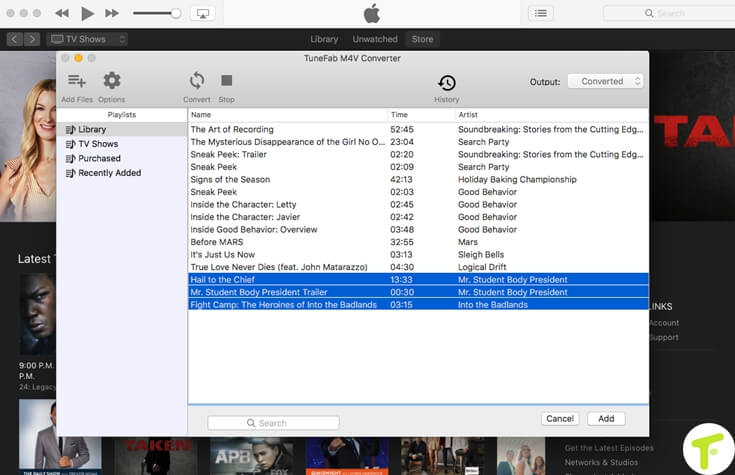
Step 2. Select Audio Tracks & Subtitles
Click the gear icon button on the right, manually select the output channel/subtitle.
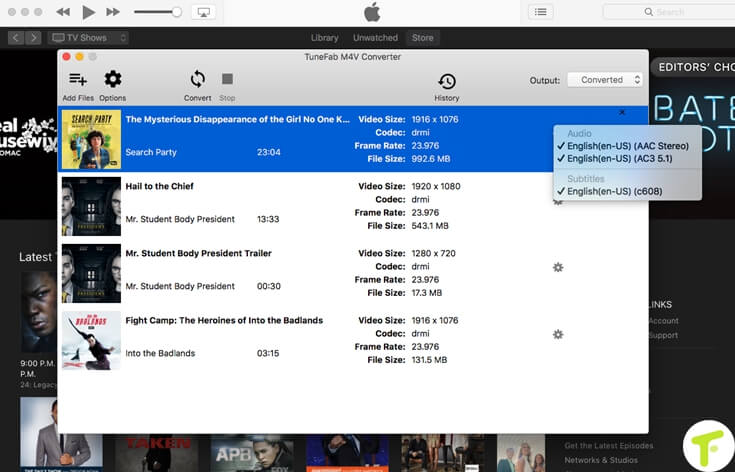
Step 3. Change the output Folder
Click on the "Options" button to change the output folder to a specific location.

Step 4. Start Converting
Click on the button "Convert" to start the M4V to MP4. After successful converting, you will get the DRM-free M4V videos that could be converted to ISO image file.
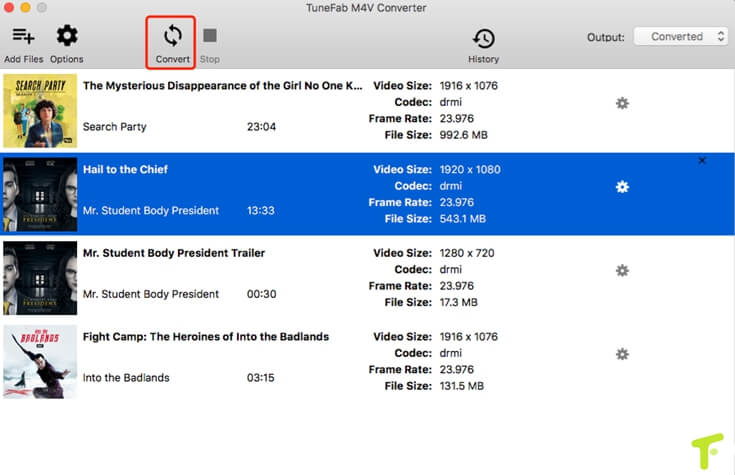
Part 2. How to Convert iTunes M4V Video to ISO Image File
We can move on to the second part, when you complete the part one and get the converted MP4 video. To convert MP4 to ISO image file, you need the help of a converting tool. Here Video Converter Ultimate program is recommended to convert MP4 to ISO image file easily and quickly. Of course, you can also try other ISO converters.

Here are three steps helping you convert MP4 to ISO easily and fast:
Step 1. Launch Video Converter Ultimate and add MP4 video. Click the Add Files button in the middle of the interface to add MP4 videos.
Step 2. You can click "Edit" icons to edit your video, or add watermark to it.
Step 3. Choose ISO Files in "Burn Video to" then click on the button "Burn" to start converting video.
When the conversion finished, you are able to burn the ISO image file to a CD. Is the above tutorial very simple? So go download TuneFab M4V Converter and ISO converter to get started. What are you waiting for? If you have any questions, you can leave a comment on our website.
These might also interest you…
Is It Possible to Burn M4V to DVD?
Easy Solution to Convert iTunes M4V to MOV Format
How to Convert M4V to Animated GIF on Mac (Including macOS Sierra)















