You may get frustrated when you find your downloaded Audible audiobook files cannot be played on your MP3 players or devices that are not equipped with the Audible app. This is because only some selected devices with the authorized Audible account can play Audible's protected AAX files.
Luckily, for those who want to convert AAX to MP3 so as to listen to audiobooks without Audible, here we will offer the best solutions. With our pick for AAX to MP3 converters, it will be much easier to listen to audiobooks on more than one platform or device.
Among the AAX to MP3 converters evaluated, TuneFab Audible Converter stands out to be the best! It holds the capability of converting Audible AXX to common MP3 at a superfast speed, while ID3 tags and chapter information can also be retained for easy management.

- Method 1. Convert Protected AAX to MP3 with Professional ConverterHOT!
- Method 2. Convert AAX to MP3 with AAXAudioConverter
- Method 3. Convert AAX to MP3 with audible-tools.kamsker.at
- Method 4. Convert AAX to MP3 with inAudible
- Method 5. Convert AAX to MP3 with FFmpeg
- Method 6. Convert AAX to MP3 with Audio Recorder
- A Side-by-Side Comparison of the 4 Methods
- FAQs About Converting AAX to MP3
Method 1. Convert Protected AAX to MP3 with Professional Converter
Compatible System: Windows & Mac
To convert protected AAX files to MP3 for free, we recommend TuneFab Audible Converter, a professional tool specially designed for Audible conversion and DRM removal. This all-around AAX file converter enables you to directly convert AAX to MP3 without connecting your Audible account to iTunes. It's embedded with the Audible website so that you can easily find your audiobook like you do on the official site, then add the book. You can also add your downloaded AAX/AA file to convert.
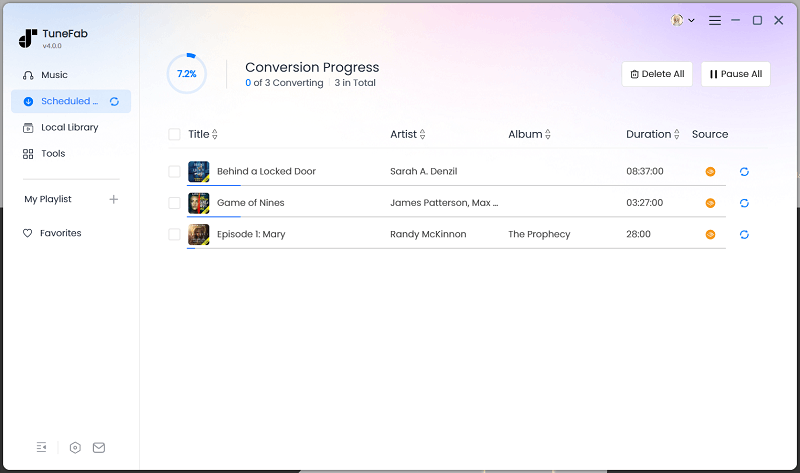
Main Features of TuneFab Audible Converter
Preservation of ID3 Tag and Chapter Information
This AAX to MP3 converter can help you convert Audible audiobooks at up to 60X faster speed. If you have lots of AAX files to convert, it also provides you with a batch conversion feature to help you convert audiobooks simultaneously. Besides, if you wish to get a MP3 file that matches the original quality, you can change the bitrate to the highest 320kbps.
Function of Splitting Audiobooks
If you desire to keep your audiobooks in small-size files, try out its useful audiobook splitter feature to separate your books into multiple parts by chapter, by segments, or by time duration. Then this AXX file converter will smartly export the large audiobook file as different audio files. If you want to get the audiobook with only one file, it also provides you with a No Spilt mode.
Common Formats for Flexible Playback
TuneFab Audible Converter can help you remove Audible DRM and convert Audible AAX files to high-quality MP3, M4A, WAV, or FLAC audio for playback on almost any popular device, including your Sony MP3 player or car audio system.
320kbps Sound Quality and Great Efficiency
This AAX to MP3 converter can help you convert Audible audiobooks at up to 60X faster speed. If you have lots of AAX files to convert, it also provides you with a batch conversion feature to help you convert audiobooks simultaneously. Besides, if you wish to get a resulting file matching the original quality, you can change the bitrate to the highest 320kbps.
Let's quickly check out how it works. Here are some operational steps about how to convert AAX files to MP3 on Windows. (The conversion process on Mac is quite similar to the steps on Windows.)
Read also: How to Download Audible Books to Computer
STEP 0. Get TuneFab Audible Converter Ready
TuneFab Audible Converter works flawlessly on both Mac and Windows platforms. Just select Download and install the right version on your PC.
Open the software, then enter "Audible" on the interface.
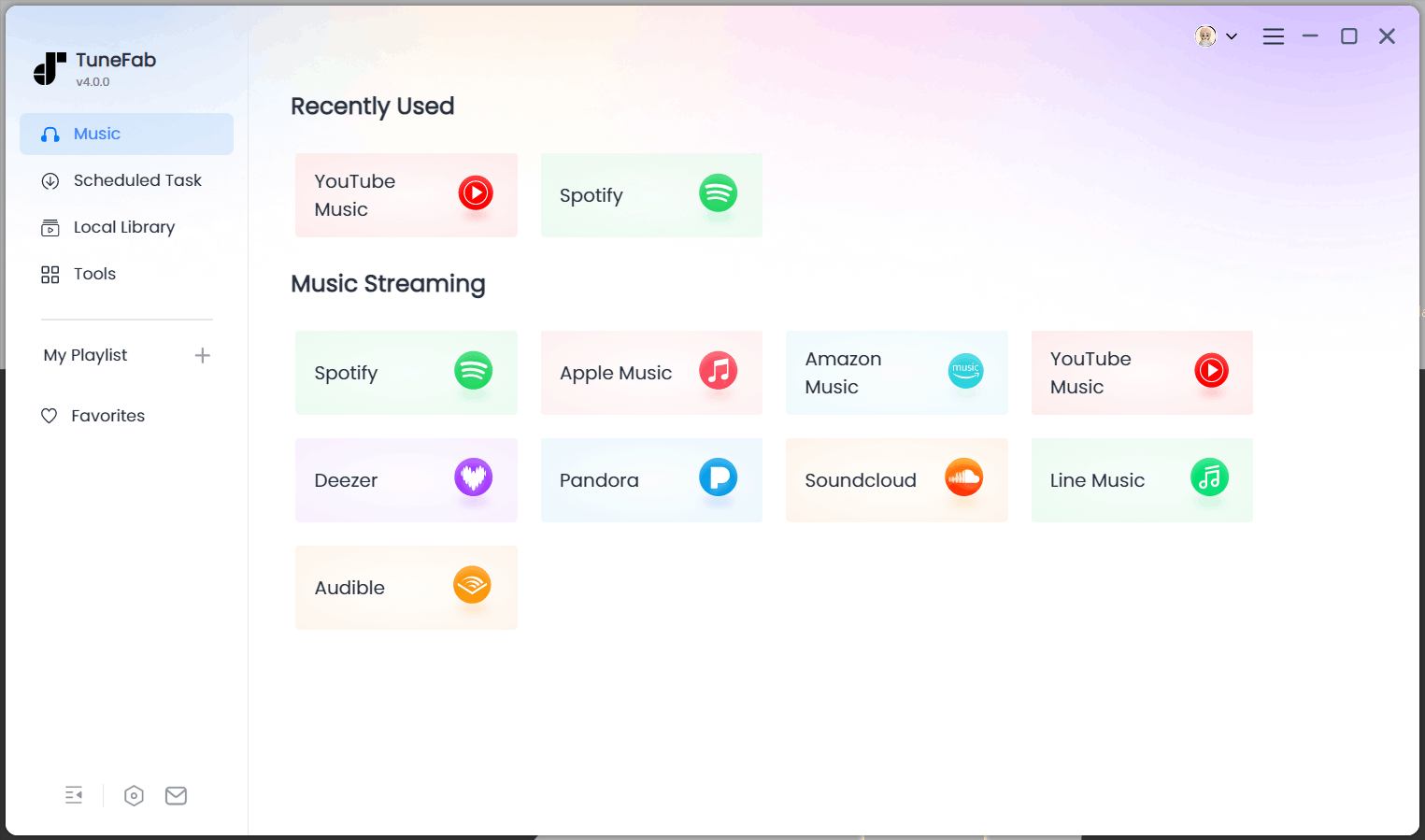
If you have already downloaded the Audible AAX file, you can directly add it for free conversion.
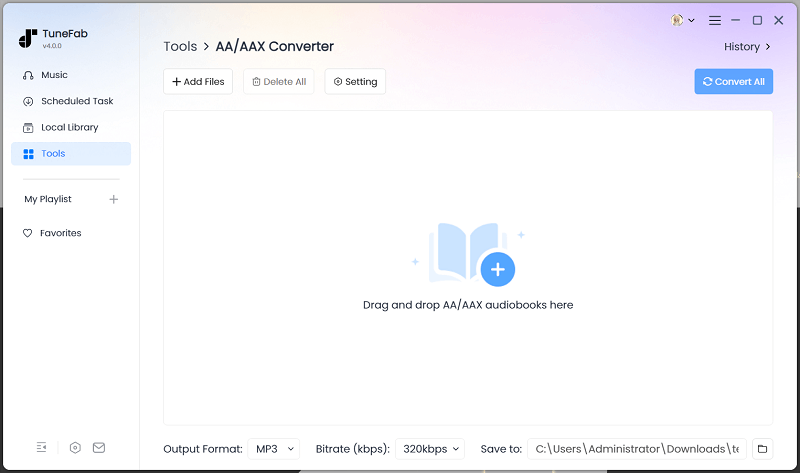
STEP 1. Log in to Audible
When you see the embedded Audible site, log in to it with your account so that you can access the audiobook library. No matter if you purchased an audiobook with a free Amazon account or have subscribed to Audible, you can use this converter to convert AAX to MP3.
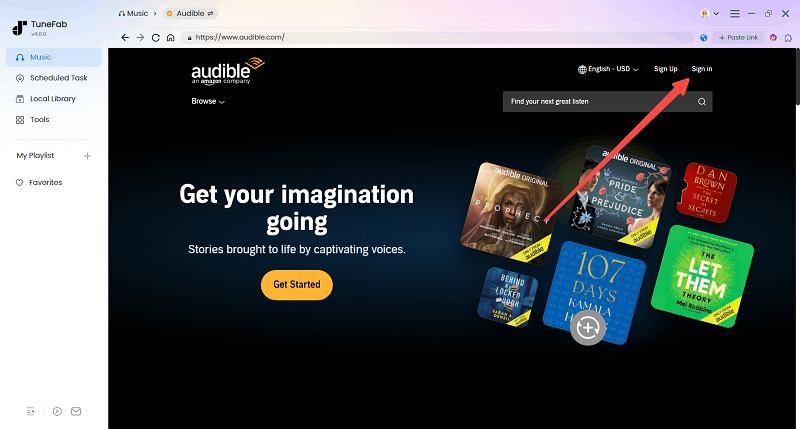
STEP 2. Choose the Audible Books that You Want to Convert
Navigate to the audiobook you want to convert to MP3, then drag it to the conversion list on the right side.
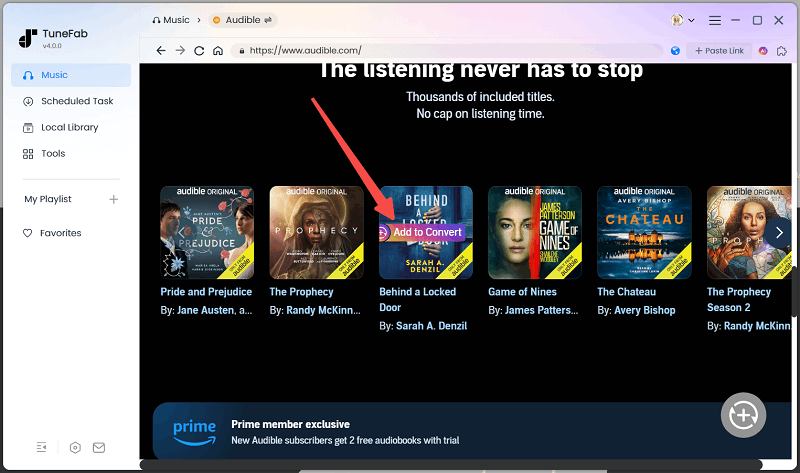
STEP 3. Adjust Settings for Your Audiobooks
Expand the conversion list, here you can choose the output folders, format and quality for your converted audiobooks. Select MP3 as the output format from the drop-down menu to save the files in MP3. Besides, TuneFab is able to keep chapters in your Audible AAX books. However, to preserve chapter information in the AAX file, just remember to select M4A as the output format.
Click on the profile icon on the right side of the audiobook title, you can conveniently change the metadata information.
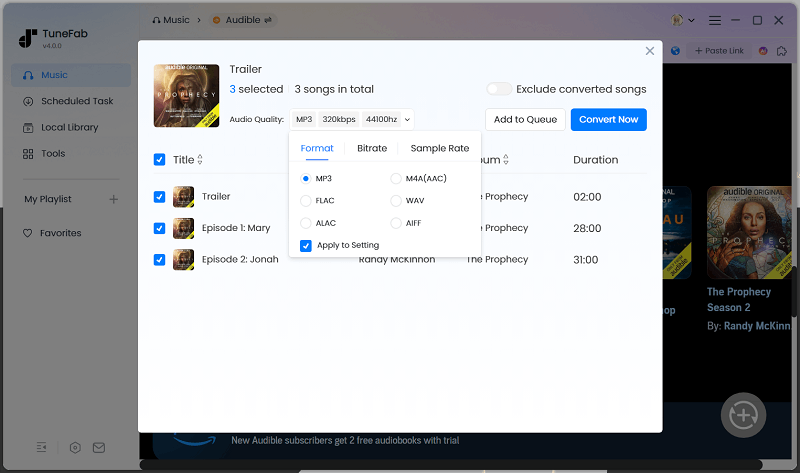
STEP 4. Convert Audible Books to MP3
If your audiobook lasts for hours or you have plenty of AAX audiobooks to convert, lucky for you. TuneFab Audible Converter boasts 60X faster speed and it only takes minutes to convert hour-long audiobooks to MP3. To have excellent sound quality in MP3, it is advisable to set 320kbps as the bitrate. For those who want to save the audiobook in original quality, FLAC would be a better choice.
Once you select the output format, just click on the "Convert All" button, and the conversion should start.
Once the conversion process is complete, your converted Audible books will be saved in MP3 format in your selected output folder. Open the "Finished" tab so you can find all the conversion history.
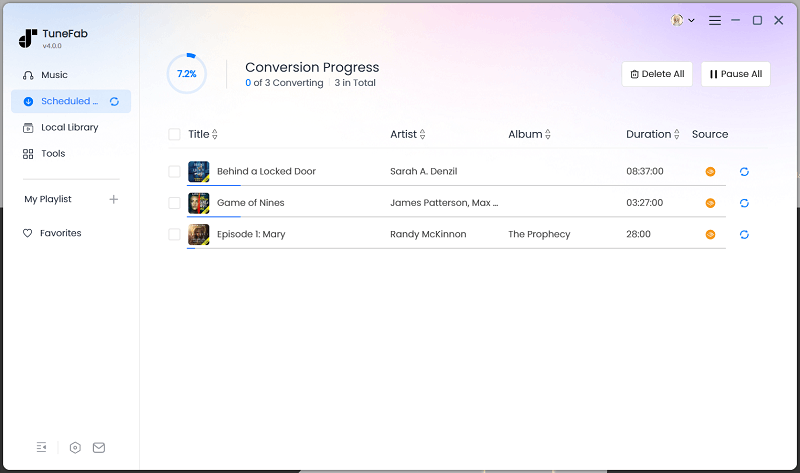
Apart from converting protected Audible books from AAX to MP3, TuneFab Audible Converter can also download Audible books on any MP3 player.

Lastly, it is worth noting that you don't have to worry about losing the license if you get a new computer once you've purchased the full version. TuneFab will provide a free license retrieval service and give you reliable technical support to help you get the software successfully installed on your computer.
Pros:
● Retain ID3 tags and chapter information for ease of management
● Bypass the DRM restrictions and batch convert AAX to MP3, M4A, FLAC, and WAV
● Preserve perfect sound quality and allows MP3 320kbps output
● Able to split the Audible audiobooks by chapters/time/segments
● Convert AAX at a very fast speed
Cons:
● Not supported mobile devices
● Only converts 2 full audiobooks for free
Tunefab Sale: Take 10% Off When You Enter Code: TFWELCOME
You May Also Like:
How to Download Audible Books to iPhone/Android [Full Guide]
Method 2. Convert AAX to MP3 with AAXAudioConverter
Compatible System: Only Windows
AAXAudioConverter is a free and open-source AAX to MP3 converter that you can get from GitHub. It allows you to convert AAX files to plain MP3, M4A, or M4B audio on Windows for free. It also hands over all sound processing to the strong FFmpeg, which also includes handling DRM.
It supports batch conversions, so you can upload multiple AAX files and convert them effectively. The audio division is also available on this tool. You can either divide your audiobook by chapter or roughly equal length according to your own needs. Moreover, all ID3 metadata information as well as the chapter tags can be preserved by it, and you can adjust inaccurate chapter marks before the conversion.
The only bummer is that AAXAudioConverter is currently not compatible with macOS. If you are a Mac user, you can try TuneFab Audible Converter instead.
Now let's see how it works.
Step 1. Download, install and launch AAXAudioConverter.
Step 2. Hit the "Add" button and open your AAX audiobook.
Step 3. Select the output format as MP3 and the audio division you like from the "Mode" section. Also, you can change the destination folder you prefer.
Step 4. Hit the convert button and wait for it. After a while, you can find your converted audiobook in MP3 in the output folder you selected.
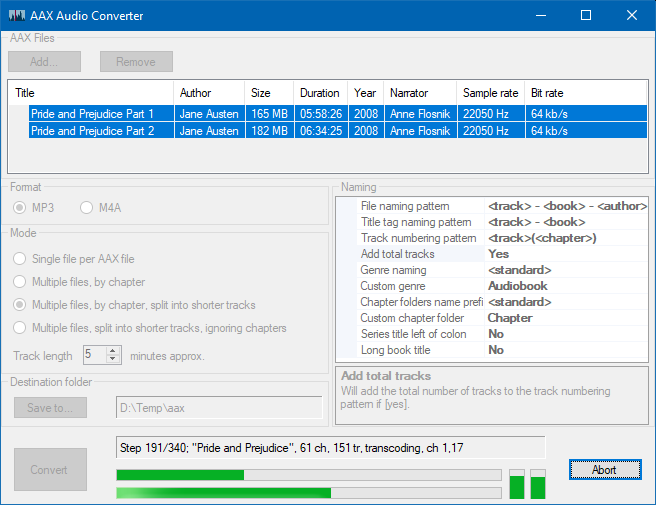
Pros:
● Batch convert AAX to MP3, M4A, M4B for free
● Straight-forward interface
● Preserve ID3 meta information
● Flexibly adjust split chapters
Cons:
● Only compatible with Windows
● Can not customize output quality
Method 3. Convert AAX to MP3 with audible-tools.kamsker.at
Compatible System: Almost all systems
Another method for AAX to MP3 conversion is using online Audible AAX file converters. The audible-tools.kamsker.at is a website that transforms protected AAX Audible audiobooks into MP3 files less than 128kbps that are free of digital rights management software.
This converter also features a simple and ad-free interface, allowing you to convert AAX files easily. Also, it provides M4B output format to preserve chapter information and FLAC to preserve lossless quality. But if the audiobook is too long, for example, if the file is over 900MB, it won’t be able to convert.
Step 1. Go to the Audible website to sign in to your Audible account, go to your library, and download the audiobook copy you want to convert.
Step 2. Next, drag and drop the file to audible-tools.kamsker.at and select the output format as MP3 on the right side of the convert button.
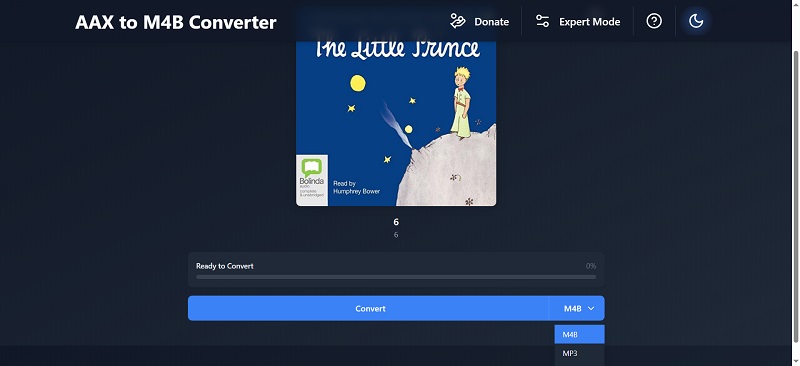
Step 3. The conversion will take a few minutes. Please give it some time to finish converting. Once the conversion is complete, you can find the MP3 file in the browser download folder.
Now you have converted AAX audiobooks to MP3, you can play them on Bose SoundTouch or import them to your MP3 player.
Pros:
● Convert Audible AAX to MP3 within a few clicks
● Easy to use
● No software installation needed
Cons:
● Sound quality is not good enough when outputting in MP3
● Slow conversion speed
● Doesn't support long audiobook conversion
Method 4. Convert AAX to MP3 with inAudible
Compatible System: Windows & Mac
inAudible is another free open-source tool shared on GitHub. It is a user-friendly audiobook converter designed for both Mac and Windows platforms. Unlike the complex command-line tools often required for such tasks, InAudible offers an intuitive interface that removes the intimidation factor, making it accessible to users of all skill levels.
Supporting converting AAX to MP3, M4B, and AAC, this tool preserves the original ID3 tags, including cover art, titles, and chapter markers, ensuring that your audiobook library remains well-organized and easy to navigate. Additionally, InAudible offers customization options for output parameters, allowing you to adjust settings like bitrate and sample rate to achieve the best possible audio quality.
However, it's worth noting that inAudible has its drawbacks. The interface is a bit clunky, making it tough to navigate the first time. It also doesn't work on macOS Catalina or newer versions, which limits its usability for some users. Plus, since it’s no longer maintained, the software can be unreliable and prone to glitches.
Step 1. Download and install inAudible.
Step 2. Launch inAudible and click the 'Load File' button to locate and import the audiobooks you wish to convert. If you need to add additional files, go to the 'File' menu, select 'Open,' and then choose 'Audible/M4B.'
Step 3. In the 'Output Type' section, you can set the destination for your converted files by clicking the three-dot icon. Next, pick your desired output format and adjust any other audio settings.
Step 4. If you'd like to divide your audiobook into smaller segments, click 'Adjust Chapters' to open the 'Advanced Cutter/Chapterizer' tool and make your adjustments.
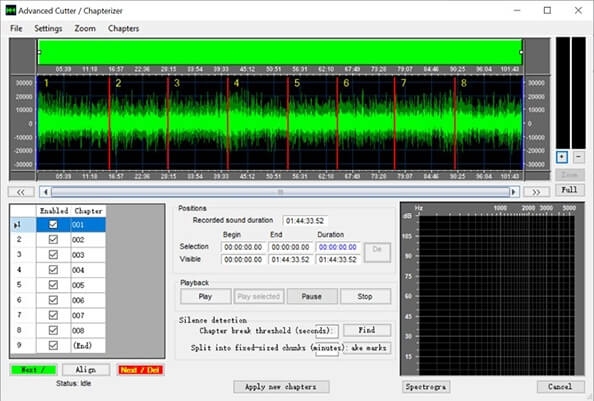
Step 5. Start the conversion by clicking the 'Begin Conversion' button at the bottom, or navigate to 'File' > 'Begin Conversion' to convert your AAX files to MP3 using inAudible.
Pros:
● Preserves original ID3 tags, including cover art, titles, and chapter markers
● Allows customization of output parameters for high-quality audio
● Supports batch conversion, saving time when processing multiple audiobooks
● Windows version includes CD ripping and ID3 tag editing features
Cons:
● The interface is not user-friendly and can be difficult to navigate
● Does not support macOS Catalina or later versions
● Lacks ongoing maintenance, leading to occasional glitches and unreliable performance
Method 5. Convert AAX to MP3 with FFmpeg
Compatible System: Windows & Mac & Linux
If you consider a secure and powerful option for converting AAX to MP3, then FFmpeg is one of the best tools out there. It is a command-line utility that can go through the decoding process of Audible's DRM-protected-AAX files and produce MP3 output in the discourse. This approach perfectly fits users with advanced knowledge who demand full control concerning the audio setting and file name without having to invest in paid software.
To proceed using FFmpeg, you need to have the AAX file downloaded from the Audible Library, the FFmpeg tool, and the key (activation bytes) - an unusual eight-character hexadecimal code associated with your Audible account. Without this code, there is no chance of FFmpeg decrypting the AAX file.
You can grab your activation bytes by examining any authorized .aax file through a hex editor or utilizing third-party scripts meant for Audible decryption. Usually, the code lies concealed near the start of the file. The advanced user might even write a short script that extracts it based on the patterns of certain known bytes.
Tip: If you can't find your activation bytes manually, you can use a tool named audible-cli to log in to your Audible account and get them automatically for you.
Step 1. Download and install FFmpeg from the official website or via a package manager. For example, use brew install ffmpeg on macOS or choco install ffmpeg on Windows.
Step 2. Locate your AAX file and drop it into a folder you'll remember. Open a terminal or command prompt with path access to that folder.
Step 3. Execute this command, filling in the placeholders with your information: ffmpeg -activation_bytes YOUR_ACTIVATION_CODE -i "input.aax" -vn -c:a libmp3lame -q:a 2 "output.mp3"
Make sure to:
- Replace "YOUR_ACTIVATION_CODE" with your actual 8-character activation bytes.
- Use the correct filename for your input .aax file.
- Choose an appropriate name for your output .mp3 file.
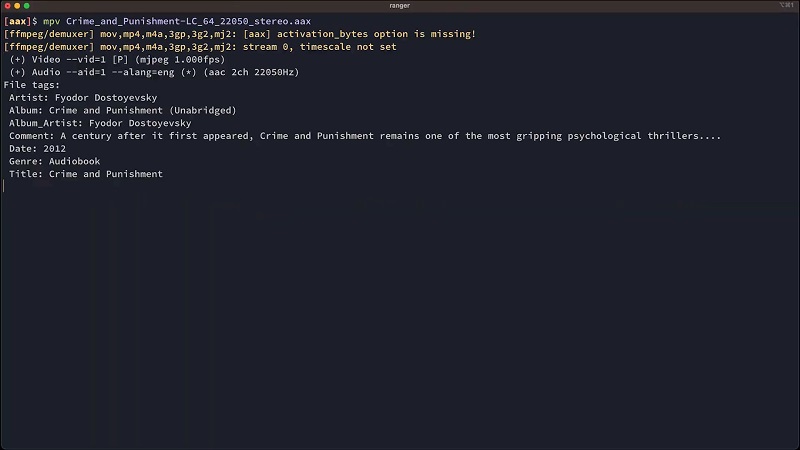
Step 4. Wait for FFmpeg to process the file. It could be a lot faster or a couple of minutes longer, depending on your system and the file size.
Step 5. Once the conversion is complete, you’ll find a DRM-free MP3 file ready to play on any device or media player.
Pros
● Absolutely free.
● Works on Windows, Mac OS X, and Linux.
● A whole gamut of configurations is available: bitrate, codec, quality level, etc.
● Utterly streamlined with no UI or bundling of other software.
Cons
● A strictly CLI environment, manual setup of parameters might be a bit tricky to get used to for a beginner.
● Users must either extract or procure their own Audible activation code.
● Converted MP3s do not contain title, author, or chapter information.
● It will not split audiobooks by chapters.
Method 6. Convert AAX to MP3 with Audio Recorder
Compatible System: Windows & Mac & Linux
In addition to using online and desktop Audible converters to convert AAX to MP3 directly, using audio recorders is also a smart trick. With so many free audio recorders out there, for example, Audacity, an open-source and free choice, you can easily record AAX audiobooks for free and save them to MP3 for flexible listening.
Here's how to convert AAX to MP3 for free with Audacity:
Step 1. Download and install the Audacity app on your PC or Mac.
Step 2. Open it and click the record button to start recording audio. At the same time, play your audiobook in the Audible web player.
Step 3. Once the recording is complete, click the "File" menu, go to "Export", and select "Export as MP3". That is it — you're done. Now you can play your Audible audiobooks on your phone, MP3 player, speaker, etc., without Audible.
If you have dozens of Audible AAX books to convert, then recording can be time-consuming. This way you can consider TuneFab Audible Converter, an app designed to batch convert AAX audiobooks to MP3 easily.
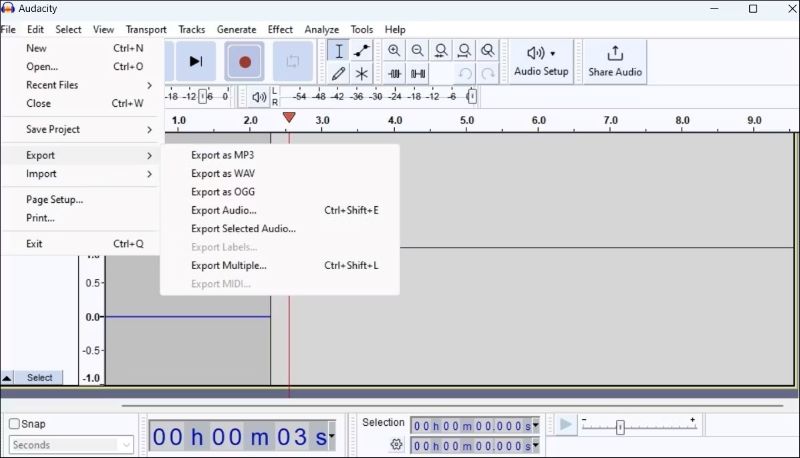
Pros:
● Convert AAX to MP3 online for free
● Cross-platform AXX to MP3 converter with Windows/Mac/Linux supported
Cons:
● High-quality conversion can not be guaranteed
● Can not smartly split the audiobook into chapters
● Do not support meta-information preservation
● Do not feature with batch conversion
A Side-by-Side Comparison of the 6 Methods
Up to now, you may know how to convert AAX to MP3 in 6ways, and have better knowledge of the aforementioned tools in terms of features, pros, and cons. To help you make a wise decision, we compare these 6 AAX to MP3 converters in the table below. Let's check it out.
| OS | DRM Removal | Conversion Speed | Output Quality Customization | ID3 Tags Preservation | Batch Conversion | Splitter Feature | Ease of Use | |
| TuneFab Audible Converter | Windows, Mac | √ | 60X Faster | √ | √ | √ | by time/chapters/segments | Easy |
| AAXAudioConverter | Windows | √ | Slow | × | √ | √ | √ | Easy |
| audible-tools.kamsker.at | Computer or Phone | √ | Medium | × | √ | √ | × | Easy |
| inAudible | Windows, Mac, Linux | √ | Fast | × | √ | Windows only | √ | Easy |
| FFmpeg | Windows, Mac, Linux | √ | Fast | √ | × | × | × | Hard |
| Audacity | Windows, Mac, Linux | √ | Slow | × | × | × | × | Moderate |
Among these 6 AAX file converters, TuneFab Audible Converter turns out to be the best option if you want to have a superior experience, due to its versatile functionalities. If you opt for a free tool, AAX Audio Converter is a great choice for Windows users, while Audacity can be suitable for those who only have a few AAX files to convert.
FAQs on Converting Audible Audiobooks to MP3
What Is AAX File Extension?
The AAX file extension is a multimedia digital audiobook format developed by Audible. This file extension is popularly used in Audible Enhanced Audiobooks. It is also considered as the enhanced format of Audible AA files.
Features of AAX File
Files with the .aax extension will include images, links, videos, and a timeline. Therefore, children's books that contain multiple graphics and pictures for interactive learning are also commonly employed in this format.
Supported Players
When it comes to the compatibility of the AAX file, the file is supported by iTunes, Apple iPod, Microsoft Zune, Creative Zen, and some selected Amazon Kindle models. To play the enhanced audiobook on supported devices requires an Audible account for authorization beforehand. Additionally, Audible AAX files are DRM protected, so it is normal to find that some devices or media players cannot recognize the file.
How Can I Play An AAX File Without Audible?
Apart from Audible which plays AAX audiobooks, iTunes or Apple Books (10.15 or later) can also recognize and play AAX files. If you use Apple devices and other devices that are compatible with iTunes, you can use iTunes to play an AAX file without Audible.
Android, however, doesn't work with iTunes. For Android users, the solution is to use TuneFab Audible Converter to convert AAX files to common formats like MP3. In this way, you can play your audiobooks easily with common media players on any device without Audible.
Can I Convert AA to MP3 on TuneFab Audible Converter?
Yes, you can. AA is the old format for Audible audiobooks and it's also convertible on this Audible converter. You can convert them to MP3 as you convert AAX files to MP3.
How to Get the Exported MP3 Audiobook Split by Chapter?
You can get the audiobooks split during the conversion on TuneFab Audible Converter. To enable the audiobook splitter, just navigate to the menu icon from the upper right corner and then click to select the "Preferences" button. Here are three different modes to break down your Audible books.
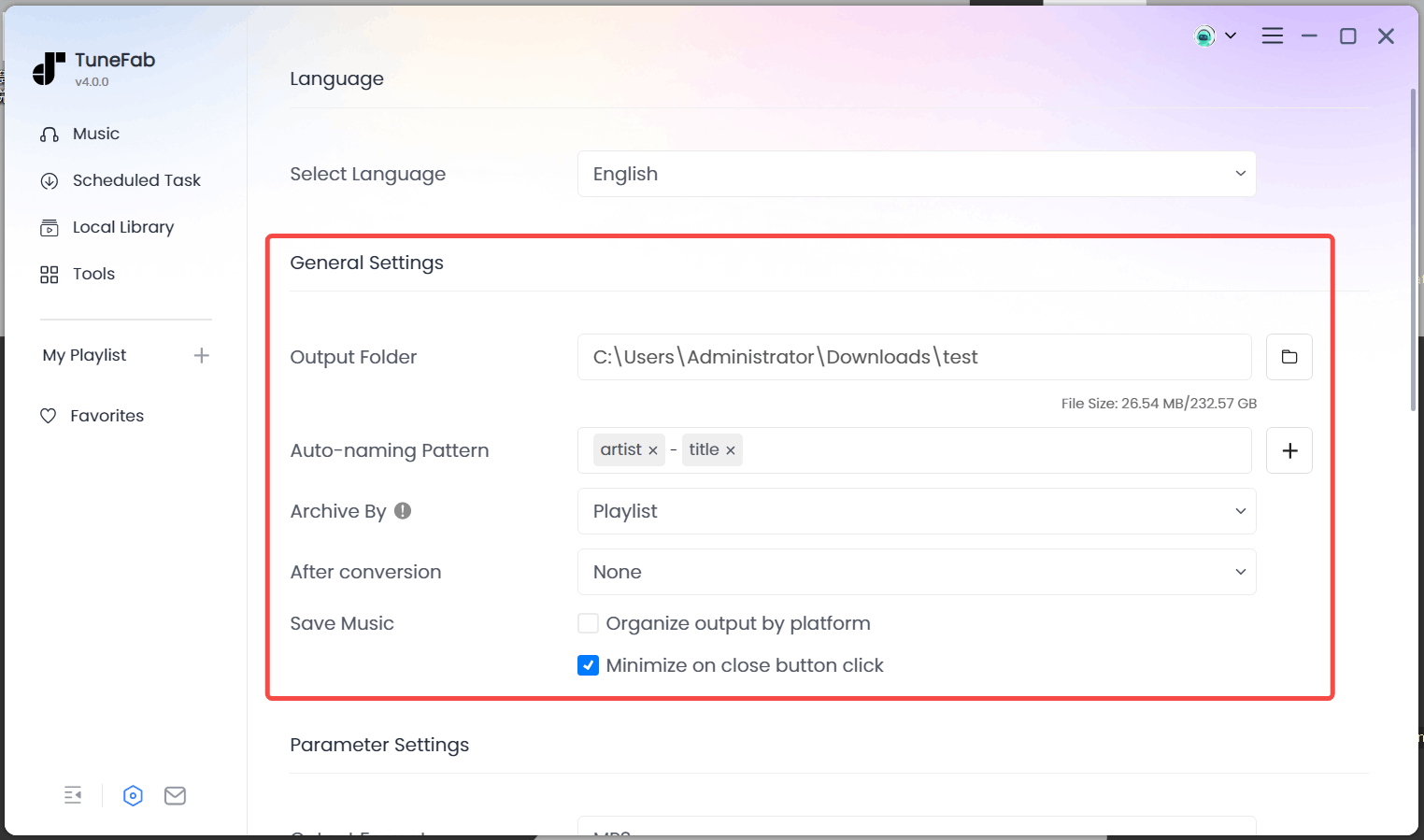
Can VLC Convert AAX to MP3?
Actually, VLC can only convert DRM-free files that have the .aax extension. If the audiobook is protected with DRM, you can't convert it to MP3 with VLC. At this time, AAX to MP3 converter like TuneFab Audible Converter can help you.
Final Thoughts
6 AAX file converters have been introduced for you to easily convert Audible AAX to MP3. With these easy-to-operate Audible converters, we hope you can get an enjoyable Audiobook playback experience on any device you like, be it an MP3 player or Bluetooth speaker.
• For those who want to convert both DRM-protected and DRM-free AAX Audible books in batches with only one click, then TuneFab Audible Converter suits you perfectly.
• For those who would like to turn small-sized AAX files into MP3s, you can go for online tools or audio recorders.
• If you can only work with Windows systems and search for a free AAX to MP3 converter, you can try AAXAudioConverter.



