Sometimes you may find you can't burn M4V videos to DVD, even if the file is complete and unbroken. In this case, it's likely that your iTunes M4V files are DRM encrypted which limits the copy and edit activity of users.

M4V is a MPEG-4 file extension that developed by iTunes Store to encode TV episodes, full-length movies, and music videos. Some M4V files have been specially encrypted by Apple's FairPlay Digital Rights Management (DRM) with the good intention of defending the fair use of digital content. That's why you meet troubles while burning DRM-ed M4V files to DVD. But if you really want to burn M4V to DVD, you should follow two steps. First, you need to take advantage of a DRM removal to remove the DRM from iTunes M4V videos. Only in this way can you burn the available M4V files to DVD.
Part 1. How to Remove DRM from Encrypted M4V Files
TuneFab M4V Converter is what we sincerely introduce to you as it can not only bypass the DRM but also convert M4V to MP4 which is available on most DVD burners. This professional iTunes M4V video DRM removal displays excellent performance on high fidelity, resolution, and efficiency. Furthermore, it's very easy to handle and operate with just a few simple clicks.
• Convert iTunes M4V videos to MP4;
• No longer suffer from M4V DRM restrictions;
• Keep Dolby 5.1, AD, closed captions, subtitles & audio track;
Step 1. Install TuneFab M4V Converter
First you can have a free trial experience by clicking the button above. Once installed, the Converter and your iTunes will be automatically launched and sync the playlist.
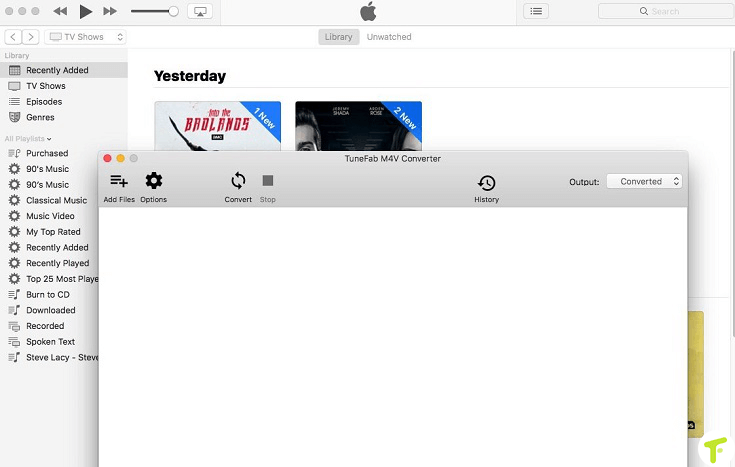
Step 2. Add iTunes M4V Videos for Conversion
Click "Add Files". Based on batch conversion feature, select all the iTunes M4V files that you want to convert. Then click "Add" to confirm the selected files.
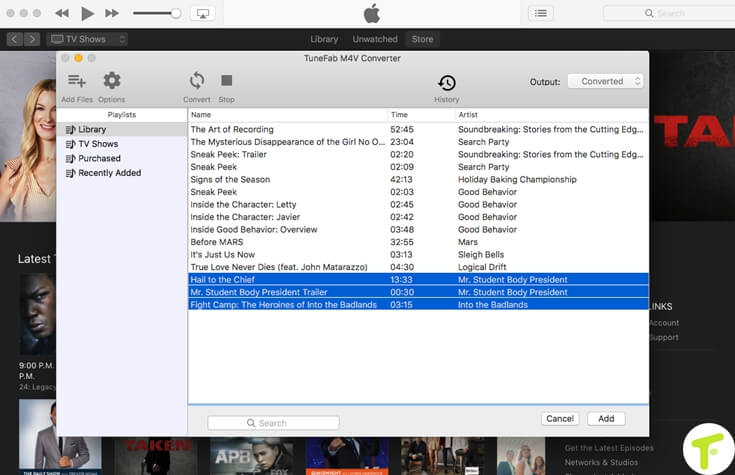
Step 3. (Optional) Select Audio Tracks and Subtitles
Click "Gear" icon behind the video name, and you can see a few selections of audio tracks and subtitles. Select what you need. If it doesn't matter, just let them alone.
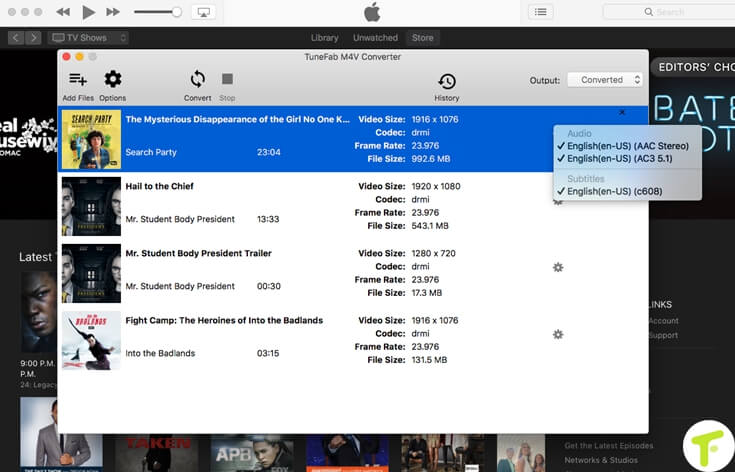
Step 4. Convert M4V to MP4
Click "Convert" and the TuneFab M4V Converter will convert your M4V files to MP4 with a 30X faster speed so you could quickly get the result.
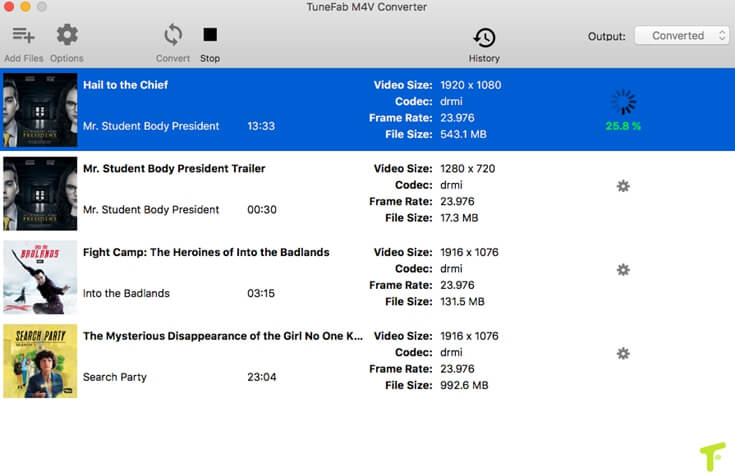
Now you've strip DRM from iTunes M4V files and get a MP4 replacement. The next step is to burn the converted M4V files to DVD. Maybe you've known this well. But here I want to give you some useful DVD burners for your reference.
Part 2. Recommendation: 3 DVD Burner Freeware Review
#1. BurnAware Free Edition
• Typical disc burning software
• Support latest OS - Windows 10
• Clean and easy-to-use interface
• Burn your files to CD, DVD or Blu-ray Discs
#2. iDVD
• Apple's DVD authoring-and-burning tool
• Integrated with Apple products such as iTunes, iMovie and iPhoto
• Operate not well with large video
• Stop upgrading since iDVD 7.0.4
#3. Wondershare DVD Creator
• Work on Windows 7/8/10 and Mac OS X 10.6-10.11
• Support popular video formats including MP4
• Encourage to share DVD with family & friends
• Customize DVD menu background image
Now there are three DVD burners to help you burn converted M4V to DVD. Hope you can successfully burn M4V to DVD with the following guidance and enjoy your self-made DVD freely.


















