If you are a YouTube Music lover, you may know that YouTube Music only supports downloading music from its Android and iOS apps and it doesn't provide any music download services for Mac (or Windows) users. If you are using a Mac, you can only play YouTube music on the web player or install the Progressive Web App (PWA) to make you have a YouTube Music app on your Mac. However, the PWA still does not allow you to download music from YouTube to your Mac due to the download service limit set by YouTube Music.
Facing such a problem, how can you download YouTube Music to Mac? Don't worry, here we will introduce 7 ways to download YouTube to Mac with the help of some YouTube music downloaders. Just keep reading the following post or watch the video guide to find out the amazing solution!
Read Also:
How to Download Music from YouTube to iPhone
How to Download Music from YouTube Music on Android
- Method 1: Download via Desktop YouTube Converter 🔥
- Method 2: Download via Online Downloader
- Method 3: Download via Browser Extension
- Method 4: Download via Custom YouTube App
- Method 5: Download via Open-Source Tool
- Method 6: Download via QuickTime Player
- Method 7: Download via VLC Media Player
- Bonus: Secret Place on YouTube that Lets You Download Free Music to MP3
- FAQs About YouTube Music Download Mac
- Comparison and Conclusion
Method 1: Download YouTube Music for Mac in Batch via Desktop YouTube Converter
After testing various YouTube Music downloaders, we found TuneFab YouTube Music Converter stands out among all of them according to its efficiency, convenience, reliability, and so on.
TuneFab YouTube Music Converter is a powerful tool that enables you to convert YouTube music to different formats that match all kinds of devices and then save the music locally on your Mac. With the YouTube Music Web Player inserted in it, you can search for your favorite music on YouTube Music and then download it through the converter, even without logging into your YouTube Music account.
Key Features of TuneFab YouTube Music Converter:
● Unlock the DRM of YouTube Music songs, playlists, and albums on both Windows and Mac
● Convert YouTube Music to DRM-free MP3, M4A, WAV, FLAC, AIFF and so on
● Batch convert Music from YouTube to Mac at up to 35X faster speed
● Output YouTube Music downloads with lossless sound quality
● Preserve original ID3 information, including album artwork, song title, artist, album, etc.
All these functions make TuneFab YouTube Music Converter an ideal tool. Now you must be eager to know how to download YouTube music on a Mac with it.
Step 1. Download, install, and run TuneFab YouTube Music Converter on your Mac. Then, select YouTube to download songs.

Step 2. Search for your favorite singles, albums, and playlists on the built-in YouTube web player. If you find something that you want to download to Mac for offline listening, click the "Add" or "Add to Convert" button to move it to the conversion list.

Step 3. Select the output format from MP3, M4A (AAC), FLAC, WAV, ALAC, or AIFF that's to your liking. You can also adjust the sample rate and bitrate and apply them to all songs with one click.

Step 4. Click "Convert Now" to start downloading instantly. If you hit "Add to Queue," remember to activate the conversion process in the "Scheduled Task" tab; otherwise, the songs won't be saved to your Mac.

Step 5. The conversion will finish in a few minutes. Then, you can check the results in the "Local Library" section. Also, the downloaded YouTube music is saved locally in your destination folder on your Mac.

Method 2: Download YouTube Music on Mac via Online Downloader
EZMP3 is a web-based program that can help you rip songs from YouTube Music and then download MP3 from YouTube on Mac. With this online YouTube Music to MP3 downloader, you can get downloads in 64kbps, 128kbps, 192kbps, 256kbps and even 320kbps. What's more, it's totally free and the download procedure is also very simple. See the steps below.
Remember that it can only help you download a single YouTube Music track to Mac, while it can't download a playlist or an album. If you want to download an entire YouTube Music playlist with only one click, then you can turn to TuneFab YouTube Music Converter.
Step 1. Copy the URL of the YouTube music/video, and paste it into the search bar on EZMP3.
Step 2. Select the output bitrate. Then, click Convert.
Step 3. When the downloader has analyzed the URL, click Download MP3.
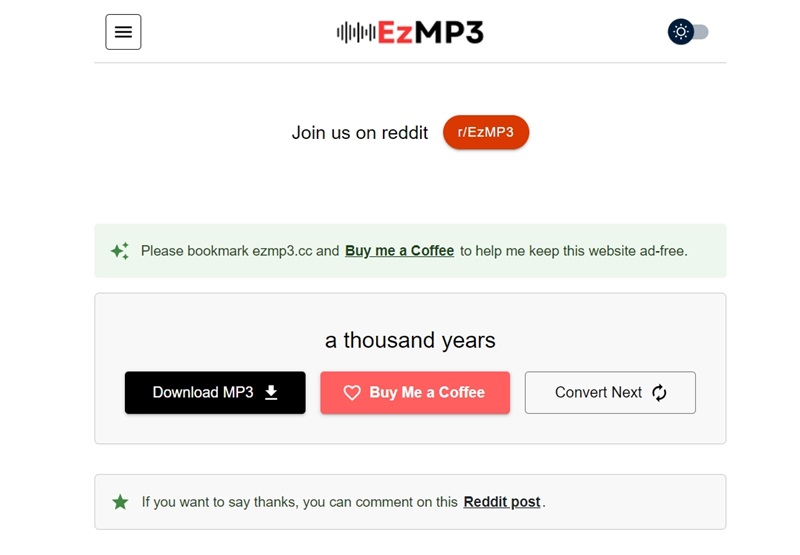
Method 3: Download Music from YouTube to Mac via Browser Extension
Browser extensions are a great option to download YouTube music to Mac, and Video DownloadHelper is the one that lets you directly download music from YouTube Music or YouTube.com on Firefox and Edge. This extension can not only download videos and music from YouTube but also download them from many other 1000+ websites, making it one of the best media download extensions for browsers ever.
It supports outputting videos in various formats such as MP4 and MKV and extracting music to MP3, making it possible to make YouTube music download on Mac without application installation. However, downloading audio with this extension requires a license. You need to pay for it before downloading.
Note: Google Chrome doesn't support extensions for downloading YouTube videos because it violates YouTube's terms of service and copyright rules. YouTube prohibits downloading videos without permission, and Chrome follows these policies to protect copyrights and ad revenue.
Here I am going to take Firefox as an example:
Step 1. Run Firefox browser and add Video DownloadHelper to the extension column.
Step 2. Start playing your YouTube music. A few seconds later, click the extension icon on the upper right side.
Step 3. Click on the three dots on the drop-down menu, then select "Download Audio".
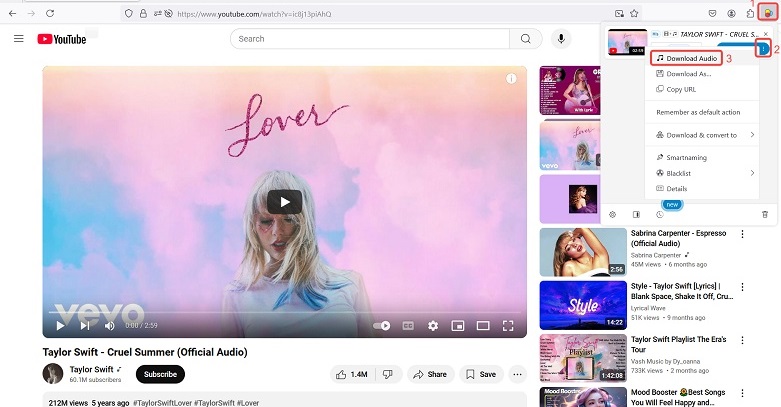
Method 4: Download Music from YouTube to Mac via Custom YouTube App
If you're looking for a lightweight and Mac-friendly way to enjoy and download YouTube Music, the Custom YouTube Desktop Client is a great open-source option. Designed for simplicity and freedom from distractions, this software basically imitates a native YouTube Music app with a few add-ons to differentiate itself.
The client delivers a clean, minimalist interface tailored specifically for YouTube Music, removing unnecessary clutter you might find in a standard browser. It’s fully open-source and supports macOS, Windows, and Linux, so you can trust the transparency and cross-platform compatibility.
It's embedded with the youtube-dl downloader tool, so you can easily download and listen to YouTube music offline without premium on your Mac. Music can be downloaded to MP3 in 320kbps, which is quite good for offline listening.
Step 1. Go to the Custom YouTube Desktop Client released page and scroll down to the “Releases” section.
Step 2. Download the latest .dmg file listed under “Assets.”
Step 3. Open the .dmg file once it finishes downloading, then drag the app into your Applications folder.
Step 4. Launch the app from your Applications folder. It will open a dedicated, ad-free window with a cleaner version of YouTube Music.
Step 5. Click on the three dot icon on the right of the song you want to download, and hit "Download".
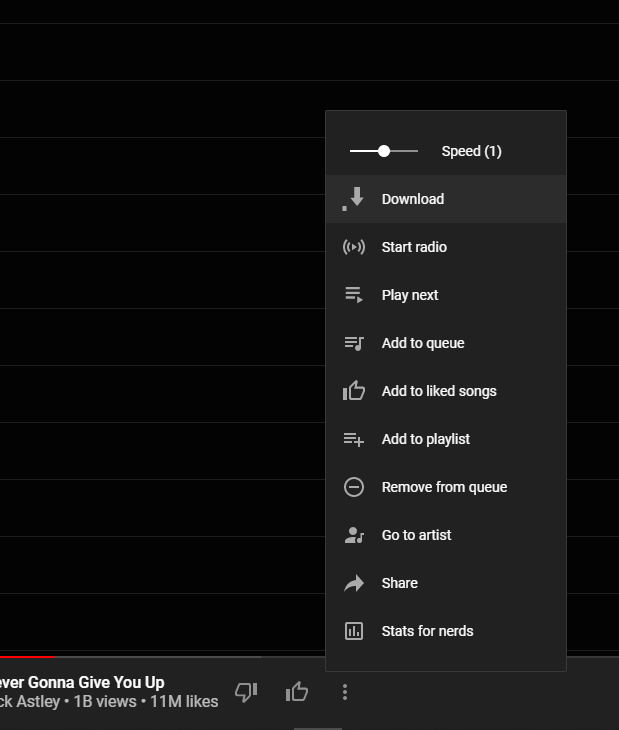
Method 5: Download Audio from YouTube on Mac via Open-Source Tool
YouTube-dl, a versatile command-line application shared from GitHub, facilitates seamless downloads of YouTube audio/videos from various online sites. With compatibility across Mac, GNU/Linux, and Windows systems, this free YouTube Music downloader has garnered widespread acclaim for its user-friendly interface and stable performance.
Not only can it download YouTube songs as MP3 or FLAC, but it also preserves the original ID3 tags and audio quality. If you're familiar with computers and coding, this method is your best bet.
NOTE: It's essential to recognize that this Terminal app needs you to enter specific commands, which is more suitable for people with advanced proficiency in computer operations or coding. Therefore, if you are less familiar with command-line interfaces or programming concepts, it's advisable for you to use another program with easier operation, like TuneFab YouTube Music Converter, instead.
Now, let's learn how to install this app and download YouTube Music on Mac with it:
Step 1. Get the download source from GitHub, and follow the instructions to install YouTube-dl.
Step 2. Once you get this app installed, run the Terminal from the Launchpad, then drag the youtube-dl program file into the Terminal.
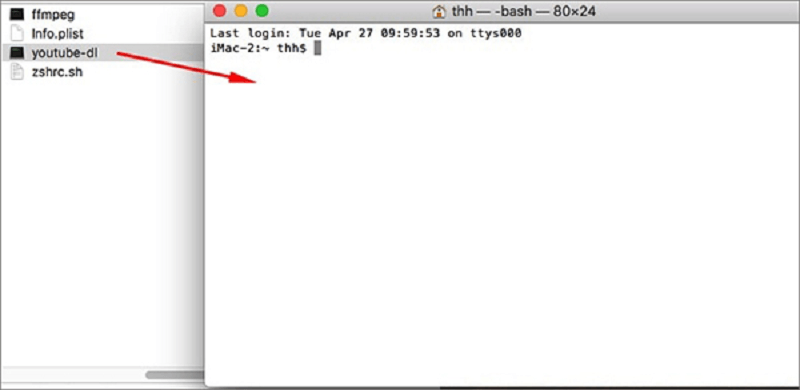
Step 3. Open the YouTube Music website to copy the links you want to download, then type -x. For example: https://www.youtube.com/watch?v=G8wxsGl-rMA -x
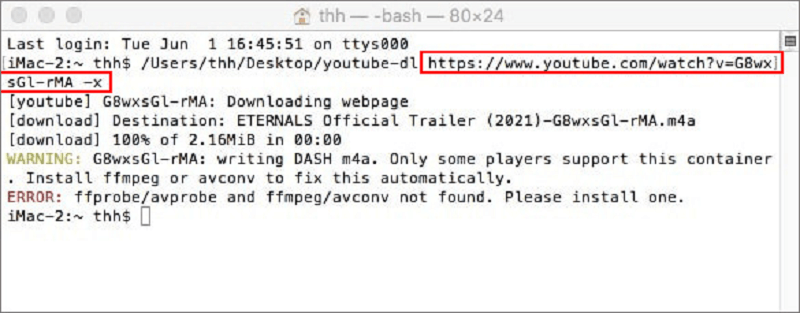
Step 4. Run the command to begin downloading audio from YouTube on Mac by clicking "Enter". Then the downloaded music files will automatically be saved in .m4a.
Method 6: Download YouTube Music to Mac via QuickTime Player
QuickTime Player is a built-in multimedia software on macOS. Not only can it play videos, movies, and audio files, but it can also record video and audio to multiple mainstream formats for free. With this embedded YouTube Music downloader on Mac, you can record music from YouTube Music without installing other programs.
NOTE: Although it's convenient for you to record YouTube music on Mac using QuickTime, it's a little time-consuming when you have a lot of songs to record. At this time, you can put these songs into a playlist, then use TuneFab YouTube Music Converter to download the entire playlist. With it, you can download the playlist from YouTube Music with only one click.
Here are the steps to record audio from YouTube Music using QuickTime Player:
Step 1. Go to your Applications folder and open QuickTime Player. In the QuickTime menu, click on "File > New Audio Recording"
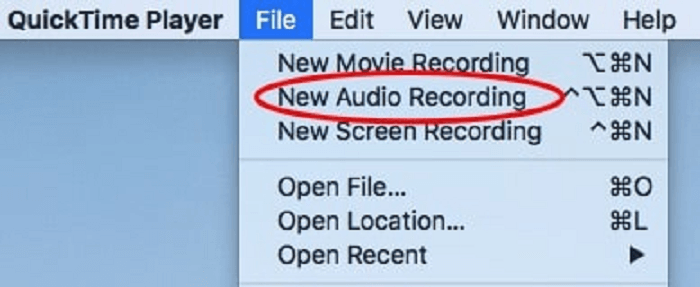
Step 2. Next to the record button, click the small arrow to expand the recording options. You can choose the input source to select your computer's internal microphone or any other suitable audio input source.
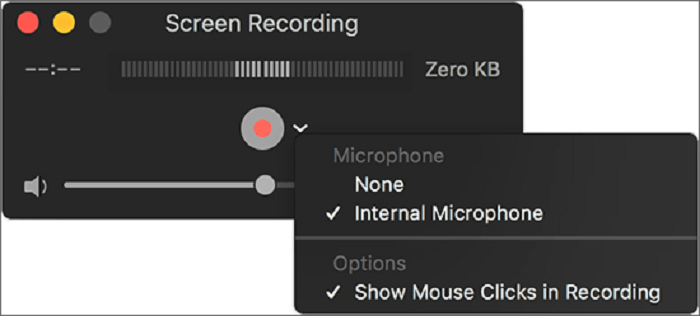
Step 3. Ensure the input volume is at an appropriate level by adjusting the input volume slider. You can do this by clicking on the small arrow next to the record button and selecting "Input volume".
Step 4. Once you've selected the input source and adjusted settings, open YouTube Music in your browser, then click the record button to start recording.
Step 5. Play the music you want to record on YouTube Music, then QuickTime Player will capture the audio played through your computer.
Step 6. After you've recorded the desired audio, click the stop button to end the recording.
Method 7: Download YouTube Music to Mac Free via VLC Media Player
Besides TuneFab YouTube Music Converter, VLC Media Player is another trustworthy media downloader for you to download YouTube to Mac for free. Many of you know it as a media player. Actually, it can rip YouTube music as well. And the operating steps of downloading YouTube music with VLC are also very simple.
Note: Though VLC Media Player is a convenient tool, sometimes it is not compatible with Mac, especially when the iOS system updates to the latest version. If you find it fails to help you download songs from YouTube Music to Mac, then you can use TuneFab YouTube Music Converter as an alternative.
100% Secure
100% Secure
Step 1. Open YouTube Music, search for your targeted music, and then copy the URL of it.
Step 2. Open VLC Media Player on Mac, click File and then choose Open Network.

Step 3. Paste the URL to the upcoming window, and then click Open.
Step 4. When playing YouTube music on VLC, you can click on Window > Media Information to copy the Location on the codec window.
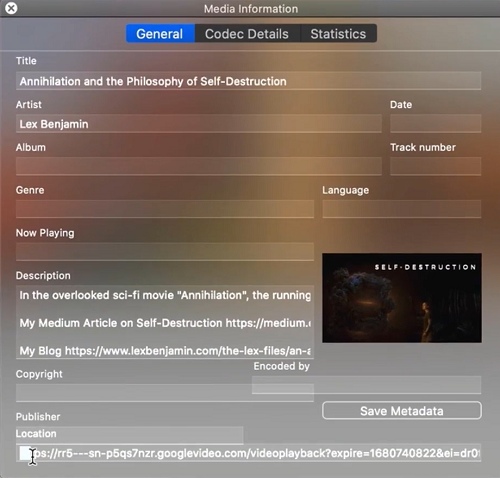
Step 5. Then, repeat the steps of clicking the Open Network options. After pasting the location information to the URL field, you should click Convert under the down arrow next to the Play button.
Step 6. Select the output format as MP3 or other audio formats on the Profile filed. Then Click Browse to choose the destination to save the downloaded YouTube Music. Finally, click Start and VLC will start downloading music from YouTube to your Mac.
Bonus: Secret Place on YouTube that Lets You Download Free Music to MP3
If you're not a YouTuber, you might not be too familiar with YouTube Studio. The audio library of YouTube Studio offers hundreds of royalty-free music tracks that you can listen to and download for free in MP3 format. Before listening, you can search for songs by title or filter them by genre, mood, artist, or duration. To download these tracks from YouTube, simply follow these steps:
Step 1. Open and log into YouTube Studio.
Step 2. In the left-hand menu, find and open the 'Audio Library.'
Step 3. Filter or search for the music you want, hover over the far right side of the track, and click 'Download.'"
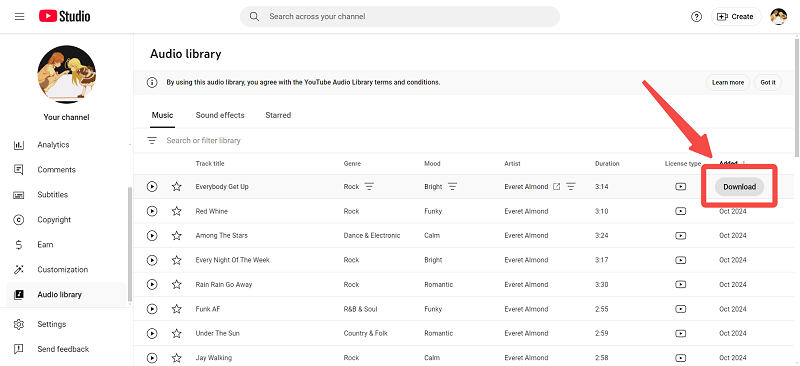
FAQs About YouTube Music Download Mac
Is There a Free YouTube Downloader for Mac?
Yes. Tools like YouTube-dl and the online tool EZMP3 mentioned in this post are both free and Mac-compatible options.
Can I Download My Entire Library from YouTube Music to Mac?
Yes. Even though there's no tool that can download an entire library with one link, you can still use a downloader to download all playlists from your YouTube library.
The article mentions that TuneFab YouTube Music Converter, a custom YouTube app, and youtube-dl can all help you download playlists. You can choose the tool that works best for you.
How to Download Music from YouTube to iTunes on Mac
You can use TuneFab YouTube Music Converter to download music from YouTube to MP3 or WAV (supported by iTunes) first and then drag the music files to the iTunes library. Please follow the steps below to download music from YouTube to iTunes on Mac.
Step 1. Open iTunes and find Add to Library or File.
Step 2. Click Import and select your music to add to the iTunes Library.
Step 3. If you want to download music from YouTube to your iPhone, just connect your iPhone to your Mac with a cable and click the Entire music library, and then sync to transfer the MP3 or WAV files to your iPhone.
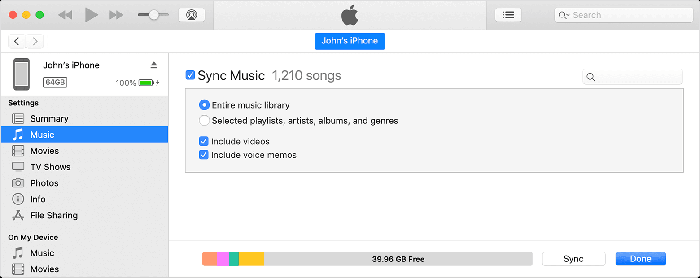
Comparison and Conclusion
Still unsure which route to take? Refer to the above-given comparative table to choose the best way for you to download YouTube music to your Mac.
| Output Format | Output Quality | Content to Download | Easy to Use | Download Efficiency | ID3 Preservation | |
| Use TuneFab YouTube Music Converter | MP3, M4A, FLAC, WAV, AIFF, etc. | Up to 320kbps | Single song, playlist, album | ✅ | 35X faster | ✅ |
| Use EZMP3 | MP3 | 320kbps | Single song | ✅ | High | ✅ |
| Use Video DownloadHelper | MP3 | Up to 320kbps | Single song | ✅ | High | ✅ |
| Use Custom YouTube App | MP3, FLAC, M4A, etc. | Up to 320kbps | Single song | ✅ | High | ✅ |
| Use youtube-dl | MP3, M4A, WAV, OGG, AAC, etc. | Up to 320kbps | Single song, playlist, album | ❌ | High | ✅ |
| Use QuickTime Player | AAC | 256kbps | Single song | ✅ | Low | ❌ |
| Use VLC Media Player | MP3, FLAC, OGG, etc. | 256kbps | Single song | ❌ | Low | ❌ |
There are 7 effective ways to download YouTube music on Mac, each suited for different needs.
If you want high quality, playlist/album downloading, and full support of ID3 tags, TuneFab YouTube Music Converter will be the most powerful and efficient program. But if you don't want software installation, EZMP3 and youtube-dl can help you there. And if you just want to capture short audio clips, QuickTime Player offers a quick and easy recording solution.






