The extensive access to HTML 5 website has generally made people entrust its more diverse and comprehensive functions. In this sense, TuneFab M4V Converter here arises to help out the playback problem of M4V video on HTML 5 website.
Part 1. Why You Fail to Play M4V Video on HTML 5 Website
The 5th generation of Hypertext Markup Language, namely HTML 5, is the core language and recommended specification of the World Wide Web. It's important that HTML 5 can qualify the web pluralistic features and optimized structure. Up to this day, HTML 5 has received an extensive application in most browsers including Firefox、Google Chrome, Opera, Safari 4+, Internet Explorer 9+ and etc. It supports MP4, Ogg and WebM. Therefore it's really a messy issue when you cannot embed a M4V on HTML5 website.

M4V is a MPEG-4 file extension used for videos in Apple iTunes store. It involves TV episodes, full-length movies, and music videos. Similar to MP4 on playback effect though, part of it bought from iTunes Store has been encrypted by Apple Inc., harboring kind intentions to achieve DRM (Digital Right Management) and prevent piracy of digital content.
That is, some M4V videos cannot be played or edited except on some special devices or software, such as Android devices and VLC Media Player. Unfortunately M4V is not in the supported range of HTML 5 websites. As mentioned earlier, TuneFab M4V Converter can perfectly adapt M4V compatible with HTML 5 website.
Part 2. Convert M4V to HTML5 Videos and Embed to Websites
TuneFab M4V Converter, a professional M4V video converter, works on solving M4V playback issues for years in a way of breaking through DRM-protected restriction and converting M4V to MP4, which is one of the HTML 5 video formats. Moreover, it pursues high video quality and fast speed in conversion to provide users more splendid experience. Here you need to employ TuneFab M4V Converter to get available HTML 5 videos.
Four steps are delivered in the next part to guide your operation work.
Step 1. Download and Install TuneFab M4V Converter
Direct download link has prepared in the box above. After installation, run it and you can find your iTunes account logged in and iTunes playlist synced automatically.
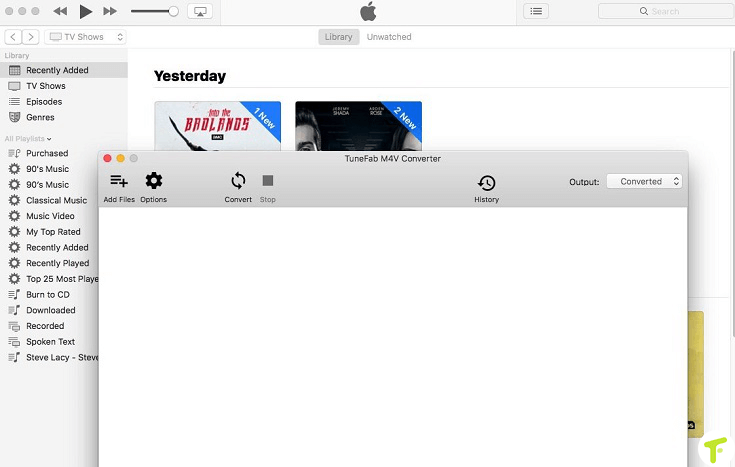
Step 2. Add M4V Videos to TuneFab M4V Converter
The first download desired M4V videos on iTunes. Simply click "Add File" button to import M4V video files from your iTunes Library to the application. You're encouraged to select a batch of videos for your convenience. Or you can directly drag the downloaded M4V videos to the Converter.
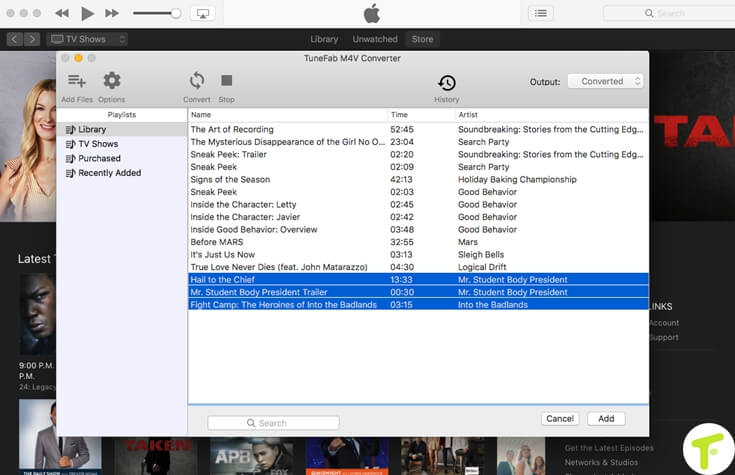
Step 3. Arrange Proper Output Settings
Here you should pay attention to set up output format and output file. MP4 format is set by default and it is playable on HTML 5 website. You can choose a file and click the "Gear" icon to choose desired audio tracks and subtitles to keep in the output file. Or just preserve all original audio tracks and subtitles as they are.
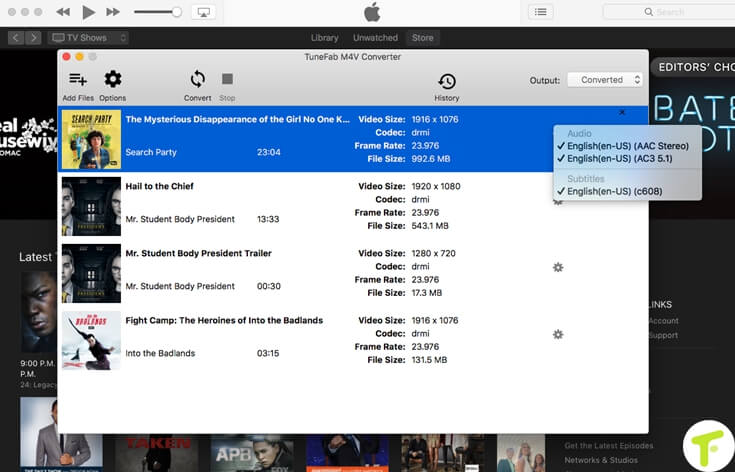
Step 4. Convert M4V Video to MP4
Click "Convert" button on the top of the menu and the Converter will start DRM-free activity and M4V conversion. Just wait for a few minutes, and you will get M4P video that is playable on HTML 5 website.
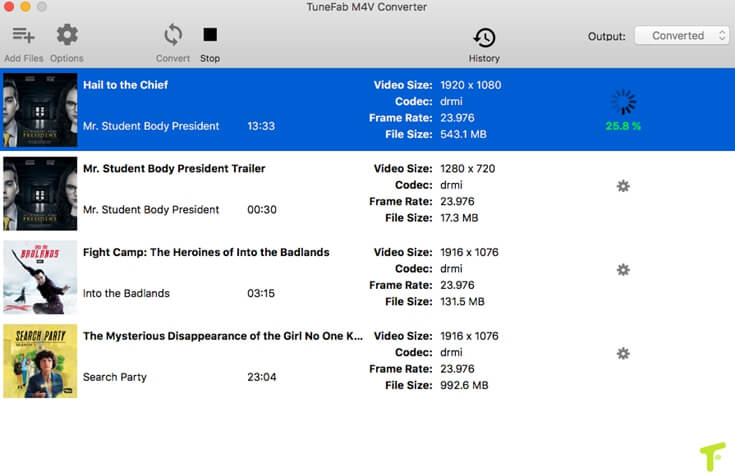
With these four steps, you have converted M4V videos to DRM-free and HTML5-supported MP4 file effortlessly. Then you can try to upload and embed these converted videos to HTML 5 website. Certain success must attend this time's playback experiment.
With the help of TuneFab M4V Converter, you can easily convert M4V to DRM-free MP4 videos preparing for playback on HTML 5 website. If you have any problem like this, sincerely this converter is worth a try.















