Which streaming music services would you like to choose for listening to music, Apple Music, Spotify, Amazon Music and Pandora? All of them are popular with people, but if you like to watch music video, then Apple Music may be your best choice as Apple Music has launched a music video-watching section which means users can steam Apple Music videos easily. Besides, as Apple Music is available in iTunes, and for iOS and Android devices, so it's very convenient for Apple Music users to enjoy music and Apple Music videos anytime and anywhere. What's more, it's very easy to find and watch music video on Apple Music, even you are green hands.
Part 1. Brief Introduce for Apple Music Videos
First of all, let me show you more about Apple Music videos.
Since Apple Music services' inception, music videos have always been one of the option of Apple Music. Recently, Apple Inc. released iTunes 12.7.4 and iOS 11.3, the update specifically and system increase a new Apple Music video section so that users are allowed to play back-to-back music videos through playlists. As Apple Music provides a various category of music videos including Classic, Pop, R&B, etc. you can definitely find some music videos you like. But you should note that the format of the Apple Music videos are protected M4V video files, which is the same as iTunes movies.
Part 2. How to Find and Watch Apple Music Videos
It's so easy to enjoy Apple Music videos on Apple Music, but if you don't know how to find and watch Apple Music videos, then you can follow the steps as below.
To find some Apple Music videos you want:
Step 1. First launch the updated iTunes on your computer and log in your account. If your iTunes is not the latest version, then download the latest version.
Step 2. Then enter the name of Apple Music videos that you want to watch on the "Browse" box at the top right corner of the interface.
Step 3. After that, you will find the Apple Music videos you like. Now you can click one of them to watch them.
To find some top Apple Music videos:
In case you just want to look for some top music videos to watch, so here is the ultimate guide for you.
Step 1. Make sure you have installed the latest iTunes and log in your account.
Step 2. Select a genre you like at the top of the interface, then you will see many music videos you may be interested in.
Step 3. Find and click the music videos you like to watch.

Part 3. How to Download Apple Music Videos
As shown above, you can easily find and watch Apple Music videos. But if you want to watch Apple Music videos on multiple devices offline, then why not download Apple Music videos? But even if you have downloaded Apple Music videos, you are not allowed to watch them on non-authorized iOS devices as Apple Music videos contain DRM protection. In order to enjoy Apple Music videos on multiple devices offline, you may need to remove DRM from music videos. To do that, you had better download an efficient M4V converter like TuneFab M4V Converter at first which is a professional software for converting M4V videos to MP4 and removing DRM restriction. This reliable software makes it possible for you to save all subtitles, closed captions and 5.1 Audio & AD Track.
Therefore, now just download TuneFab M4V Converter by clicking the "Try It Free" button before downloading Apple Music videos. Then follow the steps as below.
Step 1. Purchase Apple Music Videos from iTunes Store
First of all, launch the latest iTunes. Find Apple Music videos you like on iTunes by following the steps as mentioned above and then purchase music videos and download them to the iTunes Library.
Step 2. Register the Program
After downloading Apple Music videos, then you can get started to convert them with the help of TuneFab M4V Converter. To make sure you can convert Apple Music videos to MP4 without any restriction, we highly recommend you to register the program at first. What you need to do is to click on "Register" button on the pop-up window when you launch the program, then click here to pay for the program and enter the "Activation Code" you received, at last click on "Unlock" button to get the full version.
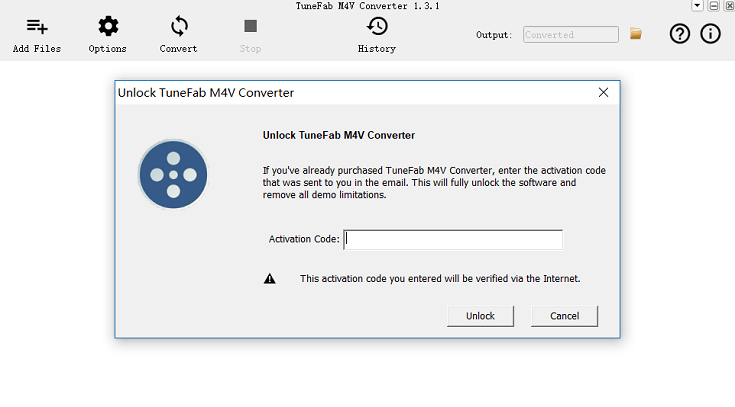
Step 3. Add Apple Music Videos to the Program
After Registration, you can add Apple Music videos by clicking on "Add Files" button and then you can find all the downloaded music videos on the "Music Videos" list. Just choose the music video you want to convert to MP4 and then click on "Add" button. Or you can directly click "Add All" to add all music videos.

Step 4. Start to Convert Apple Music Videos to MP4
The last step is to click on "Convert" button on the menu bar to let the program start to convert your Apple Music videos to MP4. Just wait a few minutes and then you will get the Apple Music videos in MP4 format by clicking on "File" button on the menu bar.

Now, you can try to find some Apple Music videos you are interested in, then download and convert them to MP4 by TuneFab M4V Converter for enjoying Apple Music videos on multiple devices anytime and anywhere. But if you want to listen to music on any non-authorized iOS devices, then the another product of TuneFab may be necessary, TuneFab Apple Music Converter which is a reliable and efficient Apple Music DRM removal tool.















