YouTube Music offers diverse musical genres and a vast library of over a hundred million songs, making it an ideal platform for keeping music to MP3 players. However, due to DRM protection on YouTube tracks, you can not download music to MP3 players from YouTube directly even with a subscription.
Thankfully, where there's a challenge, there's a solution. Tools like TuneFab YouTube Music Converter can help you download YouTube to MP3 players with no sweat. In addition to this solution, this post provides another free way to put YouTube music on MP3 players. Let's explore how to download music to MP3 players from YouTube without further ado.

- Before You Start: Tips About Getting YouTube on MP3 Player
- Part 1. How to Download Music from YouTube to MP3 Player
- - Download Music from YouTube to MP3 Player via Desktop ToolHOT!
- - Download Music from YouTube into MP3 Player via Online Tool
- - Download Music from YouTube to MP3 Player via YouTube Studio
- Part 2. How to Transfer Songs from YouTube to MP3 Player
- Part 3. FAQs on Downloading YouTube Music to MP3 Player
Before You Start: Tips About Getting YouTube on MP3 Player
Before reading the following methods, check out these 2 small tips here for more details.
Are There MP3 Players Support YouTube?
You may be wondering if there is an MP3 player that supports the YouTube Music platform. Unfortunately, aside from discontinued iPod models, there are currently no other reputable brands of MP3 players that are compatible with YouTube Music.
Therefore, you can use a mobile device that allows you to install the YouTube Music app, such as an Android phone or iPhone, as your YouTube Music MP3 player. Alternatively, you can try purchasing an off-brand player from websites like eBay or Amazon that claims to run YouTube Music (though it may not actually work).
What Formats Can MP3 Players Play?
MP3 players can typically play a variety of audio formats, with MP3 being the most common. In addition to MP3, many players also support formats like WAV, AAC, WMA, and FLAC. Some high-end models even support lossless formats, such as ALAC and APE, offering higher audio quality for audiophiles.
However, format compatibility can vary depending on the specific MP3 player model. Therefore, before you start, make sure you have a suitable MP3 player that is compatible with these formats, and that you're using a reliable YouTube music downloader to save music from YouTube to those formats.
Part 1. How to Download Music from YouTube to MP3 Player
Considering the various limitations mentioned above, this section will introduce you to 3 workable ways to help you easily download YouTube music on your computer, and then move it to MP3 players.
Download Music from YouTube to MP3 Player via Desktop Tool
Working on both Windows and macOS systems, TuneFab YouTube Music Converter is a specially designed application to download YouTube to MP3 players. Thanks to the built-in YouTube Music web player, you can search, listen, and download songs without YouTube Premium subscriptions. This top-notch program not only allows you to remove the DRM restriction of all the songs on YouTube, but also download YouTube tracks to MP3, M4A, WAV, and FLAC with lossless quality preserved to be stored and played on MP3 players.
👍 More Features of TuneFab YouTube Music Converter:
● Allow batch download songs at up to 35X faster speed
● Support all YouTube music-type downloads like tracks, playlists, albums, and videos
● Download the original quality of audio and video without any loss
● Export music videos from YouTube Music in MP4 format
● Preserve ID3 tag information for better offline music library management
More Info: 👉 TuneFab YouTube Music Converter Full Review
TuneFab YouTube Music Converter is powerful enough, also safe to use. Now you can download it and follow the tutorial below to try to convert music from YouTube onto MP3 Player on your PC or Mac.
Step 1: Launch TuneFab YouTube Music Converter
Install and open TuneFab YouTube Music Converter on your computer. Then select "YouTube" and log in to your YouTube Music account, be it free or subscribed.

Step 2: Select Content and Drag to Download
You have the option to download either singles or entire music collections. Once you've selected one, click and hold, then drag the content to the conversion list on the right side. Afterward, TuneFab will automatically parse and add the music to the download list.

Step 3: Choose your preferred settings.
The default output format of this converter is MP3, and the default bitrate is 256kbps. If you need another quality, you can change it on the conversion list and apply it to all songs.
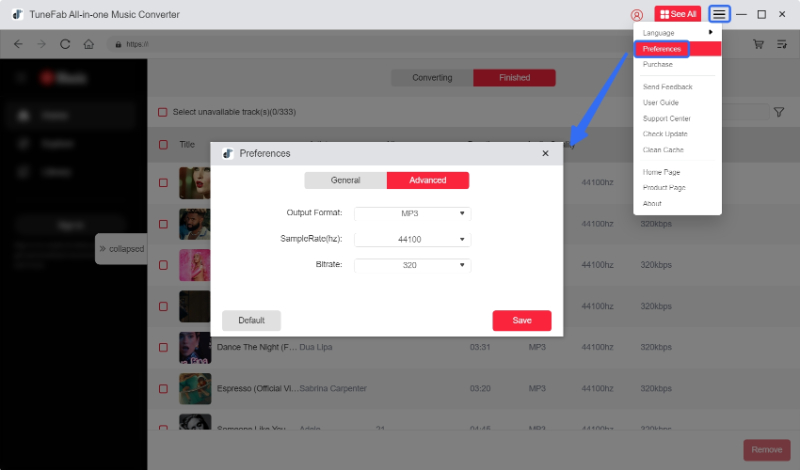
Step 4: Start Downloading YouTube Songs
Now, click on "Convert All" to download YouTube music in the formats you previously selected, including MP3, M4A, WAV, and more. All download tasks will proceed simultaneously. After the downloading is successful, you can find the converted YouTube Music on the "Finished" page. Also, you can just click the little folder icon to locate your files.

Download Music from YouTube into MP3 Player via Online Tool
If you don't want to get an extra tool, YTPM3 can also be a useful idea. As an online YouTube to MP3 downloader, YTPM3 downloads YouTube music by copying and pasting the music link. Although the process is simple, it requires you to only work on individual songs, not a playlist or an album. Here is how it works.
💡 Note: If you want to download the whole playlist or albums, try TuneFab YouTube Music Converter instead. It is the best YouTube Music playlist downloader to save YouTube to MP3 players on computers.
100% Secure
100% Secure
Step 1. Open the YTMP3 website, and read the instructions on the page.
Step 2. Copy a song's URL from YouTube, paste the URL into the YTPM3 search box, and press the "Convert" button.
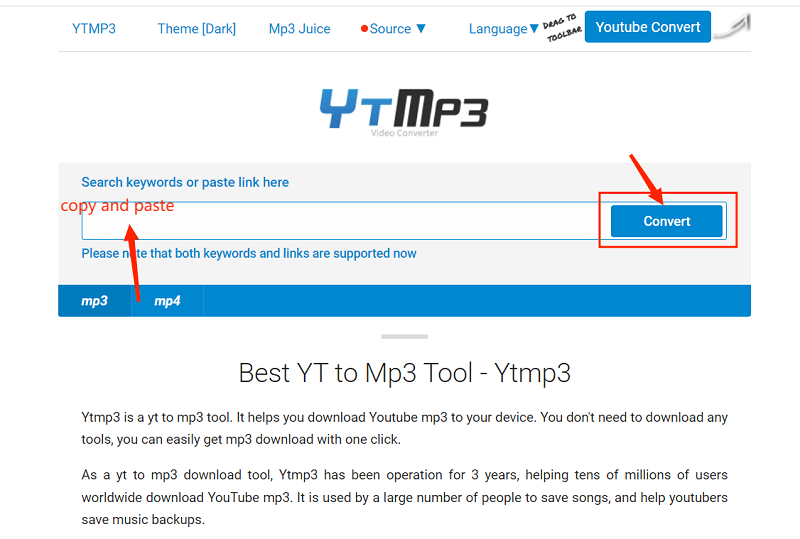
Step 3. Choose the format you need and press the "download" button to start.

Download Music from YouTube to MP3 Player via YouTube Studio
If you upload videos to your YouTube channel, you may notice that it offers a "YouTube Studio," where the "Audio Library" contains a variety of royalty-free music and sound effects for you to use or download. If you find music you like there, you can download it directly in MP3 format for future use.
Additionally, if you have other creative or film editing needs, you can also download the MP3 audio you need from those MP3 music download sites.
Step 1. Visit the YouTube website, click your profile in the top-right corner, and enter "YouTube Studio" on the menu.
Step 2. Navigate to "Audio Library", and you will see all the free music resources listed there, with genre, artists, and duration.
Step 3. Click the "Download" button next to the track you want, and then it will be saved as an MP3 file to your computer.

👀 Related: Now, except for transferring music to a real MP3 Player, you can also move YouTube to your phone to make it a multifunctional YouTube MP3 Player.
Part 2. How to Transfer Songs from YouTube to MP3 Player
After downloading music from YouTube to computer, the next step is transferring it to your MP3 player. While the process may differ between Windows and Mac, we'll guide you through the simplest method to ensure a hassle-free transfer.
On Windows
In general, an MP3 player can be directly connected to a Windows computer using a USB cable. When connected to a PC, an MP3 player is considered a portable storage device, and you can easily copy YouTube Music from a PC to an MP3 player.
Step 1. Connect your MP3 player to your PC using a cable. Then you will see the MP3 player is listed in "This PC."
Step 2. Find the downloaded music on your PC and open the folder.
Step 3. Drag and drop the downloaded songs from the music folder to your MP3 player, or copy the music files and paste them onto the MP3 player.
Step 4. After the transfer finishes, you will successfully finish downloading download music to an MP3 player from YouTube. Unconnect it safely, and you can start enjoying the music on the MP3 player anywhere.
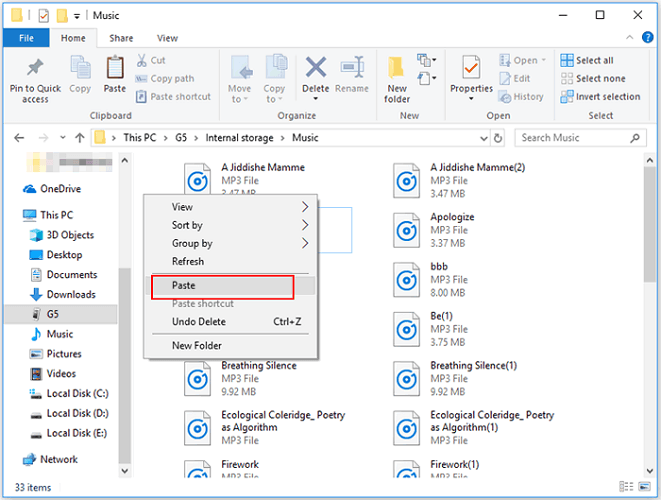
On Mac
After downloading YouTube Music to your Mac device, you can also connect an MP3 player to the device via Thunderbolt, USB, or USB-C cables. Then it will be quite simple to transfer the downloaded YouTube music to an MP3 player. You can refer to the steps below and try.
📌 Note: Finder is compatible with macOS 10.15 Catalina and later. For versions below that, iTunes will be required.
Step 1. Link an MP3 player to your Mac using the cable that came with it.
Step 2. Open Finder in the Dock to access the MP3 player.
Step 3. Locate the downloaded YouTube songs from the save path. Similarly, drag and drop them to the MP3 player, which is listed below Locations in the Finder sidebar.
Step 4. To eject the MP3 player, select it and go to "File" > "Eject". Now, you can easily enjoy downloaded YouTube music on MP3 players.
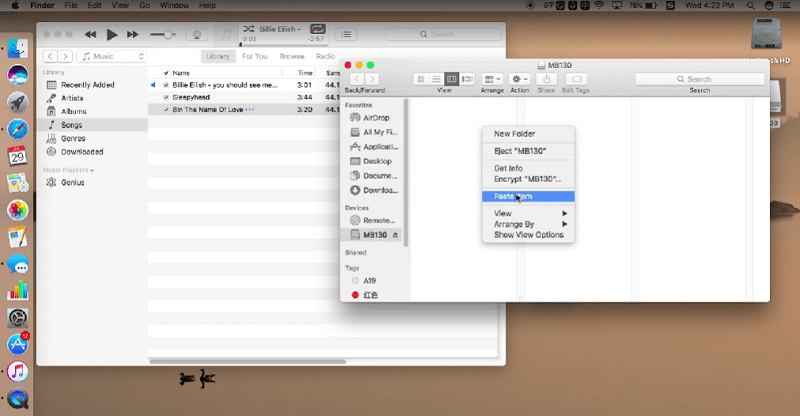
Part 3. FAQs on Downloading YouTube Music to MP3 Player
Q1: Why Can't I Download Music from YouTube to MP3 Player Directly?
YouTube Music is protected by DRM, so it is not possible to directly download music from YouTube to an MP3 player. The specific reasons are as follows:
● Copyright Concerns: Numerous music contents on YouTube are subject to digital copyright. Directly putting music from YouTube to an MP3 player could potentially violate copyright laws. And artists and record labels often engage in partnerships with music platforms to gain revenue.
● Restrictive Service Terms: On YouTube Music, you need to purchase YouTube Premium to download music. Moreover, downloads on YouTube Music are limited to the application, and the music is stored in a format that can only be read by the application itself.
● Technical Challenges: Downloaded YouTube Music typically saves files in encrypted AAC and OPUS formats. This poses difficulties for you to locate offline audio files and transfer them to MP3 players on mobile phones and computers.
Given the various reasons why YouTube Music won't remove its download restrictions, you can only save unlimited music from YouTube using third-party programs, such as the TuneFab YouTube Music Converter mentioned above, and then transfer songs to your MP3 player for offline listening.
Q2: How to Find the Location of Downloaded Music from YouTube?
If you are using the TuneFab YouTube Music Converter, go to "Finished" > "View Output File", which will take you to the location you chose before. You can review the details of it from Part 1: How to Download Music to MP3 Player from YouTube.
If you are using an online YouTube music downloader, the location of the download files depends on what browser you use. The music is usually saved to the default download location of the browser. You can customize your preferences by accessing the settings and choosing your preferred download location.
Conclusion
Now that you know how to download music to an MP3 player from YouTube, it's essential to use a reliable downloader. TuneFab YouTube Music Converter is probably the best one you can count on. Its marvelous features enable it to download high-quality music from YouTube on your MP3 players without subscribing to YouTube Premium. Click the button below to start enjoying YouTube Music for free!
100% Secure
100% Secure

















