Quick Overview:
To download music from YouTube to USB, you should use a third-party tool like TuneFab YouTube Music Downloader to download songs to MP3 or other common formats first, and then transfer them to your USB.
100% Secure
100% Secure
You can do this on your computer or on your Android phone directly, and you can find the guides in this post.
Despite streaming YouTube Music online, sometimes you probably desire to keep your favorite songs on portable devices like a USB drive, so that you can save your device storage and even bring YouTube Music downloads to play elsewhere with ease, like on televisions or in a car without relying on the app. This guide will show you how to do that, whether on your computer or your Android phone.
Can You Download Music from YouTube to USB Directly?
No, you can’t. Although YouTube Music Premium lets you download songs for offline listening, those files are DRM-protected cache files. You could technically drag those files to a USB stick, but there is no way they will play or be useful. General limitations of downloads on the YouTube Music app:
- Playback Restricted to YouTube Music App: Downloads can only be played offline within the YouTube Music app on mobile devices.
- Access Limited to Subscription Period: Downloads will be deleted when your YouTube Premium subscription expires unless you keep renewing it.
So basically, if you want to save your music onto a USB for further storage or playback on other devices and not just some files that you cannot use, you have to convert your YouTube Music downloads into general audio formats such as MP3 or FLAC and then copy those files onto the USB. In the following, I will show you how to do that with a computer.
1. How to Download Music from YouTube to USB with Laptop/Macbook
There are many tools that help download YouTube music to common formats, and here I will introduce the best one.
Oriented for the YouTube Music streaming platform, TuneFab YouTube Music Converter provides the professional ability to bypass the sophisticated YouTube Music DRM encryption and decode it, helping to extract audio and download music from YouTube Music to MP3, M4A, and more regular formats.
The program will keep YouTube Music downloads lossless, with FLAC or WAV format, or up to 320kbps MP3 selections to output music. Once you get YouTube Music tracks as DRM-free local files, you can directly import them to your USB drive and stream them on any device later on.
Key Features of TuneFab YouTube Music Converter:
- Built-in Web Player: Directly select and download songs or playlists from the official streaming web player to USB without the YouTube Music app.
- Batch Download at 35X Speed: Advanced acceleration speeds up batch downloads by up to 35 times.
- Customizable Output: Set parameters to save downloads in your preferred format and quality losslessly.
- Preserve ID3 Information: Retain full ID3 details (titles, artists, etc.) for easy music management.
Next, please also walk through the manipulation guide and see how to remove YouTube Music DRM to download music from YouTube to USB via TuneFab YouTube Music Converter. There are only a few very simple procedures that need to be followed.
Step 1. Click one of the download buttons below to download and install TuneFab YouTube Music Converter on your Windows or Mac. Select the YouTube service.
The software offers the convenience of downloading YouTube music without signing in, however, it's usually more stable and works better with an account.

Step 2. Then you will access the embedded web player. Browse the songs, playlists, or albums you want to download to USB and simply click "Add to Convert" to move them to the conversion list.

Step 3. Choose the title and set the format, bitrate, and sample rate for the output audio. Then, hit "Convert Now" to download the songs right away. Alternatively, you can add them to the queue and convert them at a later time in the "Scheduled Task" section.

Step 4. The downloaded DRM-free YouTube music will be stored in your destination folder. To move YouTube music to USB, you can follow the steps below.
If you are using Windows:
1. Insert the USB drive into your computer and navigate to the folder where the downloaded YouTube music files are saved.
2. Select all the files you want to transfer to USB, copy and paste them to the detected USB drive for preservation and playback.
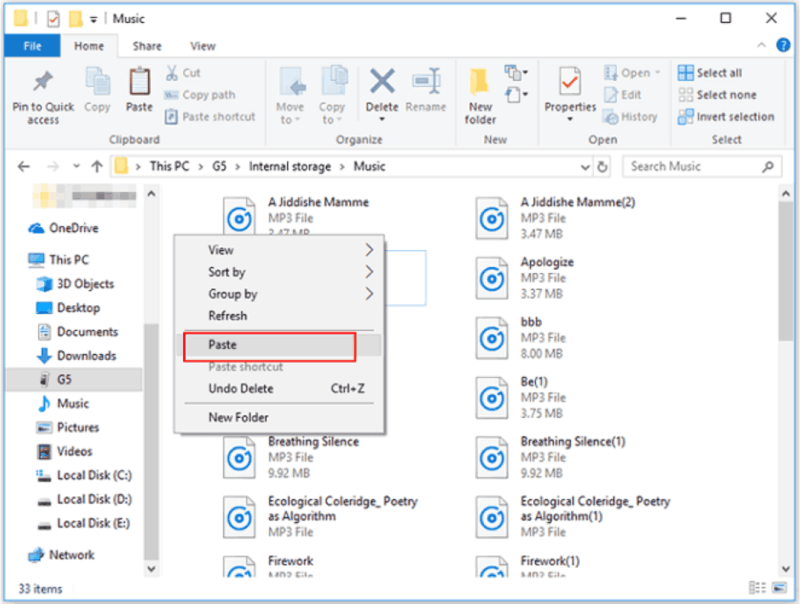
For Mac users:
1. Insert the USB flash drive into your Mac computer using an adapter.
2. Go to "Finder" and access the downloaded YouTube music files. Just highlight them and drag them to the detected USB stick in the left panel to finish the transfer.
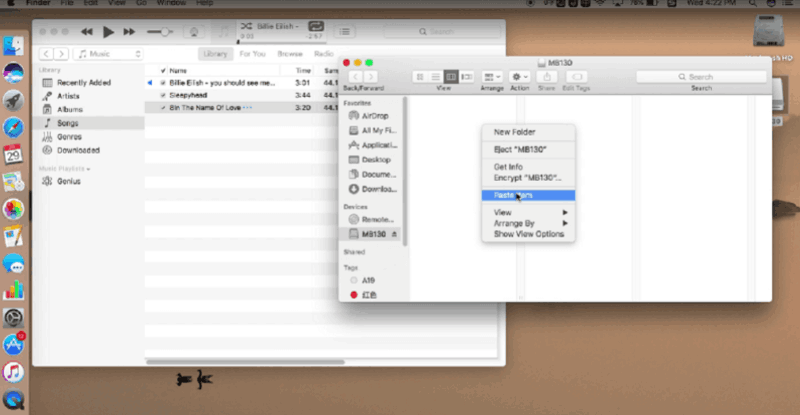
Related Articles:
2. How to Download YouTube Music to USB with Android Phone/Tablet
YouTube songs can be downloaded to the USB drive, and not just on computers. If you are an Android user and have an OTG adapter cable, it will be easy for you to do the conversion, too. The process is just like it is on a computer: download your songs with the YouTube music downloader and then move them to your USB drive.
1. Make sure your phone supports OTG functionality—some older or lower-end models might not.
2. It’s best to use a USB drive formatted as exFAT for better compatibility with Android devices.
Online YouTube Music downloaders are equally fine if you'd rather not install any software. YTMP3 offers pretty easy-to-grasp functionality, enabling you to convert YouTube Music to MP3 and then download songs directly to your desktops or mobile phones. More importantly, YTMP3 is completely free to use! You will not cost a penny but directly grasp YouTube Music downloads as DRM-free music files in good quality offline.
NOTE: However, as YTMP3 doesn't support the playlist batch download feature, and it can only download music to MP3 up to 192kbps. If you desire a more efficient and high-quality way to download music from YouTube, TuneFab YouTube Music Converter is still the best YouTube Music downloader you are recommended to try.
100% Secure
100% Secure
Now, also grasp the way to download music from YouTube to a USB drive on Android:
Step 1. In a web browser, go to the YTMP3 website.
Step 2. Paste the YouTube Music URL into the bar, and hit "Convert".
Step 3. Simply hit the Download and the files will be saved by default to your phone’s “Downloads” folder or the browser’s default download location.
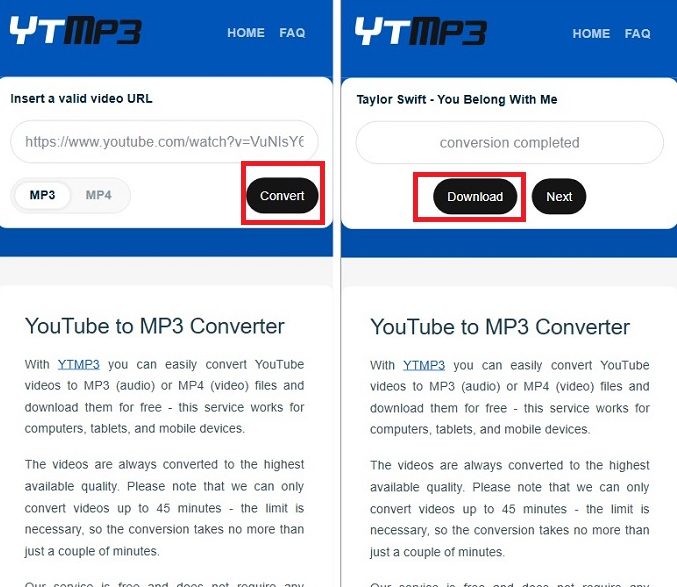
Step 4. Connect your Android phone to the USB device using an OTG adapter cable. Your phone will usually show a “USB connected” notification—make sure the connection is successful.
Step 5. Open your file manager app and locate the music files you just downloaded.
Step 6. Copy or move those files to the connected USB storage device.
Tip: Before disconnecting, go to your phone’s settings or the status bar and select “Safely eject USB device.” Once it’s successfully ejected, you can unplug the OTG adapter and USB drive.
FAQs About How to Download Music from YouTube to a USB
Q1: How much space do I need on my USB drive for music downloads?
The time it takes usually depends on the number of songs, audio format, bitrate, and the length of each track. Make sure your USB drive has enough free space to hold all your downloads.
Here’s an estimate of typical file sizes based on a 4-minute average song length:
| Format | Bitrate | Approx. Size per Song | Approx. Size for 100 Songs | Approx. Size for 500 Songs |
| MP3 | 128 kbps | 3.5 MB | 350 MB | 1.7 GB |
| MP3 | 192 kbps | 5 MB | 500 MB | 2.5 GB |
| MP3 | 320 kbps | 8 MB | 800 MB | 4 GB |
| WAV | Uncompressed | 40 MB | 4 GB | 20 GB |
| FLAC | Lossless | 15–25 MB | 1.5–2.5 GB | 7.5–12.5 GB |
| AAC | 256 kbps | 6.5 MB | 650 MB | 3.2 GB |
MP3 is most widely supported and space-efficient. FLAC is a popular lossless format that compresses audio without quality loss, so file sizes are much smaller than WAV but bigger than MP3.
Q2: What should I keep in mind when downloading YouTube music to USB?
To select the best YouTube Music to USB converter, you should consider the following aspects:
- Converter Selection: Choose a reliable YouTube Music converter that avoids ads and malware, ensuring a secure and smooth downloading experience.
- Format Compatibility: Make sure the converter supports common audio formats compatible with USB drives, such as MP3, WAV, and AAC.
- Audio Quality: Opt for a converter that maintains high audio quality, ideally one with customizable quality settings, to ensure your offline music sounds as good as the original.
- File Size Management: Consider how the converter handles file sizes to ensure they fit on your USB drive. Efficient compression without significant quality loss helps manage storage space effectively.
Q3: Can I listen to YouTube music in my car?
Yes. Here are some common and legitimate ways to do it:
- Install and sign in to the YouTube Music app on your phone. Connect your phone to your car with a USB cable, or use wireless Android Auto / Apple CarPlay if your car supports it. You can then open YouTube Music on your car’s display, search, play, or control music with voice commands.
- Pair your phone with your car stereo via Bluetooth. Open YouTube Music on your phone and start playback while switching your car’s audio source to Bluetooth.
- Download YouTube Music tracks as regular audio files (such as MP3) with a proper method, save them to a USB drive, and then plug the USB drive into your car to play.

Q4: Why can't I transfer YouTube Music songs to USB on PC?
Songs downloaded from YouTube Music are encrypted and stored as cache files that can only be played within the app. They’re not standard MP3 or FLAC files you can move to a USB drive.
If you already have YouTube Music tracks converted to common formats like MP3 or FLAC but still can’t get them to play from your USB drive in the car, here are a few things to check:
- File system compatibility – Older car stereos often require FAT32, while newer models may support exFAT. Reformat your USB drive to the correct file system before copying music.
- Capacity/power limitations – Some stereos can’t read drives larger than 32GB or have trouble powering them. Try using an 8–32GB USB stick.
- Unsupported format/bitrate – Most stereos support MP3, AAC, or WMA (some support FLAC or WAV). Stick with standard MP3s at 44.1/48 kHz and 128–320 kbps. Avoid unusual sample rates or bit depths.
- Folder structure and file names – Keep your folder structure simple (e.g., /Artist/Album/Track.mp3) and avoid very long paths or special characters. Stick to English letters and numbers.
- Indexing issues – Some stereos need time to rebuild their media index. After inserting the USB, wait 1–2 minutes for it to rescan. If needed, clear your stereo’s media cache (check the car’s manual).
- Incomplete or corrupted copies – After copying files, test them on your computer to make sure they play correctly. Always eject the USB safely to avoid file corruption.
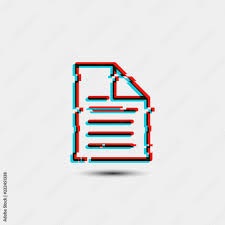
Comparison and Conclusion
This ultimate guide walks you through downloading from YouTube Music to USB, both on computer and Android. With a reliable YouTube Music converter to USB, you can easily save songs as MP3s and copy them into your drive for offline playback.
| On Windows/Mac | On Android | |
| Tool | TuneFab YouTube Music Converter + Computer | YTMP3 + OTG adapter cable + Android device |
| Download Content | YouTube single song/playlist/album | YouTube single song only |
| Download Speed | Fast | Slower |
| Output Music Format | MP3/M4A/FLAC/WAV/AIFF | MP3 |
| Output Music Quality | Up to 320kbps for MP3s, or Lossless FLAC/WAV | 192kbps |
| Supported USB Format | FAT32/exFAT/NTFS (Windows) FAT32/exFAT/APFS (Mac) |
FAT32/exFAT |
Both ways indeed work, but I personally prefer the computer route. While using such software as TuneFab YouTube Music Converter, the whole playlist could be downloaded at 35X faster speeds, so it would save much time. Secondly, the computer tends to be more compatible with USB formats, while Android sometimes would cause file errors or compatibility issues.
Hope this helps!






