While streaming YouTube Music through the app or web player is a breeze, downloading the songs to your device is a different story. This becomes especially challenging when you want to download YouTube Music to iTunes for syncing to your iPhone or making ringtones. It seems like there's no straightforward solution, but fret not.
With the help of a professional third-party music downloader, you can easily save YouTube Music to your computer's hard drive in formats compatible with iTunes, and then transfer it over, achieving "Download Music from YouTube to iTunes in 2 Steps". Just move on to get the tool!

Can I Download Music from YouTube to iTunes Directly?
You can not download music from YouTube to iTunes directly using the YouTube Music app. Songs downloaded from YouTube are protected by DRM, which means that users can only listen to downloaded music on the YouTube Music app and can't transfer it to iTunes directly.
However, there are other ways to transfer your favorite YouTube music to iTunes, even though there is no direct app available. You can use third-party software to convert YouTube music to iTunes-compatible file formats, which can be imported into iTunes.
iTunes-Compatible Audio Formats:
MP3, AAC, AIFF, ALAC(Apple Lossless), and WAV
Process 1. Download Music from YouTube to iTunes via a Third-party Tool
As mentioned, if you want to download music from YouTube to iTunes on your Mac/Windows, you can first download the desired music from YouTube to common audio files before transferring it to iTunes.
TuneFab YouTube Music Converter is undoubtedly the most reliable and efficient YouTube music converting tool currently available in the market. Even if you haven't subscribed to YouTube Premium, you can use TuneFab to download YouTube music to MP3, and then import the downloads to iTunes on your Mac or Windows.
Key Features of TuneFab YouTube Music Converter:
● Download YouTube Music songs, playlists, and albums without DRM
● Acceleration techniques and the batch conversion for 35X download speed
● Download YouTube Music songs in the most commonly used audio formats
● ID3 tags preservation, making it easy to manage your music library
● Customizable output parameters including formats, bit rates, and sample rates
TuneFab is also user-friendly, with a simple drag-and-drop feature that allows you to download music easily. Here are the specific steps to download music from YouTube with TuneFab YouTube Music Converter:
Step 1. Click the button below to download and install TuneFab YouTube Music Converter on your computer. Launch the software and access the YouTube Music Service.
It works well without signing in. However, with an account, you'll have a higher conversion success rate.

Step 2. Look for the playlists and albums you want to download. Click the "Add/Add to Convert" button to add them to the conversion list. The tool will then collect all the songs from the whole playlist or album.
These buttons may appear over the song cover, on the playlist page, or in the lower-right corner of the interface.

Step 3. The converter will download music in MP3 format, which is compatible with iTunes and any other media players. You can also change to another one as well as the bitrate and sample rate according to your needs.

Step 4. Click "Convert Now" to start converting YouTube Music tracks right away. If you click "Add to Queue," the songs will be moved to the "Scheduled Task" folder, where you can start converting the songs in queue and also check the conversion progress.

Step 5. The converter will download at 35X faster speed. After a short wait, you can view the outputs in the "Local Library" in the app or find them in the local destination folder.

You May Also Like:
How to Transfer YouTube Music to Spotify [Best Guide]
How to Convert YouTube Music to Apple Music [Ultimate Guide]
Process 2. Transfer Downloaded Music from YouTube to iTunes
After converting YouTube music to local MP3 files, you can transfer them to iTunes on your Windows PC or Mac. As Apple has replaced iTunes with Music on macOS 10.15 and above, we will explain how to transfer downloaded music from YouTube to iTunes respectively.
On a Computer Running macOS 10.15 and Above
1. Launch the Music app on your Mac.
2. Navigate to File > Import from the menu bar.

3. Select the MP3 files you've downloaded.
4. Click Open to import downloaded YouTube Music songs to iTunes.
On a Windows PC or Mac Running macOS 10.14 and Below
1. Launch iTunes on your computer.
2. Go to File > Add File to Library or Add Folder to Library.
3. Select the file/folder you want to import, and click Open.
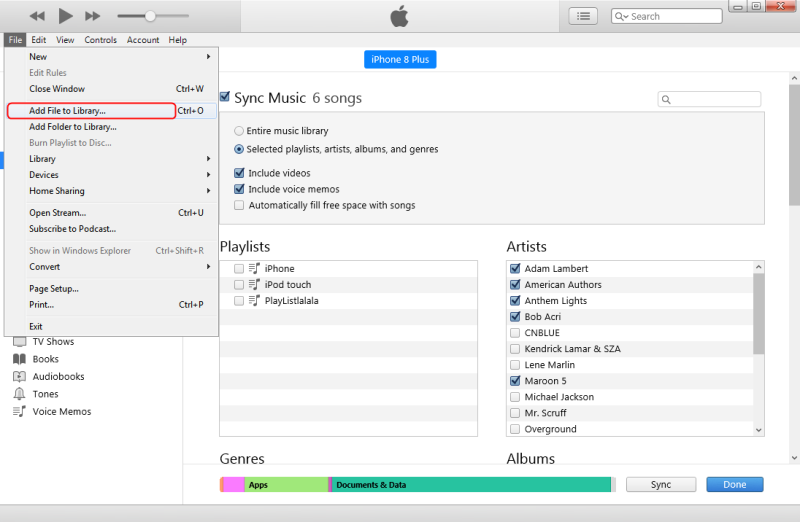
If you use the newly released Apple Music app on your Windows PC, the processes are a little different:
1. Launch the Apple Music app on your PC.
2. Click the three-dot icon on the top left.
3. Select Library > Add Files to Library or Add Folder to Library.
4. Select the file/folder on the pop-up window, and click Open to import.

Learn more:
How to Download Music from YouTube to Mac (6 Ways)
How to Download Music from YouTube to USB [Full Guide]
FAQs about Downloading Music from YouTube to iTunes
How to Download Music from YouTube to iPhone with iTunes?
To download music from YouTube to your iPhone using iTunes, follow these steps:
1. Use the method in Process 1 to download music as MP3s to your computer.
2. Open iTunes and import the downloaded music to it.
3. Connect your iPhone to your computer via a USB cable.
4. In iTunes, click on your iPhone icon and go to Music. Select the songs you want to sync to your iPhone.

5. Click "Apply" at the bottom of iTunes. This will sync the selected songs to your iPhone.
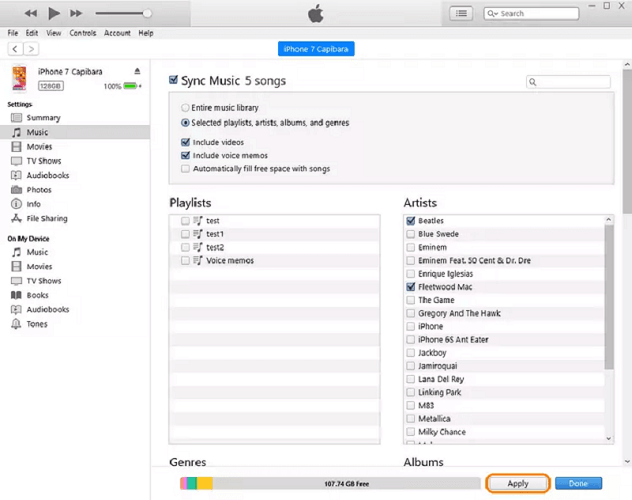
Is It Illegal to Download Music from YouTube to iTunes?
In general, downloading copyrighted music from YouTube without express permission is illegal. However, it is acceptable to download copyright-free MP3 music for personal use, as long as you do not re-upload it to other platforms or use it for financial gains.
Conclusion
With the right tool and a little bit of guidance, you can easily download music from YouTube to your iTunes library. In this article, we've introduced you to TuneFab YouTube Music Converter, a reliable, powerful, and user-friendly tool that can help you quickly download YouTube songs/playlists/albums as high-quality local audio files for iTunes. If you're looking for a seamless way to download and convert YouTube music to iTunes, we highly recommend TuneFab.



