Apple Music can be acclaimed as one of the most popular streaming services available, yet when using iPod Nano, there is a troublesome challenge that it does not support direct playback of Apple Music. This incompatibility stems from the iPod Nano's inability to connect to the internet and therefore lack of support for installing the Apple Music app. Furthermore, due to the DRM protection embedded in Apple Music, tracks cannot be utilized directly on an iPod Nano.
In order to solve this problem and play Apple Music on an iPod Nano smoothly, this post aims to provide you with a feasible and concrete guide to let you listen to Apple music with your iPod Nano device. Just take a seat and read along with the following content to know more.
Recommended Reading
How to Put Apple Music on iPod Shuffle
How to Sync Apple Music Playlists to iPod Classic (Detailed)
How to Sync Apple Music to iPod Touch
Play Apple Music on iPod Nano: Tool Required
If you're an Apple Music subscriber who just also owns an iPod Nano, you may have encountered the issue which is mentioned above. Fear not, as there's a tool specifically designed to help you convert M4P to MP3, which can be played on any device, including the iPod Nano.
TuneFab Apple Music Converter is a powerful and user-friendly program that allows you to convert Apple Music to high-quality MP3, M4A, FLAC, and WAV formats, which means you can then transfer them on any other device for playback. This tool also embeds the built-in Apple Music web player, making it incredibly easy to download and convert your favorite tracks. What's more, you can convert Apple Music 35X faster while preserving the original quality, ensuring that your music sounds just as good on your iPod Nano as it does on your other devices.
Sparkling Features of TuneFab Apple Music Converter:
● Unlock Flexible Playback: Enable to switch Apple Music to more compatible formats so you can enjoy it on any device without restrictions, including your iPod Nano.
● Preserve Original Quality: Convert your music without losing any quality, ensuring that you get the best sound experience possible.
● Keep Original ID3 Tags & Metadata: Automatically detect and fill up ID3 tags and media metadata to help you better manage your music collection.
● Customizable Output Preferences: Personalize your download experience by customizing the naming of your downloaded files and archiving your songs in folders by default, playlists, artists, albums, etc.
● Easy-to-Use Interface: With a simple 3-step conversion process - launch the software, add songs, and start converting - TuneFab makes it easy for anyone to enjoy their Apple Music on any device.
How to Listen to Apple Music on iPod Nano
Apple Music offers a vast library of songs and playlists, but if you're still attached to your iPod Nano, you might be wondering how to enjoy this music service on your device. The key lies in removing DRM from Apple M4P files by TuneFab Apple Music Converter. Here's a step-by-step guide to help you do just that.
Convert Apple Music to MP3
To listen to Apple Music on your iPod Nano, you'll first need to convert the music tracks to MP3 format. Here's how you can do it using TuneFab Apple Music Converter:
Step 1. Log into TuneFab Apple Music Converter
If you're on the Apple web player, click "Sign in" in the top right and log in with your Apple ID. Otherwise, TuneFab Apple Music Converter can't access your music library or download songs.
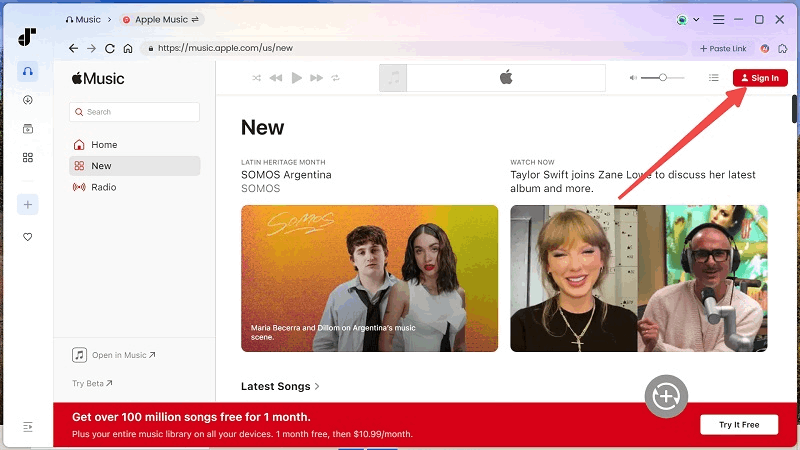
STEP 2. Find Songs and Albums to Download
After logging in, use the search function in the Apple web player to find any Apple Music songs or albums you want to download. Drag them to the right list in TuneFab Apple Music Converter, or click the red button. The program will add them to the queue and avoid duplicates.
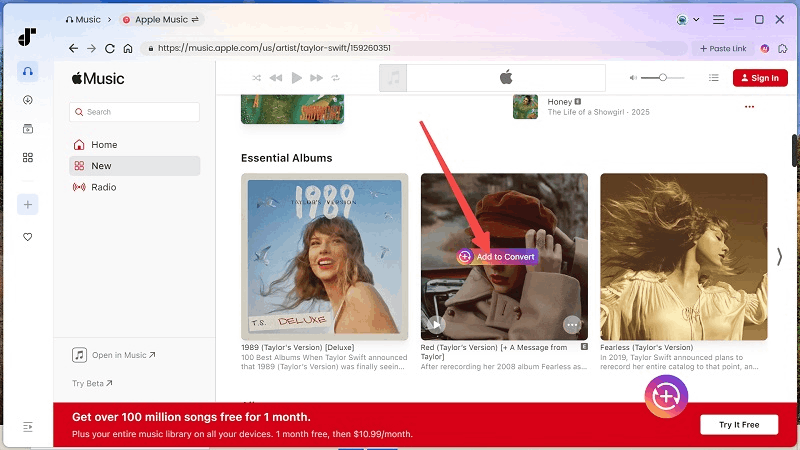
STEP 3. Choose Output Format
In the queue, pick a format like MP3 for each song or apply one to all. Conversion takes less than 5 seconds per song (3 minutes long) and gets faster with a better network.

STEP 4. Convert to MP3
Click "Convert All" after setting your preferences. TuneFab Apple Music Converter will convert the chosen tracks to MP3. After downloading, check the "Finished" section. Click the folder button, and TuneFab Apple Music Converter will open the output folder where you can listen to the downloaded songs offline.
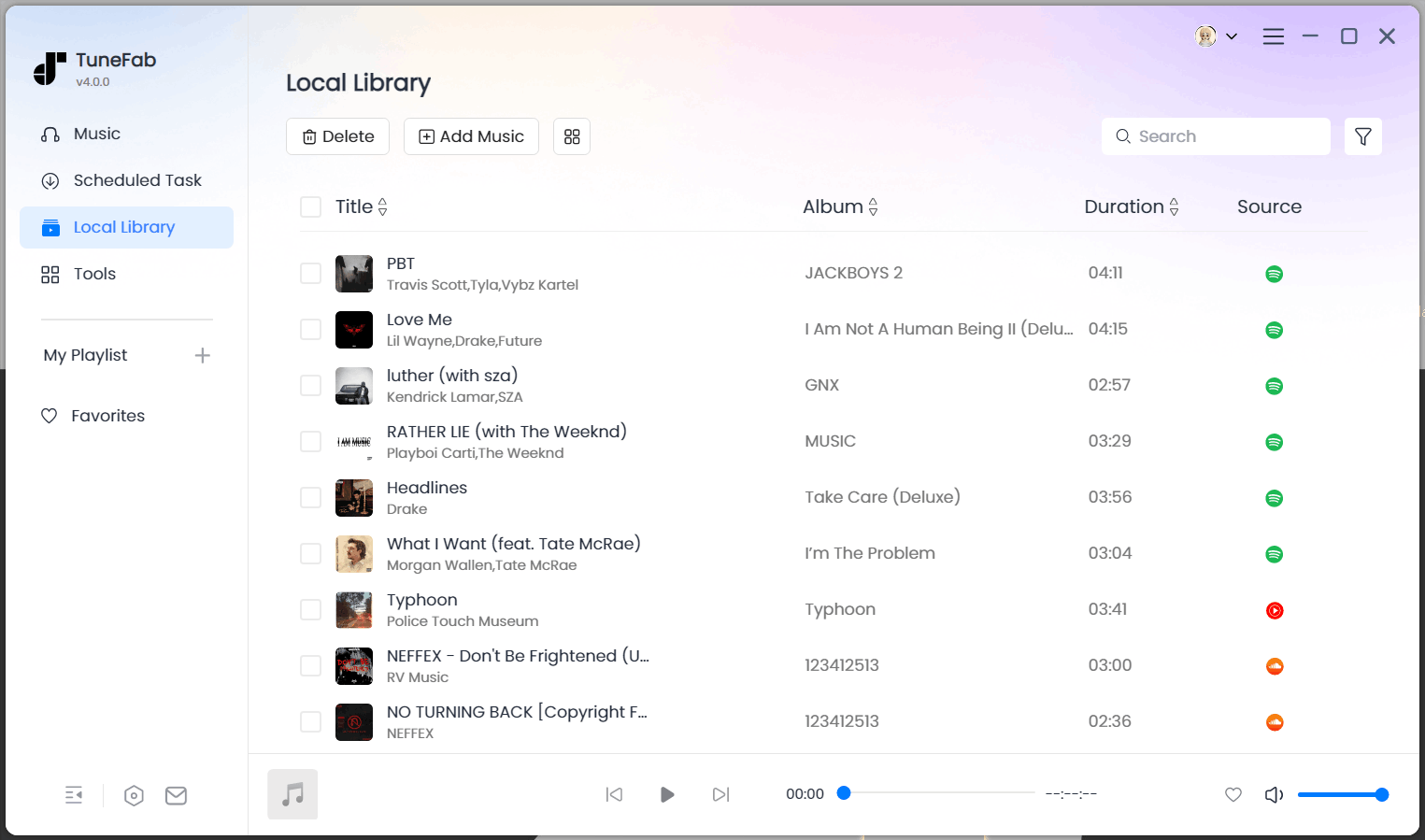
Sync Apple Music to iPod Nano
Now, you can seamlessly transfer the DRM-free Apple Music to your iPod nano using iTunes.
Step 1. Open iTunes and create a new playlist within it. Subsequently, drag and drop the converted Apple Music files from your computer directly into the newly created playlist in iTunes.
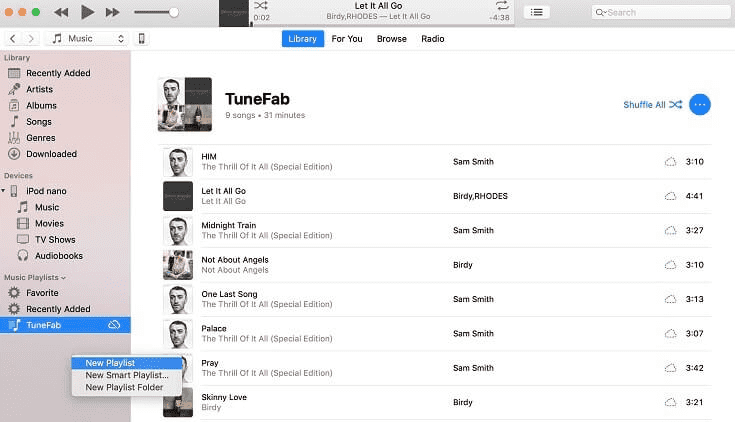
Step 2. Connect your iPod to iTunes and click on "Music." Then, select "Sync Music" and choose "Selected playlists, artists, albums, and genres."
Step 3. In the "Playlists" area, pick the new playlist containing the Apple Music songs you added to your iTunes library.
Step 4. Click "Apply" to sync the converted Apple Music to your iPod.
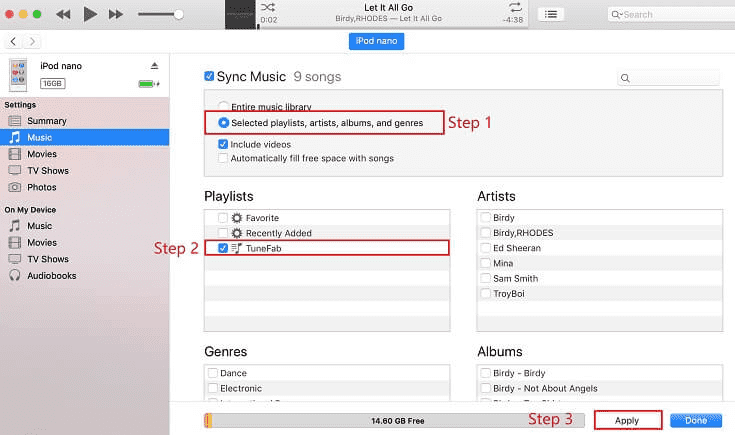
Conclusion
In conclusion, by following the outlined steps, you can effortlessly convert and sync your favorite Apple Music tracks to your iPod Nano, as well as other iPod models, without the hassle of DRM restrictions. TuneFab Apple Music Converter offers a seamless solution to download and convert Apple Music to DRM-free MP3 files, making it easier for you to enjoy your music on any device you choose. Give it a try and experience the freedom to listen to your Apple Music anywhere, anytime!



