During break time, a majority of people might play Xbox video games for fun and relaxation. To gain a better gaming experience, players usually want to listen to music in the background while playing games. Therefore, in this post, we will introduce you to the four best ways to play Apple Music on Xbox one.
You May Like:
Can You Get Apple Music on Xbox Series X?
Apple Music is now available on Xbox consoles. Playing Apple Music on the Xbox One used to be a challenge because Apple didn't provide its music compatibility for gaming consoles. But from August 2022, the Apple Music app can also be downloaded free from the Microsoft store for Xbox Series X, Xbox Series S, and Xbox One.
In this way, while using Xbox consoles, Apple Music subscribers are allowed to create unique playlists for gaming, listen to their favorite songs, and enjoy music videos and time-synchronized lyrics.
Method 1. Stream Apple Music on Xbox One via Apple Music App
All game players are able to download and install Apple Music on the Xbox store now. The following four steps will teach you how to stream Apple Music on Xbox One via the Apple Music app seamlessly. Now let's go on.
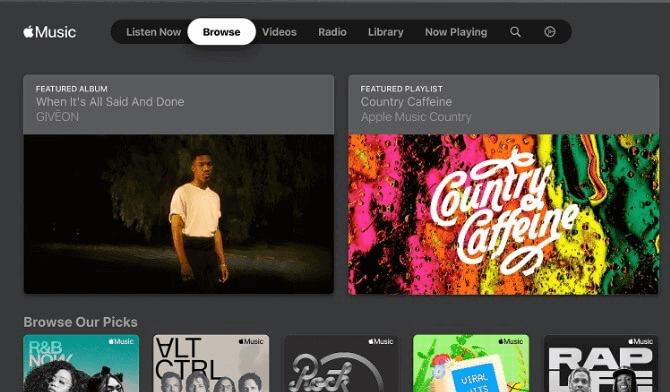
STEP 1. Go to the Store App on your Xbox one.
STEP 2. Enter Apple Music in the search bar to find the app.
STEP 3. Select Apple Music and click the "GET Free" icon to download the Apple Music app.
Note: Apple offers new subscribers a one-month free trial on Xbox.
STEP 4. Go back to the main interface of Xbox one and connect to your own account to play desired music.
Method 2. Play Apple Music to Xbox One via Apple Music Web Player
Apart from enjoying music via Apple Music App, you may also choose to access the Apple Music library through its official website. This way will be more convenient if you don't want to download and install an extra app that may take up your storage space. As the Microsoft Edge web browser is natively built into the Xbox One console, players can listen to Apple Music easily. Here are four simple steps to achieve it.
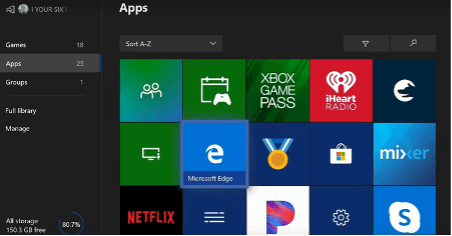
STEP 1. Power on your Xbox one and press the Xbox button on the controller.
STEP 2. Go to My Games to find the Apps menu and open the Microsoft Edge browser.
STEP 3. Search for the Apple Music Web Player and sign in to Apple Music with your Apple ID.
STEP 4. Browse the songs in your Apple Music and play them on Xbox one.
Note: Despite the convenience of this method, there are problems like music shuttering while playing Apple Music on Xbox one in the background.
Method 3. Get Apple Music to Xbox One with Apple Music Converter
If you don't want to stream Apple Music on Xbox One via its official app or website, there is another alternative method. We recommend you download songs from your Apple Music library to the USB drive for offline playback on Xbox One.
However, songs in Apple Music are encrypted by Digital Right Management (DRM), so users need to convert and save Apple Music as other unprotected formats for subsequent playback on Xbox one without the Apple Music app. TuneFab Apple Music Converter is a professional and efficient tool that helps you to remove DRM and achieve quick format conversion.
Here are the Key Features of TuneFab Apple Music Converter.
● Remove DRM encryption for flexible playback on all devices
With TuneFab Apple Music Converter, users can unlock Apple Music and enjoy all Apple Music tracks across systems on Windows, Mac, Android, and more. Songs can be played on multiple devices ranging from Xbox one, iPhone, Apple Watch and iPod without restrictions.
● Multiple high-quality output formats ensured
It offers multiple mainstream formats for users, including MP3, M4A, WAV, and FLAC. For instance, after converting music to MP3, you can store it on your computer and listen to it whenever you want on any device. Playing Apple Music on Xbox One is certainly possible. Besides, TuneFab enables customization of bitrate and sample rate to maintain the original quality of Apple Music.
● High efficiency in lossless conversion
The built-in Apple Music web player in TuneFab Apple Music Converter makes the conversion and download experiences smooth. To boost efficiency, its conversion speed can be maintained at 35X faster at most.
● Bulk download support
You are able to download entire playlists or albums to Windows and Mac computers with a single button, no longer requiring you to repeat multiple steps to add songs one by one with a single click.
● Keep original ID3 tags and metadata information
During the conversion, the ID3 tags and media metadata information such as title, artist, album, and cover artwork can be saved. Therefore, users could manage their music collection in an organized manner.
The following step-to-step guide will teach you how to convert Apple Music songs to audio formats supported by Xbox One.
STEP 1: Install and launch TuneFab Apple Music Converter
TuneFab Apple Music Converter can be easily downloaded to Windows and Mac computers. After that, you need to launch it on your computer and sign in with your Apple ID in its built-in web player.
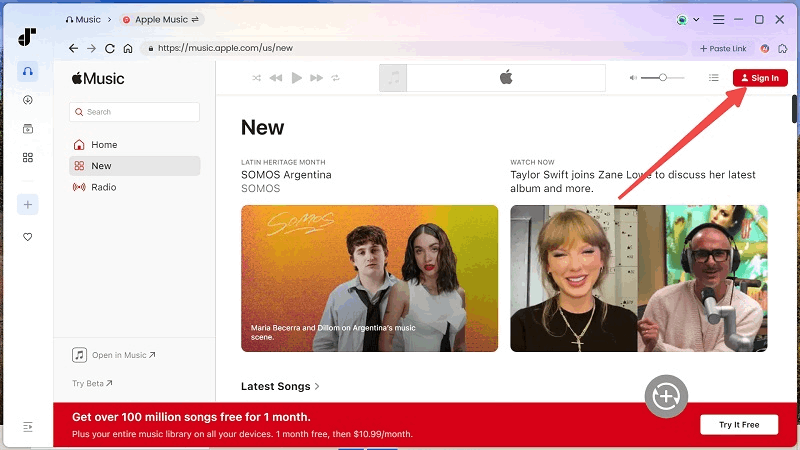
STEP 2: Browse Apple Music library and select desired songs
Once you log in, you are allowed to browse your Apple Music library to select songs that you want to download. Subsequently, drag these songs to the “+” icon on the right side and they are added to the conversion queue. If you drag the same song twice or more, the TuneFab can help you filter duplicated audio files.
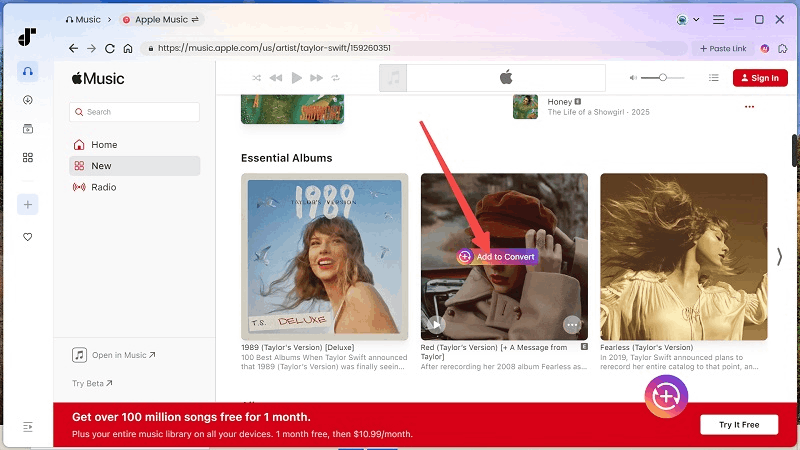
STEP 3: Customize output settings and start converting
Now, you can select the output format of Apple Music audio files after expanding the conversion list. Once the music selection and settings are finished, just click the “Convert All” button to start the conversion.

STEP 4: Stream the Converted Apple Music Songs to Xbox One
After the conversion, the file button helps you simply locate the converted songs. Then, you should store these songs on your USB drive for streaming the converted Apple Music song to Xbox One.
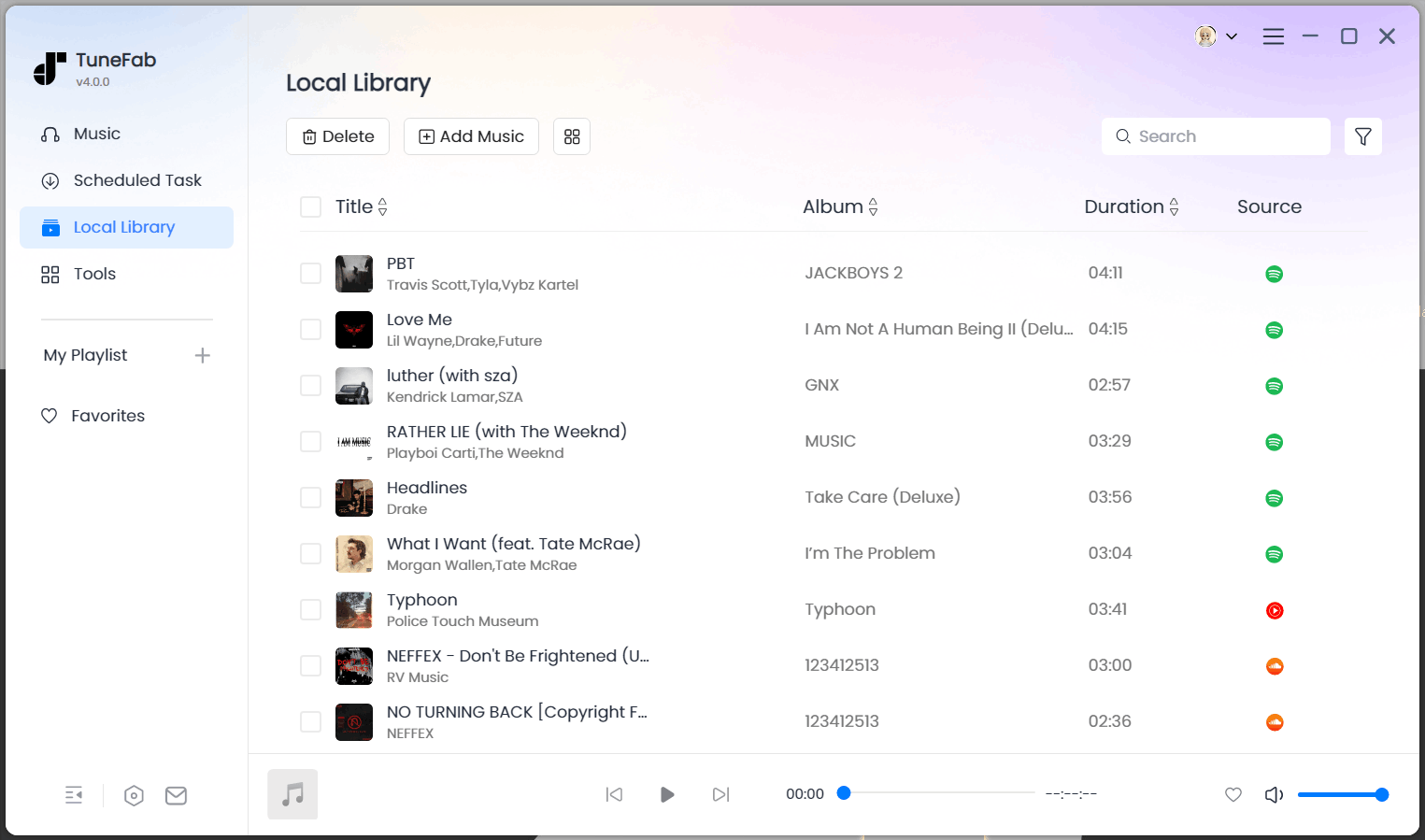
Method 4. Listen to Apple Music on Xbox with AirServer
For casting Apple Music to Xbox one, using AirServer to stream music is also a workaround. After you set it up on Xbox one and IOS devices, you can easily enjoy your Apple Music on Xbox while gaming. Here are detailed tutorials for installing the AirServer software and playing songs.
Set up AirServer on Xbox
It is simple to set up AirServer on Xbox One and Xbox series x/s consoles. You just need to go to the Microsoft store to download it. The full version will cost you $19.99, but there is a free trial version.

STEP 1. Navigate to the Microsoft store and search for AirServer in the search bar. Then, select the AirServer Xbox Edition.
STEP 2. Click the “Free Trial” button to download it and use the unrestricted version, or you can purchase the full version.
STEP 3. Click the “Launch” button to launch AirServer on your Xbox One and press right on your directional pad. Then, press A to show an on-screen QR code.
Set up AirServer Connect on iOS
Now, you need to set up AirServer Connect on your iOS devices like iPhones or iPad. There are three steps for operation.
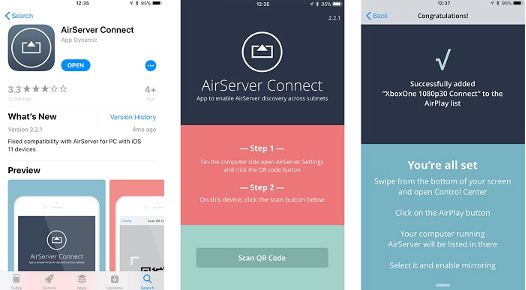
STEP 1. Go to the app store on your iOS devices and search for AirServer Connect. Once you find it, please install it on your device.
STEP 2. Open the AirServer Connect app to choose the QR code button. Remember to allow the camera access.
STEP 3. Scan the QR Code on your Xbox One, which makes the Xbox One become an Airplay device.
Play Apple Music on Xbox with AirServer
After connecting the Xbox one to your iOS devices via AirServer, you can read the following steps to learn how to stream Apple Music on Xbox one.
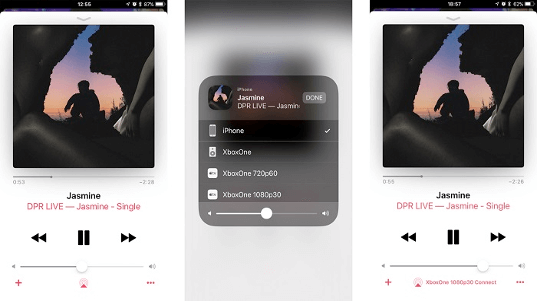
STEP 1. Open the Apple Music app on your iPhone or iPad and select the playlist you want to play while gaming.
STEP 2. Click the Airplay icon at the bottom of the playback page.
STEP 3. Choose your Xbox one to establish the connection.
STEP 4. Once connected, Apple Music can be streamed to your Xbox one using the background audio control.
Conclusion
Overall, in this post, we deliver four methods to stream Apple Music on Xbox one. You can directly download the Apple Music app on your Xbox one devices or resort to the built-in Apple Music Web player. Besides, with the help of AirServer, you can also choose to connect Xbox one to your IOS devices and hook into the Airplay of your Apple Music app.
To create a smooth listening and gaming experience, we highly recommend you use TuneFab Apple Music Converter, which enables you to convert encrypted Apple Music to other audio formats suitable for Xbox one. In this way, you can save your favourite songs with lossless quality to your USB drive and play them with ease while playing your Xbox games.



