Are you seeking a method to get Spotify music on Kodi? As a free media player, Kodi indeed is powerful for playing various media content in one simple tool. Therefore, it is popular among people who love music, movies, or video games. Music lovers like you might want to play Spotify song lists via Kodi to gain a better entertaining experience. Since there is no official app to make Kodi Spotify connected, you may wonder how to get them on Kodi. In the upcoming parts of this article, we will give you step-by-step instructions for 2 proven ways.
Related Articles
Method 1. Play Spotify Music on Kodi from Add-on [Premium Required]
Indeed, Kodi is an extremely helpful tool for home entertainment. Kodi Add-ons, one of its features, allows users to use third-party applications to access different resources on the internet. This functionality creates the possibility to stream Spotify on Kodi. However, it is important to note that the Kodi Spotify add-on only supports Spotify Premium.
To enable the Spotify add-on, you have to download a Spotify Kodi add-on, such as SPOTIMC and Marcelveldt Repository, onto your device first and find the Spotify add-on to install. Here we take Marcelveldt Repository as an example. The operation may be a bit complicated for beginners. Below are the steps for you, from which you may find some useful tips:
Step 1. Download the Marcelveldt Repository Zip on your computer or other devices.
Step 2. Open Kodi on your device and find Add-ons.
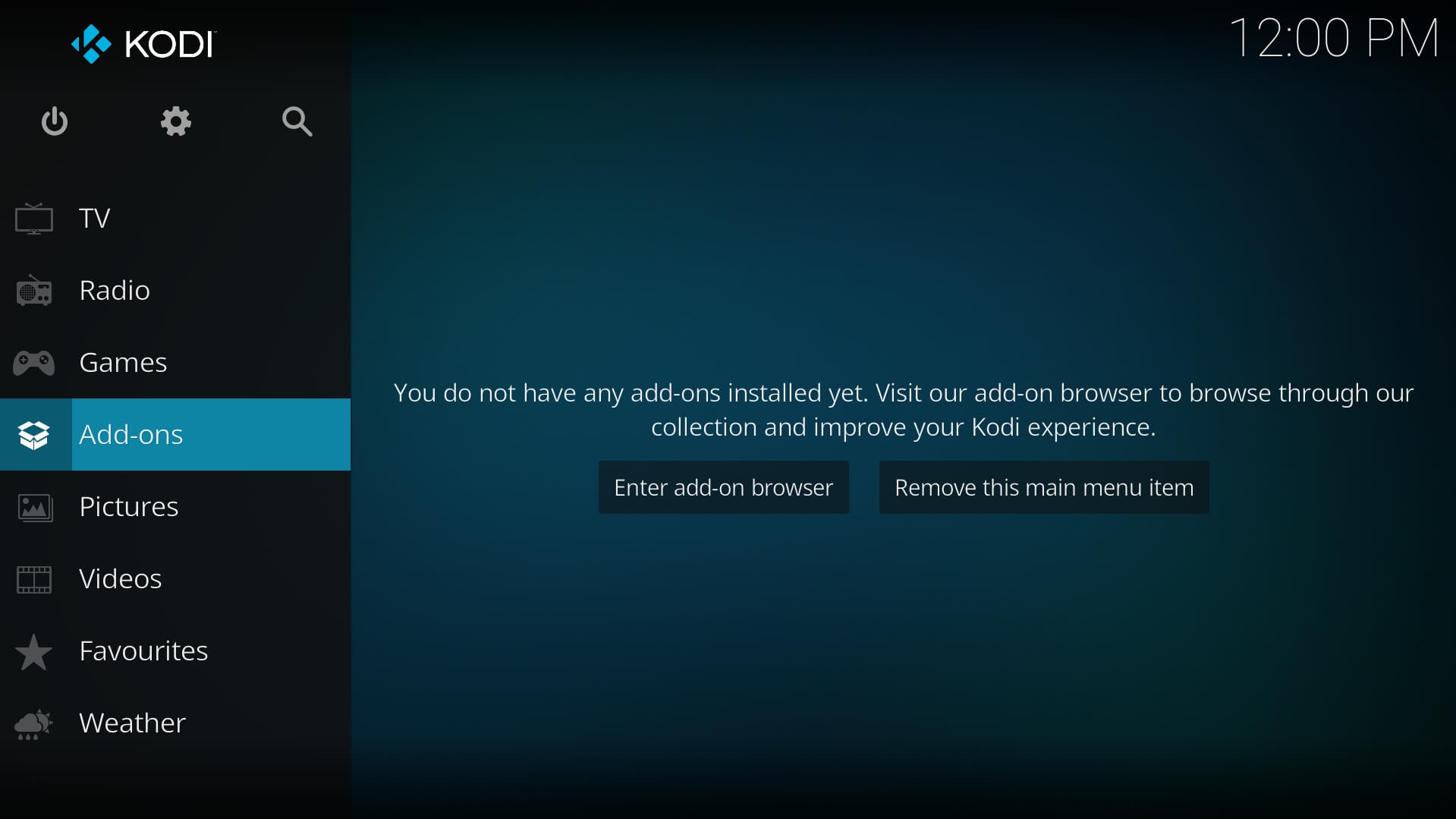
Step 3. Then click Package Manager icon at the top left.
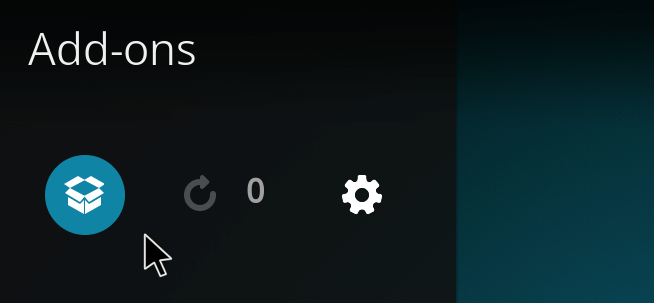
Step 4. Select Install from zip file, and then find the downloaded Marcelveldt Repository to install.

Step 5. After the installation, click on Install from Repository to find the option Marcelveldt's BETA repository. Enter it and click Music add-ons.
Step 6. From the list of Music add-ons, find Spotify icon and click on it to access the installation. Choose Install.
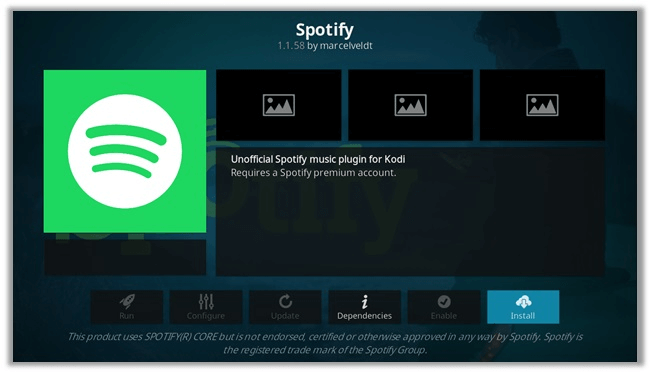
After finishing the installation, you need to input the Username and Password of your Spotify account, and click OK. At this moment, you have successfully installed the Spotify add-on in Kodi. Once again, remember you will be able to install add-ons only when you are a Spotify premium user.
Method 2. Play Spotify Music on Kodi from Local Storage [Without Premium]
Apart from the add-on feature, Kodi also allows you to stream files from local storage. The operation is much easier, as you only need to browse and upload Spotify music files. But you may find that Spotify downloads cannot be recognized by Kodi. That is because Spotify music is saved as DRM-protected OGG files. Thus, you need a tool that lets you convert protected Spotify songs to common MP3 audio to make music play on Kodi smoothly. And TuneFab Spotify Music Converterwill be a perfect one to satisfy this need.
TuneFab Spotify Music Converter is a fantastic tool for music lovers. It supports both Spotify Premium users and Free users. With advanced technology, this comprehensive tool is also capable of removing DRM from Spotify music and converting them into DRM-free files, including MP3, WAV, and FLAC. Below are more noticeable features to explore.
Key Features of TuneFab Spotify Music Converter
• Convert Spotify songs/playlists/albums/podcasts to MP3, M4A, etc.
• Obtain Spotify music in original quality with ID3 tags
• Process Spotify music at a 35X speed or faster
• Customize sample rate and bitrate of converted Spotify songs
• Support drag and drop to convert songs easily
In short, TuneFab Spotify Music Converter solves all the important problems for playing Spotify music on Kodi. With the available formats converted by this converter, you can play Spotify music on Kodi whenever you want.
Now you may wonder how to get Spotify music converted. Here are the steps:
Step 1. Download TuneFab Spotify Music Converter and Enter Spotify
You need to download TuneFab Spotify Music Converter on your PC, and launch it first. Once you open the tool, click the green icon to open the Spotify web player. Then log in to your Spotify account.
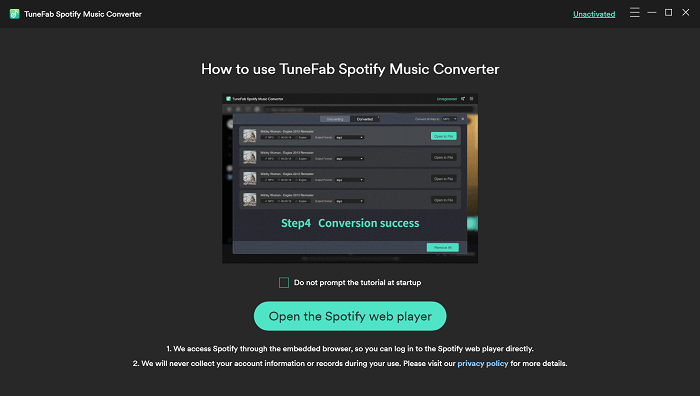
Step 2. Input the Output Options
To play Spotify music on Kodi, you need to convert your selected music into MP3 or other available formats. You can batch-adjust output settings (output folder, bitrate, format, etc) in the Preferences column to make music more fitting with your expectations.
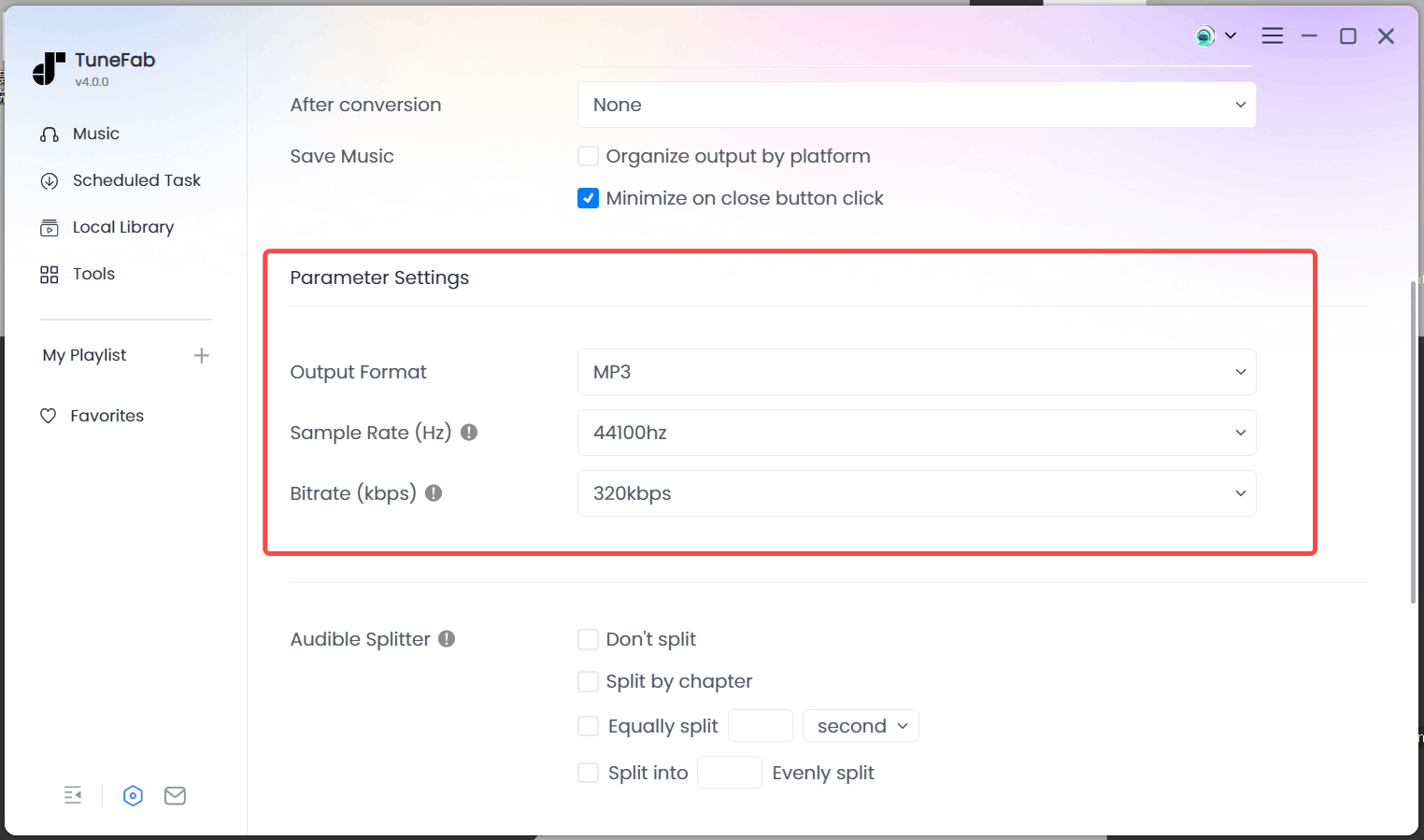
Step 3. Select Wanted Spotify Songs
Next, you can drag and drop the songs to the green + icon for conversion. If you want to get the whole playlist or album downloaded, you can also directly click the green + icon to add them to the converting list.

Step 4. Start the Conversion
The final step is to convert music. You can convert the music piece by piece, or you can choose Convert All to convert all music files at the same time.
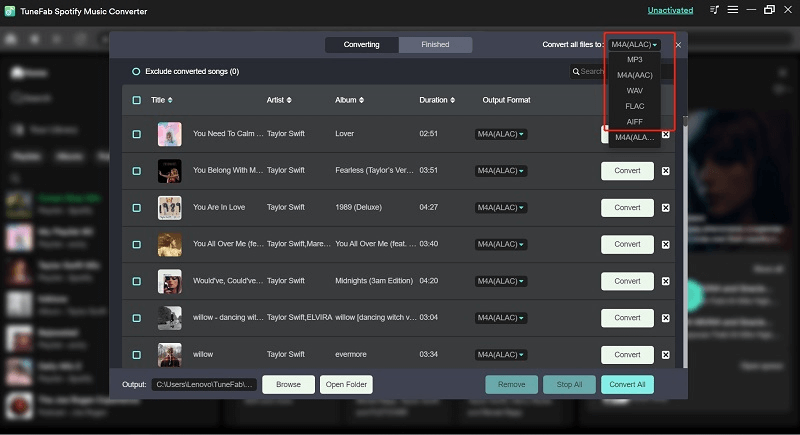
Step 5. View Spotify Downloads
When the conversion has been finished, click Finished > View Output File, all the converted music files will be saved on your computer. And you are now ready to stream Spotify music to Kodi.
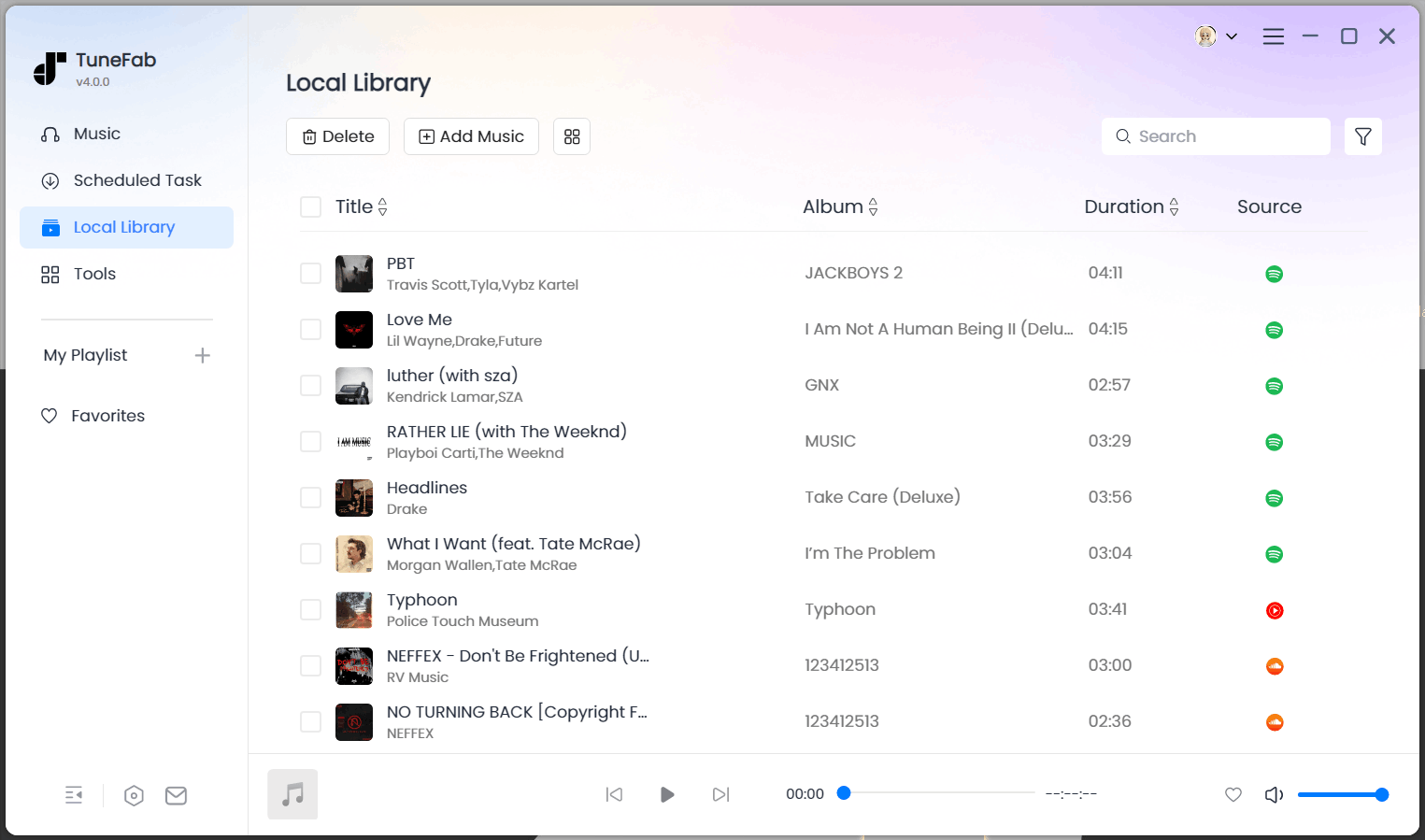
Step 6. Play Spotify Downloads on Kodi
Launch Kodi, just go to Music > Add Music to browse the location of your downloaded Spotify music. Then you can play your most-liked Spotify songs on Kodi! Enjoy!
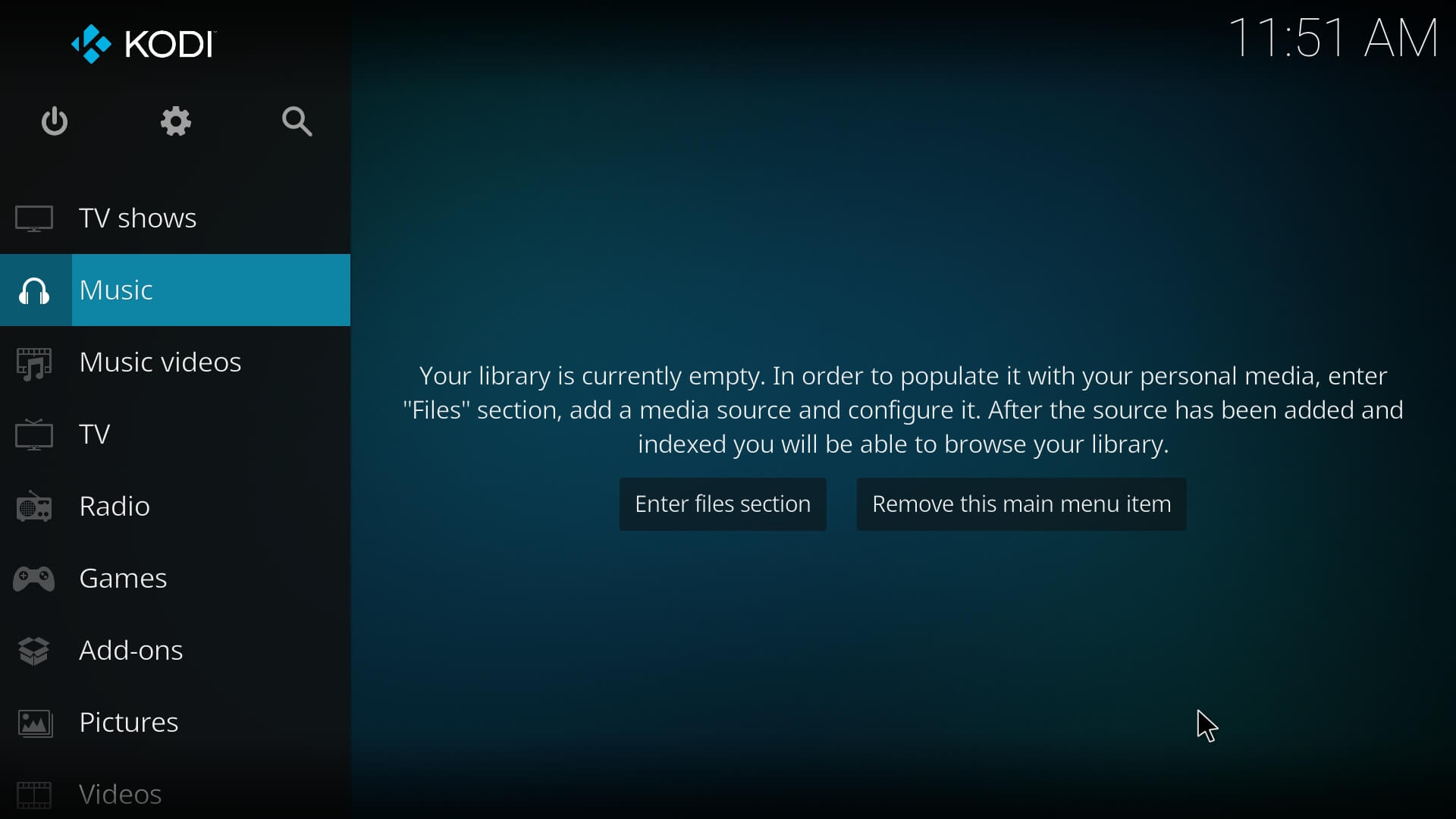
FAQs About Kodi and Spotify
Q1. What is a Kodi add-on?
Kodi is free and open-source software, designed especially for enjoying movies, sports, films, TV shows, or music at home. Kodi Add-ons is the feature that makes Kodi stand out. You can think of a Kodi Add-on as a small application that extends the functionality of the core software, providing access to a range of streaming services, such as Spotify, Netflix, and Amazon Prime. With literally thousands of add-ons installed, Kodi will turn into an online streaming beast.
Q2. Is Kodi safe?
By and large, Kodi is safe to use, as it contains no malware or viruses. But privacy concerns can emerge when using third-party add-ons. Some add-ons might collect user data, such as viewing habits or IP addresses, for various purposes. When it comes to playing Spotify on Kodi, it requires log-in to your Spotify account, which may expose your information to those potential risks. To enhance privacy when using Kodi, it's recommended to be selective with add-ons or upload Spotify songs locally.
Q3. Is there any alternative to Kodi Spotify add-on?
In addition to the Kodi Spotify add-on, several other useful add-ons can also cater to your special music taste. A popular one is SoundCloud add-on, which allows you to access both indie and mainstream music on the platform. If you are looking for an add-on to expand the scope of your music taste, MixCloud add-on offers an opportunity for you to browse rich audio resources, ranging from hip-hop, electronic, and jazz, to DJ mixes.
Conclusion
Above we have introduced two methods to play Spotify Music on Kodi, to both Spotify Free users and Premium users. Spotify Premium users will be able to use Spotify add-ons to play music on Kodi. Both Spotify Free users and Premium users can download TuneFab Spotify Music Converter to help you convert Spotify music into available formats for Kodi, and save them in your local folder to stream to Kodi player whenever you want. It will definitely be the best option for all Spotify users to make their music more enjoyable.



