More than just a great tool for playing games, PS4 can also be used to browse videos and web content, or even listen to music. Although most people tend to enjoy songs on music services like Apple Music, it would be nice to listen to your favorite music rather than the game's soundtrack while gaming. But if you happen to be an Apple Music user, you may find it seems impossible to download the Apple Music app on PS4.
Don't worry, we have you covered! Today we will share with you 3 solutions to help you listen to Apple Music on your PS4 easily. The first method will show you how to play Apple Music on PS4 offline with the use of TuneFab Apple Music Converter. The second and third methods will be suitable for those who prefer online playback. Jump to the method you're interested in.
100% Secure
100% Secure
Is Apple Music on PS4?
Technically speaking, all the songs on Apple Music will only be playable on the IOS systems due to the DRM protection. Therefore, there is no Apple music or Apple Music streaming service on the PS4.
To play Apple Music songs on the PS4, you may need the help of DLNA or the Apple Music web player, though this is an effective yet inconvenient solution because you have to open the Apple Music webpage every time you want to listen to music. Plus, it also requires a stable Wi-Fi connection. Therefore, many people will turn to music conversion to save their songs in MP3 formats so they can listen to music whenever they want.
Compared with the above method, music conversion is much easier and quick when it comes to playing Apple Music on PS4. Considering that the original format of downloaded Apple Music songs (M4P) is not supported on the PS4, you can just convert Apple Music songs to a format compatible with PS4 (MP3, AAC, FLAC, and M4A) with the help of third-party audio converters. After that, you can transfer the converted Apple Music songs to a USB drive and plug the USB into your PS4 to play.
How to Play Apple Music on PS4 By Converting Apple Music Songs
As mentioned above, an audio converter is required to save your Apple Music songs as MP3 format before playing them on the PS4. An efficient music converter should be time-saving and easy to use. That's why we will use TuneFab Apple Music Converter as it can meet all your needs for Apple Music converting.
TuneFab Apple Music Converter is a powerful and professional converter that can help you to convert Apple Music songs to MP3, AAC, FLAC and WAV at 35x speed while maintaining excellent output quality. It is so simple to use that you can complete the conversion in just a few clicks. So that you can listen to all your Apple Music songs offline without having to open Apple Music again.
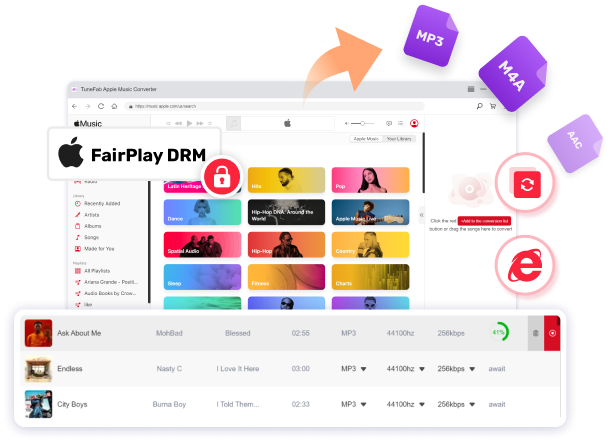
Main Features:
● Convert Apple Music songs to PS4 supported formats (MP3, M4A, FLAC, AIFF and WAV)
● Lossless music output quality that ripped directly from the original library of Apple Music.
● Enables flexible offline playback of Apple Music on all devices.
● Easy to operate interface with no expertise needed.
Follow these simple steps to play apple music on PlayStation 4 via converting the songs to MP3:
Step 1. Open TuneFab Apple Music Converter and Login
Download and launch TuneFab Apple Music Converter (No iTunes Installation Required!), and log in through the embedded Apple Music web player on TuneFab.
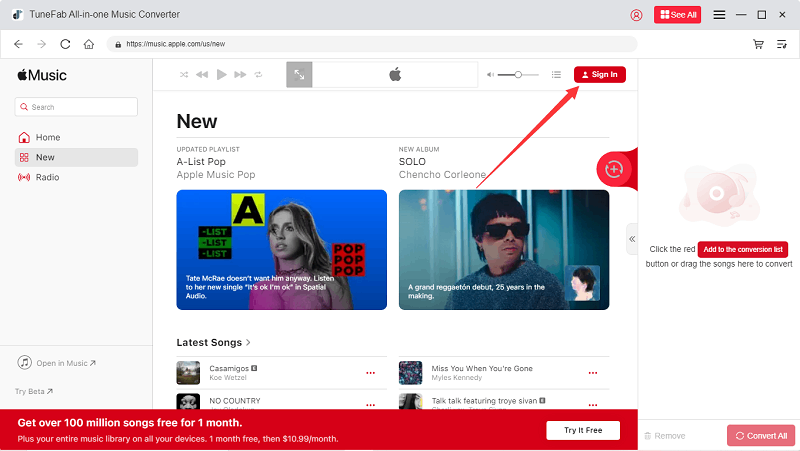
Step 2. Drag Apple Music Songs to Convert
Open the album or playlist or search for the songs that you want to convert, and then drag the songs to the conversion list to convert.
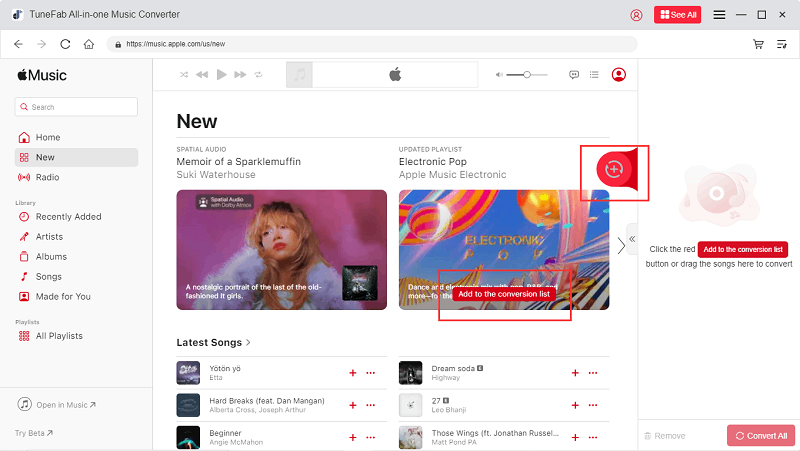
Step 3. Set the Output Format
Choose MP3 format on the preference setting and set the USB folder as exported folder.
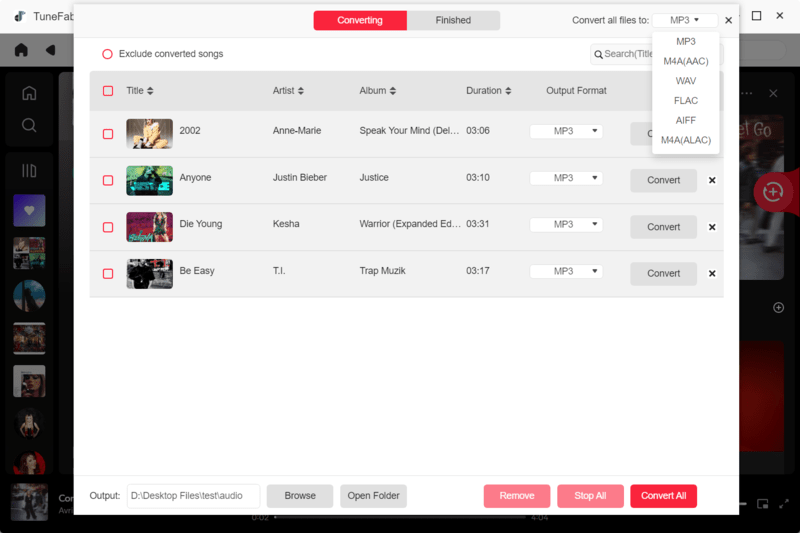
Step 4. Saving your Converted Songs to USB Drives
Click the 'convert' button to process conversion. After finishing, access your converted music in the USB folder by clicking the file icon.
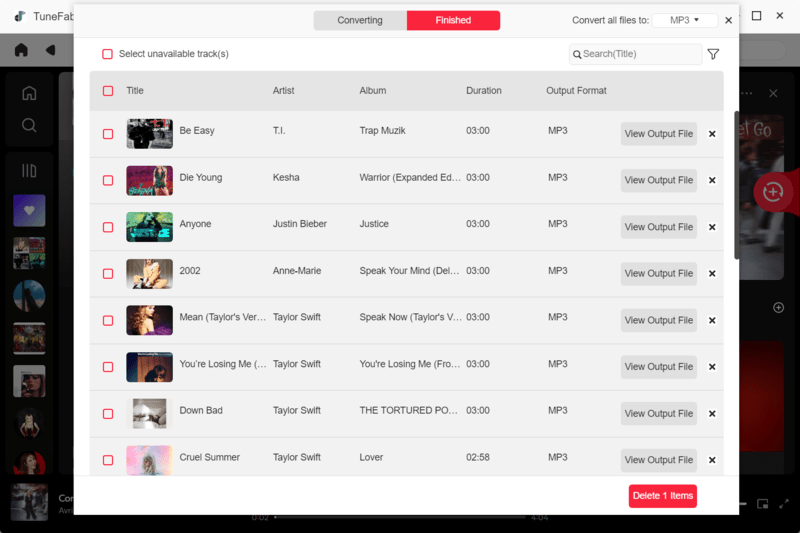
Step 5. Plug the USB to PS4 and Play Music
After having your music files saved to USB drives, plug the USB drive into your PS4.
Then select the Library icon in the PS4 content area, click the 'USB Music Player' button and you will see the playlist of your converted songs.
Navigate the interface with your PS4 controller and press X to play. Now you can enjoy listening to Apple Music on PS4.

How to Play Apple Music on PS4 with a Web Player
Playing Apple Music on your PS4 can also be done through the Apple Music Web Player launched in 2019. It only allows you to listen to your favorite music on your PS4 when the network connection is stable and you have to search and open the webpage repetitively when you want to listen to Apple Music on PS4.
Note: For those who want to play offline games while enjoying Apple Music songs, you can use TuneFab Apple Music Converter to download and import your favorite songs to a USB hard disk and connect it to your PS4 so that you can enjoy Apple Music songs while playing offline games.
100% Secure
100% Secure
You can follow these steps to play apple music on PlayStation 4 using the web player:
Step 1. Open Internet Explorer on the homepage of your PS4 and search for the Apple Music Web Player.
Step 2. Log in with your Apple ID and password. After logging in, you will see your Apple Music library.
Step 3. Browsing through the various songs and artists using the PS4 controller. When you find something you like, simply click the play button to start listening.

How to Play Apple Music on PS4 via DLNA
The third method to play Apple Music on PS4 is using a DLNA service. DLNA (Digital Living Network Alliance) is a technology that enables sharing of music, video, and picture among multiple compatible devices within the same network. You can stream songs from Apple Music to your PS4 using a DLNA media server (usually one of your other Apple devices).
However, it is worth noting that your Apple devices and PS4 need to connect to the same network (e.g., home wifi) when doing the streaming. For example, if you don't have your PS4 connected to the Internet, you cannot stream music on your iPhone even if your phone is connected to other smartphone network services.
It is simple to use a DLNA service to play Apple Music on PS4, just follow these steps:
Step 1. Go to PlayStation Store > Apps > Catalog, search Apple Music and download the app on your PS4.

Step 2. Enable the DLNA feature on your PS4. Go to Settings > Network > Media Server Connection and set it to “Enabled”.
Step 3. Open the Apple Music app on your PS4 and select the “Devices” option.
Step 4. Select the device you want to stream from and you should be able to play Apple Music on your PS4.

Conclusion
We have introduced you to three methods to play Apple Music on the PS4: playing Apple Music by converting the songs to MP3 format, playing Apple Music using its online web player, and playing Apple Music using a DLNA service. While the last two methods require you to stay connected to the network, which means you cannot listen to Apple Music when your PS4 or the DLNA media server is offline, you can use audio converters like TuneFab Apple Music Converter to enjoy more freedom and listen to Apple Music songs even offline while playing games.

















