Drawn by Android's open ecosystem and excellent value for money, more users are switching from iOS to Android. This is especially true for those who primarily use tablets for entertainment. What happens to your iOS-based subscription, for example, Apple Music, when you make the switch? Can you still enjoy the service on Android?
Good news! Since Apple Music for Android is available on the Google Play Store, you can keep enjoying Apple Music service on your Android tablet. In this blog, we'll explore two simple methods for playing Apple Music on your Android. Keep reading to access your Apple Music library seamlessly across platforms.
Method 1. Stream Apple Music on Android Tablet via the Official App
You can download Apple Music to your Android device running Android 5.0 Lollipop or later, either on a phone or tablet. Once you have the app, you can stream millions of songs, get exclusive playlists, and receive recommendations from Apple Music. What's more, you can enjoy Android-specified features including streaming music to your TV with Chromecast and listening to Apple Music in your car with Android Auto. Below you’ll find how to stream Apple Music on your Android tablet.
Step 1. Install Apple Music App for Android Tablet
1. Open the Google Play Store on your Android tablet, search for "Apple Music", and hit "Enter" for results.
2. Tap "Install" next to the official app and wait for the app to install.
3. Once installed, you can find the app icon on your home screen.

Step 2. Sign Up for Apple Music
1. Open the Apple Music app on your Android device.
2. Sign in with the same Apple ID that you‘ve used for the Apple Music subscription. Here you may be asked to verify your identification. Please follow the on-screen instructions.
Reminder: If you don’t have an Apple ID, you can follow the prompts to create one. You will also be offered a free trial by adding payment information when signing in.
Step 3. Stream Apple Music on Your Android Tablet
Once signed in, you can access your entire Apple Music library, including playlists, albums, and songs, and play them after making sure your tablet is connected to WiFi or the data usage is enabled. You can also type the keywords in the "Search" tab, and Apple Music will start to play the selected title as per your request.

Overall, the steps to stream Apple Music on your Android tablet are pretty easy, especially when you’ve subscribed to Apple Music before. It offers seamless syncing across platforms. However, notable drawbacks also hide behind it. A stable internet connection is required at all times. Though the download feature is available, due to DRM protection for Apple’s digital content, you’re restricted to in-app offline listening and can’t reuse the downloads. You even can’t set tunes from Apple Music as Android ringtones.
Method 2. Download Apple Music to MP3 for Unlimited Playback on Android Tablet
Obviously, streaming via the official app may not suit users who need more control over their Apple Music. You’re in the right place if you want a method for unlimited playback on your tablet. It is the second solution we’ll introduce. We can first download preferred tunes to DRM-free MP3 files, and then share them with our Android tablet. This way, we permanently own the audio files and can playback or re-edit without restrictions.
TuneFab Apple Music Converter is the professional tool we’ll use. Its powerful built-in web player streamlines your streaming and downloading experience with Apple Music. By downloading tunes to plain audio formats like MP3, WAV, FLAC, and more, you can seamlessly enjoy them across devices. This way, you can enjoy them on your Android tablet at any time. Below are more highlighted features to boost your music listening experience on an Android tablet.
Key Features of TuneFab Apple Music Converter
- Save your favorite songs, albums, and playlists from Apple Music to DRM-free MP3/M4A/FLAC/WAV/AIFF and more
- Preserve the original sound quality with Bitrate up to 320 Kbps and Sample Rate up to 48 kHz
- Grab tunes at up to 35X lightning-fast speed in bulk and can be even quicker with better connection and hardware
- Direct search or drag & drop to download tunes within the versatile embedded web player
- Retain all original ID3 tags and metadata information for easy management on other devices
Let’s see how easily you can get MP3 files from Apple Music for unlimited offline listening with TuneFab Apple Music Converter.
Step 1. Get TuneFab Ready on Your Computer (Windows/macOS)
Download, install, and run the software on your computer. Then, select Apple Music to proceed with, and log in with your Apple ID (subscription required).
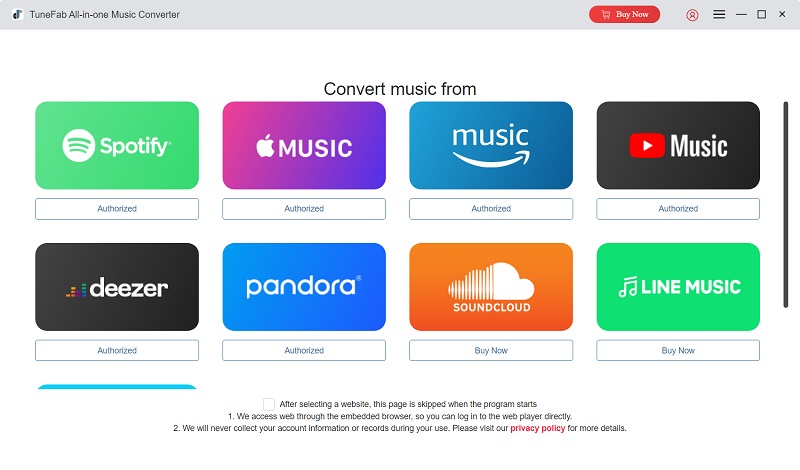
Step 2. Add Music to the Conversion List
After signing in, you can browse/search for all tunes available for downloading. Select the one you want to download, click the floating red "Add to the conversion list" button, and TuneFab will parse all the added titles. Here you can also simply drag & drop the title to the blank area on the right screen.
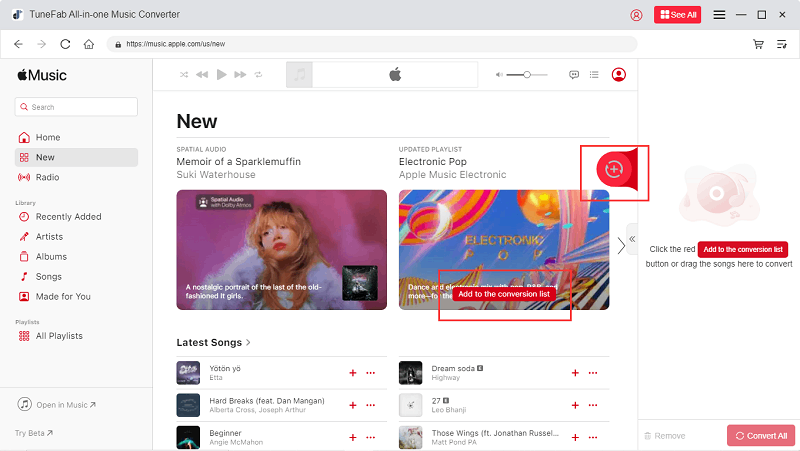
Step 3. Customize Output Parameters
A new window will pop up. Choose "MP3" for one title and click "Apply to all", so all the downloads can be saved in MP3. You can also set the format, sample rate, and Bitrate for each song. For more settings like the location and file names, please go to the "Settings" menu to find the "Preferences" tab.

Step 4. Download Apple Music to MP3
Click the "Convert All" button and TuneFab will start downloading Apple Music to local files. Go to the "Finished" tab, click the file folder icon next to each title, and you will be navigated to the folder where it is stored.

Step 5. Transfer Downloads from Apple Music to Android Tablet
Since all downloads are plain MP3 files, they can be transferred from your computer to your Android tablet. Connect your tablet to your computer with a USB cable, select the downloaded music by TuneFab, and paste it into the music folder on your tablet. Now, everything is done. You can play the saved tunes from Apple Music with any player, even without an internet connection.

FAQs About Playing Apple Music on Android Tablets
Q1. Why won't my Apple Music work on my Android?
Apple Music may stop working on your Android tablet/phone due to incompatibility or corrupted caches. Please follow the steps to troubleshoot.
- Update both your Android and Apple Music to the latest Apple Music version.
- Go to the Home screen on your Android device, tap "Apps", select "Settings", and head down to "Apps". Then, select "Apple Music" > "Storage" > "Clear Cache" in turn to clear caches.
- Restart your device and relaunch the Apple Music.
Q2. How do I transfer music from iTunes to my Android tablet?
Unluckily, Apple Music for Android only syncs tracks and albums obtained from the Apple Music subscription service. If you want to listen to tunes purchased from the iTunes Store on your Android tablet, you need to export iTunes Music to Android manually. The simplest way is to transfer with a USB cable.
Step 1. Connect your Android tablet to your computer with a USB cable.
Step 2. Open iTunes, click the three-dot menu button next to the song, and click "Show in Windows Explorer" to find its file location on your computer.
Step 3. Copy and paste the song/music folders to your Android device.
Conclusion
Playing Apple Music on your Android tablet can be realized either via the official app or a powerful third-party downloader. However, if you want full control over the carefully curated library, TuneFab Apple Music Converter should always come as your first choice. It allows you to download Apple Music to compatible MP3 and other popular audio files, with the original sound quality well-preserved. This way, you can enjoy unlimited, lossless playback. Download it now to keep every beat alive anytime, anywhere!

















