Can you listen to Apple Music offline? I believe most of you will answer, of course, I can. But step further. Do you know how to listen to Apple Music offline on iPhone, Android, PC, and Mac? At this time, you may not be able to confidently say yes, because different devices require different download methods.
But don't worry. In this article, 4 very useful methods to make Apple Music available for offline listening on different devices will be introduced to you so that you can easily listen to music from Apple Music for playback even when there is no network.
You May Like:
How to Download Unlimited Apple Music Songs [Updated]
How to Sync Apple Music Playlists to iPod Classic (A Complete Guide)
Method 1. Listen to Apple Music Offline on PC
For those who are currently subscribing to Apple Music and do not consider using third-party software, you can directly download your favorite songs for offline playback through the Apple Music app. However, the download process is slightly different for Windows and Mac computers because Mac comes with the Apple Music app, while Windows can only download songs from Apple Music via iTunes. If you are not familiar with how to play Apple Music songs offline on your computer, please continue reading.
Play Apple Music on Windows Without Internet
For those who want to download Apple Music to Windows for offline playback, just follow the tutorials below. To begin with, please make sure you have downloaded iTunes on your PC which gets authorized.
Tips: If your computer is running Win 10 or later, you can choose either iTunes or the Apple Music app to play Apple Music songs.
Step 1. Open iTunes and sign in with your account on your PC.
Step 2. Add the songs, albums, or playlists from iTunes you want to listen to offline to your library.
Step 3. After that, simply click the "Download" button next to a song or album name to download and save. Then you can listen to Apple Music offline on your Windows computer.
Step 4.Turn off the network or select the Airplane mode to disconnect the internet. Now, you can play the downloaded Apple Music songs offline via iTunes.

Listen to Apple Music on Windows Offline
When you turn off the network or select the Airplane mode, the Internet connection for all apps on your Windows will be blocked. But sometimes you don't want to block all the apps but only the iTunes or the Apple Music app from accessing the Internet, because you still need a network for other apps to continue with your work. Here's how to block Internet access from iTunes or Apple Music on Win 11.
Step 1. Search for Windows Defender Firewall in the search bar at the bottom of the desktop and click on it.
Step 2. Select Advanced settings on the left sidebar.

Step 3. Go for "Outbound Rules > New Rule".

Step 4. Select Program and click Next. Then enter the program path of iTunes or Apple Music in the input box, and click Next.

Step 5. Choose Block the connection and then click Next.
Step 6. Regardless, select all three options and then click Next. Fill in the program's name and description (optional), then click Finish.
Play Apple Music on Mac Without Internet
For Mac users, you can directly download songs, albums, or playlists on the inbuilt Apple Music app.
Step 1. Launch the Apple Music app on Mac.
Step 2. Search for your favorite songs or albums and add them to your library.
Step 3. After adding the songs, simply click the "Download" button to download and save. Then you can listen to Apple Music offline on your computer.

Step 4. Disconnect the internet, then, open Apple Music to play downloaded songs offline easily.
Listen to Apple Music on Mac Offline
If you want to restrict Internet access for Apple Music alone on Mac, you can't just set up the firewall as it is done for Win 11 because the firewall settings on MacBook can only block incoming connections (contact requests initiated by other computers). To stop Apple Music from connecting to the Internet, you have to block outgoing connections (access requests sent by your computer to a server), which requires an extra tool, Radio Silence. Follow the steps below to do that.
Step 1. Visit the radiosilenceapp.com in a browser on your Mac.
Step 2. Click Download free trial to download and install the Radio Silence app.
Step 3. Open the app and give it all the permissions.
Step 4. Then click Block Application to add Apple Music to the app, and the Internet connection will be blocked from Apple Music.

Method 2. Listen to Apple Music Offline on iPhone/Android
Also, a power user with a subscription is able to listen to Apple Music offline easily. You can simply download your favorite songs or albums from Apple Music to iPhone and Android, making all music available offline on the Apple Music app. If you are still confused about how to play music on iPhone/Android offline, the detailed steps are as follows.
Step 1. Add Music from Apple Music to Your Library
To begin with, please make sure your Apple Music is accessible via Wi-Fi or Cellular Data in order to avoid unexpected failure. After that, please move on!
1. First of all, open the Apple Music app to search for your wanted songs or albums from Apple Music.
2. Long press and hold the songs, albums, or playlists you want to download.
3. Save the songs, albums, or playlists you want to listen to offline, and then tap "Add to Library" to add them to your library.

Step 2. Download Apple Music to iPhone and Android
1. Move to your library to find the target music you want to download.
2. Long press or tap on the "..." icon next to the music name. > Tap on the "Download" button to start making your wanted Apple Music available for offline playback on mobile devices.
3. Once downloaded, you can easily listen to songs from Apple Music offline. To view the downloaded offline songs in Apple Music, simply tap "Library" in the Music app, then from the top menu, select "Downloaded Music".

Tip: If you wish to delete the downloaded song to free up some space, just tap on the song or playlist and hold, select "Delete Download".
Listen to Apple Music on iPhone Offline
When you are browsing online content on your iPhone while listening to Apple Music songs but don't want the Music app to consume your mobile data, you can just block the Apple Music app alone. The steps are quite easy as follows:
Step 1. Go to the Settings on your iPhone.
Step 2. Select Mobile Data, and scroll down to locate Apple Music in the app list.
Step 3. Toggle off the switch on the right side of Apple Music. Now the app won't access the Internet using your mobile data.

This will stop the Apple Music app from using your mobile data without affecting the usage of other applications that require an Internet connection.
Listen to Apple Music on Android Offline
Then, if you are an Android user, how can you achieve the same? In fact, the process is also simple. Although Android devices differ from each other to some extent, the general approach is actually similar. You can just take the following instructions to block Apple Music from Internet access.
Step 1. Go to the Settings on your Android device.
Step 2. Select "Apps > Apple Music > Data usage".
Step 3. Toggle off the switch for Data network and Wi-Fi (if needed) on the right side.

Method 3. Listen to Apple Music Offline After Purchasing
Can you listen to Apple Music offline without a subscription? If you don't subscribe to Apple Music and don't want to download third-party software to make Apple Music available offline, you can also try buying songs from the iTunes Store and downloading the purchased songs to play iTunes music offline. The method will vary according to your devices.
On iOS Devices (iPhone/iPad/iPod Touch)
If you are an iOS user, you can purchase the singles or albums you want on the iTunes Store app first, and then, download the purchased music on the Apple Music app for offline playback. Here are the detailed operations below.
Step 1. On your iOS device, open the iTunes Store and then tap the "Music" button at the bottom of the screen.
Step 2. Search for the music you want to listen to offline on Apple Music and tap the price to buy it.
Step 3. Log in to your Apple ID account with the password to confirm your purchase.
Step 4. On your Apple Music app, click "Library" to find your purchased singles or albums. > Tap on the "Download" button to download the music from Apple Music to iPhone, iPad, or iPod Touch for offline listening.

On Mac
Fortunately, Mac comes with the Apple Music app, so you can complete the purchase within the app straightforwardly. Let's see how to make Apple Music available offline on Mac.
Step 1. Search for the music you want to listen to offline in the search field on the Apple Music app.
Step 2. Tap the "iTunes Store" button. > And then click the price next to the target song or album.
Step 3. Sign in to your Apple account to pay. > And find the song or album in your music library.
Step 4. After finding the songs, click "Download" to download the music and then you can successfully listen to the music from Apple Music offline on your Mac.

On Windows
The steps to purchasing Apple Music on Windows are quite similar to the steps on Mac. The difference is you need to complete the purchase in the iTunes Store.
Step 1. Open iTunes Store on your PC and go to "Music > Store".

Step 2. Find the music you want to buy. > Click the price to activate the payment confirmation with your account sign-in.
Step 3. Find the songs you buy in your music library and then tap "Download" to save Apple Music offline.
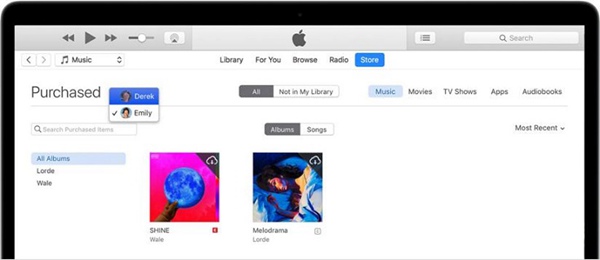
Method 4. Download Apple Music to MP3 for Forever Offline Streaming
It is well known that you can listen to downloaded music from Apple Music offline after the subscription, and Apple Music offline mode is only valid during the subscription period. Except for renewing the subscription, is there any way to extend the valid time? In fact, you can use safe third-party software to convert Apple Music songs to common audio formats so that you can keep them permanently.
The conversion can be achieved by a reliable and safe DRM removal tool, TuneFab Apple Music Converter. It can convert Apple Music to MP3 and other common audio formats, such as M4A, FLAC, WAV, and so on, which allows you to transfer the songs to any player and device for seamless offline listening. Better yet, its high output audio quality is also worth mentioning, supporting Bitrate up to 320kbps and SampleRate up to 48000hz, which can give you the ultimate music experience.
• Bypass DRM from Apple Music Songs;
• Convert Apple Music songs to the format of MP3, M4A, FLAC or WAV;
• Batch download singles/playlists/albums/all songs from an artist page;
• Keep good sound quality with bitrate from 128kbps to 320kbps;
• Preserve original ID3 metatdata information for your songs;
• Conversion speed can be up to 20X and even higher according to your network condition;
100% Secure
100% Secure
For technical novices, you may worry that the operation will be too complicated, resulting in download failure. But don't worry. This software is very easy to use. Please scroll down and keep on reading to follow the intuitive instructions below.
Step 1. Install TuneFab Apple Music Converter and Launch It
There are both Windows and Mac versions for you to work with. Download the correct version of TuneFab Apple Music Converter to your PC. Launch it and log in to your Apple account.
Step 2. Select DRM-encrypted Apple Music Songs
Search for the song or playlist you want. Then drag and drop the song or playlist to the conversion list on the right side.
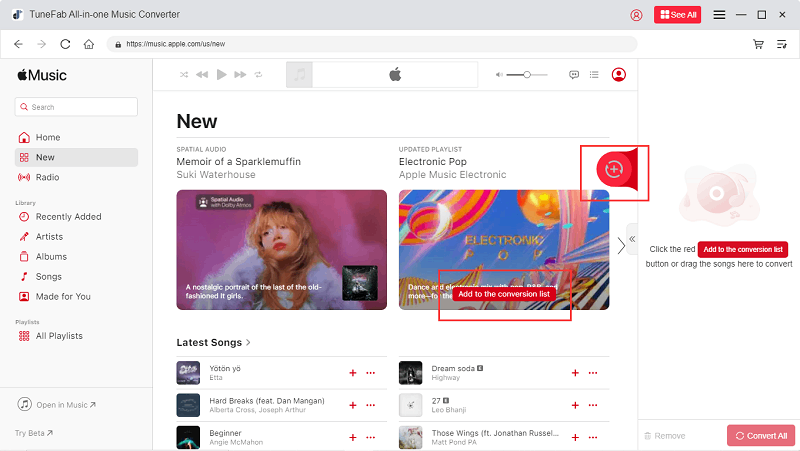
Step 3. Set Output Parameters for Apple Music
In the conversion list, you can customize the output parameters according to your needs, such as output folder, output format, sample rate, and bitrate.

Step 4. Download Apple Music to MP3 for Offline Listening
The last step is to click on the "Convert" button to start removing DRM from Apple Music songs. After the conversion, you can get DRM-free Apple Music in MP3 by clicking the small Folder icon on the right side of the songs in the Finished tab.

After you get the DRM-free Apple Music songs in MP3, you can transfer them to your iPhone or listen to them offline on other media players. Removing DRM from Apple Music songs would keep the songs playable offline outside Apple Music and even when your Apple Music membership is expired. TuneFab Apple Music Converter really does a good job helping Apple Music songs get rid of many limitations.
FAQs about Apple Music Offline Mode
Can You Listen to Apple Music in Airplane Mode?
Sure. During the flight, some airlines require you to turn off your phone, but some can keep your phone on as long as you switch to Airplane mode. When Airplane Mode is on, the phone is disconnected from the Internet and can not make calls, but you can still listen to music offline and do other activities that do not need network or phone calls.
In order to play songs from Apple Music offline freely during the flight, it is best to download the music from Apple Music in advance to avoid the situation that music is not playable offline. The detailed download tutorials have been introduced to you above. Please freely choose the operating tutorial that suits you, so that you can listen to Apple Music offline in Airplane Mode.
How to Listen to Apple Music Offline on Apple Watch
Apple Watch has made people's life more and more convenient. After wearing Apple Watch, people can listen to music on Apple Music anywhere, even without iPhone or other mobile devices. So do you know how to listen to Apple Music Offline on Apple Watch? There are two possible methods.
Method 1: If you are an Apple Music subscriber, it will automatically sync the recent listening music to the Apple Watch library. It should be noted that the automatic synchronization function is only available on Apple Watch OS 4 or later. Then, you can easily make Apple Music songs available offline on Apple Watch.
Method 2: If you have not subscribed to Apple Music, you can still select your purchased songs to sync to Apple Watch through the Apple Watch app on your iPhone. Then, you can directly access the purchased music on your Apple Watch for offline listening.
How Long Does Apple Music Keep Your Playlists?
Apple Music is inaccessible unless you have subscribed to the membership. After the subscription expires, you will find that the songs you added are grayed out and cannot be played. Even songs you've downloaded become unplayable. But don't worry, Apple Music Official will keep the created playlists for you for 30 days. As long as you re-subscribe within 30 days, the grayed-out songs can be played again.
While it's possible to keep Apple music offline forever. TuneFab Apple Music Converter can download your favorite songs to MP3 files, making all music from Apple Music available offline. Then you can have them forever.
Where Does Apple Music Store Offline Music?
After downloading music on Apple Music, Apple Music will generate related music files and save them to the download device. But for different devices, the saving path will be different. Next, I will give you a detailed introduction to where offline music from Apple Music on different devices will be saved.
On Mac:
Offline music from Apple Music is stored by default saving path on Mac:
/Users/[Your username]/Music/Music/Media/Music/
On Windows:
By default, downloaded music from iTunes is stored in this saving path on the PC:
C:\Users\[Your username]\Music\iTunes\iTunes Media
On iPhone/iPad:
Apple Music downloaded files are not allowed to directly access by users on iPhone/iPad because they are all protected in an encrypted format that is only available through the Apple Music app. Moreover, you can not change the saving location on your own. However, you can easily access the downloaded songs in the "Download" section of the Apple Music library instead.
On Android:
Compared to iPhone/iPad, it is easier to access offline files from Apple Music on Android. Generally, they are saved on the following path:
Internal Storage\Android\data\com.apple.android.music\files\Media
Summary
After reading this post, you can easily listen to Apple Music offline in the four useful methods above. However, both the method of premium planning and the way of directly buying the music will only allow you to play Apple Music offline through the Apple Music app or the iTunes app. Therefore, if you also want to make Apple Music songs available offline on other devices, then the TuneFab Apple Music Converter will be your best choice. With it, you can download and convert music from Apple Music to MP3, making offline Apple Music songs compatible with almost every platform. Let's have a try!

















