When you got an M4P file and played it with a media player, you might find it impossible to do so. That's because M4P, an extension developed by Apple Inc., is not open source and is encrypted by DRM protection. Apple uses M4P to encode music resources purchased from the iTunes Store or deliver streaming in AAC quality. You can only play Apple M4P songs with its official players, like iTunes and the Music app.
As WAV is more compatible and also delivers lossless sound quality, you may wonder if there are ways to bypass the DRM and convert M4P to WAV. Fortunately, helpful tools are working on it now! In this post, let’s walk through the 5 handy ways to convert M4P to WAV, to retain uncompressed Apple lossless quality but increase M4P’s compatibility across devices and players. Now, let’s move on and grab the details on how.
You May Also Like
- Way 1. Convert Streaming Apple M4P to WAV with Apple Music Converter
- Way 2. Convert Unprotected M4P to WAV with iTunes
- Way 3. Convert Encrypted M4P to WAV with iTunes Music Converter
- Way 4. Convert M4P to WAV Online with Free M4P to WAV Converter
- Way 5. Record M4P Clips to WAV for Free with Audio Recorder
- Final Verdict
Way 1. Convert Streaming Apple M4P to WAV with Apple Music Converter
As mentioned, when Apple has employed DRM protection to lock up its music resources, to convert M4P to WAV, you will need to process Apple Music DRM removal as well. For Apple Music streaming media, the best solution recommended to you is TuneFab Apple Music Converter.
TuneFab Apple Music Converter is equipped with a powerful decoding ability to bypass sophisticated DRM encryption, in order to remove protection added on Apple streaming M4P songs and help convert M4P to WAV, MP3, M4A, or FLAC in your preferences. The program can retain Apple lossless quality, with up to 320Kbps audio effect for customizing the best music streaming experience offline.
In addition, as TuneFab Apple Music Converter has directly embedded Apple’s music player inside the program, it guarantees high stability without the installation of iTunes for further synchronization. Also, its 20X faster speed will facilitate music download efficiency, even if you get batches or Apple Music albums requiring you to convert to WAV at once.
Sparkling Features of TuneFab Apple Music Converter
- Embedded Apple Music player to access and download all music resources from the official.
- WAV, M4A, MP3, and FLAC formats are offered to encode music downloads to improve the M4P song compatibility for streaming on all devices.
- It can retain lossless Apple high-res quality to bring you the best music streaming experience offline.
- Retain ID3 information accompanying every music download for easier offline management.
- Batch process Apple Music albums download and format conversion at 20X faster speed.
In the following, also grab the manipulation guide and try using TuneFab Apple Music Converter to convert M4P to WAV in one shot:
Step 1. Run TuneFab Apple Music Converter on the desktop. Once access the built-in Apple Music player, please complete the account login first.
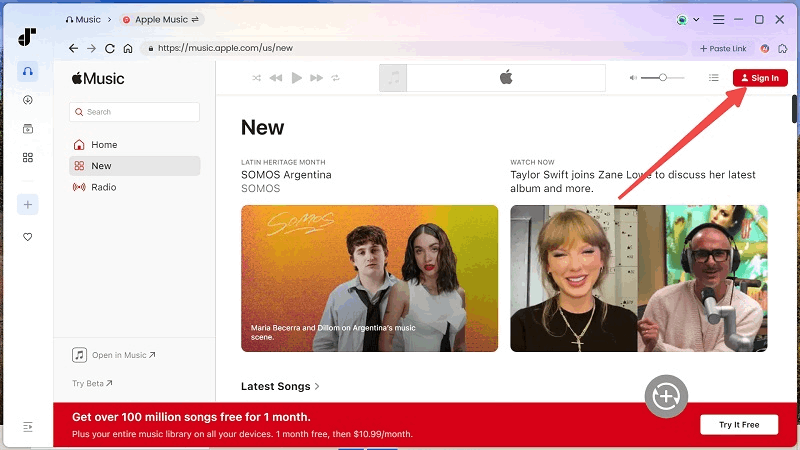
Step 2. In the web player, you can directly search and add your favorite Apple Music songs to the converting list by clicking on the Add to the conversion list buttons on the thumbnails, or dragging the items to the converting window on the right side to import to the waiting list.
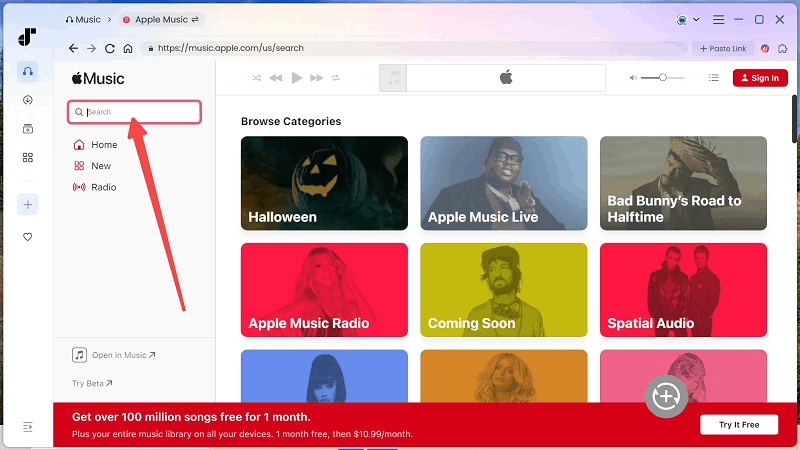
Step 3. Now, move to the Converting window to further customize the audio parameters in preferences. Please select WAV as the output format. For audio quality, you can determine by yourself simply by personalizing the SampleRate and Bitrate settings.

Step 4. Eventually, simply click on the Convert All button to proceed with the M4P to WAV conversion. Then TuneFab Apple Music Converter will function to convert and download Apple M4P songs to local WAV files at uncompressed quality for you.
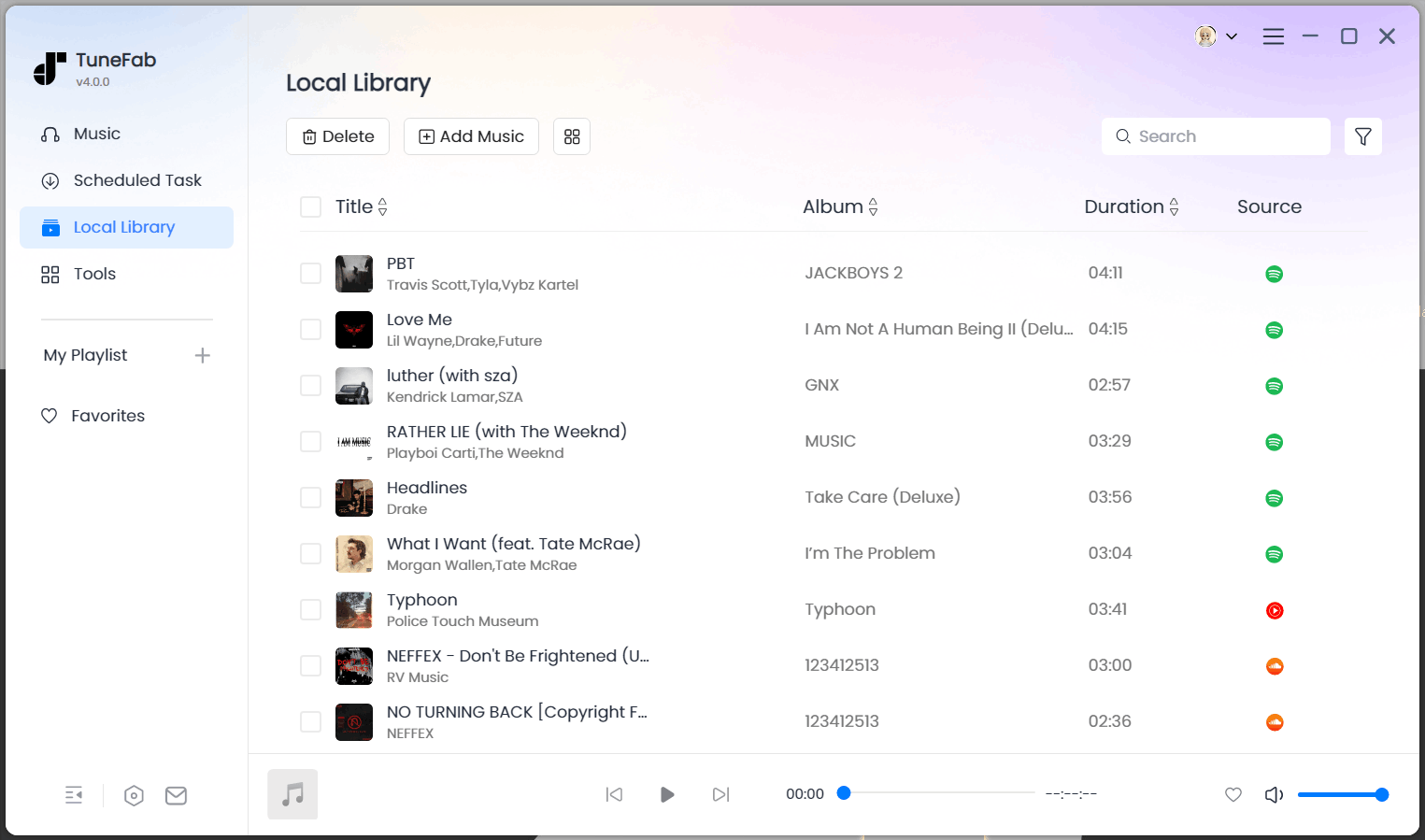
Once the download completes, you can access the converted WAV files under the Finished module by clicking on the View Output File button.
Way 2. Convert Unprotected M4P to WAV with iTunes
iTunes is also equipped with a format conversion feature to let you generate WAV copies for unprotected M4P songs within the iTunes Library without installing any third-party program. Simply follow the procedures below to convert M4P to WAV with iTunes effortlessly:
Attention: iTunes only supports converting unprotected M4P to WAV format. For protected M4P songs such as those you purchased from the iTunes Store before 2009, you need the next method to help.
Step 1. In iTunes, add unprotected M4P files to the library, and then go to Preferences >> Import Using to set WAV Encoder first.
Step 2. Please navigate to your iTunes Library and directly select the M4P songs you wish to convert to WAV.
Step 3. Now, simply click on File >> Convert and then choose the Create WAV Version option. Then the WAV copies of these M4P songs will be generated.
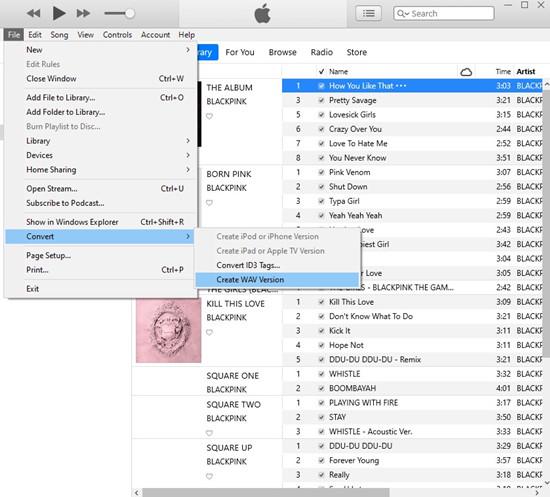
Way 3. Convert Encrypted M4P to WAV with iTunes Music Converter
It is noted that iTunes can only convert DRM-free M4P to WAV, but for the protected iTunes M4P songs purchased from the iTunes Store before 2009, you need extra assistance from a third-party DRM removal software, TuneFab iTunes Music Converter.
TuneFab iTunes Music Converter can build up stable synchronization with the iTunes Store. Simply by selecting the detected M4P songs displayed in the library, you can directly convert them to WAV or other popular formats in no time. With customization settings to adjust audio parameters, you can determine your own music streaming experience offline.
Now, also check the guide and see how TuneFab iTunes Music Converter works:
Step 1. Get iTunes prepared. And when you run TuneFab iTunes Music Converter, iTunes will automatically be ready and synchronize with the program in no time. The whole iTunes Library will be loaded in TuneFab iTunes Music Converter for you to select playlists and songs to convert.
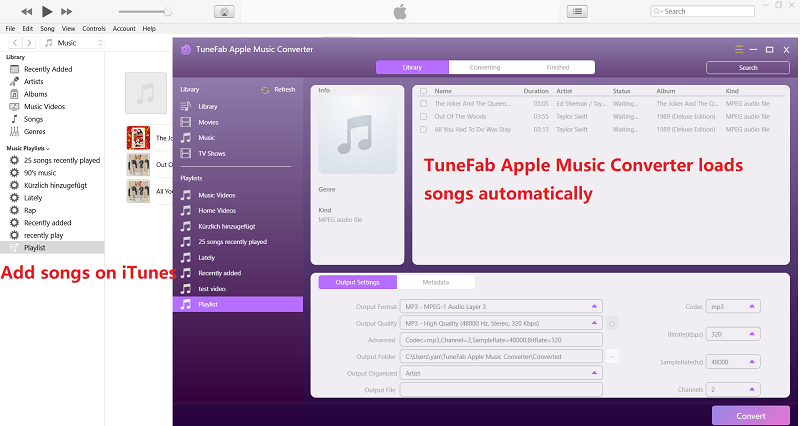
Step 2. Simply choose the M4P songs you wish to decrypt DRM and convert to WAV in TuneFab iTunes Music Converter.
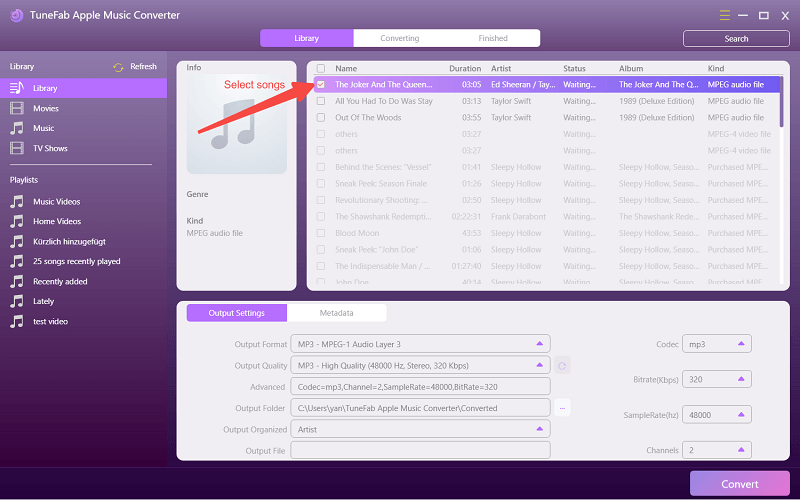
Step 3. Move down to the setting area to adjust the output format as WAV and also other audio parameters, including the Output Quality, Codec, Bitrate, SampleRate, and Channel in preferences.
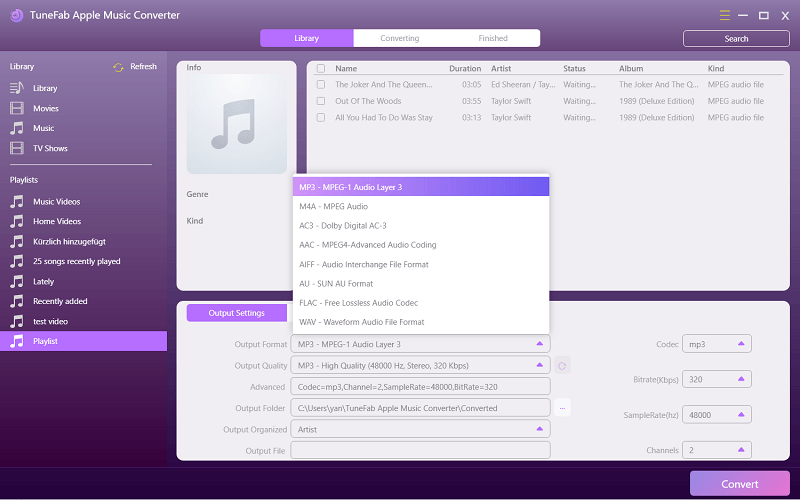
Step 4. To proceed with the M4P to WAV conversion, simply click on the Convert button and TuneFab iTunes Music Converter will do the rest for you.
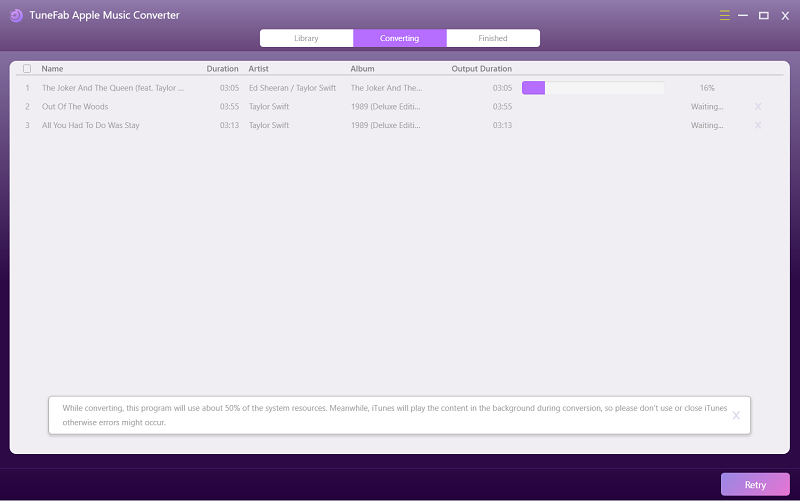
Way 4. Convert M4P to WAV Online with Free M4P to WAV Converter
Using an online converter can make the M4P to WAV conversion more effortlessly, and FreeConvert can be one of the best options to consider for its friendly user interface, speedy conversion performance, and free quotas offered every day. You need to prepare the M4P songs locally in advance, then simply follow the guide below to convert M4P to WAV within one minute:
Step 1. Use your web browser to go to FreeConvert M4P to WAV Converter.
Step 2. Click on Choose Files to select M4P songs to upload to the converter. Or you can directly drop them to the interface.
Step 3. Once uploaded, the M4P songs will automatically be converted to WAV. Once the Download option is provided, click on it to download the converted WAV files offline.
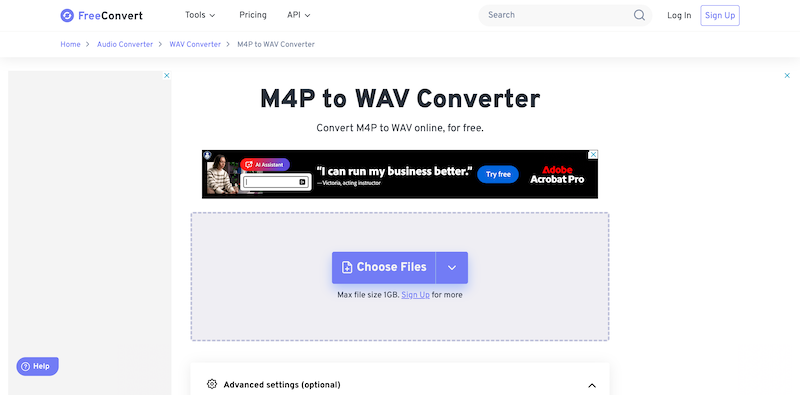
Way 5. Record M4P Clips to WAV for Free with Audio Recorder
To flexibly convert M4P to WAV, like only extracting certain audio clips to save as independent WAV files, recording can be a better way to figure it out. As Audacity has offered a handy but quality-guaranteed way to process audio recording, it can be a nice option to help record M4P and save the recorded clips in WAV format without any charge by clicks. Now, also master how it works:
Step 1. Install and run Audacity on your desktop to prepare for the recording.
Step 2. Start streaming an M4P song, meanwhile, click on the REC button on the menu bar of the Audacity interface to proceed with the music capturing.
Step 3. When the recording ends, go to File >> Export to select Export as WAV, then the recorded M4P audio can be saved locally as a WAV file.

Final Verdict
To improve M4P compatibility in order to play M4P songs on more devices and players without sacrificing audio quality, the post has guided 5 handy ways to help you work it out. For downloading streaming Apple M4P songs in WAV format, TuneFab Apple Music Converter definitely stands out as the best option for its high-res output quality, efficient conversion performance, and great stability ensuring an error-free conversion process. Now, you can freely install the program and start with its free trial. Enjoy!



