Apple Music is a popular choice for streaming music, offering a massive library of songs to enjoy. While it’s easy to use Apple Music on Android, including Samsung phones, some users face challenges with transferring or downloading songs directly to their devices. This is because Apple Music tracks are protected by DRM, restricting them from being freely shared or moved between devices.
If you’re wondering how to get Apple Music on Samsung phone seamlessly, don’t worry—we’ve got you covered. In this guide, we’ll introduce two simple methods to help you enjoy your favorite Apple Music tracks on your Samsung phone without any hassle. Let’s dive in!
Way 1: Download and Install Apple Music to Samsung Phone
The easiest way to enjoy Apple Music on your Samsung phone is by downloading the official Apple Music app from the app store. Here’s how you can do it step by step:
Step 1. Open the Google Play Store.
Unlock your Samsung phone and go to the Google Play Store. Type Apple Music into the search bar at the top.

Step 2. Download and install the app.
Once you see the Apple Music app in the search results, tap on it, then select Install. Wait for the app to finish downloading and installing it on your phone.
Step 3. Open Apple Music and sign in.
After the installation is complete, open the app. Use your Apple ID to sign in. If you don’t have an Apple ID, you can create one directly in the app.
Step 4. Start enjoying Apple Music on your Samsung phone.
Once signed in, you can browse through the music library, create playlists, or listen to your favorite songs.
This method is the simplest way to get Apple Music to Samsung phone, but it does come with limitations. If you don’t want to subscribe to Apple Music or prefer your downloaded songs to be playable outside the Apple Music app, the next method offers a more flexible solution.
Way 2: Download Apple Music to MP3 and Transfer Them to Samsung Phone
If you prefer not to rely on the Apple Music app or want to listen to your favorite songs freely on any media player, converting Apple Music to MP3 is the perfect solution, we recommend you using TuneFab Apple Music Converter to unlock the full potential of your Apple Music library. With TuneFab you can easily remove DRM protection, convert songs from M4P to MP3 files, and transfer them to your Samsung phone for offline listening.
The tool preserves the original audio quality. Its built-in Apple Music Web Player ensures simple drag-and-drop operation, and the conversion speed can reach up to 35x faster. Plus, TuneFab saves ID3 tags, including artist names and album covers, making your music collection easy to manage. It's the ideal solution for enjoying Apple Music on any device, anytime! Here’s how to do that:
Step 1. Download and install TuneFab Apple Music Converter
Visit the TuneFab official website and download the software on your Windows or Mac computer. The program offers a free trial, so you can try it out before making a purchase.
Step 2. Add your Apple Music songs
Launch TuneFab Apple Music Converter. Its built-in Apple Music web player lets you log in using your Apple ID and access your music library directly. Simply drag and drop the songs, albums, or playlists you want to convert into the converter’s interface.
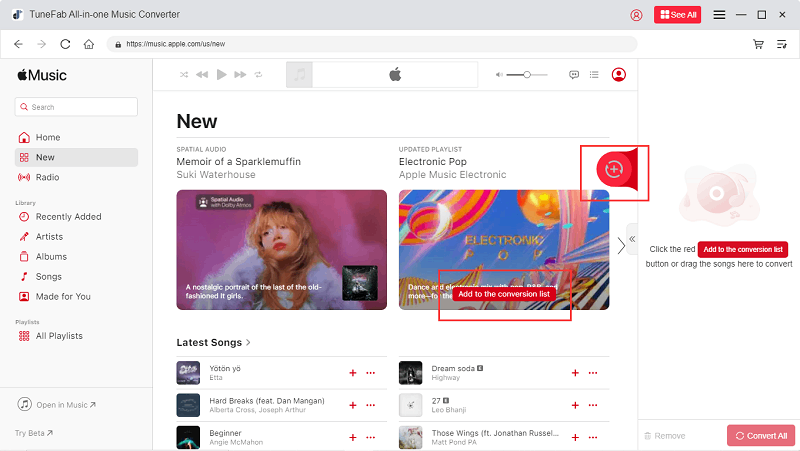
Step 3. Adjust output settings
Choose the output format as MP3, and customize settings like bitrate, sample rate, and output folder to suit your preferences. This step ensures high-quality converted files that can be played on any device.

Step 4. Convert Apple Music to MP3
Click the Convert button to start removing DRM and converting your selected tracks into MP3 files. With its high-speed processing, TuneFab can finish the task in just a few minutes.

Step 5. Transfer MP3 files to your Samsung phone
Once the conversion is complete, connect your Samsung phone to your computer using a USB cable. Drag and drop the converted MP3 files into your phone’s music folder.
For Your Reference (if you want to export iTunes songs to Samsung):
FAQs About Apple Music on Samsung Phone
Can You Share Apple Music from iPhone to Samsung Phone?
Yes, you can! Apple Music allows users to share a family subscription between iPhones and Samsung phones using the Family Sharing feature. Here's how:
1. Set up Family Sharing: On your iPhone, go to Settings, tap your Apple ID, and select Family Sharing. Follow the instructions to invite family members by entering their email addresses.
2. Accept the Invitation: Family members will need to accept the invitation on their device. On iPhones, they can do this in Settings > Apple ID> Invitations.
3. Use Apple Music on Samsung Phone: On the Samsung phone, download the Apple Music app from the Google Play Store. Sign in with the shared Apple ID, and the family subscription will be available.
Once set up, everyone in the family can access Apple Music on their devices, enjoying personalized playlists and recommendations. It’s a convenient way to share Apple Music across platforms!
How to Subscribe to Apple Music on Samsung Phone?
Subscribing to Apple Music on a Samsung phone is quick and easy. Just follow these steps:
1. Open the Apple Music app: Download and launch the app on your Samsung phone.
2. Tap Try it free: When you open the app for the first time, you’ll see a Welcome to Apple Music message. If not, go to the Home tab at the bottom of the screen.
3. Choose a subscription plan: Select the plan that suits you—Individual, Family (for up to six people), or Student.
4. Sign in or create an Apple ID: If you already have an Apple ID, tap Use Existing Apple ID and log in. If not, tap Create New Apple ID and follow the instructions.
5. Add payment details: Confirm your billing information and set up a valid payment method.
6. Start your subscription: Tap Join Apple Music, and you’re ready to explore the vast music library.
Conclusion
Downloading Apple Music on a Samsung phone is simple using the official app, but it requires a subscription to enjoy offline downloads. If you’re looking for more flexibility, like converting songs to multiple formats and keeping them permanently, TuneFab Apple Music Converter is a great solution.
It allows you to save Apple Music tracks as MP3 files and transfer them to your Samsung phone or any device without restrictions. Whether you want to play Apple Music on Samsung phone, set Apple Music as ringtone or preserve your favorite songs forever, TuneFab makes it easy and hassle-free!

















