With Apple Music deeply integrated into the Apple ecosystem, even when working on a PC, you might find yourself using your iPhone or iPad with headphones to listen to your Apple Music tracks. While you can use iTunes on Windows, its limited functionality and the hassle of opening an additional app often result in a less-than-ideal experience. So, can you play Apple Music without iTunes on your PC?
The answer is: YES! As of January 13, 2023, Apple has introduced the Apple Music app for Windows 10 and later, allowing you to easily listen to Apple Music on your PC without iTunes. Keep reading to learn how!
You May Like:
1. Listen to Apple Music on the Apple Music App (Online/Offline Listening)
As shown before, if your computer runs Windows 10 or later, you can now install the official Apple Music app to listen directly on your PC. It offers nearly the same features as the mobile and Mac versions, including dark mode, smart playlists, Apple Music offline listening, etc.
However, as the Windows app is relatively new, some features are still being refined, and it may cause conflicts with the pre-installed iTunes app. To minimize potential problems, ensure both your system and the Apple Music app are updated to the latest version.
Here's how to play Apple Music on PC without iTunes online or offline by installing the Apple Music app.
Step 1. On your Windows PC, open the Microsoft Store, find the official Apple Music app, and click "Get" or "Install". After the installation, open it and sign in with your Apple ID (subscription required).

Step 2. After signing in, you'll be taken to the Apple Music home screen, where you'll find everything you're familiar with, including "For You," "Browse," "Radio," and "Library."
Step 3. To listen to music online, browse the Apple Music catalog or search for specific songs, albums, or artists. Once the search results appear, click on a song to start playing it immediately.
Step 4. If you want to download Apple Music for offline listening, find the song, album, or playlist you want to download and click the download icon next to the item. Once downloaded, you can view and manage your downloaded music in your Library.

Tips: You can access the Settings menu within the Apple Music app to customize streaming quality, download preferences, and dark mode. Adjust these options to enhance your user experience.

2. Listen to Apple Music on a Web Browser (Internet Required)
If you don't want to download additional software, you can use the Apple Music web player to browse and play music from Apple Music and your library directly. Aside from not supporting offline listening, it offers the same features as the app, and since it's web-based, it won't interfere with other software.
However, the Apple Music web player has its drawbacks. Besides the reliance on an internet connection (no offline listening), the web player isn't as promptly maintained by Apple, leading to a suboptimal experience compared to the app. For example, changes made on other devices may not load properly.
Tips: Apple Music Web Player does not have a download function, and only supports online listening. If you hear a good song and want to download it forever, you may need to use TuneFab Apple Music Converter to download the song to MP3 files without any loss of sound quality for free offline playback.
100% Secure
100% Secure
Step 1. Open your web browser (e.g., Chrome, Firefox, Edge) and go to Apple Music web player.
Step 2. Sign in with your Apple ID by clicking the "Sign In" button in the top right corner.
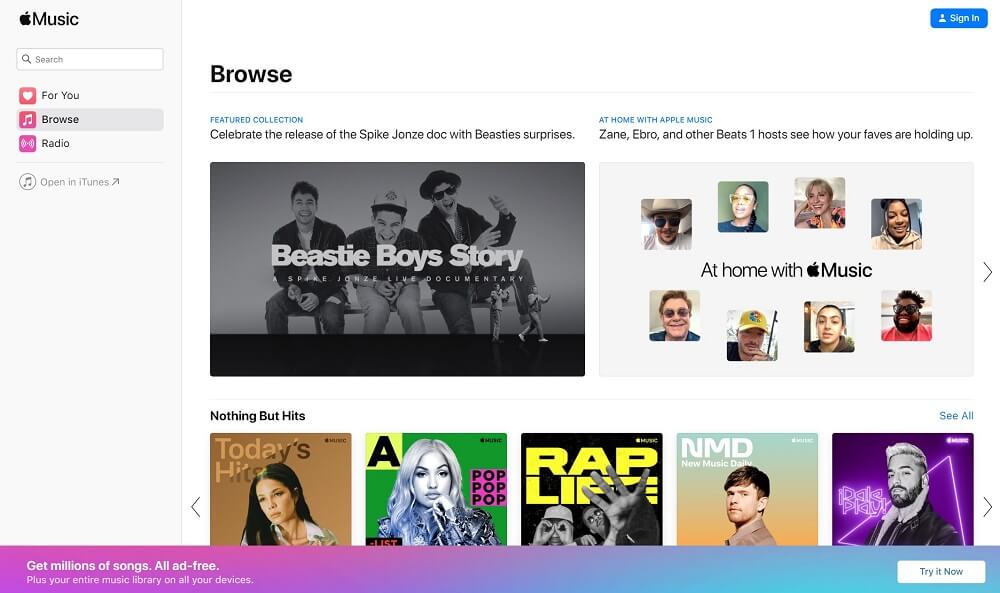
Step 3. Browse or search for music, then click on any song, album, or playlist to start streaming.
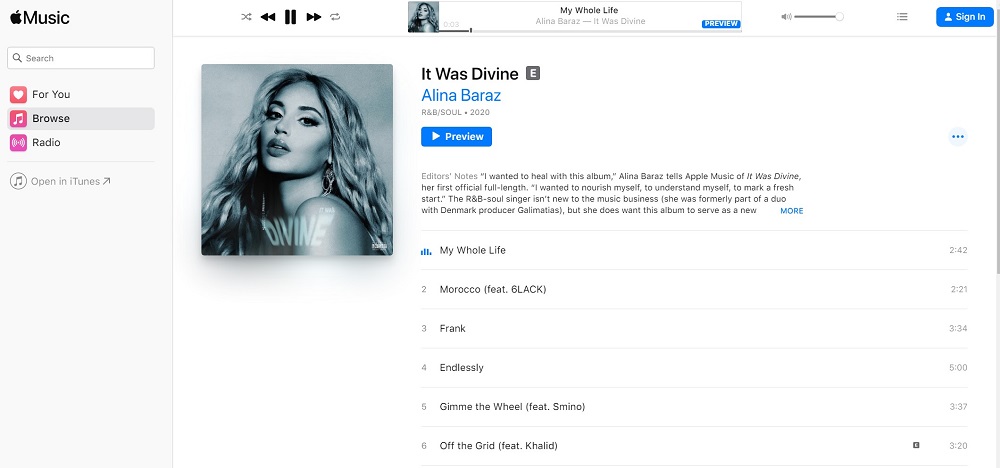
3. Listen to Apple Music on Any Other Music Player (Offline Listening)
Given the various inconveniences of using Apple Music on Windows, the best solution is to download and convert Apple Music to MP3, M4A, or other common audio formats. This way, you can unlimitedly play Apple Music without using iTunes offline on any player.
TuneFab Apple Music Converter is a top-rated program that defies the barrier of the DRM restriction on Apple Music. This program enables users to decode and download encrypted Apple Music to universally used audio formats and save downloads for good even if the Apple Music subscription expires. Let's explore more sparking features as follows.
Key Features of TuneFab Apple Music Converter:
● In-Built Apple Music Web Player: TuneFab Apple Music Converter comes with an in-built Apple Music web player that lets users directly play and listen to a song/playlist/album/podcast in the software without iTunes.
● Popular Audio Output: The program can remove the DRM restriction and transcode Apple Music tracks to unencrypted audio formats such as MP3, WAV, M4A, and FLAC of up to lossless audio quality.
● Batch Download: TuneFab Apple Music Converter enables users to download a single song or the entire playlist/album at a time at up to a 20X decoding rate.
● ID3 Tags Preservation: The program can keep ID3 tags and metadata information like title, artist, album, cover artwork, etc. You can easily manage the downloads even if you download thousands of songs from Apple Music.
● Easy-to-Use UI Design: It cannot be easier to download Apple Music songs with TuneFab Apple Music Converter. It takes only one button to go through the whole procedure.
It takes no sweat to download lossless Apple Music to your Windows/Mac with TuneFab Apple Music Converter. Scroll down to check how it works!
Step 1. Install TuneFab and Log into Apple ID
The first thing is, of course, to download and install the program on your desktop/laptop. Then, you'll need to log in to your Apple ID that subscribes to Apple Music so the program can access and fetch the tracks from Apple Music.
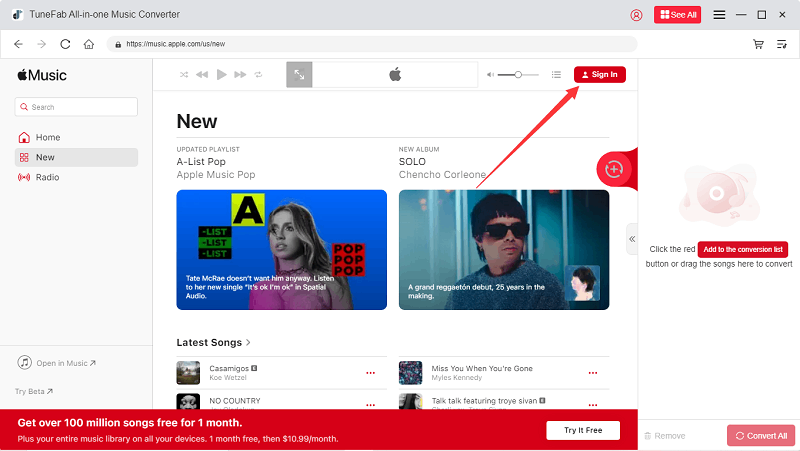
Step 2. Search for Apple Music to Download
Whether you want to download a single song or the entire Apple Music playlist/album, you can just search it like you used to do, and drag the result to the conversion bar on the right.
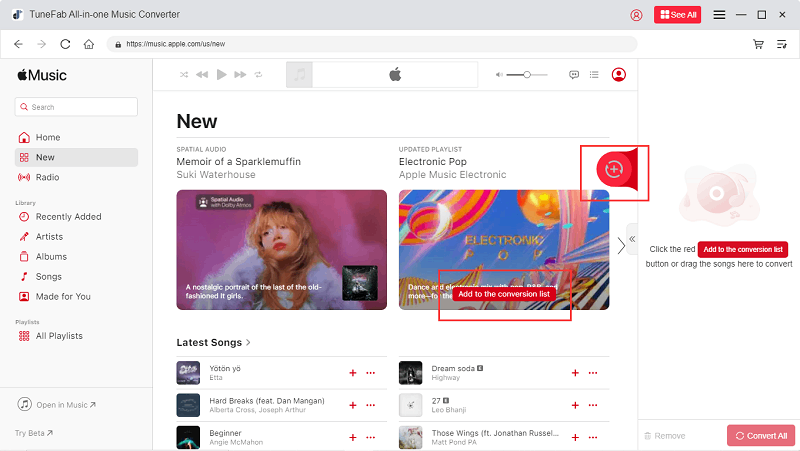
Step 3. Convert Apple Music to Regular Formats
After fetching data from Apple Music, the program will show you music feeds on the interface. You can choose your desired output format, output location, etc., and click Convert All to download all your selections.

After getting all these Apple Music local audio files, you can now easily play Apple Music on VLC or other media players on PC, and even external devices for offline listening without iTunes.
Further Usage of Apple Music:
Summary
You've learned 3 methods to play and listen to Apple Music without iTunes. It's always simple to play songs on any device with the Apple Music PC app or Apple Music web player. However, their user experience is suboptimal, and the web player doesn't even support offline listening.
Thus, TuneFab Apple Music Converter is a better choice if you want to play the downloads of Apple Music at any time on any device. The program is also able to transcode Apple Music tracks to popular formats with lossless sound quality. Give it a shot on the program and you'll see which one is good for you.

TuneFab Apple Music Converter
One click to remove DRM from Apple Music without quality loss.

















