Apple Music boasts over 100 million songs in all catalogs and allows subscribers to listen on many devices such as iPhones, iPads, and Apple Watches. However, if you prefer listening to music on a portable MP3 player, you might face challenges, as most MP3 players lack network connectivity and don’t support app installations.
But don’t worry - there are solutions! This post will show you how to play Apple Music on any MP3 player in 3 ways. You may want to pick a preferred way to try it out.
Part 1. Can MP3 Players Play Apple Music?
Some MP3 players with network connectivity and app installation capabilities can play Apple Music directly. As long as you have an active Apple Music subscription and your MP3 player model supports it, you can download the Apple Music app directly onto the device and even download songs for offline listening.
Popular MP3 players that support Apple Music include iPod Touch and various Android-based MP3 players, such as the INNIOASIS G1, TIMMKOO Q8 MP3 Player, DODOSOUL MP3 Player, and Sony Walkman NW-A105.
If you already own an MP3 player, check its model and operating system to see if it’s compatible. If it is, simply search for the Apple Music app in the app store, download it, and log in as you would on a smartphone to start listening. If you are using an MP3 player such as the SanDisk Clip Sport Plus player that doesn’t support Apple Music, you can refer to the methods later in this article to convert Apple Music tracks to MP3 or other compatible formats, then transfer them to your MP3 player for playback.
Part 2. Play Purchased Apple Music on MP3 Player
If you want MP3 files for playback on any MP3 player, it's worth noting that songs purchased from iTunes (not streaming tracks from the Apple Music catalog) can be converted to MP3 format and transferred to your MP3 player.
The easiest way to do this is by using iTunes’(Music App on Mac) built-in converter, which allows you to convert purchased .m4a songs to MP3. iTunes also supports transferring songs to certain MP3 players, such as the iPod Shuffle, iPod Classic, and iPod Nano.
However, keep in mind that if you purchased songs from iTunes before 2009, those tracks are likely.m4p files encoded with AAC and protected by DRM. In this case, you’ll need to remove the DRM protection first and then convert the protected AAC to MP3 or other formats compatible with your MP3 player.
Here's how to convert iTunes-purchased Apple Music to MP3 and transfer them to players like iPods:
STEP 1. Open the latest version of iTunes on your Windows or Music App on Mac.
STEP 2. Navigate to Edit followed by Preferences. Then, click Import Settings in the General tab.
STEP 3. Change the Import Using option to MP3 Encoder and the Setting to the preferred quality. Don't forget to click OK to save the changes.
Note that this tool supports MP3 conversion with sound quality ranging from 128kbps to 192kbps.

STEP 4. Now, go to your music library and select the song you want to convert to MP3.
STEP 5. Click the File menu and select Convert - Create MP3 Version. The conversion will start in no instant and the MP3 version will display under the original track.

STEP 6. Create a playlist for the converted MP3s. Then plug the iPod into your computer with a USB cable.
You May Need:
Apple Music iPod: Transfer Apple Music to iPod Nano
How to Put Apple Music on iPod Shuffle (2024 Ultimate)
How to Sync Apple Music Playlists to iPod Classic (Detailed)
STEP 7. Go to Settings >Music and hit "Remove and Sync" (note that all songs and audiobooks in your iPod before will be removed). Select the playlist you created and hit "Apply" at the bottom right.
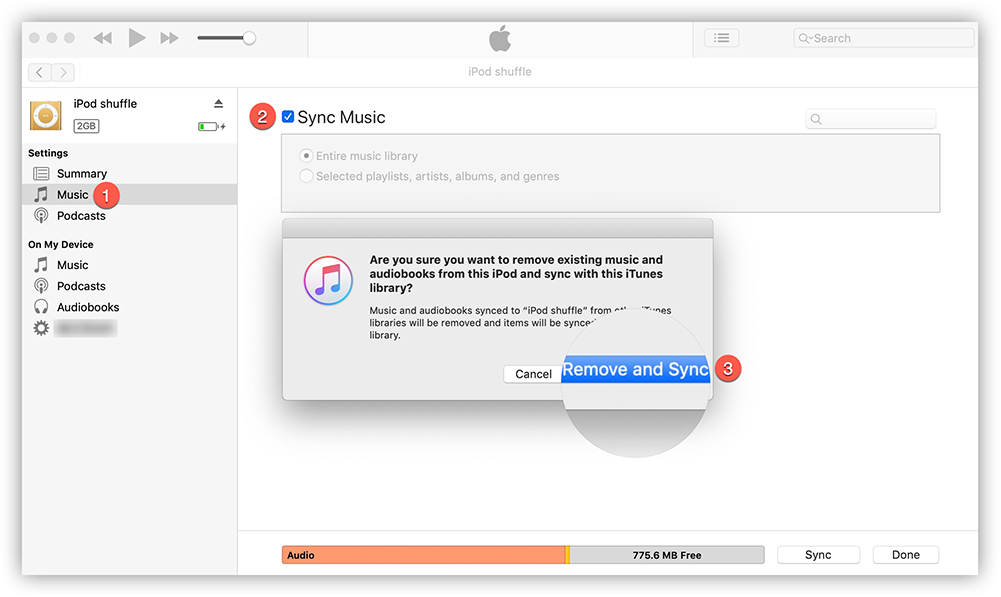
Note: If your MP3 player runs on other operating systems instead of iOS, you can directly open the folder of the MP3 version by right-clicking on it and selecting "Show in Windows Explorer" ("Show in Finder" on Mac). Then drag the converted MP3s to your MP3 player's folder after connecting it to your computer.
Part 3. Play Streaming Apple Music on Any MP3 Player
Unlike purchasing songs, subscribing to Apple Music allows you to listen to the entire Apple Music library. However, music streaming in the Apple Music library can't be converted to MP3 on iTunes like you do with iTunes purchases, because these songs are also DRM-protected. To play them on your MP3 player, you can seek help from tools that can process DRM removal and convert Apple Music to MP3.
TuneFab Apple Music Converter is one of those powerful tools. It can quickly read the contents of your Apple Music library, batch add as many songs as you want to convert at once, convert to MP3 directly and easily in simple steps, and keep the original audio quality after conversion.
Key Features of TuneFab Apple Music Converter:
● Remove DRM Restrictions - TuneFab Apple Music Converter leads the way in DRM decryption that can easily remove the DRM restrictions on Apple Music. Your favorite tunes will no longer be restricted to the Apple Music app.
● Support Lossless Audio Formats - The program enables users to download Apple Music to popular audio formats like MP3, MAV, M4A, AIFF and FLAC. The output quality can reach a lossless audio standard (up to 320kbps and 48kHZ).
● Download Multiple Songs at Once - You can easily download the entire playlist or album with TuneFab Apple Music Converter at up to 35X fast speed.
● Keep ID3 Tags - TuneFab Apple Music Converter can save the ID3 tags and metadata information for easy management such as title, artist, album, and cover artwork along the way when downloading Apple Music.
TuneFab Apple Music Converter embeds the Apple Music web player inside the program, so it's easy and quick to download Apple Music to MP3 player:
STEP 1. Get the Tool Ready
After you install TuneFab Apple Music Converter on your Windows/Mac, launch the program and enter the Apple Music service. Then, log in with the Apple ID that has an Apple Music subscription.
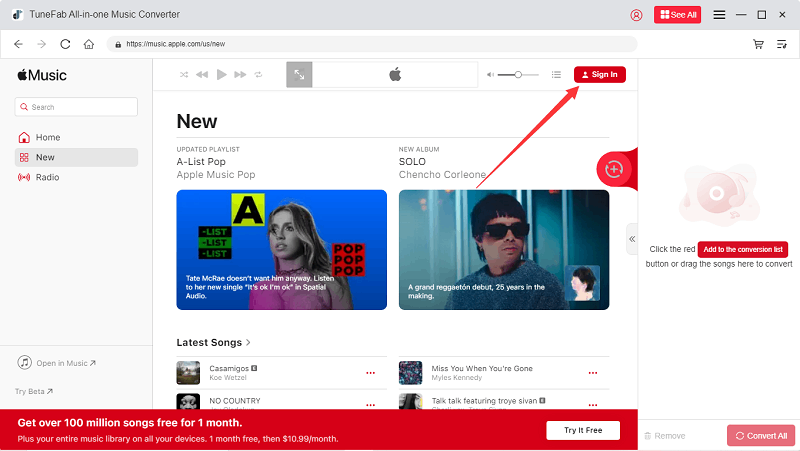
STEP 2. Add Apple Music to Convert
Now, go to your music library or search for a song you want to play on your MP3 player. You can directly add a single song or a playlist by dragging it to the conversion list on the right side. Or click the "Add to the conversion list" button over the playlist/song cover art.
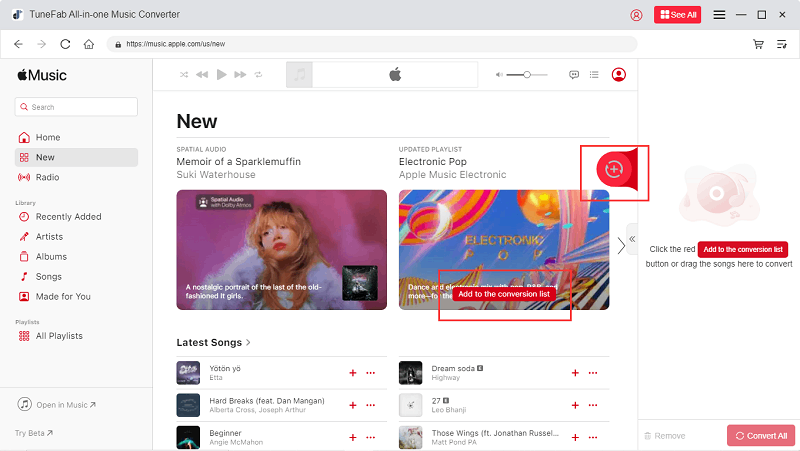
STEP 3. Convert Apple Music to MP3
Expand the conversion list on which you can customize the output format, bitrate, and sample rate. By default, this tool converts Apple Music to MP3 at 256kbps and 44,100Hz, offering widely considered good audio quality while taking up minimal storage space. When everything's fine, hit "Convert All".
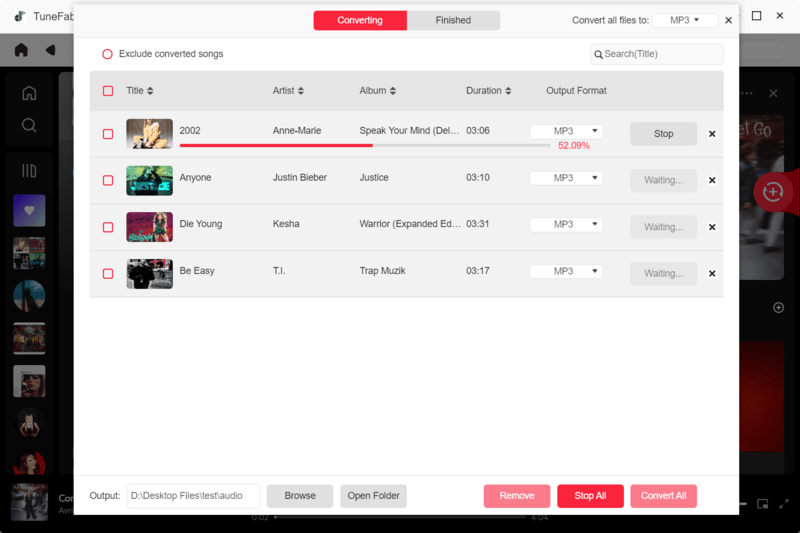
STEP 4. Transfer Downloaded Apple Music to Any MP3 Player
When the music conversion is done, you can check the downloads on the "Finished" tab. Hit the file icon and you can see them in the folder.
Plug your MP3 player into your computer with a USB cable, and you can drag all downloads to your MP3 player. Or you can select all songs and press "Ctrl+C" ("Command + C" on Mac), then go to the MP3 player folder to press "Ctrl+V" ("Command + V" on Mac) to paste them.
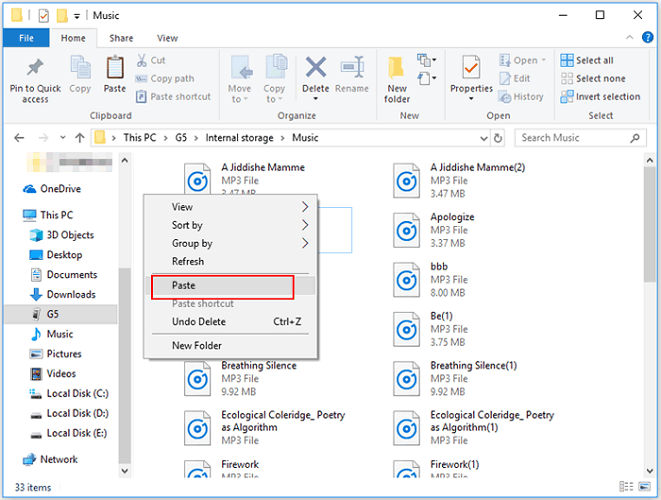
Conclusion
Playing Apple Music on an MP3 player is simple if you're using a compatible device. Just visit the app store, download and install the app, log in with your Apple ID, and start listening on the Music app.
If you want to play your purchased Apple Music tracks on your player, converting them to MP3 can help.
Even with a traditional MP3 player that doesn't support network connectivity, the process is easy: simply convert Apple Music to MP3 using TuneFab Apple Music Converter, then transfer the files to your player.

















