Apple released Lossless audio to all Apple Music subscribers, named Apple Lossless Audio Codec (ALAC) in early June 2021. With ALAC, all Apple Music subscribers can finally enjoy Lossless audio without paying any extra money.
When you are listening to music on the Apple Music app, you can easily find the Lossless Apple Music with a grey Lossless button beside it. But, what exactly is Apple Music Lossless? And how to get it? You may not really know about these. No matter! In this article, you will learn what Apple Music Lossless is, and how to get it on your iPhone/iPad/Mac. Let's dive in!
See Also:
- Apple Lossless vs. AIFF: the Differences Between Them
- Apple Lossless vs. FLAC: What's the Difference?
Part 1. What Does Apple Music Lossless Mean
"Apple Music Lossless" is actually Apple embracing Hi-Res audio. In the past, digital music used to be compressed into different formats to reduce the audio file size and facilitate the ease of streaming or downloading. However, such compression when done can cause a loss in the quality of the sound, especially the details of the music and its variations.
Apple has come up with a way that enables subscribers to play audio files with the audio quality in which they have been recorded; that's ALAC, the abbreviation of "Apple Lossless Audio Codec". This is a type of high-fidelity audio streaming format provided by Apple, kind of like FLAC (Free Lossless Audio Codec), with the capability of saving all the audio data from the source without any form of data loss.
In this case, Apple Music listeners can enjoy music in a much better way than the original sound produced by the artist/music producer in the studio. Apple Music Lossless does not cost Apple Music subscribers anything more than their existing Apple Music subscription fee, but the only condition is that the subscribers have compatible equipment for playback such as headphones, loudspeakers, or DACs.
Key Features of Apple Music Lossless (ALAC):
- Lossless Audio Quality: ALAC format does not lose any part of the input audio quality, and therefore is considered as a lossless format.
- Larger File Size: ALAC files will be bigger in size as compared to compressed audio formats such as AAC or MP3, because all the actual data from the audio is retained in ALAC files.
- Compatible with Apple Devices: ALAC works well with gadgets developed by Apple including iPhones, iPads, Mac computers, as well as Apple TV. It is also supported by some third-party software media players and some hardware.
Part 2. How to Enable Lossless Apple Music
If you want to enable Lossless Apple Music on your device such as iPhone, iPad, or Mac, the first thing you should do is to have your device updated to the latest version of iOS, iPadOS, or macOS. What's more, to fully enjoy Lossless and High-Resolution Lossless Audio, it's advised to consider using high-quality headphones or speakers that can reproduce the finer details of the audio.
Activate Lossless Apple Music on iPhone/iPad
Step 1: Open the "Settings" app on your iPhone or iPad.
Step 2: Scroll down and tap "Music".
Step 3: Under the "Audio" section, tap "Audio Quality".
Step 4: Tap "Lossless Audio" to turn it on. Here, you can choose the audio quality for Cellular Streaming, WiFi Streaming, and Downloads.

Step 5: Choose one of them, and you will see several options for audio quality. Select the audio quality based on your preference:
- Lossless: ALAC up to 24-bit/48 kHz
- High-Resolution Lossless: ALAC up to 24-bit/192 kHz
Activate Lossless Apple Music on Mac
Step 1: Open the "Apple Music" app on your Mac.
Step 2: Go to "Music > Preferences" from the menu bar at the top of your screen.
Step 3: In the Preferences window, click on the "Playback" tab.
Step 4: Under the "Audio Quality" section, tick "Lossless audio" to turn it on. Here, you can choose the audio quality for Streaming and Download.

Step 5: Select the audio quality according to your preference:
- Lossless: ALAC up to 24-bit/48 kHz
- High-Resolution Lossless: ALAC up to 24-bit/192 kHz
Once you've selected your preferred audio quality settings, click "OK" to save your preferences.
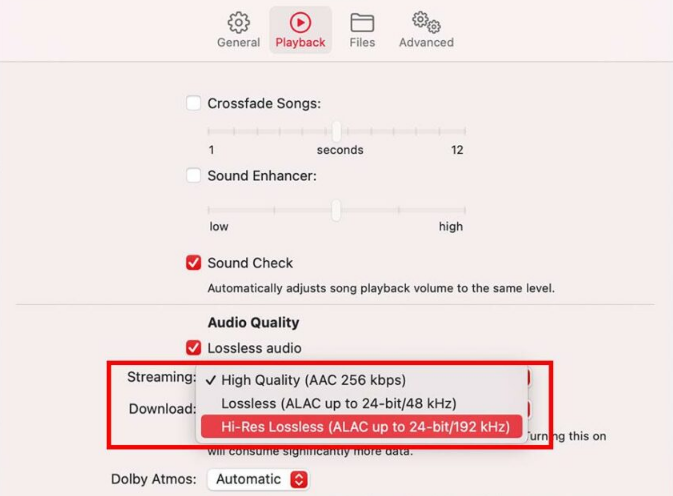
Part 3. How to Stream and Download Lossless Apple Music
After activating Lossless Apple Music from AAC to ALAC, all your streaming and downloaded Apple Music files will be in the ALAC format. But it is important to note that the Apple Music files you used to download will not be converted from AAC to ALAC automatically, so you should delete the music, and then re-download the music from the Apple Music catalog.
Furthermore, streaming Lossless Apple Music will take more data over your cellular or Wi-Fi network, and downloading Lossless Apple Music will take more space on your device. If you don't mind, follow the below guide to stream and download Lossless Apple Music after activating it:
Stream and Download Lossless Apple Music on iPhone/iPad
Step 1: Open "Apple Music" on your iPhone or iPad.
Step 2: Find the song, album, or playlist you want to stream or download.
Step 3: Check if it has a lossless version available. Tap on the "Add" button next to the song, album, or playlist to add it to your music library.
Step 4: Go to "Library", and tap the song to play lossless Apple Music.
Step 5: Or tap the download button next to the song or album to download. The lossless version will be downloaded based on your settings.
Stream and Download Lossless Apple Music on Mac
Step 1: Launch "Apple Music" on your Mac.
Step 2: Navigate to the song, album, or playlist you want to stream or download.
Step 3: Check if it has a lossless version available. Click on the "Add" button next to the song, album, or playlist to add it to the library.
Step 4: In your library, click on the song to play hi-res Apple music.
Step 5: Or click the three-dot menu next to the song or album and choose "Download" or "Download Album" depending on what you're downloading. The lossless version will be downloaded on your Mac.

Note:
If your Apple Music subscription expires, you will no longer be able to enjoy the Lossless Apple Music playback service. Moreover, the Apple Music files you used to download on your device will not be able to listen anymore, either.
If you want to keep Lossless Apple Music songs permanently, it is recommended to use a third-party tool like TuneFab Apple Music Converter. It can save your favorite songs, albums, and playlists for offline playback flexibly. Better still, music streams from Apple Music can remain as local audio files, even if you cancel your Apple Music subscription.
FAQs About Apple Music Lossless
Which devices work with Apple Music Lossless?
Apple Music Lossless is compatible with:
- iPhone, iPad, and iPod touch: Models running iOS 14.6 or later.
- Mac: Models running macOS 11.4 or later.
- Apple TV: Models running tvOS 14.6 or later.
- HomePod range of smart speakers: including the brand new HomePod 2 (2023), the HomePod (2018), and HomePod Mini.
- CarPlay: Some car audio systems support Apple Music Lossless via CarPlay.
However, it's worth noting that the AirPods and AirPods Pro ranges are completely wireless, and now cannot support ALAC over Bluetooth.
Is ALAC better than AAC?
Technically speaking, ALAC is "better" than AAC, since it is lossless in terms of remaining audio quality. However, AAC can give users better compression efficiency and broader compatibility. Therefore, for many users, AAC may be more practical in streaming and downloading to save more data and more space. You can choose between ALAC and AAC, depending on your needs regarding audio quality, file size, and device compatibility.
Is Lossless Apple Music better than Spotify?
Whether Lossless Apple Music is "better" than Spotify depends on your needs. Lossless Apple Music offers high-resolution, lossless audio up to 24-bit/192kHz, providing better sound quality than standard AAC or MP3 formats, while Spotify offers a maximum bitrate of 320 kbps for Premium subscribers, lower than Lossless Apple Music in terms of bitrate. But Spotify can still provide very good audio quality due to Spotify's efficient Ogg Vorbis codec.
The Bottom Line
If you want to listen to Apple Music Lossless, ALAC is a nice choice for you. It can retain the input audio quality, much better than AAC and MP3. For those who are using multiple Apple devices, you can enjoy the lossless music across platforms with an Apple subscription. But make sure you have updated your devices to the latest iOS version or macOS. Simply follow our guide to enable yourself to enjoy lossless Apple Music!



