Kindle Fire has been one of the most widely-chosen portable devices for reading books, streaming songs, and watching videos. Its lightweight body makes it the perfect partner for bringing everywhere no matter if you are on a business trip or going to classes every day.
However, the Kindle Fire can be a nice device for music streaming while reading, and many music providers like Apple Music seem not to be compatible with it currently. Hence, many of you may wonder, "Can I play Apple Music on my Kindle Fire?" Is there a possible way to do it? Today, this blog will bring the ultimate guide on how to play Apple Music on Kindle Fire with a powerful and reliable Apple Music Converter. Now, get started on grasping it.
100% Secure
100% Secure

You May Like:
Can I Get Apple Music on a Kindle Fire?
We all know that it can only be possible to stream Apple Music songs within the app. However, when you search through Amazon App Store on your Kindle Fire, you will fail to find the Apple Music app. Hence, it is not possible to directly install it on Kindle Fire to process the music streaming.
So, some users are wondering if they are able to download Apple Music tracks and transfer them to Kindle Fire for playback offline. Likewise, as Apple has applied the FairPlay DRM to its streaming music resources, you are not possible to download the tracks directly. Instead, you will need extra help to process the Apple Music download and convert them to the DRM-free formats that Kindle Fire is well compatible with. In this way, you are able to directly stream Apple Music on Kindle Fire without using the Apple Music app at all.
How to Transfer Apple Music from iTunes onto Kindle Fire Tablet
As mentioned, if you desire to play Apple Music on Kindle Fire, the first process you will need to do is to grasp the tracks off Apple Music and convert them to compatible Kindle Fire audio formats.
To get rid of Apple DRM and realize transferring Apple Music to Kindle Fire for streaming without the app, TuneFab Apple Music Converter must be the best help to you.
Convert Apple Music to MP3 First
TuneFab Apple Music Converter has developed a powerful DRM removal functionality, which only takes several easy clicks to strip DRM off Apple Music tracks, then convert them to mainstream MP3, M4A, WAV, or FLAC formats for streaming offline without limitations. Unlike other software requiring to sync with iTunes, TuneFab Apple Music Converter also embeds an Apple Music web player inside. Users are able to log in via Apple ID to access the music library, and directly browse the Apple albums for downloading offline. Once the songs are ripped into the DRM-free media files, you are able to transfer them to Kindle Fire for playing offline directly!
Highlighted Features of TuneFab Apple Music Converter
● No need to sync with iTunes for processing the Apple Music download;
● Easily remove DRM from Apple Music for playing offline on all devices without limitations;
● Mainstream formats such as MP3, M4A, WAV, AIFF and FLAC provided;
● Customized settings are available to download Apple Music tracks via the best audio quality (up to 320kbps at 48kHz sample rate);
● Full preservation of ID3 info for easier music management after the bulk music download;
● Acceleration ensured speed up the batch albums download up to 35X faster.
Now, continue reading and grasp the correct way to convert Apple Music to Kindle Fire's compatible audio format, MP3 first.
STEP 1. Once you complete the TuneFab Apple Music Converter installation, launch it and enter the Apple Music service.
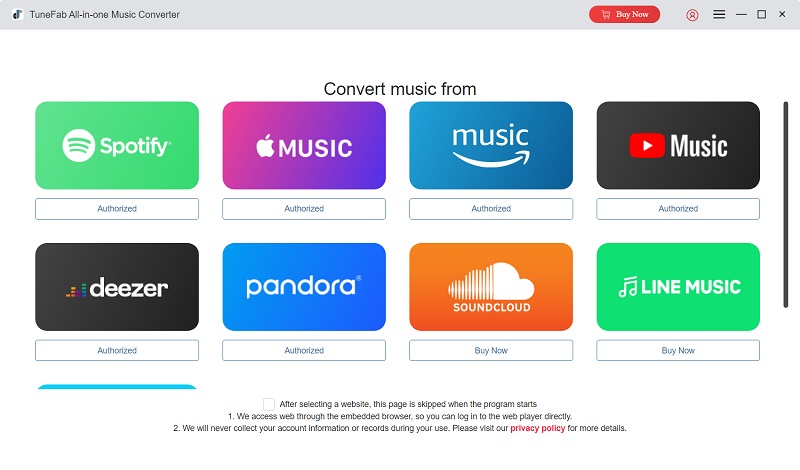
STEP 2. Tap the "Sign in" icon in the upper-right corner, then you are required to log in via your Apple ID at first. Otherwise, you are not allowed to access the music library and process the music download at all.
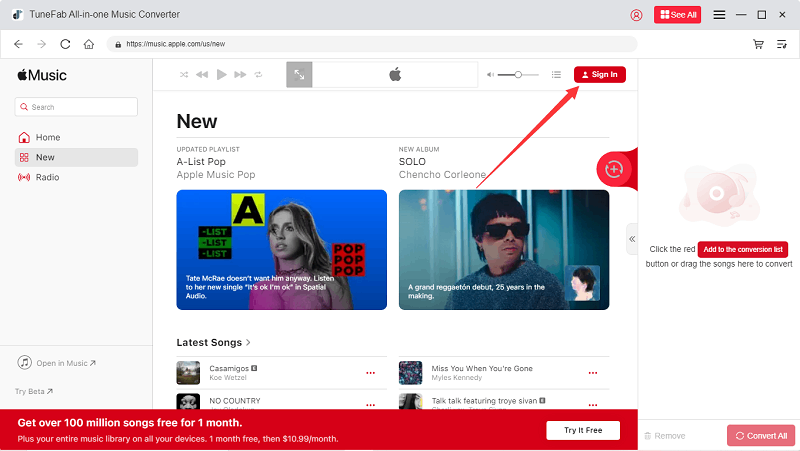
STEP 3. Once the login completes, you are able to search for all Apple Music albums you are interested in and drag them to the floating "+" icon for importing to the conversion queue. All songs will be added to the "Converting" list and well prepared for later download.
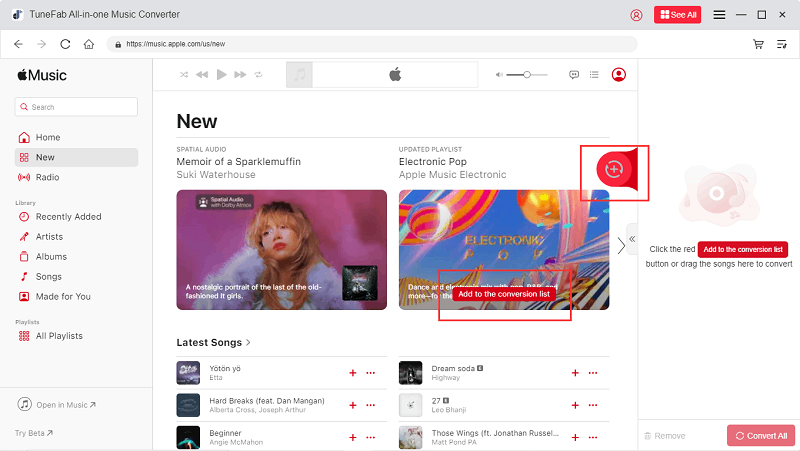
STEP 4. Now, expand the conversion list and you can change output settings including format, bitrate and sample rate.
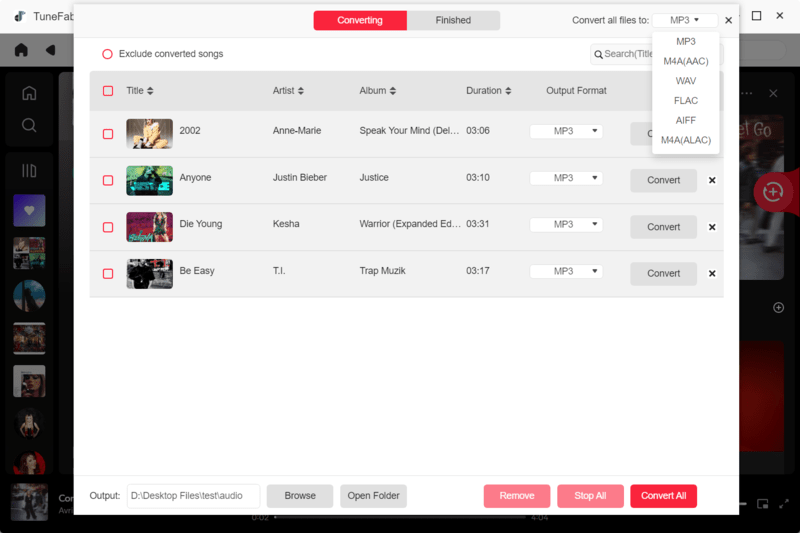
STEP 5. Finally, give a go on the "Convert All" icon, then TuneFab Apple Music Converter will process the batch conversion to download multiple Apple Music tracks simultaneously for you. Just wait for a short while and the conversion will be completed quickly.
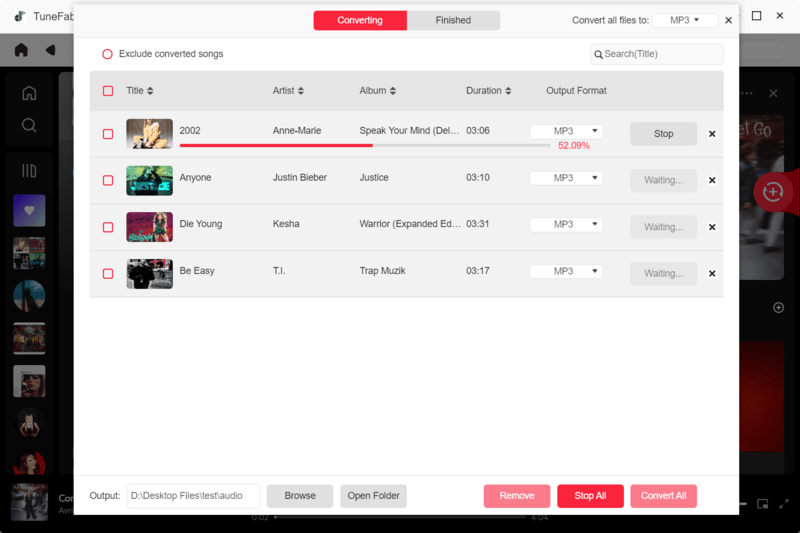
Transfer Converted Apple Music to Kindle Fire
Once you get the downloaded MP3 Apple Music tracks now, you are available to transfer them to Kindle Fire to enjoy offline music streaming on the devices! Here are 2 ways you can try to save Apple Music to Kindle Fire without the hassle:
Method 1. Stream Apple Music to Kindle Fire via USB
The simplest way to import the Apple Music downloads to Kindle Fire should be using the USB cable to process the transfer. Simply follow the steps below to get it done:
STEP 1. Use a USB cable to connect your Kindle Fire to the computer.
STEP 2. Open the Kindle folder on your computer, and select the folder you desire to save the Apple Music downloads to.
STEP 3. Directly drag the music files to the folder, then you are able to access them for streaming via the built-in media player on Kindle Fire without the Apple Music app installed.

Method 2. Upload Converted Music to Amazon Cloud
As Amazon has offered the cloud service for users to sync content on different Amazon devices with ease, you are able to make full use of the Amazon Cloud service to transfer Apple Music downloads to Kindle Fire. The following steps will guide you on how to do it:
STEP 1. Install and launch the Amazon Music app on your desktop. You are required to log in to your Amazon account as well.
STEP 2. Navigate to "Your Library" > "View the music on your computer".
STEP 3. Select "Upload" and select the Apple Music downloads for uploading to the cloud.
STEP 4. Now, use your Kindle Fire and open the "Music" app, the uploaded tracks will be shown and streamed directly.
NOTE: You need to ensure a good network connection to access the uploaded Apple Music songs on Amazon Cloud.

Although the Apple Music app is not launched on Kindle Fire, with TuneFab Apple Music Converter, you are still possible to download the tracks and transfer them to the device for streaming offline. Now, grasp the software and process the conversion for enjoying Apple Music on Kindle Fire without hassle!

















