For users who have an iPod Touch for entertainment, especially for music streaming, it can be disappointed when you find Apple Music is not compatible with the device models you own. Why? Actually, Apple Music can only support certain iPod Touch models at present. That's why on some devices you can't install the Music app to process music streaming at all. But fortunately, there is still a way to figure out.
In this article, let's check the guide on how to play Apple Music on iPod Touch of different models smoothly. Based on the your iPod Touch generations and scroll to follow the proper tutorial to enjoy the streaming immediately!
You May Also Need
How to Put Apple Music on iPod Shuffle
How to Sync Apple Music Playlists to iPod Classic (Detailed)
Apple Music iPod: Transfer Apple Music to iPod Nano
Can iPod Touch Play Apple Music?
As a streaming service delivered by Apple Inc., Apple Music is definitely set as a default app for installation on all kinds of Apple device models, including iPod Touch. However, to protect the copyright of streaming music resources, Apple Music has prevented access to them on old devices, especially when DRM protection is added to limit streaming features inside the app.
As a result, not all iPod Touch device models support installing the Music app today. Only for iPod Touch 5th to 7th generations (with iOS 10 or later systems installed) can the Apple Music app be installed on the devices and to process the music streaming directly. For older models like the iPod Touch 4th generation and later, even other ones such as iPod Classic, Nano, and Shuffle, Apple Music can't be found in the App Store at all. To stream Apple Music on such devices, you will need an alternative solution to help.
How to Play Apple Music on iPod Touch with the Music App
Therefore, if you are also the owners of iPod Touch devices of 5th to 7th generations, it is still workable for you to use the official Apple Music app to enjoy the high-quality streaming without any third-party help.
Generally, the Music app will be pre-installed on your device, so you can directly open it and sign in with your Apple ID to start music streaming online.

For subscribers, Apple Music also allows offline playback by downloading your favorite songs in advance. To process this, simply follow the steps below:
Step 1. Search for the playlist or album you like in the Music app.
Step 2. Open the album or playlist, and you will see a download button displayed at the top of the screen.
Step 3. Tap it and the downloading process will begin. When it completes, you can access the songs offline and stream them without network connections.

How to Play Apple Music on iPod Touch of All Generations
Another ultimate solution to make Apple Music playable on all iPod Touch models can be downloading Apple Music songs offline in common formats like MP3, and then transferring to iPod Touch to stream even without needing the Music app installed. This method brings higher convenience as you don't even have to subscribe to Apple Music membership at all. In other words, you can keep Apple Music downloads offline as long as you want without keeping subscribing to the service!
However, to download Apple Music to MP3 and other formats offline, you will surely need help from third-party DRM removal software, because Apple has used DRM to protected all its streaming music resources released in the Music app. For such a purpose, TuneFab Apple Music Converter is definitely the software that can bring you reliable help.
TuneFab Apple Music Converter directly embeds the built-in Apple Music Web Player, and by signing in with your Apple ID, you can use all its streaming services as usual. The software also equips the download function, which can directly unlock DRM protection and download any Apple Music albums as well as playlists offline in common formats like MP3. When you get the MP3 music downloads, you only need to import them to iTunes and connect with your iPod Touch to process the music transfer. Then you can enjoy Apple Music on the iPod Touch no matter what device model they are!
Key Features:
● Supports removing DRM from all Apple Music songs and downloads them in common formats such as MP3 offline
● Keeps Apple Lossless quality at up to 320Kbps without affecting the playback experience offline
● Saves original ID3 information while downloading Apple Music songs to make sure the convenient management offline
● Speeds up the batch downloading process to 35X faster to save much of your time
● Directly embeds Apple Music Web Player to select music for downloading without opening iTunes or the Music app at all
Next, also check the guide and try using TuneFab Apple Music Converter to download Apple Music albums and playlists, and then transfer to iPod Touch for streaming offline without any limitations:
Step 1. Open TuneFab Apple Music Converter after installing it on your computer. Then select Apple Music from the home screen. You will be guided to sign in using your Apple ID.
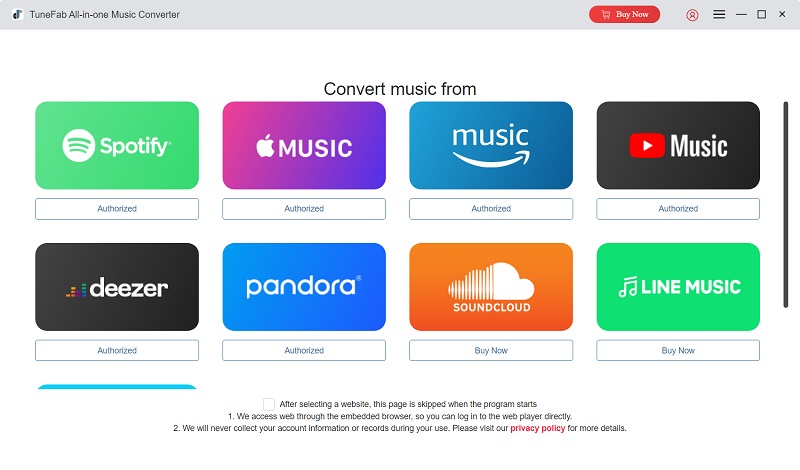
Step 2. Once accessing Apple Music Web Player inside the software, directly search for any album or playlist you'd like to download and later play on iPod Touch. Simply drag them to the "+" button or click the “Add to the conversion list” button to add the songs to the "Converting" window.
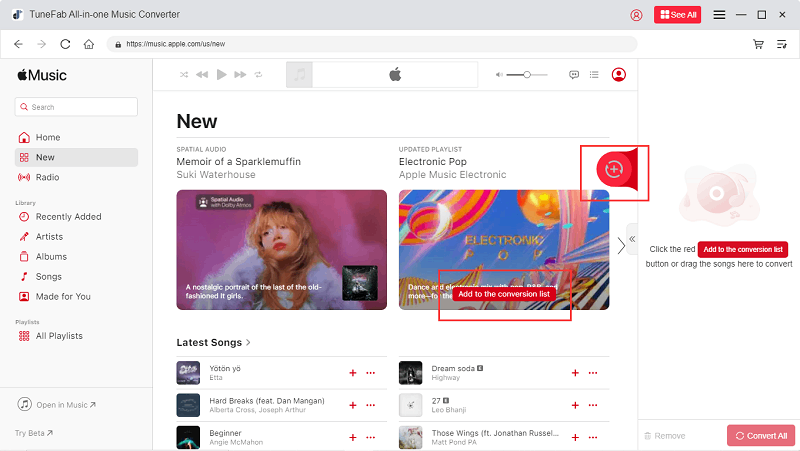
Step 3. Now, adjust the output format and quality based on your needs. For playing on iPod Touch, selecting MP3 can be a good choice. Simply choose it from the top-right "Convert all files to" menu. In addition, you can also adjust quality options such as the frame rate and bitrate to adjust the offline streaming quality as you need.

Step 4. Finally, simply press the "Convert All" button to process the music download immediately. TuneFab Apple Music Converter will immediately start downloading the music playlists in batches quickly for you.

Step 5. When the music download completes, connect your iPod Touch to computer and open iTunes, then switch to the "Music" tab and add the music files. Just by selecting "Sync" and Apple Music songs can be transferred to iPod Touch. You can play them using any media player whenever you want.

In Conclusion
Although Apple Music is only available on iPod Touch of 5th to 7th generations, you are still able to use third-party software like TuneFab Apple Music Converter to process music downloads and transfer the downloaded Apple Music playlists to iPod Touch. In this way, you can enjoy Apple Music on the iPod Touch no matter what device model they are. Now, install the software and try it for free!

















