Amazon Kindle Fire, now also called the Fire Tablet, is a tablet computer launched by Amazon. Like many Android devices, it can run software, and play songs or movies. So, can you get Spotify on Amazon Fire Tablet to enjoy the same music listening experience as on an iPad or PC?
Luckily, the answer is Yes! You can stream songs directly from Spotify on Amazon Fire or download songs to offline playback if you have a Spotify Premium membership. Better yet, this post is going to introduce a tricky way by using TuneFab Spotify Music Converter, to listen to Spotify songs for users without Premium.
100% Secure
100% Secure
👀 You May Like:
● How to Use Spotify on iPad in 2024 (Ultimate Guide)
● How to Download Songs on Spotify on Android [Full Tutorial]
Part 1. Stream Spotify Music on Kindle Fire with Premium
The Spotify app has been rolled out in the Amazon App Store ever since 2012. The app is open for free download to Kindle Fire devices and lets Kind Fire users enjoy its world's popular online music streaming service. Let's see how to stream songs from Spotify on Amazon Fire tablets.
Install Spotify on Amazon Fire Tablet
There are usually 2 ways to download and install Spotify on Kindle Fire HD 10, Fire Max 11, and more. The steps are as follows.
From Amazon Appstore
Step 1. On Fire Tablet's homepage, directly launch its Appstore, and search for "Spotify".
Step 2. Click the "Get App" button to install Spotify on your tablet. Then, you can navigate it on the homepage, open it, and listen to songs on it.
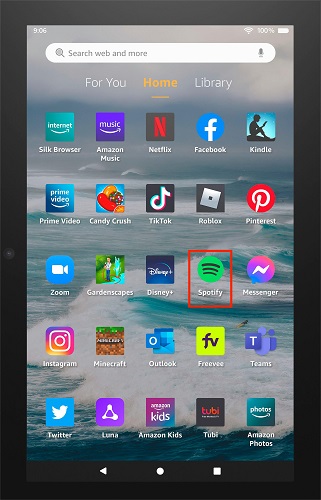
From Spotify Download Page
Step 1. Visit the Spotify download page on your browser.
Step 2. Find the "Download" icon written "Amazon Appstore" to download Spotify for Amazon Fire tablet.
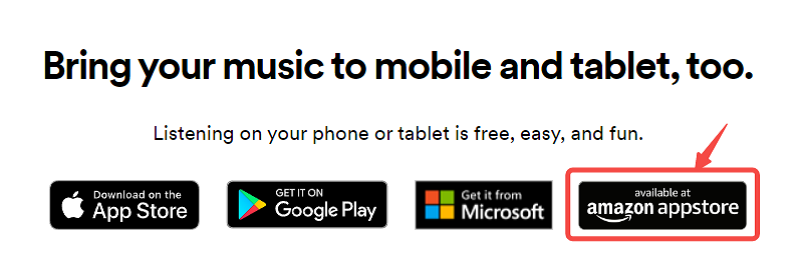
Listen to Spotify on Kindle Fire Online/Offline
After installing the Spotify app on your Fire Tablet, you can now enjoy online music playback on Spotify. Better yet, if you have Spotify Premium, you can even enjoy smooth music playback on your Amazon Kindle Fire. Here are the steps for you to follow.
Step 1. Open the Spotify app on your Kindle Fire, log into your Spotify account, and you can access Spotify's homepage.
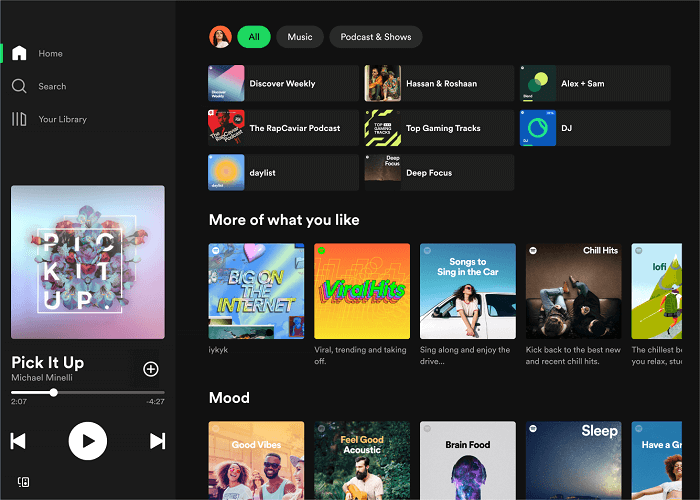
Step 2. Select a hit song or album, and hit the "Play" button to start streaming Spotify music.

Step 3. On the song's info page, you can toggle on the "Download" bar and it'll start downloading the entire playlist. When the Downward icon turns green, it means that the downloads are completed.
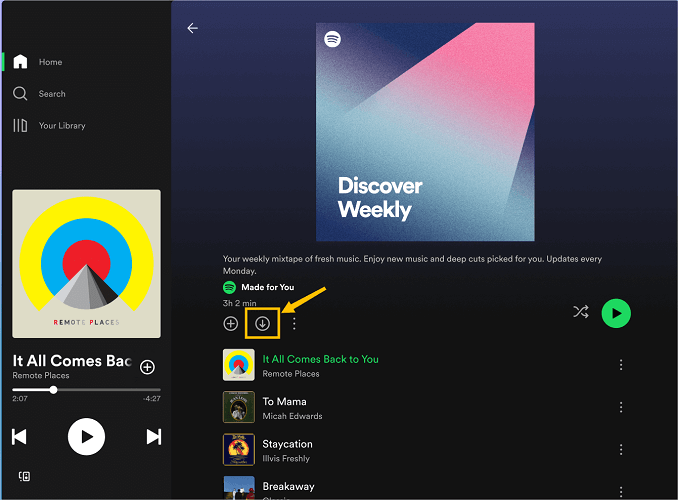
Now, you can easily manage your music downloads on the Spotify Kindle Fire app, enjoy them, or stream Spotify Music to Chromecast, TV, or other smart devices for better playback effects.
Part 2. Download Spotify on Kindle Fire Without Premium
However, some users have reported that streaming Spotify on Amazon Fire can get stuck or keep buffering, especially with unstable internet. Moreover, offline downloads are only accessible within the Spotify Kindle Fire app and will become invalid once your Premium subscription expires. Therefore, the best solution to avoid these issues is to download Spotify songs as local files.
TuneFab Spotify Music Converter is the tool you need. It runs smoothly on Windows/Mac computers, featuring an embedded Spotify web player that allows you to directly access the entire Spotify Music library. With it, you can easily download Spotify songs for free, and convert them to MP3, M4A, WAV, FLAC, AIFF, AAC, and ALAC audio files with lossless quality. The downloads can be read by any device and will never expire, allowing you to freely move them to your Fire Tablet for unlimited offline listening.
Step 1. Log into Your Spotify Account
Download and install TuneFab Spotify Music Converter onto your Windows/Mac. You'll see a quick tutorial for the first time opening the software. Then, click Spotify service and sign into your Spotify account, be it premium or not.
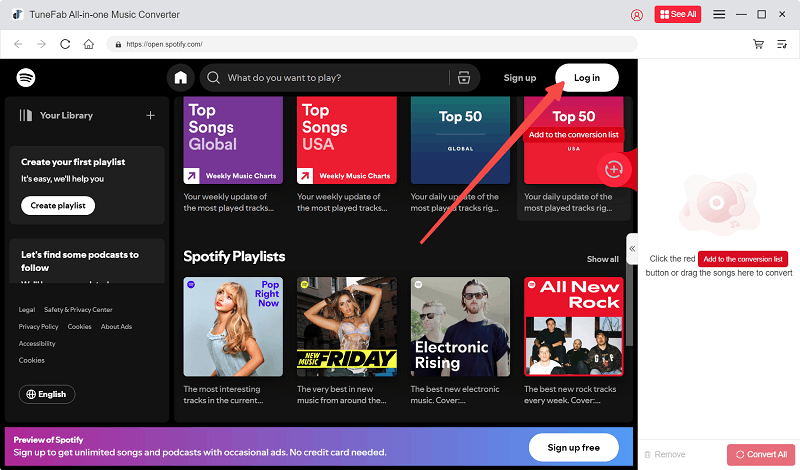
Step 2. Select Spotify Songs to Download
Now, go to your music library and open the album/playlist page that includes your favorite songs. Or, you can also use the "Search bar" to quickly locate songs you want to download. You can download songs, playlists, or albums by dragging them to the Green button to fetch them.
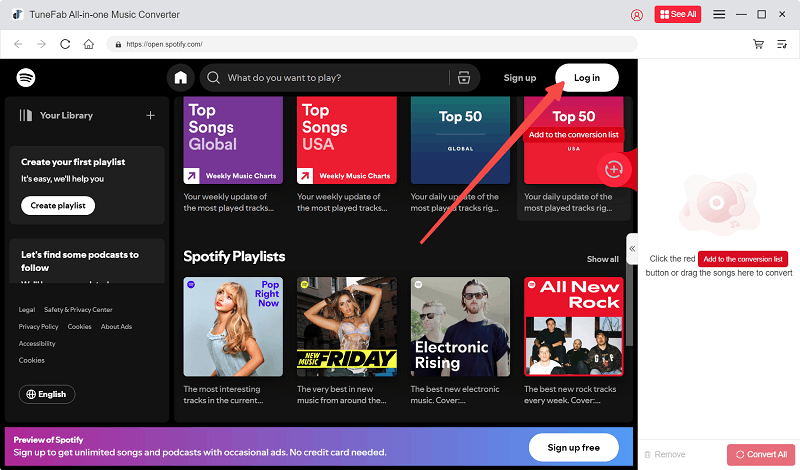
Step 3. Download Spotify Music Locally
You can now check out music feeds by expanding the conversion list. The program will convert Spotify music to MP3 by default. You can change the output format and quality here. After that, select the music you want to download and click "Convert All" to one-click download all songs to your desktop.
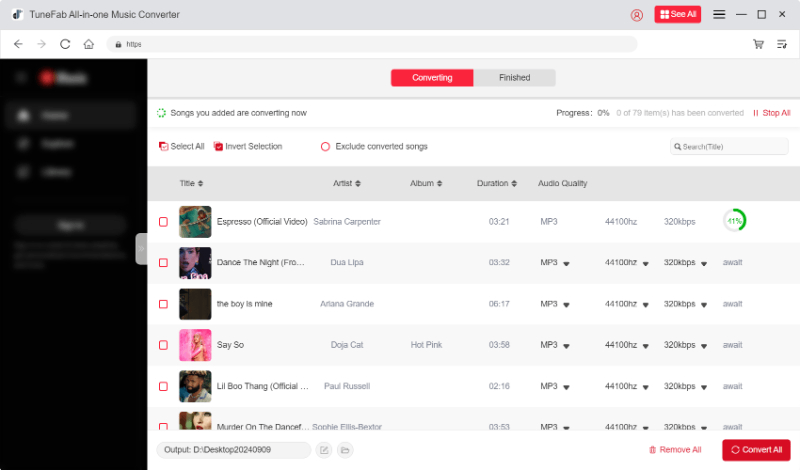
Step 4. Move Spotify Downloads to Kindle Fire
Connect your Fire Tablet to your computer. On your Fire Tablet, go to "Settings", search for "USB Preferences", and ensure the USB connection is set to file transfer. Then, open the "Internal Storage" folder on your computer and drag and drop the downloaded Spotify audio files into it.
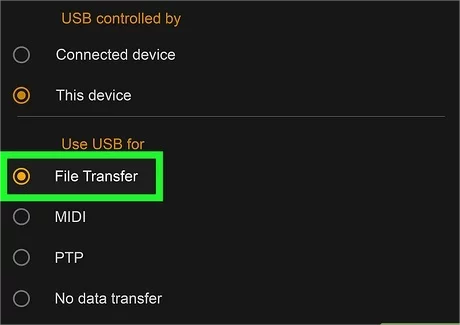
Now, after all these steps, you can freely listen to Spotify Music offline without Premium on your Kindle Fire or Fire Tablet.
FAQs About Using Spotify on Kindle Fire/Fire Tablet
Q1: Why is Spotify Not Working on My Kindle Fire?
When you've made sure your Spotify account is available, then it may not work on your Kindle Fire for several reasons below.
● Internet Connectivity Issues: Unstable or weak internet connections can cause streaming problems, buffering, or failure to load the app properly.
● Outdated App: If the Spotify app is not updated to the latest version, it may not function correctly. Check for updates in the Amazon Appstore.
● Software Compatibility: Ensure that your Kindle Fire’s operating system is compatible with the latest version of the Spotify app.
● Device Storage: Low storage space on your Kindle Fire can cause apps to malfunction. Ensure you have enough free space for the app to run smoothly.
If you have checked these potential issues but none of them fit, you can turn to the official support canter of Spotify or Amazon Fire Tablet to ask for help, or grasp the alternative way above using TuneFab Spotify Music Converter to avoid the problem of using Spotify app on Kindle Fire.
Q2: Can I Get Spotify on Amazon Fire Kids Tablet?
No, you can't. Spotify is a music streaming service aimed at a general audience, and its app is not provided on the Amazon Fire Kids tablet, which is specifically designed for children and typically comes pre-installed with content tailored for children's use.
If you want to play Spotify's children's songs or podcasts for your child, you can first download Spotify songs, and then use the method mentioned above to transfer the songs to the Amazon Fire Kids tablet for unrestricted playback.
Conclusion
To sum up, you can directly install the Spotify app from the Amazon Appstore and listen to it offline if you have Spotify Premium. Or, if your membership expires, TuneFab Spotify Music Converter is a good recommendation. This program helps you download Spotify songs offline and transfer them to any device, SD card, or USB drive to be playable anywhere.

TuneFab Spotify Music Converter
Batch convert Spotify to MP3 320kbps at 35X speed



