Since Apple introduced the first iPod in 2001, its chic looks and vast storage capacity have quickly made it one of the world's most popular portable music players. Over the years, Apple has expanded the iPod series to include models such as iPod Classic, iPod Nano, iPod Shuffle, and iPod Touch, meeting diverse user needs.
Meanwhile, Spotify, a popular music streaming platform, has attracted a large user base with its rich music library. And many people want to get Spotify on iPod to enjoy their favorite tunes on these iconic devices. So, how to sync Spotify to iPod Touch, Shuffle, Nano, or Classic? This guide will provide you with step-by-step instructions to make it happen. Let's start!

Can You Get Spotify on iPod?
Yes, you can use Spotify on your iPod, but whether or not that works depends on the model of the iPod you are using.
If you are using an iPod Touch (5th - 7th Gens) running iOS 15.0 or later, congratulations! You can download and install the Spotify app directly from the App Store and enjoy streaming music online. On the contrary, if your iPod is an older model like the iPod Classic, iPod Nano, or iPod Shuffle, unfortunately, these devices don't support Spotify natively.
Don't give up! Even if your iPod doesn't support Spotify, there is still a way to enjoy your music. You can use a third-party tool on your computer to convert Spotify music to DRM-free format and then sync Spotify with your iPod. While this method requires extra steps, it is very effective. If you want to know how to download music from Spotify to iPod, please keep reading.
How to Stream Spotify on iPod [For iPod Touch 5th-7th]
Currently, Spotify is well compatible with iPod Touch models between the 5th and 7th generation, meanwhile, with the iOS 15 or later systems installed. If you are one of the fortunate iPod touch users, you can directly install the Spotify app on your iPod Touch and stream Spotify Music offline through Spotify Premium subscription. The guidance is provided right below for you.
Note: If you want to enjoy Spotify music on any iPod, TuneFab Spotify Music Converter offers a viable solution. This tool is able to convert songs, playlists, albums, and podcasts from Spotify to MP3 or other common formats. This way you can effortlessly sync Spotify music to iPod, regardless of any model.
100% Secure
100% Secure
Install Spotify App on iPod Touch
After double-checking if your iPod Touch is compatible with the latest Spotify app, simply open the App Store and search for the application to complete the installation.
Or you can turn to Spotify's official website to find the download link to complete the Spotify app installation on your iPod as well. Then, you can effortlessly enjoy Spotify on iPod.
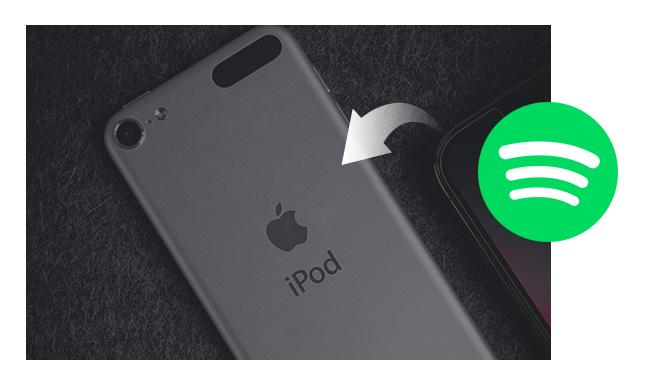
Play Spotify on iPod Touch with Spotify Premium
Once Spotify app is installed on iPod Touch, you can download the songs for offline streaming with the Spotify Premium subscription:
1. Run Spotify app on iPod Touch.
2. Log in utilizing your Spotify Premium account.
3. Browse the Spotify songs or playlists you wish to download for offline streaming on iPod Touch.
4. Tap the Download icon provided in the Spotify playlist or album to complete the music download.
5. Turn to Settings >> Playback and toggle on the Offline mode option for enjoying the downloaded Spotify songs without network connectivity.
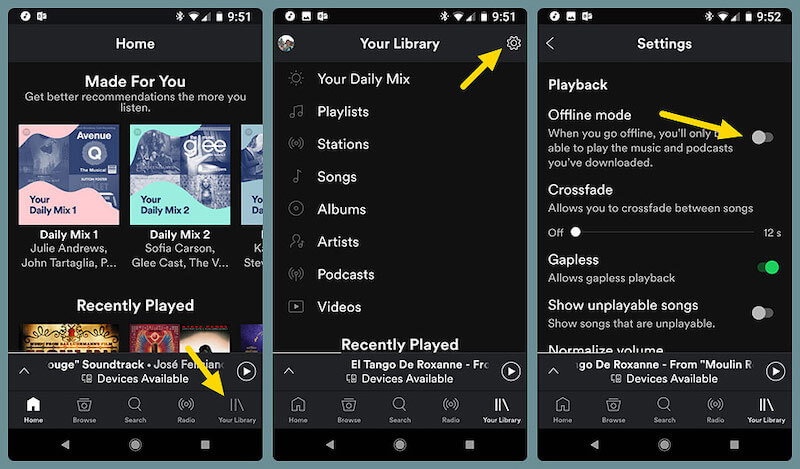
How to Download Spotify on iPod [For Any iPod Model]
You can directly process the Spotify playback within the Spotify app, only if you are utilizing iPod Touch models that are compatible with Spotify. But what if you are an iPod Shuffle, iPod Nano, or iPod Classic user who cannot get the Spotify app onto your device? Under such circumstances, the best way is to use a third-party tool to download Spotify without the Spotify app installed, and then sync Spotify songs to your iPod - TuneFab Spotify Music Converter is such a trustworthy tool.
TuneFab Spotify Music Converter functions with the DRM unlocking feature, enabling you to download and export any Spotify songs, playlists, or albums on your Windows/Mac computers. Meanwhile, it is able to able to convert Spotify music to MP3, M4A, WAV, FLAC, ALAC, and AIFF. For easy handling, this tool also embeds the official Spotify web player, so that you can directly browse the Spotify music database and start the download process in one go.
Once complete the music download, you can import the local Spotify songs to iPod Shuffle/Nano/Classic for streaming offline without the Spotify app required.
The following advantages are also the key factors attributing to the popularity of TuneFab Spotify Music Converter. Please walk through them:
Main Features of TuneFab Apple Music Converter
● Batch download Spotify songs with original quality up to 320 Kbps for a super listening experience
● Speed up the conversion performance to 35X faster in batch
● The program offers customized output encoders and optimal SampleRate as well as Bitrate to download Spotify songs in the quality you like.
● It works to process the auto-playlist conversion simply by dragging the Spotify playlists to the converting button without requiring syncing with the Spotify app.
● Fully retain the ID3 and metadata information for all downloaded Spotify songs to enable more convenient Spotify Music re-order offline
● Enable you to flexibly customize the output files based on the ID3 info and create a new folder or rename the song's name.
Now, please continue reading and take the manipulation guide to see how TuneFab Spotify Music Converter functions to download Spotify songs for you to import to iPod Shuffle/Nano/Classic easily:
Step 1. Log in to Spotify Web Player in TuneFab
Open the TuneFab Spotify Music Converter after installing it. To get started, select the Spotify service in the main interface first, and then log in with your Spotify Free or Premium account to access the built-in official Spotify web player.
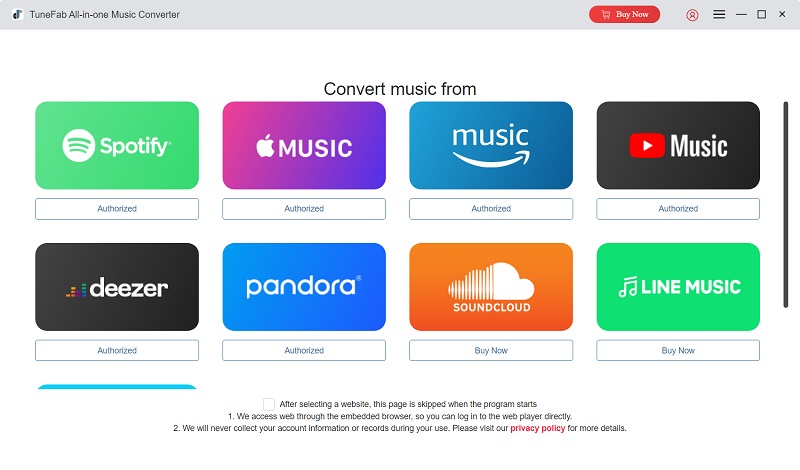
Step 2. Select Spotify Playlists to Download
Once log in, you can browse the web player and select the Spotify playlists or albums you wish to download on your iPod for streaming offline. You will have two available ways to add them to the conversion list.
1. Hover your mouse over the music cover and click the Add to the conversion list button.
2. Directly drag and drop Spotify music to the floating red Add button on the right side.

Step 3. Configure Parameters for Spotify Songs
Subsequently, expand the conversion list to display all default download information. Hit the drop-down menu of the output format to select a preferred option. You can also set a unified output format for all music files conveniently by selecting Apply to All. Additionally, you can follow the same way to adjust the bitrate and sample rate based on your needs.

Step 4. Proceed Downloading Spotify Songs
Next, simply tap the Convert All button to initiate downloading Spotify songs to computers. You will access the downloaded music files under the Finished module by clicking on the folder icon.

Transfer Music from Spotify to iPod Shuffle/Nano/Classic
Now, when downloaded Spotify songs are ready, it is now to sync Spotify with iPod Nano, Shuffle, or Classic for listening offline without any hassle. Let's follow the instructions below based on your computer OS.
For Windows PC, and macOS Mojave or Earlier
1. Launch iTunes and add the local Spotify music files to iTunes Library by clicking on File >> Add File to Library… on the menu bar.
2. Please connect your iPod to the computer utilizing a USB cable. Subsequently, click on the device icon in iTunes to confirm building up the connection.
3. On the left Settings panel, please select Music >> Sync Music >> Selected playlists, artists, albums, and genres.
4. Now, access Playlists >> Recently Added and tap Apply to confirm syncing Spotify music to your iPod in no time.
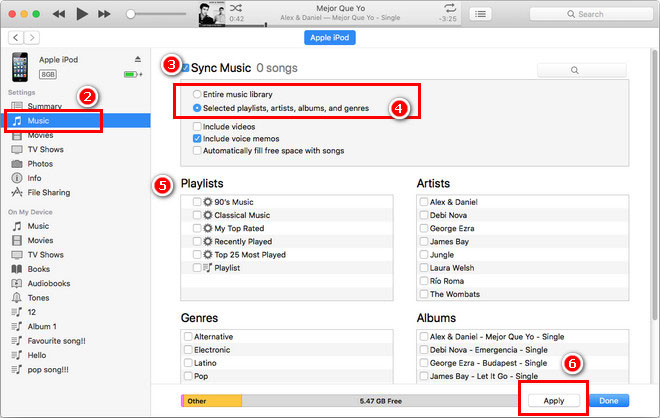
For macOS Catalina or Later
1. Connect your iPod to your computer via a USB cable.
2. Open Finder on your Mac and select your iPod device under the Locations section on the left side. Choose Trust to move on if prompted.
3. Click Music on the navigation row. Hit the Sync music onto iPod checkbox and then, choose Selected artists, albums, genres, and playlists.
4. Find and select the Spotify songs on Mac you want to sync to your iPod.
5. Click on the Apply button to start transferring Spotify songs to iPod Shuffle, Nano, or Classic. Remember not to unplug your iPod before the syncing ends.

FAQs About Spotify on iPod
1. What's the difference between different iPod models?
Many people consider iPods as the best Spotify MP3 players, but how to choose one? What are the differences between iPod Touch, Nano, Shuffle, Mini, and Classic? To learn more about Spotify on iPods, here is a quick overview.
| Model | iPod Touch | iPod Nano | iPod Shuffle | iPod Classic |
| Introduce in | 2007 | 2005 | 2005 | 2001 |
| Capacity | 16 - 256GB | 8 - 16GB | 2 - 4GB | 80 - 160GB |
| Screen Size | 3.5 - 4 inches | 1.5 - 2.5 inches | None | 2 - 2.5 inches |
| Navigation | Multi-Touch display | Multi-Touch Display/ Click Wheel | Control Pad | Click Wheel |
| Connectivity | Wi-Fi, Bluetooth, Lightning connector | USB 2.0, dock connector, 3.5mm headphone jack, Bluetooth 4.0, Lightning connector | USB 2.0, 3.5mm headphone jack | USB 2.0, dock connector, firewire |
| Discontinued | ✔️ | ✔️ | ✔️ | ✔️ |
| Support Spotify | ✔️ | ❌ | ❌ | ❌ |
2. Why do you fail to sync Spotify to iPod?
If you fail to sync Spotify to your iPod, there are typically two main reasons:
● Use unsupported models. It is crucial to note that Spotify is not supported on older iPod models, such as iPod Classic, Nano, and Shuffle. So you cannot directly download Spotify to iPod.
● Include incompatible format issues. Spotify music is protected by DRM and encrypted in a proprietary format (Ogg Vorbis), which is only compatible with authorized devices. As a result, you can not transfer it for playback on other devices. In case you were wondering, compatible audio formats for iPods include AAC, MP3, AIFF, WAV, and Apple Lossless.
Final Words
For iPod Touch users, you are probably available to play Spotify on iPod directly with the Spotify app installed on the device. But to download the songs offline without premium or utilizing elder iPod models such as iPod Shuffle/Nano/Classic, TuneFab Spotify Music Converter will be a must-have tool for you, which helps you remove DRM from Spotify songs.
With it, you can follow this manipulation guide to process the music download and transfer Spotify to iPod easily. Try it out!

















