Google Drive offers 15GB of free cloud storage, along with cross-device access and convenient file sharing, making it ideal for backing up your Spotify collection. However, can you directly download music from Spotify to Google Drive? Unfortunately, no. Spotify doesn't have direct integration with Google Drive, so there's no built-in option to easily save Spotify songs or playlists to Google Drive.
Don't worry, this article can help you out! This guide will walk you through how to convert Spotify songs, playlists, and albums to compatible formats so you can effortlessly upload Spotify music to Google Drive for free! Scroll down and start exploring now!
- Why Can't You Directly Download Spotify Music to Google Drive?
- Best Solution to Download Music from Spotify to Google Drive🔥
- How to Download Spotify Music to Free MP3 for Google Drive: Free Step-by-Step Guide
- Step-by-Step Guide to Download Music from Spotify to Google Drive as MP3
- More Tips About Using Spotify Music with Google Drive
- FAQs About Downloading Spotify Music to Google Drive
- Conclusion
Why Can't You Directly Download Spotify Music to Google Drive?
The reason you can't directly upload Spotify songs to Google Drive is simple: DRM protection. All Spotify tracks are encrypted in the Ogg Vorbis format. This means that even if you know how to download Spotify songs to Google Drive, you still can't directly export standard audio files from the official app, nor can you upload them to Google Drive for backup or sharing like MP3 files.
To transfer Spotify music to Google Drive, you will first need to remove DRM and convert Spotify songs to MP3, WAV, or other common formats. In this case, using a third-party Spotify Music Converter is the most efficient solution. For more details, keep reading. In the next part, we will show you how to use the best converter to efficiently back up songs, albums, playlists, and podcasts from Spotify to Google Drive.
Best Solution to Download Music from Spotify to Google Drive🔥
As mentioned earlier, DRM protection keeps all Spotify music locked inside the official app, which makes transferring Spotify to Google Drive impossible. To solve this, the most effective method is to remove DRM and download Spotify music as common audio files.
This is where TuneFab Spotify Music Converter comes in as the ideal solution. By integrating a built-in Spotify web player and advanced decoding technology, it converts Spotify tracks, albums, and playlists into DRM-free MP3, WAV, FLAC, and more. You can even customize output quality, up to 320kbps, to get the best listening experience.
With 35X accelerated batch conversion, TuneFab helps you quickly convert multiple Spotify tracks to MP3 simultaneously, saving time and increasing efficiency. So, if you are looking for a solid helper to download music to Google Drive from Spotify, TuneFab is worth considering.
Key Features of TuneFab Spotify Music Converter:
- Include a built-in Spotify web player for stable and smoother performance, and a higher conversion success rate.
- Download all Spotify singles, playlists, albums, etc. to MP3, M4A, WAV, FLAC, AIFF, AAC, and ALAC formats with original quality.
- Offer customizable parameters, including format, bitrate, and sample rate, to fit your needs.
- Speed up the batch conversion process to 35X faster and greatly facilitate higher efficiency.
- Automatically retain ID3 tags and metadata for easy archive and Google Drive backups.
With the help of TuneFab Spotify Music Converter, the process of downloading Spotify songs to Google Drive will become simple and efficient. For the detailed steps, read on.
How to Download Spotify Music to Free MP3 for Google Drive: Free Step-by-Step Guide
Downloading music from Spotify to Google Drive is easy if you have TuneFab Spotify Music Converter. To begin with, download and install it on your Windows or Mac computer, and then follow the steps below.
Step 1. Log in to Spotify Music Player
Launch TuneFab Spotify Music Converter and enter the embedded Spotify Music player. Then, log in with your Spotify Premium or Free account to access all download features.

Step 2. Add Spotify Songs to Convert
Search for your favorite tracks and playlists that you wish to back up to Google Drive. Click on the "Add", "Add to Convert", or "+" to fetch music information and add it to the download queue.

Step 3. Configure Audio Parameters
When you see the pop-up window for output settings, click on the dropdown of "Audio Quality" to choose "Format", "Bitrate", and "Sample Rate". Here, select MP3 as it is widely supported, including Google Drive, ensuring a successful upload.

Step 4. Convert Spotify to MP3
Click on the "Convert Now" button to start converting Spotify to MP3. Once the download completes, you can access the local MP3 files in the "Local Library" tab. Select a song and click on the folder icon, and then you will locate the local saving folder on your computer. Whether you are going to add Spotify songs to your Google Slides or Google Drive, everything is ready.

Related Readings:
Step-by-Step Guide to Download Music from Spotify to Google Drive as MP3
Now that you have converted your Spotify songs, the final step is uploading them to Google Drive so you can access, stream, share, or back them up across all your devices. You have two viable methods:
Way 1. Upload Spotify Songs to Google Drive Online
Using the Google Drive website is a quick solution. It does not require official software and is suitable for users who only need to upload a few songs occasionally.
Step 1. Go to Google Drive and log in to your Google account.
Step 2. Click "+ New" > "File Upload" or "Folder Upload" to upload Spotify music to Google Drive. Alternatively, you can directly drag and drop the MP3 files to the Google Drive website.
Step 3. Wait for the upload process. After that, you can then access, play, or share your Spotify songs anytime in Google Drive.
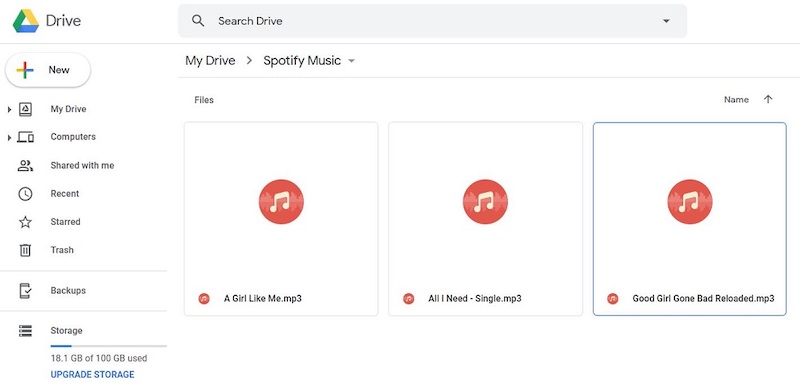
Way 2. Sync Local Spotify Music to Google Drive Desktop App
If you want Google Drive to automatically back up your local Spotify songs, then the Google Drive for Desktop app offers a more convenient solution.
Step 1. Open Google Drive for Desktop and log in.
Step 2. Click "Add folder" on the interface and import the folder that contains all your Spotify MP3 downloads.
Step 3. Choose "Sync with Google Drive" on the popup and click "Done" to move on.
Step 4. The app will then automatically sync and upload any new MP3 files in that folder to your Google Drive account.
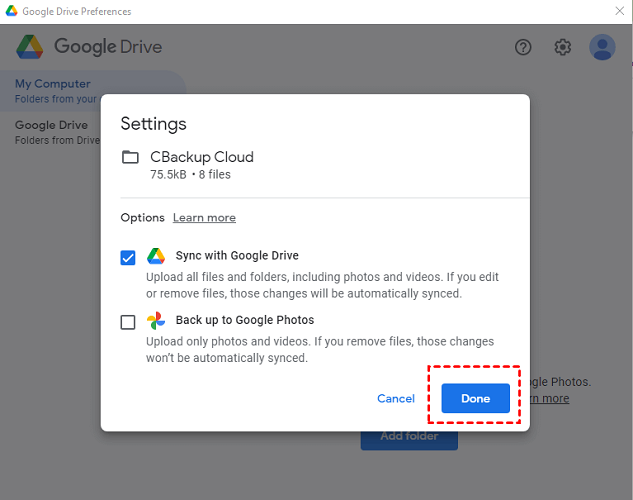
More Tips About Using Spotify Music with Google Drive
After you successfully download music from Spotify to Google Drive for free, knowing a few extra tips can help you make the most of your cloud-stored music.
How to Play Spotify Music on Google Drive?
Once your Spotify songs are saved in common formats, such as MP3, WAV, AAC, or FLAC, on Google Drive, you can stream them directly online without needing to download them again.
Step 1. Log in to your Google Drive account and locate the music file or folder you uploaded.
Step 2. Click on any MP3 file. Google Drive's built-in player will launch automatically, allowing you to listen to your Spotify songs without any restrictions.
How to Listen to Spotify Songs offline on Google Drive Across Various Devices?
Google Drive offers offline file access, which means you can download your converted Spotify songs and play them offline on different devices without the Spotify app.
Step 1. In Google Drive, locate your uploaded Spotify song.
Step 2. Select the file, click on the three-dot icon, and then select "Download".
Step 3. Google Drive will save it to your device's local storage, letting you play Spotify songs offline anytime, anywhere.
How to Share Spotify Music from Google Drive?
To share Spotify Music from Google Drive after uploading the songs to the platform as backup, you only need to follow the easy procedures below:
Step 1. Log in to your Google Drive and access the Spotify Music file or folder you'd like to share.
Step 2. Right-click on the "file/folder" and select Share.
Step 3. When the window pops up, select a path to share the music file/folder directly, or click on the little Copy Link icon in the bottom-right of the window to get the URL to share by link flexibly.
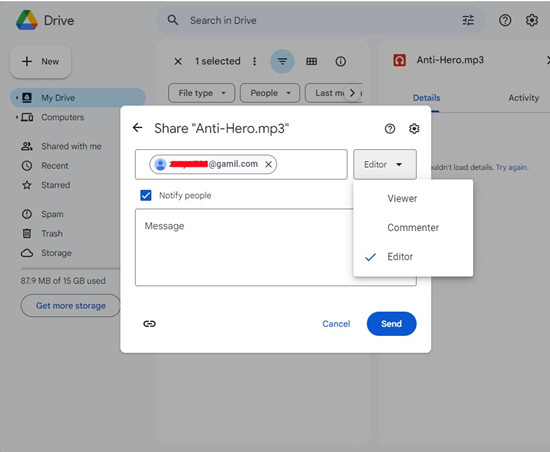
FAQs About Downloading Spotify Music to Google Drive
Can I Play Google Drive Audio on Spotify?
No, you cannot directly play Google Drive audio files on Spotify as they are 2 independent platforms. If you want to get Google Drive audios like Spotify songs you just uploaded playable on Spotify again, you will need to download uploaded Spotify songs from Google Drive offline and then manually add songs to Spotify.
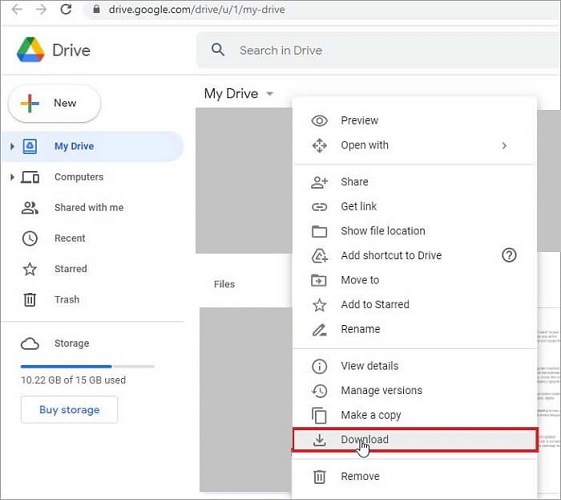
Can you use Google Drive as a music distribution service for Spotify?
No. You cannot use Google Drive as a platform for distributing Spotify music. You are only allowed to use the downloaded files for personal backup or limited sharing. Any public music distribution or commercial use via Google Drive would violate copyright law and Spotify's Terms of Service.
Conclusion
In this article, we have guided you through how to download music from Spotify to Google Drive. With TuneFab Spotify Music Converter, you can efficiently remove DRM protection and convert Spotify music to high-quality MP3s with original ID3 tags. Also, it features a 35X faster batch conversion speed, making it easy for you to upload Spotify songs to Google Drive for free without any hassle. Download it now and start more flexible streaming and effortless music management.



