The low disk space warning popping up can be frustrating when you are enjoying your favorite Spotify playlists. To fix the issue, a more effective solution is to save Spotify songs to a hard drive without the need to delete files constantly. This will not only significantly free up space on your device but also allows you to play Spotify music offline on your car, smart TV, or any device, anytime, anywhere.
If you are unsure how to do this, read on. This comprehensive guide will walk you step-by-step through how to download and transfer Spotify songs/playlists to an external hard drive, covering methods without needing Spotify Premium. Scroll down to explore!
Way 1. Save Spotify Songs to Hard Drive via a Third-Party Tool (Without Premium)
You might have noticed that directly copying Spotify songs to an external hard drive for offline playback across devices is not as simple as it seems. This is because DRM protection prevents you from exporting standard audio files, even if you have Spotify Premium. In this case, using a professional third-party tool is the most effective solution.
TuneFab Spotify Music Converter is an ideal choice. Whether you are a Spotify Free or Premium user, this feature-rich tool can help you bypass DRM restrictions and convert unlimited songs, albums, and playlists from Spotify to MP3 or other common formats, while maintaining original audio quality and ID3 tags. Even better, it also supports batch conversion at 35X faster speed, making it perfect for those who want to move Spotify playlists to an external hard drive for flexible offline access.
👍 Key Features of TuneFab Spotify Music Converter:
- Keep DRM-free Spotify songs permanently on any hard drives like USB, CD, SD card, etc.
- Download Spotify music to MP3, M4A, WAV, FLAC, AIFF, AAC, and ALAC to fit various devices.
- Preserve the original quality, with options to customize bitrate and sample rate up to 320kbps.
- Retains ID3 tags to help you manage your music library on a hard drive.
- Offer up to 35X faster batch conversion speed, saving you time when handling large playlists.
- Include a built-in official Spotify web player directly without needing to install the Spotify app.
With this best Spotify to MP3 converter for hard drive in hand, you are ready to go through the step-by-step process of downloading Spotify music to an external hard drive in the following.
Process 1. How to Download Songs/Playlists from Spotify to Computer without Premium
The best part is that TuneFab Spotify Music Converter is really user-friendly. With simple clicks, even beginners can download Spotify music to computer with ease. Next, let's see how to save Spotify songs to external hard drive.
Step 1: Run TuneFab Spotify Music Converter
Download and install TuneFab Spotify Music Converter on your computer first. Launch it and access the "Spotify" service on the interface. Then, log in to your Spotify account within the built-in Spotify web player.

Tip. To set your hard drive as the default download location, you can follow:
1. Connect your external hard drive to your computer via USB cable.
2. On TuneFab, click on the gear icon in the lower left corner to open "Settings".
3. Move to "Output Folder", and then click the folder icon to choose your external hard drive.
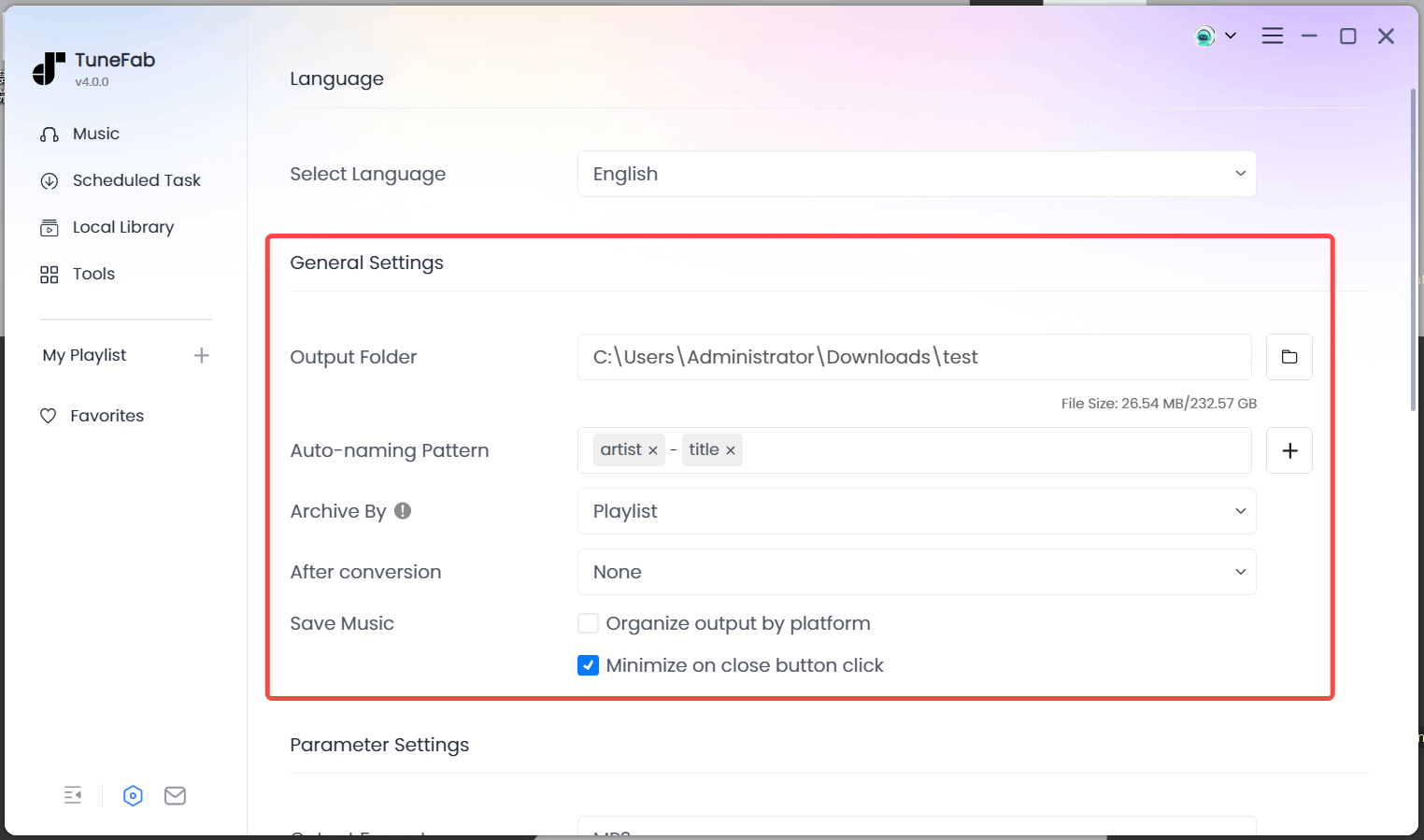
Step 2: Add Spotify Songs/Playlists/Albums
Directly browse and search for a song/playlist/album/artist name to pinpoint your desired track accurately. Click "Add", "Add to Convert", or "+" and TuneFab will fetch music information and generate output options for you.

Step 3: Select Output Settings for Spotify Music
When the pop-up window for output settings appears, you can customize the output format (MP3 by default) and adjust bitrate and sample rate for an optimal listening experience.

Step 4: Download Music from Spotify to External Hard Drive
Click on the "Convert Now" button to initiate the conversion of your Spotify playlist or songs to MP3. Once the conversion process is complete, you can either play the converted songs directly within the program or transfer them to any compatible device of your choice.

Process 2. How to Transfer Spotify Music to External Hard Drive
Once you have downloaded DRM-free Spotify songs to your computer, the rest is extremely easy. All you need to do is copy and paste. Next, let's see how to move Spotify downloads to external hard drive from both Windows and Mac.
Step 1. Plug your hard drive into your Windows or Mac computer after downloading the songs.Step 2. Locate the downloaded Spotify songs on your computer
Step 3. Select the songs you wish to transfer to the external hard drive, and right-click on the selected songs to choose the "Copy" option.Step 4. Open the external hard drive folder on your computer.
Step 5. Right-click inside the folder and select "Paste" to move Spotify songs to the external hard drive with ease.
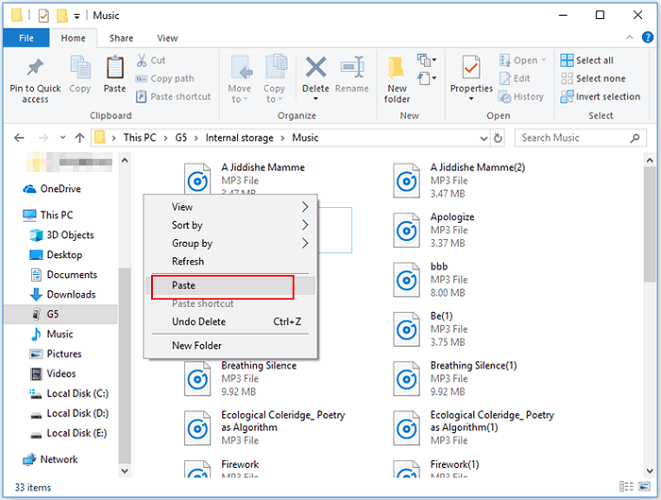
👀 Related Article:
Way 2. Save Spotify songs to hard drive with Spotify App (Premium Only)
If you simply want to save Spotify downloads to an external hard drive to free up storage on your device, you can change the download location directly within the official Spotify app. However, keep in mind that this method comes with several limitations:
- This method only works for Spotify Premium users.
- Once your Premium subscription expires, the downloads will also become invalid.
- The cache files are DRM-protected and can only be played within the Spotify app, meaning you cannot move Spotify downloads to another device for offline playback.
For a truly hassle-free solution that also works for Spotify Free users, using professional third-party Spotify rippers like TuneFab Spotify Music Converter is a better option.
Of course, this method is still very useful for Spotify Premium users who are looking for a quick, temporary fix for storage problems. Here are the detailed steps.
On Windows/Mac
Step 1. Connect your external hard drive to your computer.
Step 2. Open the Spotify app on your computer. Then, log in with your account.
Step 3. Click your profile picture and select "Settings".
Step 4. Scroll down to "Storage". Under "Offline storage location", click "Change location".
Step 5. Set your connected device as the output saving location. Then, you can save Spotify music to the external hard drive from now on.
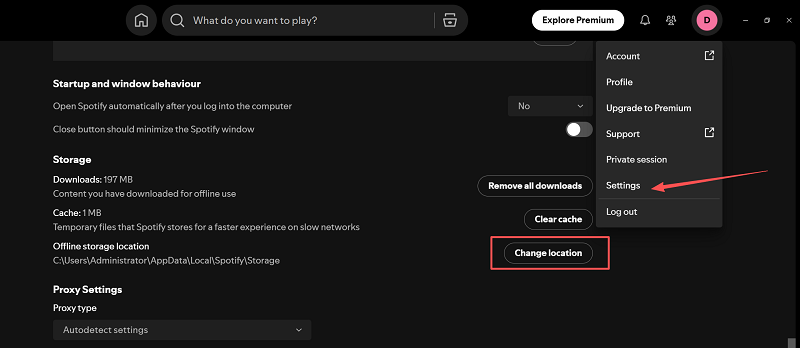
On Android
Step 1. Open the Spotify app on your Android device and keep your Spotify Premium account logged in.
Step 2. Tap your profile icon and choose "Settings and privacy".
Step 3. Select "Data-saving and offline" > "Storage".
Step 4. Set the SD card as the download location. Then, tap "OK". After a while, you can successfully transfer Spotify songs to SD card.
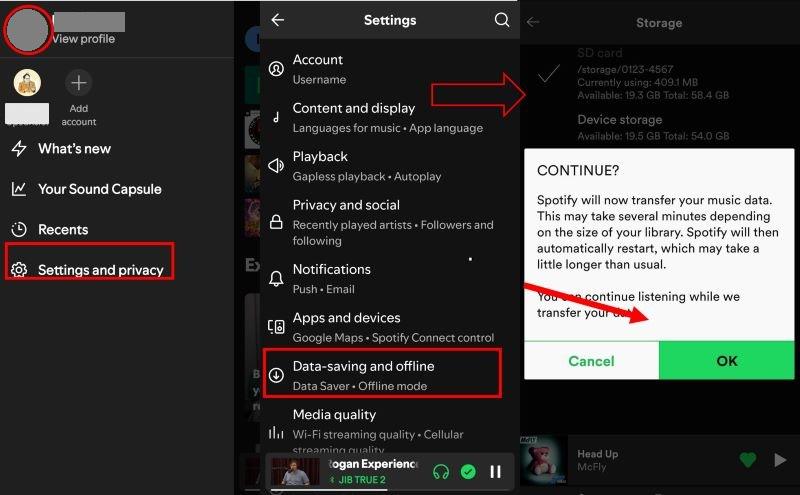
Further Reading: Full Guide on How to Save Spotify Songs/Playlists to SD Card
FAQs About Spotify to External Hard Drive
Q1. Can you permanently save Spotify music on external hard drive?
Yes. You can save Spotify songs forever on your external hard drive if you are using TuneFab Spotify Music Converter. It can help you get rid of DRM restrictions and download songs from Spotify to MP3, WAV, or FLAC, helping you back up Spotify songs to an external drive without any hassle.
Q2. How many songs can I copy from Spotify to external hard drive?
Generally speaking, the answer will depend on the storage capacity of your external hard drive. You can store an unlimited number of songs as long as your device has enough space. For reference, 1,000 Spotify songs typically require about 2.25GB of storage space.
Q3. Can I add external music to Spotify?
Yes, you can. Spotify songs downloaded via TuneFab Spotify Music Converter are DRM-free. Therefore, if you wish to re-upload these files to Spotify for playback, here are the specific steps:
On Windows/Mac:
1. Plug your external hard drive into your computer.
2. On the Spotify app, click the profile picture to go to "Settings".
3. Move to "Your Library" and toggle on "Show Local Files".
4. Click "Add a source" to import external audio files to Spotify.
On Android:
1. Open the Spotify app and tap your profile picture.
2. Go to "Settings and privacy" > "Apps and devices".
3. Toggle on "Local audio files". Then, you will see local music in your music library.
Final Verdict
With the 2 effective methods introduced in this guide, you now know how to save Spotify songs to hard drive. While the official Spotify app can help free up storage, it is still under DRM restrictions.
TuneFab Spotify Music Converter, however, is a more reliable option. With it, even Spotify Free users can convert Spotify music to local files while preserving the original sound quality so that you can freely move Spotify songs to any external hard drive you like and enjoy them anywhere. Want to save Spotify playlists to external hard drive without any restrictions? Download TuneFab and give it a try!



