Are you looking to shift from Spotify to Deezer without losing your favorite tracks and playlists? Or are you a Deezer fan looking to access songs available only on Spotify from your Deezer account or even upload locally saved files to Deezer? If that's you, then you're in the right space. We're bringing you hacks that will take only a few minutes to implement, so stay tuned for the details. Our guide will also highlight a method to download Spotify songs and access the local tracks on your device from your Deezer account. Let's right away get onto the first solution to convert playlist from Spotify to Deezer.
Way 1. Convert Spotify Playlist to Deezer with TuneMyMusic
Deezer understands that you probably spent much time (and effort) curating your Spotify playlists and how heartbreaking it'd be to lose everything just because you've moved to their platform. Hence, they have partnered with TuneMyMusic to facilitate a seamless Spotify to Deezer transfer in just a few steps.
When you prompt a Spotify to Deezer transfer from Deezer, you'll be redirected to the TuneMyMusic site to transfer music for free. This makes it a trustworthy conversion option that is also easy to carry out, as you'll find below. Whether you use a mobile phone or computer, you can use TuneMyMusic to convert Spotify playlist to Deezer as shown below:
On Windows PC/Mac
1. Visit the transfer playlist page of Deezer. Log in with your Deezer account.
2. Click the "Transfer Now" button, then "SELECT A SERVICE."

3. You'll be redirected to the TuneMyMusic page, where you'll select the playlists to convert to Deezer.

4. Select Spotify as the music source, then click on the playlist/album/songs you want to move to Deezer. The transfer will begin immediately, and the duration will depend on the number of songs on your playlist.
On iPhone/Android
1. Visit your Deezer account's "Settings" > "Transfer your favorites" from your phone. Deezer will auto-direct you to the TuneMyMusic website.
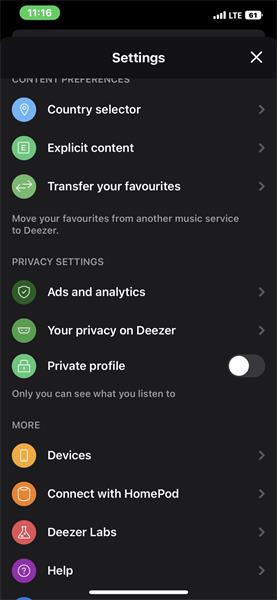
2. Select Spotify as your music source from the many options.

3. You'll be then prompted to log in to your Spotify account and select the music playlist you want to convert to Deezer. Then click the "Transfer to Deezer" button to commence the process.
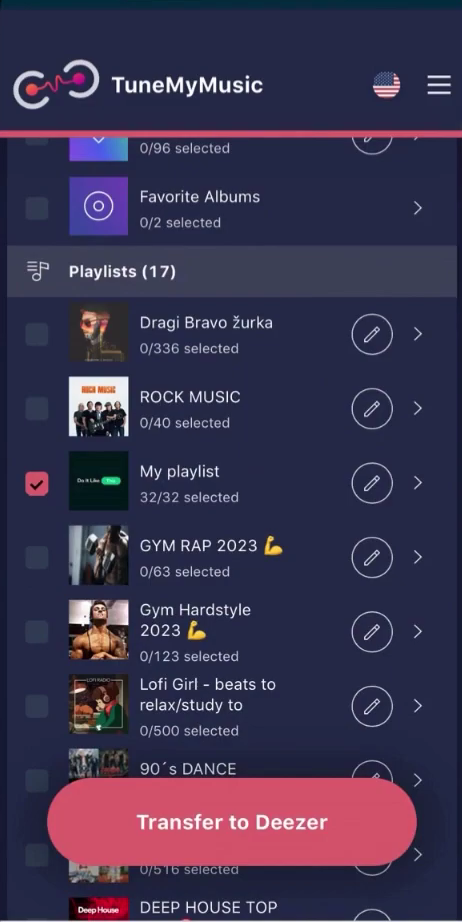
4. Once the transfer is complete, click "Go back to Deezer," you'll be redirected to your Deezer account, where you can access the Spotify playlist.
Advantages of TuneMyMusic
- Its user-friendly interface makes it easy to use even for the first time.
- You can access it both on your smartphone and desktop.
Disadvantages of TuneMyMusic
- The free trial package has transfer limitations. You can only transfer a limited number of playlists.
Way 2. Move Spotify Playlist to Deezer with Soundiiz
Soundiiz is a third-party tool for uploading Spotify playlists to Deezer. While not an official Deezer partner, it is effective and legal. However, the interface can be challenging for beginners, and free transfers are limited. To transfer specific songs like traffic station tracks, a premium subscription is required. Additionally, only one playlist can be transferred at a time, and only songs available on both Spotify and Deezer are transferrable.
Now follow the steps below to move Spotify playlist to Deezer with Soundiiz:
1. Open Soundiiz's official site and click the "Get started now" button in the upper right corner of your browser.

2. Click "Sign In with Spotify" to access your Spotify playlists, and then hit the "Transfer" button under the "Tools" tab.

3. Select Spotify as the source and Deezer as the destination. A pop-up will appear, prompting you to sign in to your Deezer account. After logging in, click "Start" to continue.

4. Select the playlists you wish to transfer by ticking the check box adjacent to each one and hitting "Confirm and continue".
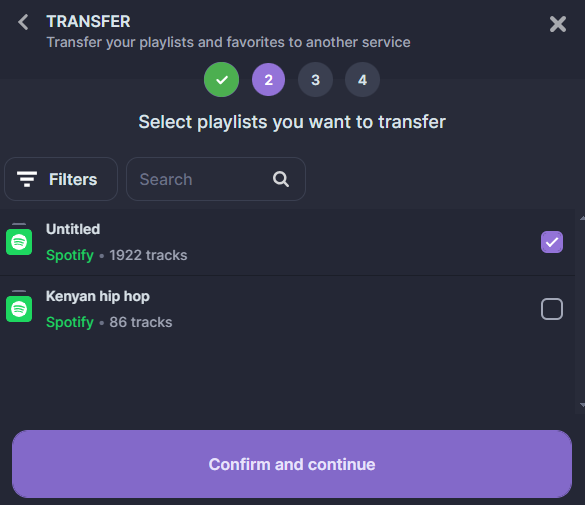
5. Click "Confirm my selection", and a pop-up requiring you to name your playlist will appear. Now, hit "Save configuration" and "Confirm" to complete the transfer.
Advantages of Soundiiz
- You can use Soundiiz on Android and web platforms.
- Once you've used it for some time, it becomes user-friendly.
Disadvantages of Soundiiz
- You need a Premium account subscription to convert more than one playlist.
- Require purchase for converting station songs.
- It can be hard to use, especially for first-timers.
Way 3. Import Spotify Playlist to Deezer with Spotify Converter
The options we've covered are excellent for converting Spotify playlists to Deezer. However, imagine needing to access Spotify tracks locally on your computer for offline playing. This is crucial in environments where Spotify access is restricted or could be banned in the future, like schools or workplaces. TuneMyMusic and Soundiiz won't work here because they fetch files online from Spotify. So, what's the solution?
TuneFab Spotify Music Converter offers a tailored solution. We recommend TuneFab as the top Spotify to Deezer converter. It allows you to download any Spotify song to your computer. Then, you can upload the downloaded tracks to Deezer and stream them online. This way, whether you're at the office, school, or any place where Spotify access is restricted, TuneFab ensures you can enjoy your music anytime, anywhere.
Features and Advantages of TuneFab
- Allows download of podcasts, music, albums, and playlists from Spotify for offline access.
- Download Spotify songs to MP3, M4A, AAC, ALAC, AIFF, WAV, FLAC, etc.
- Grab Spotify songs in lossless quality or up to 320KBPS MP3.
- It facilitates 35X download of Spotify music batches faster than other online converters.
- Preserves Music's ID3 tags and metadata, allowing easy file identification after download.
- Works perfectly with both Spotify Free and Premium accounts.
- Perfect tool to transfer Spotify Music to other Platforms such as Apple Music, YouTube, and Amazon Music.
Using the TuneFab Spotify Music Converter is also a breeze, as you'll find out from the steps below.
Step 1. Install and launch TuneFab Spotify Music Converter on your computer, log in to the Web Player with your Spotify account.
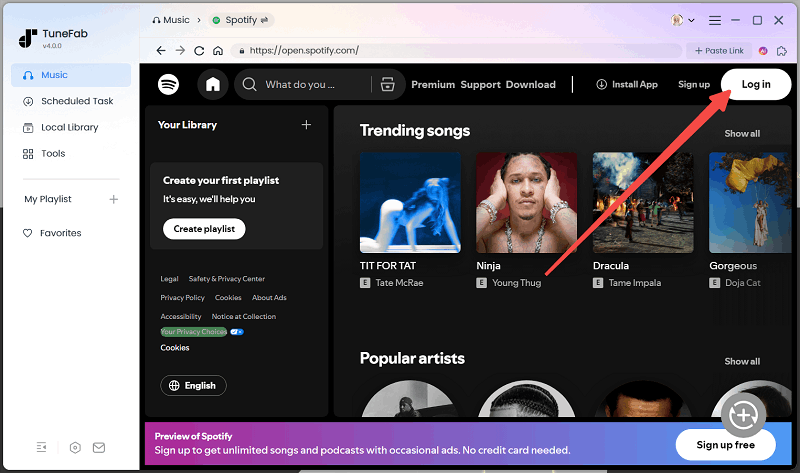
Step 2. Browse your Spotify playlists, and drag a playlist to the floating "+" to add songs in it to the conversion list.

Step 3. Select MP3 as the output format to get compatibility with Deezer.

Step 4. Click the "Convert All" button to save Spotify songs to MP3. After converting, click "View Output File" to locate the download folder.
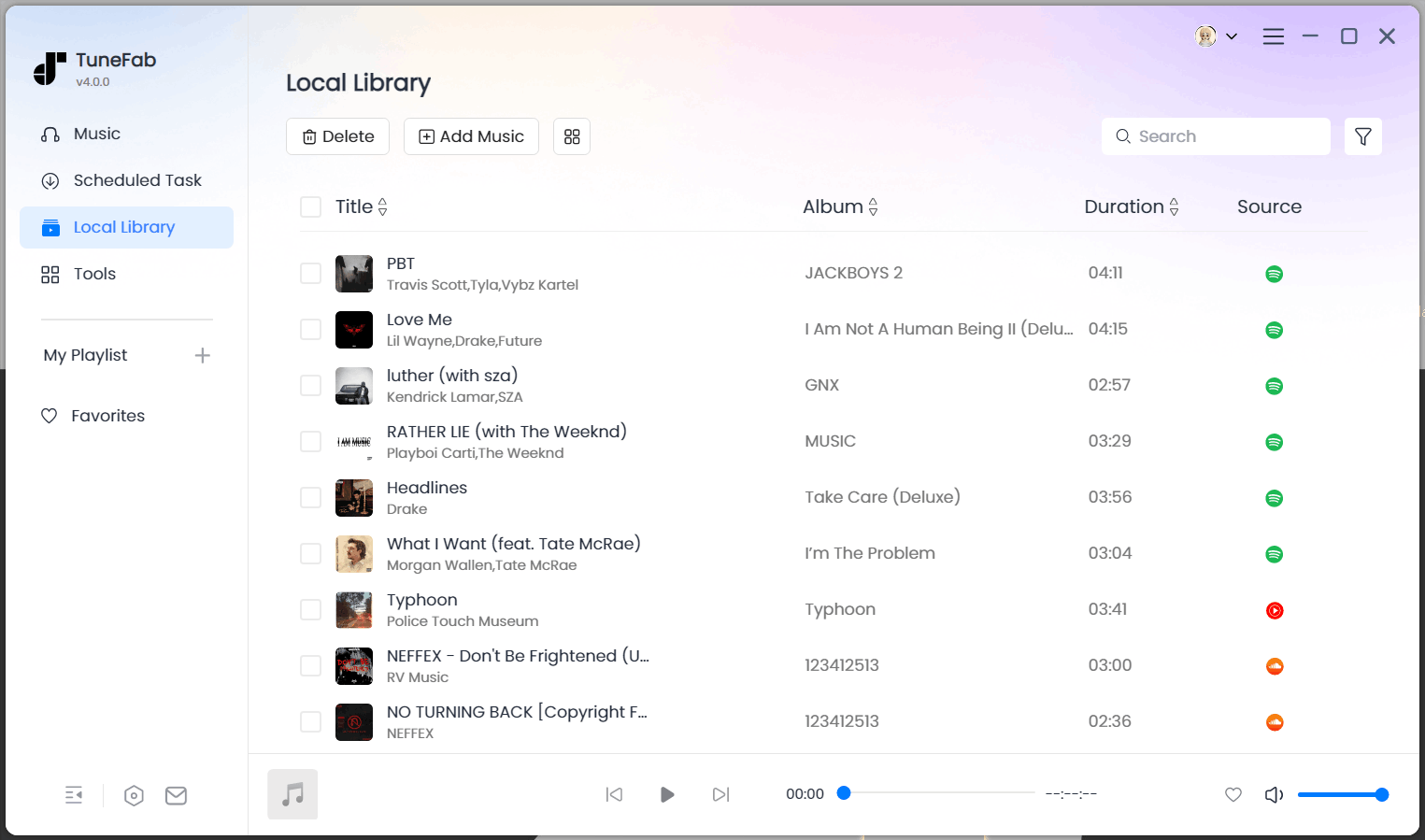
Step 5. Launch the Deezer app on your PC, create an account, and log in. Click "Favorites" > "More" > "My MP3s" to upload music from your computer to the Deezer App. Once uploaded, you can listen to the tracks from your Deezer app from any device you're logged on.

FAQs About Converting Spotify Playlist to Deezer
Is converting Spotify to Deezer with TuneMyMusic safe?
Yes. TuneMyMusic is Deezer's recommended partner for transferring music from Spotify to Deezer. It's a safe platform that upholds the highest levels of data protection, ensuring that personal info like User IDs, music libraries, and other details are secure.
Can I transfer Spotify playlist to Deezer for free?
Yes. Transferring Spotify Playlist via TuneMyMusic, Soundiiz, and TuneFab Spotify Music Converter to Deezer is free. The latter option (TuneFab) is even more convenient than the previous two because it allows you to save files onto your PC for offline access.
Do I need a premium account on Spotify or Deezer to transfer playlists?
No. You don't require a premium subscription on Deezer or Spotify to allow playlist transfer.
The Bottom Line
TuneMyMusic and Soundiiz are incredible options for transferring music from Spotify to Deezer. However, they cannot save the files onto the PC for local access, making TuneFab Spotify Music Converter the ultimate solution, especially where Spotify access is limited. It's, therefore, the go-to tool for students or those working in places where Spotify can be censored anytime. The platform is free to use, and getting it set is also a breeze, as highlighted in this guide. We therefore recommend it as the number one solution for Spotify to Deezer transfer. Try it today!



