Spotify, brimming with tunes, is a cherished companion for commutes and trips. Whether you are using a Spotify free or premium account, you can easily download Spotify and listen to music on it if you are using a newer device.
You may now wonder if you can listen to Spotify on your Samsung Galaxy S8? Is this model new enough to install Spotify? The answer is yes! This article serves as your ultimate guide. We'll delve into two practical methods that ensure you can keep grooving to your tunes without any hitches. Ready to elevate your listening experience? Let's dive in!
Related Article: Spotify Not Working on Android: Common Problems and Fixes
Method 1. Download Spotify App and Listen to Music on Samsung Galaxy S8
The minimum system requirement for the older version of Spotify is Android 5.0 (Lollipop) or higher. The latest version requires Android 7.0 or later. Since the Samsung Galaxy S8 runs Android 7.0 or higher, you can download the app from the store and use it without any problems.
Spotify lets every user listen to music for free, but if you don't subscribe to its Premium plans, you'll have to put up with occasional ads interrupting your listening experience. If you want to enjoy ad-free Spotify or even download songs for offline listening, you'll need to subscribe to Spotify Premium or use the second method in this article.
Tip: TuneFab recently launched an online tool that lets you easily download Spotify songs with your browser. It supports outputting songs in MP3 in 128kbps or 320kbps.
Here are the detailed steps for how to get and use Spotify on Samsung Galaxy S8.
Step 1. Open the Google Play Store and search for Spotify and install it on your phone.
Step 2. Log in to Spotify with your account. If you don't have one, sign up for one first and then log in.
Step 3. Search for the song you want to listen to or you can search for an artist/album or even a podcast. Tap on the title and you can listen to it.
Learn more: How to Download Spotify Music to Android?
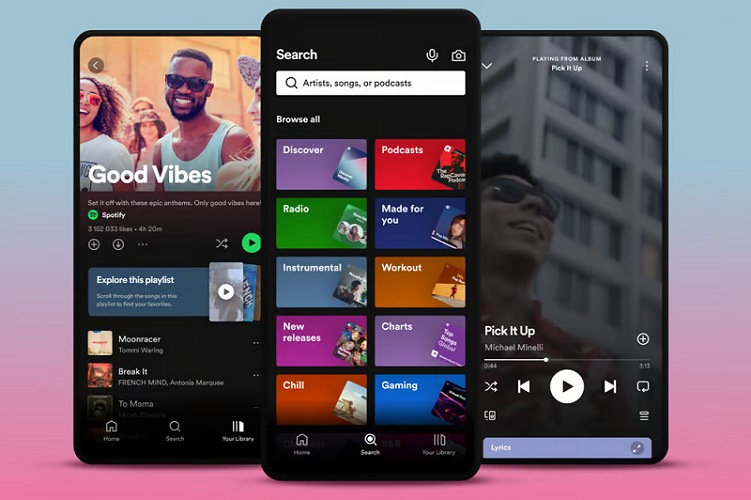
Method 2. Download Spotify Music as MP3 and Listen on Samsung Galaxy S8
In addition to listening to Spotify on Samsung Galaxy S8 by downloading the Spotify App on a mobile phone, you can also turn to a third-party Spotify downloading tool such as TuneFab Spotify Music Converter to download Spotify songs into DRM-free formats such as MP3, M4A, WAV and so on with superior 35X and high quality. Then you can listen to them without any ad-interruptions and listen to them offline, even transfer them to any device like Samsung, iPhone, etc., and play them without any limitations.
Selected Sparkling Features of TuneFab:
- Direct Download from Spotify Web Player: Easily drag and drop to download Spotify songs without Premium.
- Batch Processing: One-click addition of entire playlists, albums, podcasts, and artist pages for conversion.
- High Download Speed: This tool downloads Spotify content at a 35X faster speed.
- Versatile Audio Formats: Download Spotify audio in MP3, M4A, FLAC, and other formats.
- High-Quality Preservation: Maintain original audio quality with lossless formats, high sampling rates, and bitrates, while preserving ID3 tags.
Now let's see the detailed steps that help you listen to Spotify songs as MP3 on Samsung phone:
Step 1. Download and install TuneFab Spotify Music Converter. Then launch it and log into your Spotify account.
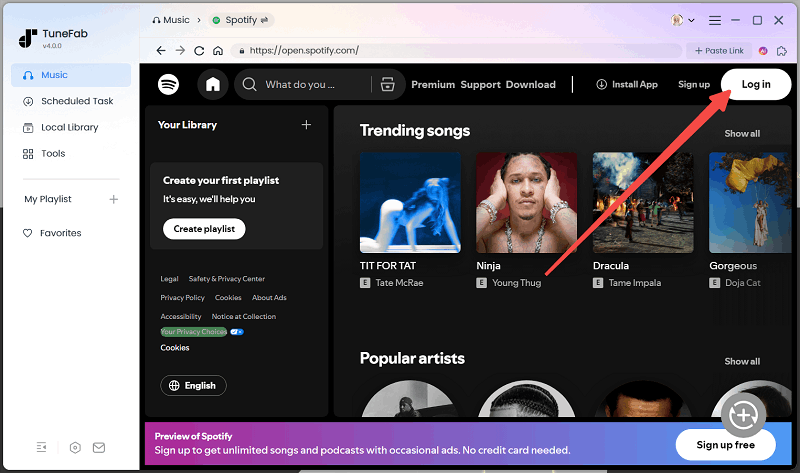
Step 2. Click the "Add to the conversion list" button or drag and drop songs, playlists, albums, or tracks directly from Spotify into the program.

Step 3. Navigate to "Options" and "Advanced" to select the desired output format. Options include MP3, WAV, M4A, or FLAC. You can also adjust the sample rate and bitrate.

Step 4. Click the "Convert" button to begin removing DRM and converting songs into the selected format while retaining ID3 tags. The conversion speed will vary depending on the number of songs being processed.
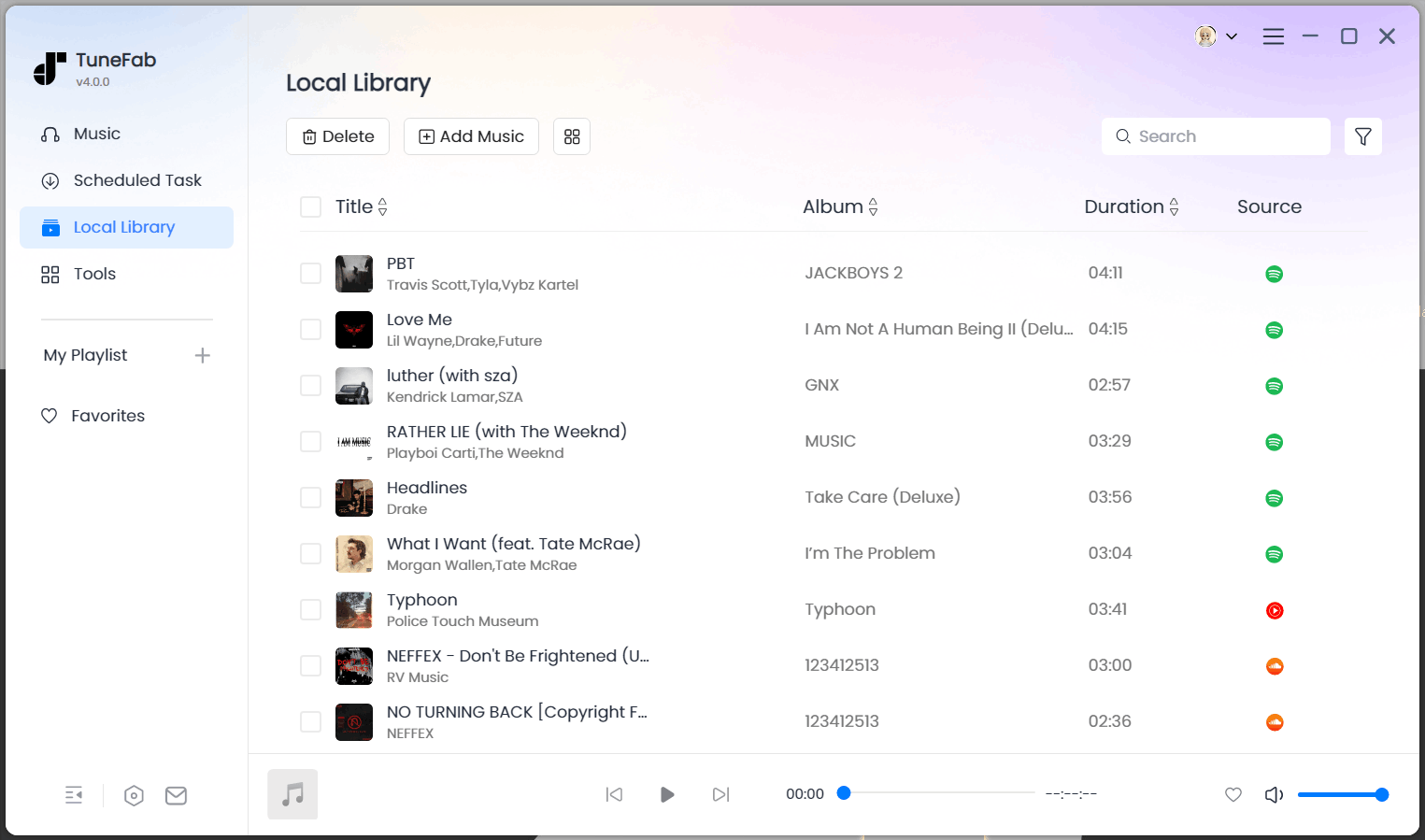
Once the conversion is complete, all songs, complete with their ID3 tags, will be successfully saved. You can easily copy these tracks and transfer them to your Samsung Galaxy S8 using a USB cable. With these converted files, you can enjoy your Spotify music offline, without restrictions, and keep them permanently for unlimited listening.
Conclusion
To sum up, there are two main workable ways to listen to Spotify on a Samsung Galaxy S8 phone including downloading Spotify on Samsung phone and using a third-party tool to download music from Spotify to MP3.
Installing the Spotify app on your phone for online music listening is easy and smooth. But if you don't want to subscribe to Spotify Premium and wish to listen to Spotify music offline, using the TuneFab online tool to download Spotify music should be a better way.



