Unlike Windows or Mac users, it is not an easy job for Linux users to get Spotify on Linux systems. With millions of music libraries, Spotify free, as well as Premium, may come up with a question: is it possible to get Spotify for Linux to enjoy music? And that's why we write this post here for you.
In this article, we would like to walk you through with 6 methods on how to get Spotify on Linux systems without hassle. If you find they are unhelpful, an extra method is also provided to help download Spotify songs and transfer to devices of Linux without hassle. Now, let's grasp them all and pick one to try!
Heads-up
Although you can install Spotify on Linux to stream music directly, you will have to put up with ads and can only enjoy the streaming online. For a more hassle-free ad-free offline music playback experience on Linux, directly skip to Method 6 to do it with the best Spotify downloader.
Method 1. Install Spotify via Ubuntu Software
As Spotify is compatible with Linux Ubuntu system, you can install it via Ubuntu software directly with only one tap.Go to the Ubuntu software platform to find Spotify, and then directly click the "Install" icon to get Spotify prepared on your Linux Ubuntu computers.

Method 2. Install Spotify on Ubuntu via Snap
Currently, Spotify has released a Snap package, available for Linux Mint and Ubuntu users to directly install the Spotify software on desktops. However, some users have reported that the installation sometimes will fail as they can't open Spotify after the installation. Under such a condition, you probably need to uninstall it and try again.
Now, also go through the steps below to grasp how to install Spotify on Linux Mint/Ubuntu:
STEP 1. Firstly, install Snap on Linux by typing the command:
sudo apt-get install snapd.
STEP 2. After that, also enter another command to get the software installed on Linux.
sudo snap install spotify
STEP 3. Wait for a moment till the installation completes, then you are able to use Spotify on Linux to stream your favorite music!

Method 3. Install Spotify App on Linux via Debian Package
Despite the above solutions, many Linux users would choose to install Spotify on Linux via the help of Debian Package. This is compatible with Ubuntu, Linux Mint, and Debian systems. You can check below and grasp how to download Spotify on Linux in a few steps:
NOTE: You need to run Terminal first to use Debian Package to install Spotify on Linux.
STEP 1. Press "Ctrl + Alt + T" to open the terminal app.
STEP 2. On the terminal, enter the command line below.
curl -sS https://download.spotify.com/debian/pubkey.gpg | sudo apt-key add –
echo"deb http://repository.spotify.com stable non-free" | sudo tee /etc/apt/sources.list.d/spotify.list
Step 3. After configuring your Debian repository, now you can install Spotify client with the Command line below.
sudo apt-get update && sudo apt-get install spotify-client

Method 4. Install Spotify on Linux via Flatpak
Despite of getting Spotify installed on Linux by official ways, the third-party Flatpak offers a variety of package sources available for all types of Linux systems to get the software installed on devices without hassle. You can find Spotify on Flatpak, and then directly install or update it as you desire.
Here also shows you the detailed steps on how to install Spotify on Linux Mint, Fedora, Debian, Ubuntu, and even more Linux systems with ease:
STEP 1. Install Flatpak on your Linux computers first. Then open it.
NOTE: To install Flatpak, simply use the following command to complete the installation:
sudo apt install flatpak
STEP 2. Open Flatpak and use this command to add the Flathub repository to complete the setup.
flatpak remote-add --if-not-exists flathub https://flathub.org/repo/flathub.flatpakrepo
STEP 3. Once complete the above steps, enter the command below to install Spotify on Linux:
flatpak install flathub com.spotify.Client

Once complete, you are able to open Spotify on Linux and enjoy high-quality music streaming as usual!
Method 5. Install Spotify on Arch
For Arch Linux users, the AUR (Arch User Repository) also has a way to access Spotify package that has been released on the community, then directly download it and install Spotify on Linux with only one click. If you are also using an Arch Linux desktop, go through steps below to get Spoftiy on Linux with ease:
STEP 1. To make Spotify installation from AUR much simpler, you are recommended to get AUR helper installed first. Use the commands below to get it done:
For yay:
sudo pacman -S yay
For yay-git (for bleeding-edge version):
sudo pacman -S yay-git
STEP 2. Now, you are able to directly get Spotify installed. The commands you will need include are as follow:
Direct installation:
yay -S spotify
For yay-git:
yay -S spotify-dev
STEP 3. Once your run the command and receive notification, submit again to complete the installation.

If you need to update Spotify on Linux, directly run:
For yay:
yay -Syu spotify
For yay-git:
yay -Syu spotify-dev
Method 6. Get Spotify Music on Linux to Enjoy [Universal]
By comparison, directly installing Spotify on Linux is less friendly than on Windows/Mac - the installation can easily fail and the music streaming experience is a bit unfriendly. Hence, to grasp a better Spotify music streaming experience on Linux, you are recommended to save your Spotify favorites as common formats, and then you can get them played by any media player on Linux without limitations.
TuneFab Spotify Music Converter: Best Spotify Music Downloader
To download Spotify music, TuneFab Spotify Music Converter can be the best helper you should consider. It empowers the most powerful functionality to decode Spotify music, and then maintain up to lossless 320kbps quality to download Spotify songs to FLAC, MP3, M4A, and more mainstream formats. TuneFab Spotify Music Converter has integrated with the official Spotify web player, and won't ask for a premium account but lets you download all Spotify songs, playlists, and podcasts offline permanently. Once you save Spotify songs locally and transfer them to Linux, you are able to listen to Spotify songs offline on Linux even without the Spotify app installed at all.
TuneFab Spotify Music Converter also guarantees the best efficiency, with multiple hardware acceleration technologies applied. It is able to speed up the batch playlist conversion to 35X or even faster. To get batches of Spotify playlists downloaded offline, it may take you only minutes to complete!
Step 1. Download and Run TuneFab Spotify Music Converter
Click on the button to download and install TuneFab Spotify Music Converter on your Windows or Mac. When it is over, run TuneFab Spotify Music Converter. You will be guided to enter its built-in web player to complete the account login first.

Step 2. Add Spotify Playlists to Download
After logging into your Spotify account, you can search Spotify songs or playlists you desire to download for listening offline on Linux later. Simply drag them to the "+" icon aside to add them to the conversion queue.
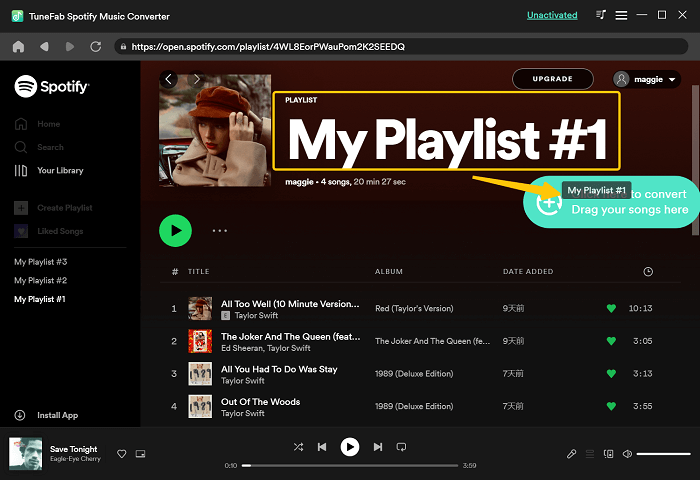
Step 3. Customize Output Parameters to Download Spotify
Before processing the music download, you can adjust the output format from MP3, WAV, M4A, FLAC and AIFF. To further adjust the music quality, simply customize both the sample rate and bitrate in requirements.

Step 4. Download Spotify Playlists to Transfer to Linux
Once all settings are completed, simply hit the "Convert All" icon to download Spotify playlists offline. After that, you are able to move Spotify downloads to external hard drives and them transfer to Linux and enjoy free offline streaming smoothly!

Conclusion
Based on different Linux systems, you can pick up the corresponding methods from Method 1 to Method 5 to install Spotify on Linux with ease. Regardless of these, downloading Spotify Music as local files using TuneFab Spotify Music Converter can be the ultimate solution to give you a free, convenient, and error-free Spotify streaming on Linux. Try it for free by installing the free trial now!

















