Developed by Google, Google Pixel is a brand of electronic devices running on ChromeOS (or Pixel) version of the Android system, with the latest new models like Pixel 9, Pixel 9 Pro, and Pixel 9 Pro XL known to the public.
Google Pixel has accumulated higher popularity in these years, with a larger and larger user group from all over the world. When there are also more apps supporting Google Pixel systems, music lovers will care about "Does Spotify work on Google Pixel or not" as it is the world’s largest music streaming service. So for any of you who are just starting to use this brand, let’s directly move on and see if it can and how to play Spotify on Google Pixel devices like a phone or a watch. Now, have a look.
You May Also Need
Can Spotify Work on Google Pixel?
Fortunately, Spotify has added support for Google Pixel, including both its mobile phone and watch models. To enjoy Spotify streaming on Pixel devices, you only need to get the Spotify app installed on them in advance. Then by logging in with your Spotify account, you can access the music library and enjoy the premium streaming as usual. In the following parts, you will get more details on the operations. Now, just keep on reading.
Download Spotify and Play Music on Google Pixel Phone
As Google Pixel is also on Android system, you can directly go to Google Play Store to search for Spotify and get the application installed on your device. If you have no idea about this, follow the step-by-step guide below.
Step 1. Go to the Google Play Store from the main menu.
Step 2. Tap the keyword "Spotify" into the search box to search for this app and press the button to download.
Step 3. Install this app, launch the Spotify mobile app on your phone and log in. If you do not have an account, create a new one to sign up.
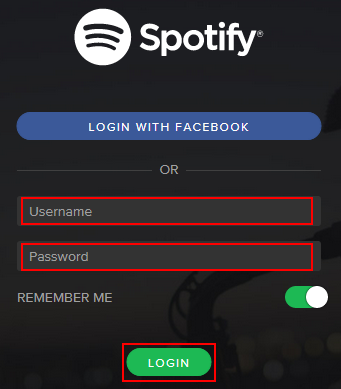
Step 4. Now, you can search for your favorite songs and create your own special playlists. Free service enables you to enjoy music online. It's worth noting that users need to open a premium service if they want to download Spotify music and listen to these songs offline.
Download Spotify and Play Music on Google Pixel Watch
As there are Google Play Stores both on Google Pixel phones and Google Pixel watches, the operation steps are similar to some extent. See the details below.
Step 1. Press the crown on your pixel watch and go to the Google Play Store.
Step 2. Tap the keyword "Spotify" into the search box to search for this app and then press the button to download.
Step 3. Install this app and launch the Spotify mobile app on your phone and log in. If you do not have an account, create a new one to sign up.
Step 4. From the main Spotify screen, swipe to the left. Tap "Your library".
Step 5. Locate and select the playlists that you like. The important thing is that if you want to download these songs to your pixel watch and listen to them offline, you need to open a premium service. If you have opened it already, tap the "Download" button and wait for the result.
![]()
Listen to Spotify Songs on Google Pixel Offline Without Premium
However, according to many Google Pixel users, the device models are less stable and will easily cause some apps to crash while using, including the sudden Spotify app not working on Android error. To prevent this and access a smoother streaming experience, continuing to subscribe to the premium membership is a must.
Therefore, if you want to have a stable, smoother, and error-free Spotify playback experience on Google Pixel without needing to subscribe to Spotify Premium in the long run, you can try a lightweight and stable tool, TuneFab online downloader.
This tool is based on your browser, so that you can download songs from Spotify to MP3 on your computer or your phone. It outputs songs in MP3 in 128kbps or 320kbps, with ID3 tags preserved.
This doesn’t require Spotify Premium subscription, but by using no Spotify account can you enjoy a smooth Spotify playback on Google Pixel.
Key Features:
● Directly download songs with a link
● Supports music/playlist/album downloads
● Output MP3s with ID3 information
● Supports 128kbps and 320kbps
● Supports batch download
Step 1. After copying the song link, paste it into the tool.
Step 2. Select the output quality. If you want to change the output folder, you should change your browser settings.
Step 3. Hit the download button in the bottom right corner.
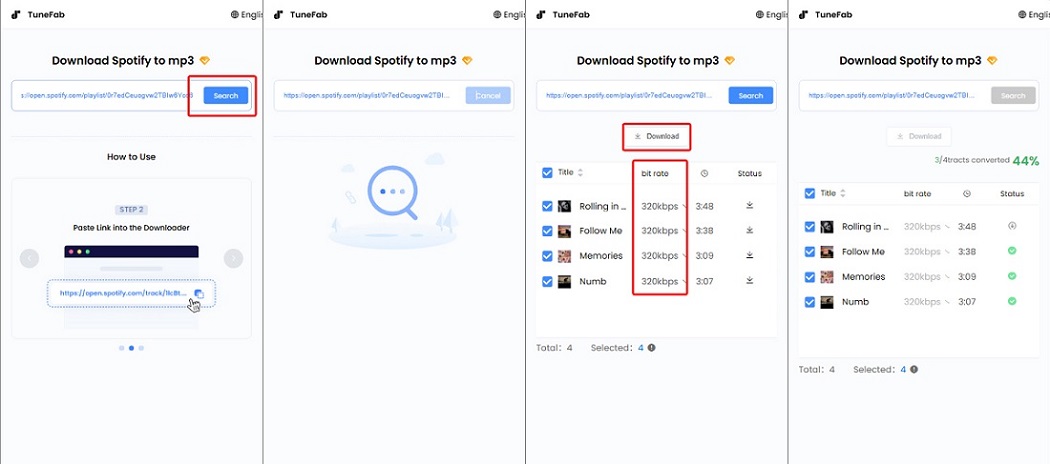
In Conclusion
On Google Pixel, the Spotify app can directly be installed to let you access the streaming services whenever you want. However, as many apps, including Spotify is still lack maintenance on this device model compared with others, streaming errors and app crashes will happen more frequently. In such conditions, you can turn to an alternative TuneFab Spotify Pro to download music from Spotify to Android offline, and get rid of the app to enjoy a smoother playback locally. Now, you can freely install it and try it!



