As Spotify has delivered the most impressive sound quality for Spotify premium subscribers to enjoy music streaming, it would be a bonus if you could send Spotify to your Chromecast for playing through the nice sound system on the TV setup.
Therefore, in this post, let's concentrate on how to Chromecast Spotify in order to play Spotify music with better sound effects. Now, please scroll down and master details to cast Spotify on Chromecast in no time!
You May Also Like
- Things You Need to Know Before Chromecasting Spotify
- Method 1. Play Spotify on Chromecast from Spotify Mobile App
- Method 2. Chromcast Spotify with Spotify Desktop Client
- Method 3. Stream Spotify on Chromecast from Browser
- Method 4. Chromecast Spotify Music as MP3s Offline (No Premium Needed)
- FAQs About Spotify on Chromecast
- Conclusion
Things You Need to Know Before Chromecasting Spotify
Before starting to cast Spotify on Chromecast, you need to pay attention to the compatible devices available to proceed with the chromecasting, and also the way to set it up before streaming music on them. Here are all details for you:
Devices That Can Stream Spotify on Chromecast
Currently, almost all devices are possible to help you use Spotify on Chromecast - only with the Spotify app installed (or utilizing Spotify web player):
● On desktops - install Spotify for desktop to control the music casting through Chromecast
● On mobile devices - get Spotify mobile app or utilize Google Home app to realize Spotify streaming on Chromecast
● In browsers or on Chromebook - sign in Spotify web player to process the music streaming to Chromecast online
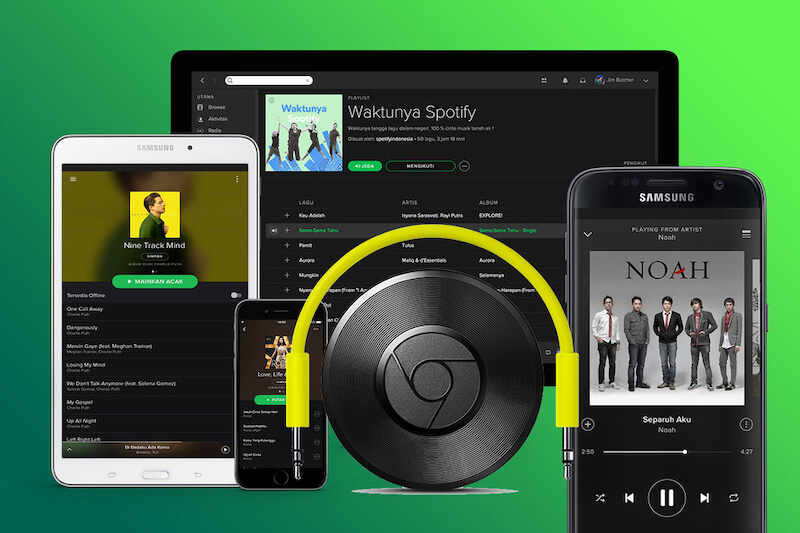
Therefore, before getting started to stream Spotify with Chromecast, please prepare Spotify app or its web player on the devices you are utilizing first, then move to the following manipulation guide to set up and prepare to play Spotify on Chromecast.
Set Up Chromecast Before Listening
To get well prepared to cast Spotify on Chromecast, you need to build up a connection between Spotify and the device in advance. The following manipulation guide will show you how to connect Spotify to Chromecast step by step:
STEP 1. Insert the Chromecast to the device on which you want to cast Spotify on it.
STEP 2. Install Google Home on your mobile phone and connect both the device and your mobile phone to the same Wi-Fi network.
STEP 3. Now, open the Google Home app and select the targeted device you need to chromecast Spotify on it to build up the connection.

When all the above preparations are all done, continue moving to the next part and see how to chromecast Spotify right away.
Method 1. Play Spotify on Chromecast from Spotify Mobile App
For mobile users, after installing the Spotify app on your devices, you can proceed with the music streaming by casting Spotify on Chromecast simply by going throught several easy steps as below:
1. Run Spotify app on your iOS or Android mobile. Please log in with your account, too.
2. Pick a song to start streaming.
3. On the music playback window, please tap the Device icon in the lower-left corner to check the detected device list.
4. Please select your Chromecast device. Subsequently, the music will be cast onto your TV to play directly.
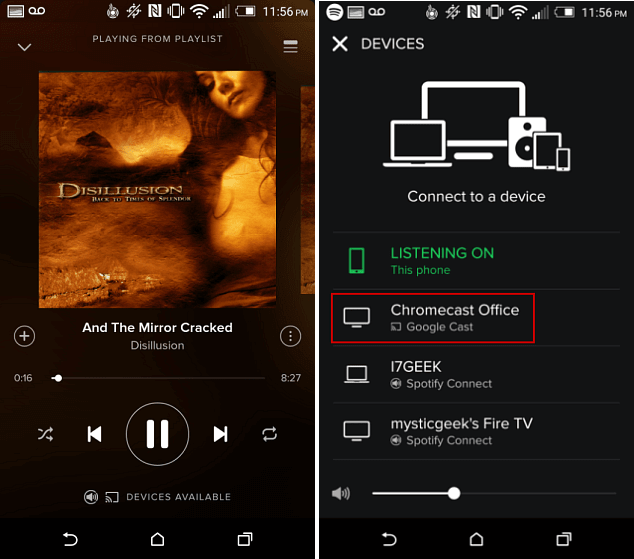
Method 2. Chromcast Spotify with Spotify Desktop Client
If you are using the Spotify desktop software, you can also play Spotify with Chromecast through it without hassle. Also check the steps and grasp how to Chromecast Spotify with the desktop client right away:
1. Please log in with your account account in Spotify desktop app.
2. Select a song to initiate the music playback.
3. On the right side of the playback menu, tap the Devices icon and select the detected Chromecast device displayed.
4. Once the connection is built, the Spotify Music playback will come out through Chromecast on your TV. It is free for you to control the music streaming as you wish.
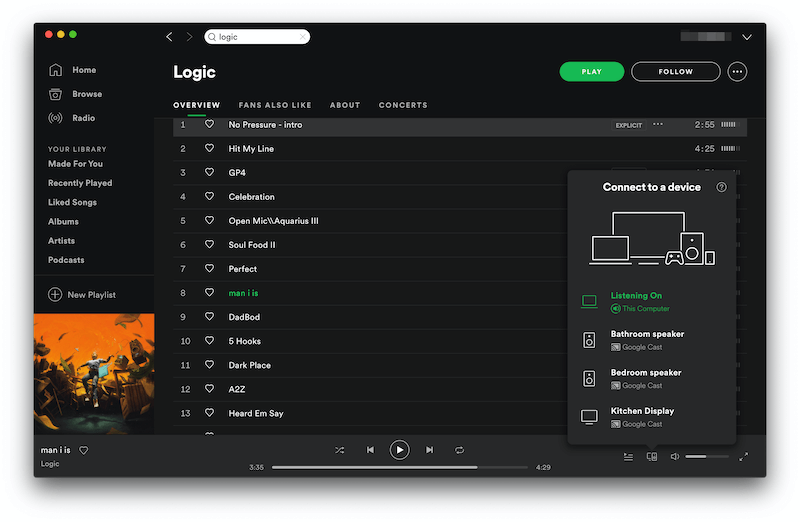
Method 3. Stream Spotify on Chromecast from Browser
Utilizing Spotify web player can also help you cast Spotify to Chromecast easily. This method will be more flexible as you only need Chrome browser to help, replacing installing Spotify app. Now, please walk through how it works:
1. In browser, please log in Spotify web player first.
2. Subsequently, you need to select a song to start playing it. When it proceeds streaming, tap the Devices icon at the lower-right corner and select Google Cast.
3. When the Cast feature pops up in Chrome, you will discover the detected Chromecast device from the list.
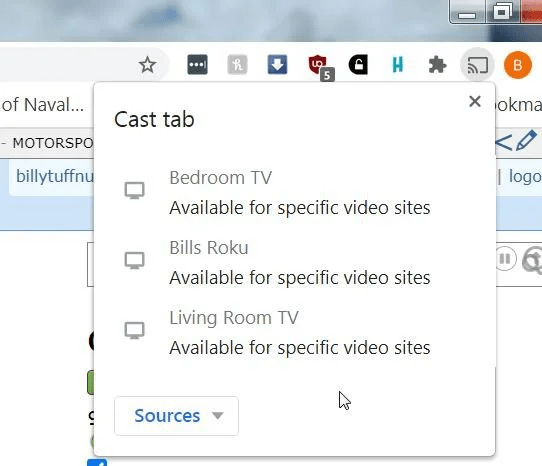
Method 4. Chromecast Spotify Music as MP3s Offline (No Premium Needed)
Despite the official solutions to play Spotify with Chromecast, for Spotify free users, here is an extra method to help you enjoy Spotify playback through Chromecast with a better experience - as Spotify Free users need to tolerate ads while streaming music, you can convert Spotify to MP3s and chromecast them offline even without the Spotify Premium subscription required. The only tool you will need is TuneFab Spotify Music Converter.
TuneFab Spotify Music Converter delivers powerful functionality to deal with Spotify Music decryption, helping to remove DRM encryption and convert Spotify to MP3 or other mainstream formats as local files offline. It will maintain uncompressed Spotify music quality at up to 320kbps to output Spotify downloads, ensuring the same great music streaming experience to you.
By integrating with Spotify's official web player, you only need to use a Spotify free account to log in, and then you can access the full music library and download any single, album, playlist, or podcast offline and Chromecast for playback right away.
TuneFab Spotify Music Converter also embeds powerful acceleration techniques to speed up the batch resolving performance, providing 35X or even much faster speed to help you download batches of Spotify playlists offline efficiently and simultaneously.
Now, also check the brief guide and use TuneFab Spotify Music Converter to download music to MP3 and cast Spotify on Chromecast without hassle:
STEP 1. Launch TuneFab Spotify Music Converter on the desktop. On the main interface of the software, select Spotify and complete the account login to access the built-in Spotify web player (using the Spotify free account to log in is possible).
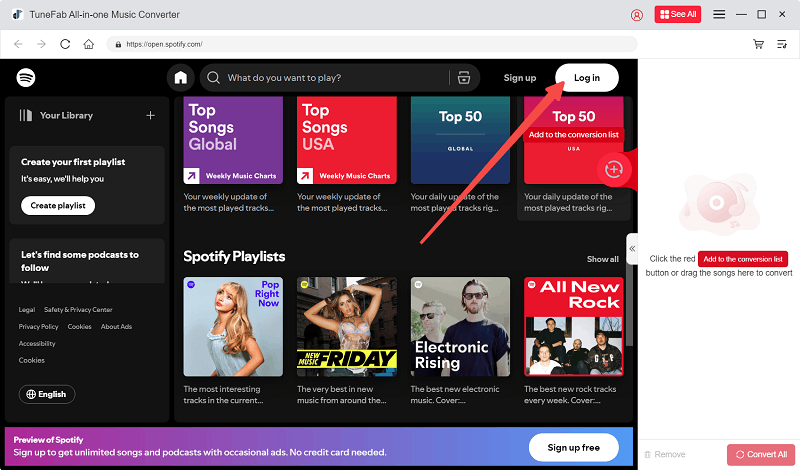
STEP 2. In the web player, directly search for any Spotify song, playlist, or album you'd like to download offline. Directly drag and drop them to the converting window to import to the conversion queue.

STEP 3. Now, navigate to the "Converting" window to further customize both the output format and quality as you desire. Select MP3 as the output option (which is compatible with the Chromecast device) and also personalize the music quality by changing both the sample rate and bitrate freely.

STEP 4. When the settings are complete, hit the "Convert All" icon, and TuneFab Spotify Music Converter will process the music download for you right away. Once it is done, you can prepare to chromecast Spotify to another device immediately.

STEP 5. Now open your Chrome browser and drag and drop the MP3 downloads to it. Then hit the three dots on the top right, select "Cast, save, and share >Cast..." and then select your Chromecast device and you can listen to Spotify songs on your TV.

FAQs About Spotify on Chromecast
Still have problems playing Spotify with Chromecast? Check if the following FAQs are able to help!
How to Solve Chromecast Not Showing Up on Spotify App?
A: When you discover the Chromecast device is not showing up in the Devices list in Spotify app, you are probably able to resolve the issue simply by following this guide:
1. Replacing directly open Spotify app, you ought to launch Chrome and turn to Spotify web player to log in.
2. Then select a song to start streaming, and please tap the Devices icon to select your Chromecast to stream the music on.
3. Now, please use your device to open Spotify app again.
Surprise! The Chromecast is back on your list now! Then by turning off the web player, and it works on your mobile or desktop device again!
What's the Difference Between Chromecast and Spotify Connect?
A: Chromecast is a device used for connecting the streaming service with TVs, while Spotify Connect is a feature delivered by Spotify to enable wireless connection to realize remote control on streaming Spotify with another device that can connect with the Spotify Connect service.
By comparison, Spotify Wi-Fi is less susceptible to dropouts, meaning that using Spotify Connect to play music can let you access better music effects as it has a higher bandwidth, and has a much greater range.
Where Is the Chromecast Button on Spotify?
A: In the Spotify app, you'll find the "Cast" button at the bottom of your screen below the "Play" icon. Tap it and then choose the "Devices Available" option, and you will see the available Chromecast device that can be connected. By building up the connection, you can directly cast Spotify to Chromecast and enjoy the music streaming right away!
Conclusion
If you also get a Chromecast device and are wondering how to chromecast Spotify properly, this ultimate guide has delivered the full tutorial to help no matter what devices you are using.
The ultimate solution to enjoy ad-free Spotify Music streaming with Chromecast can be downloading the playlists via TuneFab Spotify Music Converter in advance. Even if you are using a Spotify free account, the software can guarantee you the best streaming quality without any compression. Now, freely install the software and try it!

















