Although the iPhone 8 is still a widely used device by many people, it runs on an older version of iOS, which can result in Spotify not working issues, such as compatibility issues with newer apps like Spotify, as Spotify now only supports iOS 14 or above systems. Additionally, many users with this device would find it difficult and challenging to enjoy Spotify music offline, as the app's restrictions prevent access to tracks in formats like MP3.
The inability to use Spotify and download Spotify music to iPhone can be frustrating, especially when you want to enjoy your favorite Spotify tunes on the go without relying on an internet connection. To help you with this, this article will explore an effective solution that enables you to download Spotify songs in MP3 format bypassing the app's limitations and transfer them to your iPhone 8 for offline listening freely. Keep reading and learn how to easily download and store music from Spotify to your iPhone 8.
Play Spotify on iPhone 8: Best Spotify to MP3 Downloader
It is worth noting that Spotify imposes some limitations to protect its content, such as the need for a Premium subscription to download songs, DRM protection, and playback of the downloaded songs limited to the app, keeping iPhone 8 users from fully enjoying their Spotify music. But fortunately, there is a way out! By using a reliable Spotify to MP3 downloader - TuneFab Spotify Music Converter - you can convert your favorite Spotify tunes into downloadable MP3 files, which can be stored on any device and played offline without using the Spotify app.
TuneFab Spotify Music Converter is a powerful tool designed to remove Spotify's restrictions and offers both Spotify free and Premium users complete freedom to manage and enjoy their Spotify music. It helps you convert Spotify songs, playlists, albums, audiobooks, podcasts, etc. into common formats such as MP3, M4A, and MAV with high-quality output while deleting the DRM protection from the content. The downloaded music can be transferred to your iPhone 8 for unlimited playback.
Highlighted Features of TuneFab Spotify Music Converter:
● Work for both Spotify Premium and free accounts.
● User-friendly and easy to use with a built-in Spotify web player.
● Save Spotify songs as local MP3, M4A, MAV, FLAC, AIFF, and ALAC files.
● Convert Spotify songs, albums, playlists, podcasts, etc. in batch at one time.
● Maintain the lossless original audio quality of Spotify tracks up to 320kbps and 48kHz.
● Download Spotify music at a 35X faster speed elevating your experience.
● Fully preserve all ID3 tags and metadata info for better music management.
TuneFab Spotify Music Converter is a great tool for you to unlock the full potential of Spotify on your iPhone 8, even with its older iOS system. It enhances your Spotify music experience in several ways. For example, you can make your favorite Spotify songs into ringtones. This user-friendly tool is compatible with both Windows and Mac, making it easy to use on your preferred system.
Note: If you are also interested in how to enjoy Spotify music offline on older models such as the iPhone 4 or newer devices like the Phone X, be sure to check the guides to listen to Spotify on those devices as well!
How to Download Spotify to MP3 on iPhone 8
Now, if you are ready to experience unlimited offline playback of Spotify tunes on your iPhone 8, follow the detailed guide to download Spotify to MP3 through TuneFab Spotify Music Converter.
Step 1. Download and install TuneFab Spotify Music Converter.
Click the "Try It Free" button below to download and install TuneFab Spotify Music Converter on your PC.
Step 2. (Optional) Purchase the Full Version of TuneFab Spotify Music Converter.
Since TuneFab Spotify Music Converter offers a 30-day free trial for all new users, this step is optional. With the free trial, you can convert the first 3 minutes of each song. To unlock its full features, you must get the full version by purchasing a subscription. Click the "Buy Now" button and finish payment, then get the registration code from your email and input it to unlock the full version.

Step 3. Log in to the Spotify web player in TuneFab Spotify Music Converter.
Choose Spotify as your preferred platform and log in to your Spotify Premium or free account to access the Spotify web player.
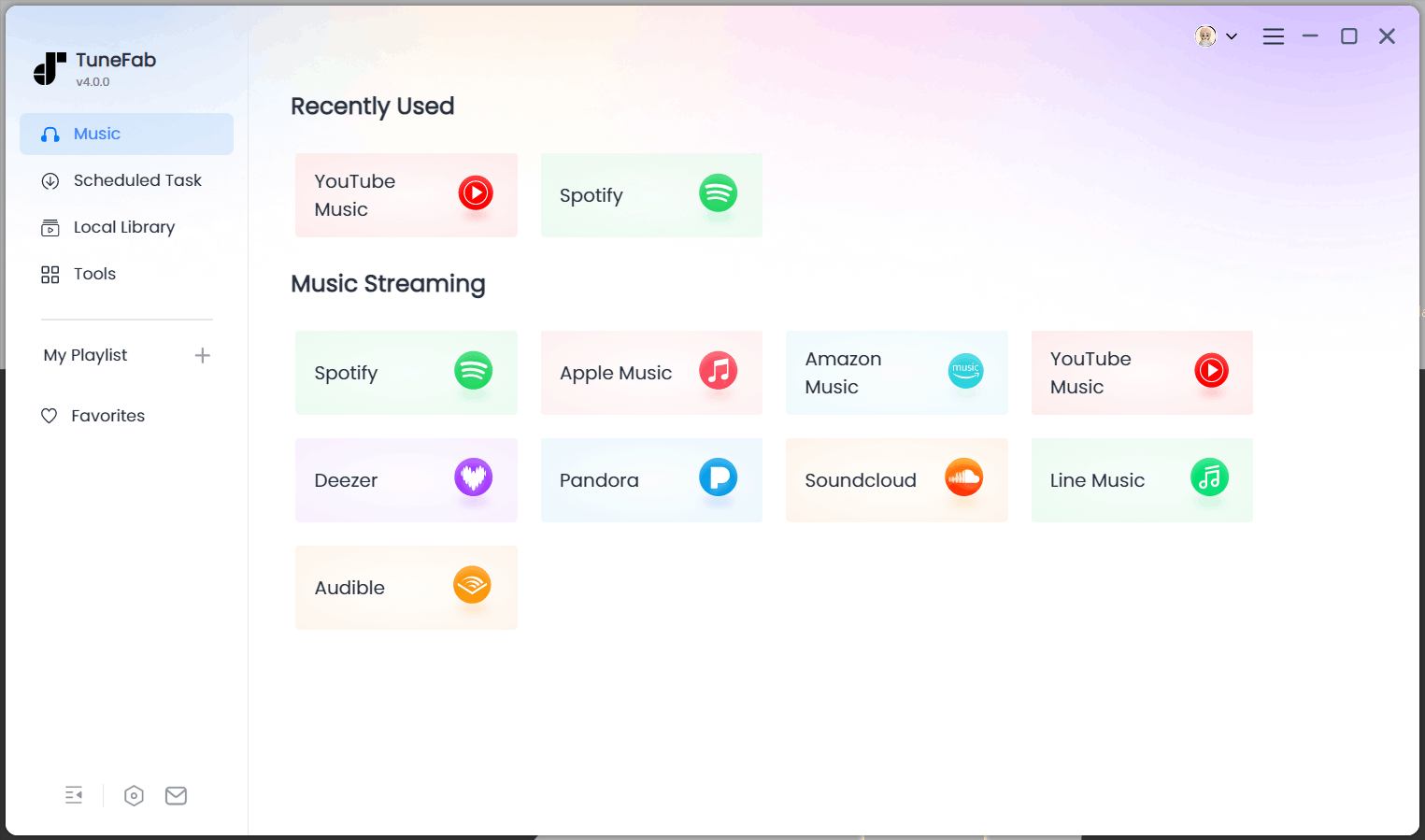
Step 4. Select Spotify music to download through TuneFab Spotify Music Converter.
After logging in, you will access the Spotify music library. Browse for your favorite Spotify songs, playlists, albums, etc. and drag them to the "+" icon on the right side to download.

Step 5. Adjust the output format and quality for downloaded Spotify tracks.
Go to the "Converting" section, then choose MP3 or other formats (FLAC is not natively supported on iPhone 8) as the output format for each downloaded song or click "Apply to All" to apply the format to all songs. You can also change the sample rate or bit rate for the tracks here.

Step 6. Download Spotify music to your device.
After the settings, hit "Convert All" at the bottom right to start batch converting Spotify songs. When the downloading is complete, you can access the downloads in the "Finished" tab and transfer them to your iPhone 8 to play offline for free.

Conclusion
Although the iPhone 8 has some limitations with Spotify, TuneFab Spotify Music Converter lets you download Spotify songs and transfer them to your iPhone 8 for offline enjoyment for free. It is the ultimate solution to bypass Spotify's restrictions, allowing you to enjoy your favorite Spotify tunes on any device, not just the iPhone 8. If it sounds like what you need, click to download TuneFab Spotify Music Converter and unlock a better Spotify music experience with it!



