"Spotify is currently set at 10,000 download limit for per device, but I really hope to remove it to download unlimited Spotify songs. Am I possible to do it?"
When Spotify delivered the advanced offline music streaming experience to Spotify Premium subscribers, it still places certain restrictions on this feature - and the Spotify download limit is one of them.
In this post, let's talk about Spotify download limit and consider whether there is a way to bypass it. Now, scroll down and continue reading.
Related Reading:
How to Keep Spotify Downloads Forever Without Losing Any Songs
Best Way to Download Songs from Spotify for Free Effectively
What Is Spotify Download Limit?
Even if you have been a subscriber of Spotify Premium, you should note that you are not actually having full access to the Spotify music database and utilize the resources completely for free. In other words, even on Premium plan, you are still regulated to follow the streaming rules set by Spotify.
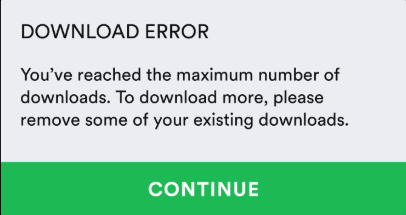
Take Spotify download limit as an example. The fact is that even if you have paid for the download feature offered to Premium users, you are not receiving permission to download unlimited Spotify songs offline.
Instead, it is only possible to save as many as 10,000 songs on each device (up to 5 different devices), furthermore, the Spotify downloads are only streamable with the official platforms and apps. If the downloads saved in your Spotify offline library have reached 10,000, you are not permitted to download more songs unless you can remove those outdated old playlists first.
Today, many Spotify Premium users have reported this inconvenience but Spotify has not yet delivered any measures to deal with it.
How to Remove Spotify Download Limit?
Actually, the Spotify download limit is a fixed setting in the official Spotify app and its offline listening feature. Unless you're using a cracked version of the app, the only way to free up space for new song downloads is by deleting excess downloads. If you no longer have access to one of the devices with downloaded music, you can contact customer support—they can remotely delete the music for you.
However, using a cracked app is risky. The best way to download Spotify songs as many as you want is to use a Spotify downloader such as TuneFab Spotify Music Converter - to download songs from Spotify to a common format like MP3. You can definitely download and save unlimited MP3 files on your device in case your storage allows it.
TuneFab Spotify Music Converter is definitely the best program to download all Spotify playlists offline without being restricted by Spotify. Not only can it download Spotify playlists at a 35 faster speed, but it also can save them to MP3 in 320kbps or lossless FLAC and WAV.
TuneFab Spotify Music Converter has provided the following sparkling features, assisting you to enjoy Spotify downloads without limit easily:
● It is compatible with all Spotify content downloads such as songs, albums, playlists, and podcasts.
● Export Spotify music in MP3, M4A, WAV, AIFF, and FLAC formats without quality loss.
● The 35X faster speed is guaranteed to complete the Spotify playlist download for you in time-saving mode.
● Batch conversion feature is equipped as well.
● The ID3 tags and metadata information will be well retained to ensure easier offline Spotify music library sorting and organizing.
In the following, please proceed downloading Spotify playlists in batch without worrying about download limit:
Step 1. Log in Spotify Web Player in TuneFab
First, please complete the program installation. After running it, click on the Open the Spotify web player and authorize accessing the music database by logging in utilizing your Spotify ID.
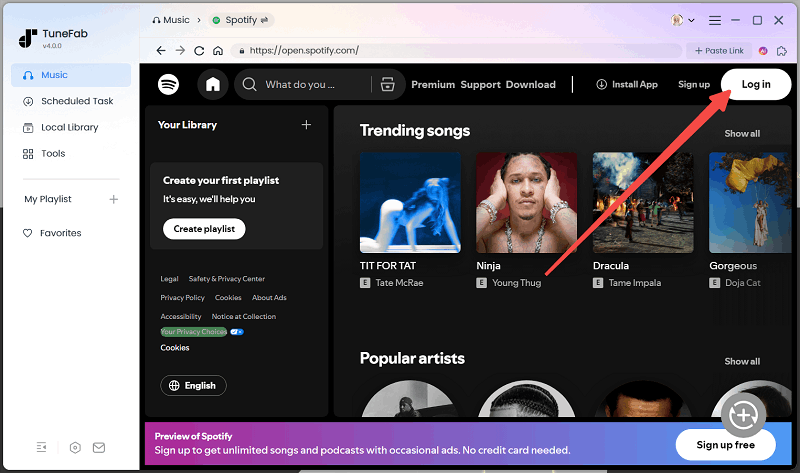
Step 2. Browse Spotify Playlists to Download
Subsequently, you can directly search for any Spotify playlist and drag them to the Add button aside to convert the playlist. There is no download limit existing, in that you can can add as many Spotify songs or playlists as you prefer to download them.
Note that the maximum number of songs you can download depends on your available storage. You can choose to store these downloads on a USB or an external hard drive.

Step 3. Configure Output Settings
Please turn to Menu >> Preferences. Here, you can personalize the output settings, including Format, SampleRate, and Bitrate to download Spotify songs in preferences.

Step 4. Download Spotify Songs Without Download Limit
Eventually, please tap the Convert All button to proceed downloading Spotify songs in no time. The batch conversion will start to complete the download for you in an efficient speed.
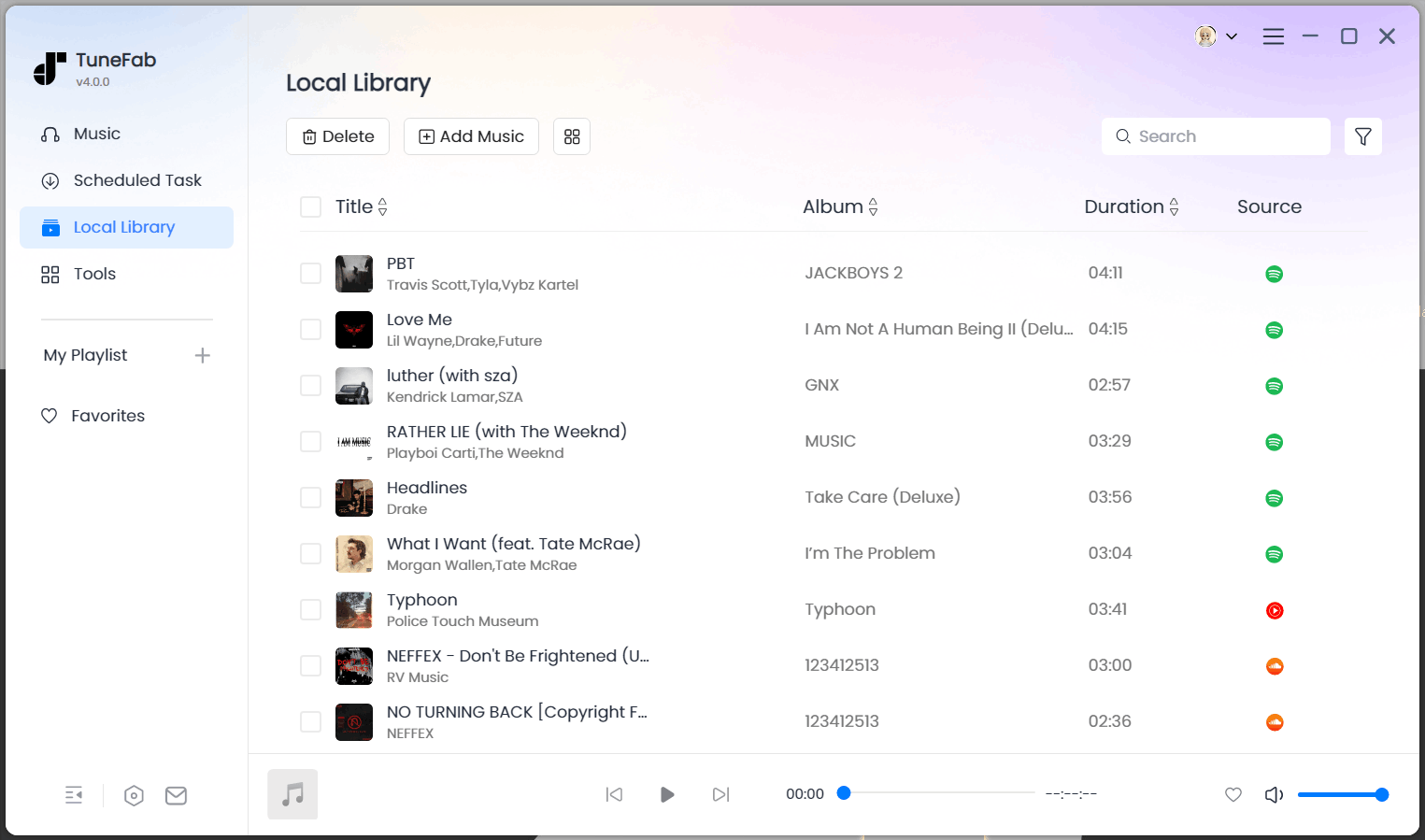
Once the Spotify music download completes, you can turn to Finished and click on the View Output File button to access the files. You can also play them on multiple players or use any media player or transfer them to other devices for storing and streaming as you wish.



