Although Spotify has prepared a large music database for audiences from all over the world, on Peloton devices, you will find it wired because they have added a connection with Spotify service. But when you are planning to play Spotify while doing exercise, it fails. Why? Actually, Peloton only allows you to sync Peloton songs to Spotify, but on the contrary, you can't directly stream Spotify playlists on Peloton devices at all.
If you are also struggling with how to play Spotify on Peloton for having a more enjoyable workout, today's article will definitely be your help. In the following, get the full tutorial and enjoy Spotify playback on Peloton without limitations. Let's start.

Related Article:
Part 1. How to Connect Spotify to Peloton and Sync Music
To build up Peloton music syncing with Spotify, you need to authorize the device to access your Spotify library in advance. The following detailed tutorial will guide you on how to complete the settings and sync Peloton music you liked with Spotify step by step.
1. How to Link Spotify to Peloton
To link Spotify to Peloton, you need to ensure that you use the latest Spotify version and also guarantee a stable connection first. Next, simply follow the steps below to process the account linking:
Step 1. Power on your Peloton device. On its screen, tap your username in the bottom-left corner.
Step 2. Select "Music" and then find "Spotify" from the service list. Click the "Connect" button next to it.
Step 3. Now, you will be asked to log in to Spotify with your account. Complete signing into the service now.
Step 4. Once the sign-in completes, tap "Agree" to let Peloton access your Spotify library. And later you can find the Peloton playlist is generated in your account and is available for playback.

2. How to Like Music on Peloton
Peloton will play random songs while you start classes with the devices. If you like any of them, Peloton allows you to mark them down by liking. Here's how to like a song on Peloton:
Step 1. When you start training with Peloton, a song will begin to play during the training lesson.
Step 2. To like the song, you only need to press the "Like" button next to it.
3. How to Sync Peloton Music to Spotify
After connecting Spotify with Peloton, you can use the syncing function to add Peloton songs to your Spotify library as collections. The detailed guide is shown below:
Step 1. Open Spotify on your mobile phone or computer first.
Step 2. Switch to "Your Library" and find the "My Peloton Music" playlist.
Step 3. Open this playlist and you will find all the songs you added to it on your Peloton device. Now, you can directly start playing them within the Spotify app!
Part 2. How to Play Spotify Playlists on Peloton
It is a pity that you can only transfer Peloton music to Spotify but can't directly stream Spotify on Peloton at all. This limitation is brought by Spotify's DRM protection, which is a technology used to protect streaming music from being copied, transferred, or downloaded before being granted by the official.
Therefore, to play Spotify playlists on Peloton, you will need help from third-party tools that can help you unlock DRM protection and convert Spotify to MP3 or other formats first. To do this, TuneFab Spotify Music Converter is strongly recommended.
TuneFab Spotify Music Converter can powerfully deal with DRM unlocking and convert Spotify playlists to common audio files in popular formats, such as MP3, M4A, WAV, and so on. It allows you to freely adjust the music quality to make offline streaming more personalized. With an embedded Spotify web player, it can be pretty easy and efficient for you to get your favorite playlists into local files, then move to Peloton and play without being limited by Spotify anymore!
Key Features of TuneFab Spotify Music Converter:
- Supports downloading all Spotify songs/albums/playlists in MP3, M4A, WAV, FLAC, AIFF and more
- Offers stable and 35X faster speed batch download Spotify playlists at once without wasting time
- Provides customized settings (i.e. Birate up to 320kbps) to download Spotify music in your preferred quality flexibly
- Saves ID3 information with every Spotify download for managing offline more conveniently
- Adjusts output presets to edit music names and folders by ID3 tags
In the following guide, you can also learn the way to download playlists from Spotify and then move them to Peloton for playback without limitations:
Step 1. Sign in TuneFab Spotify Music Converter Built-in Web Player
Download and install TuneFab Spotify Music Converter. Open it and then enter the embedded Spotify Web Player. Then you will need to sign in with your Spotify account first.
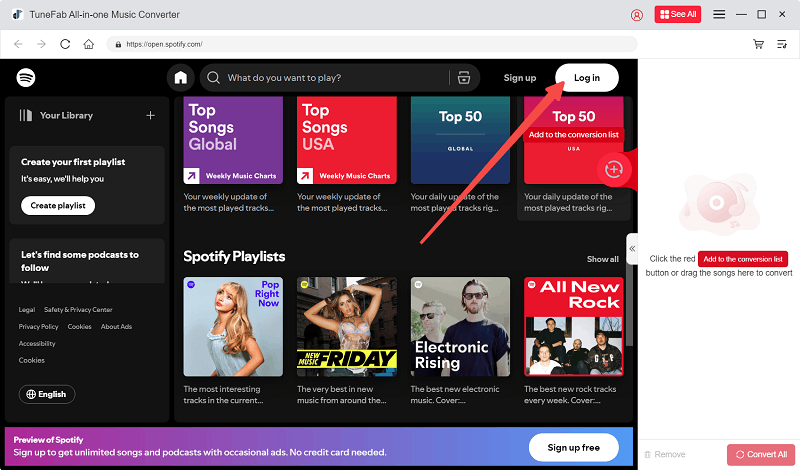
Step 2. Add Spotify Playlists to Download
Then in the web player, you can choose playlists you want to listen to on Peloton for playing during workouts. Once you find those you need to download, simply drag them to the "+" button and add them to the "Converting" window.

Step 3. Adjust Output Format and Audio Quality
Now, expand the conversion list and select the output settings before starting the download. To make the downloaded music files compatible with Peloton, you can choose MP3 as it is the most widely supported one today.

To preset your desired audio quality, you can go to "Menu" and open the "Preferences" setting window. Under the "Advanced" section, you can freely customize the quality by choosing both the "SampleRate" and "Bitrate" options.

Step 4. Download Spotify Playlists Offline
When all settings above are finished now, directly press the "Convert All" button to download Spotify playlists offline. When TuneFab Spotify Music Converter completes the music download, you can quickly access the local files under the "Finished" section by clicking the folder icon.

Step 5. Add Spotify to Peloton for Playback Offline
To play Spotify on Peloton, you need to upload the downloaded Spotify songs to Google Drive first. Then on Peloton, open its Web Viewer browser to log in your Google Drive account, then you can access the downloaded Spotify Music to enjoy the playback without any limitations!
FAQs About Linking Spotify and Peloton
Will the song be saved on Peloton if I forget to give it a like?
It is noted if you have enabled Peloton to access your Spotify or Apple Music service, there will still be a placeholder created even you haven't liked a song. When you like a song, it will be displayed and enable you to access it.
Can I play my own music on Peloton?
Unfortunately no, because Peloton classes will be designed with music that is suitable for the training and perfectly fits the guidance of the instructors, you can only adjust sound settings like the volume while playing music on it. To play your own music, you will still need to download songs to Google Drive, and then log in to your account with its browser to play them online.
Conclusion
You can simply connect your Spotify account to Peloton, so that sync Peloton music as a playlist on your Spotify. But it is a pity that Peloton can't directly play Spotify at all. However, you can still overcome this limitation by downloading your favorite Spotify playlists with TuneFab Spotify Music Converter, and then upload to Google Drive to access them for playback. If you also need help to make your training more relaxing with your favorite Spotify Music, take this guide and install TuneFab Spotify Music Converter to try!

















