Smartwatches have become essential in many people's lives, offering much more than just timekeeping. They provide convenient entertainment options, such as music streaming. The Samsung Galaxy Watch, a leading brand, excels in this area. From the Active 2 to the latest Series 6, each model integrates seamlessly with music platforms like Spotify, ensuring easy listening.
So, how can you get and play Spotify on Galaxy Watch 4/5? In today's article, we'll explore the details to enhance your music experience on the Galaxy Watch!
Related Reading:
● How to Play Spotify on Apple Watch Without Phone [Ultimate]
● Ultimate Guide to Play Spotify on Garmin Watch [100% Work]
How to Install Spotify on Galaxy Watch
Currently, Spotify can be well compatible with Galaxy Watch of Wear OS version 2.2 (Android 9) and later. If your Galaxy Watch meets the requirements, you can directly follow the guide to get Spotify installed on your wear to play music with it later. However, as Galaxy Watch is not equipped with an internal speaker, you will need to connect it with a pair of Bluetooth headphones to enjoy the music playback.
Here are very simple steps you need to follow to install Spotify on your Galaxy Watch.
Step 1. Activate your Galaxy Watch and swipe up from the bottom of the watch's interface.
Step 2. Find the Google Play Store and tap it.
Step 3. Use the search function to type in and access Spotify.
Step 4. From the search results, tap Spotify and then press "Install" to get the app installed on your Galaxy Watch immediately.
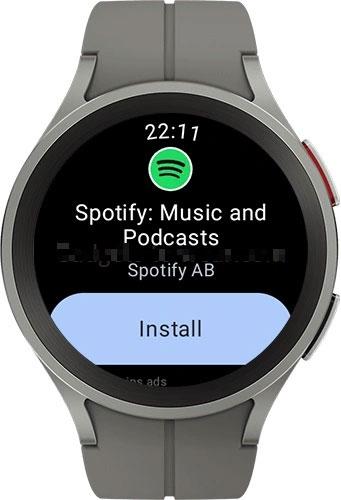
How to Set Up Spotify on Galaxy Watch
Once you have Spotify installed on your Galaxy Watch, you need to authorize the app with your account to pair it with your connected mobile phone. Only by this can you add songs to Spotify or directly use it on Galaxy Watch to stream and download songs or podcasts for playback flexibly. The operation is shown below:
Step 1. Firstly, tap to open Spotify on your Galaxy Watch. For first-time users, you will be guided to the pairing mode with on-screen instructions.
Step 2. When there is a pairing number showing up on the watch's screen, mark it down and use another device to go to Spotify's pairing page.

Step 3. On the pairing page, enter the code and simply press "Pair". Once complete this step, return back to Spotify on your Galaxy Watch.
Step 4. Now in the Spotify app, select any song or playlist and tap "Play" to start streaming. It will ask you to select a device to play the track. Simply choose the connected speaker and start enjoying Spotify Music playback through Galaxy Watch!

How to Play Spotify on Galaxy Watch Without Phone
Some of you probably wonder if you can also play Spotify on Galaxy Watch without taking your phone everywhere, especially when you are doing some outdoor activities. Fortunately, you have two ways to enjoy Spotify playback on Galaxy Watch without phone. Let's check.
Download Spotify on Galaxy Watch for Offline Listening
You must know that Spotify has provided the download function for Spotify Premium subscribers, to help you save your favorites and play offline more flexibly. This feature can surely be a priority to help you download Spotify Music and then directly play it on your Galaxy Watch without using a phone. But in advance, you need to follow the steps below to prepare your favorite playlists downloaded offline on the watch:
Step 1. Directly open the Spotify app on your Galaxy Watch.
Step 2. Swipe right or left to find the playlist you want to download offline and play without a phone later.
Step 3. Simply tap the download icon and Spotify will download all songs for you immediately.
Step 4. Once the download completes, you can find the songs in the "Downloads" section. Then even when your watch is not connecting to your mobile phone and stays offline, you can access Spotify downloads and enjoy the music playlist without limitations!
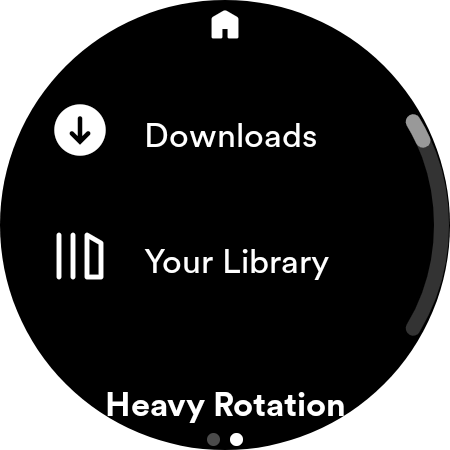
Put Spotify Downloads on Galaxy Watch for Free Playback
If you don't have a Spotify Premium account or your Galaxy Watch can't support installing Spotify directly, you will need third-party help to download Spotify songs to listen to on your Galaxy Watch without using a phone. To process this, TuneFab Spotify Music Converter can surely be your best helper.
As one of the best Spotify Music downloaders, this program is embedded with the official Spotify Web Player, and allows you to directly download Spotify content for free, including single songs, playlists, albums, and podcasts, even without subscribing to a premium account. It offers common audio formats such as MP3 to output Spotify downloads, making it possible for you to transfer the music files to Galaxy Watch and then play even without the Spotify app installed on the watch at all.
Key Features of TuneFab Spotify Music Converter:
● Embed Spotify Web Player to download all Spotify songs without Premium.
● Support batch downloading Spotify playlists at up to 35X faster speed.
● Keep Spotify downloads in MP3, M4A, WAV, FLAC, AIFF, AAC, and ALAC formats without expiration.
● Saves Spotify Music at lossless quality to ensure the best playback effects.
● Saves all ID3 information and uses tags to automatically sort downloads for managing much more easily.
Now, also learn the way to download Spotify without premium using TuneFab Spotify Music Converter and then transfer the music downloads to Galaxy Watch for playback without a phone.
Step 1. Open TuneFab Spotify Music Converter and sign in to its built-in Spotify Web Player.
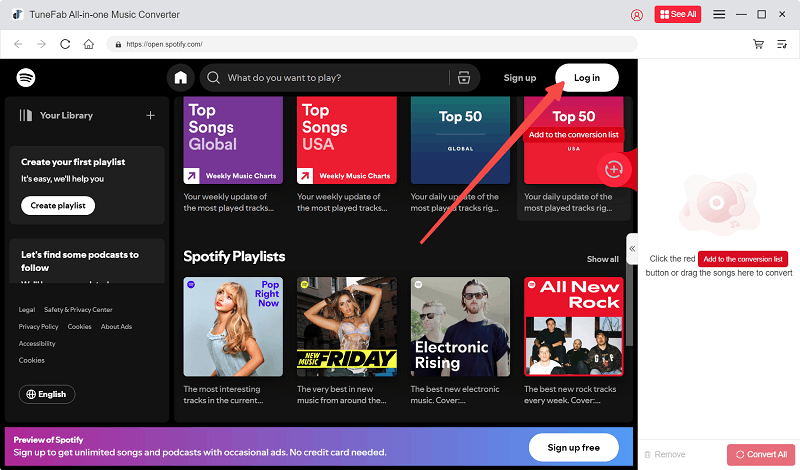
Step 2. Choose the songs or playlists you like, then simply drag them to the "+" button to resolve the conversion.
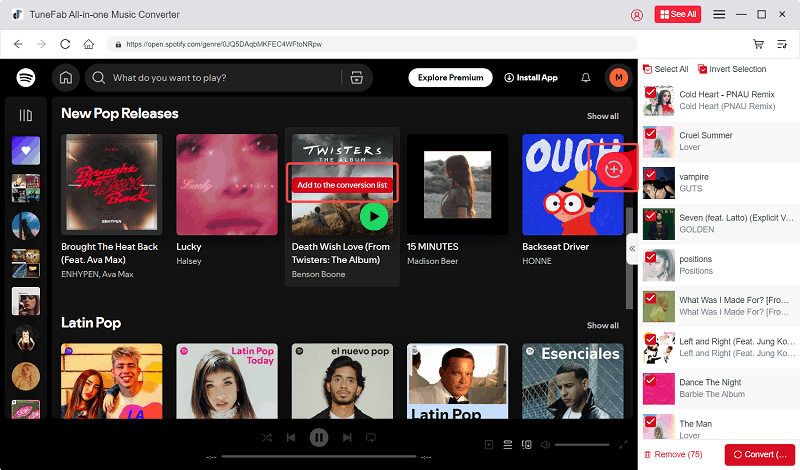
Step 3. Select an output format and quality after expanding the conversion list. As Galaxy Watch will support MP3 and M4A, you can choose any of them as the one to save Spotify downloads.
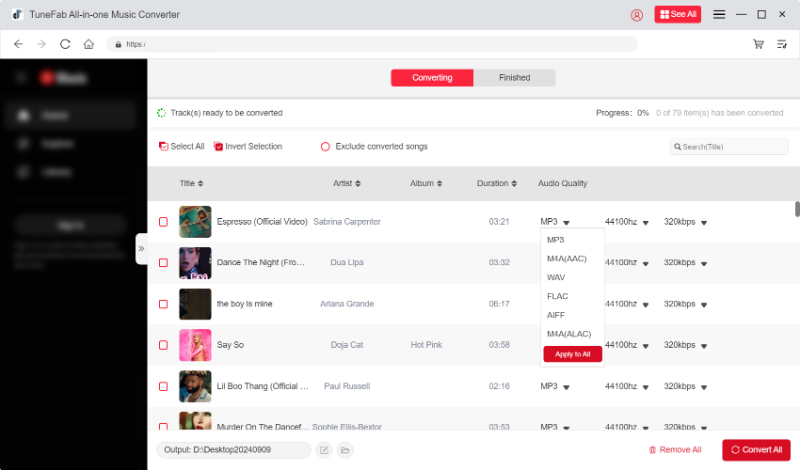
To preset the music output settings, you can move to "Preferences" and switch to "Advanced". Here, you can customize both the "SampleRate" and "Bitrate".
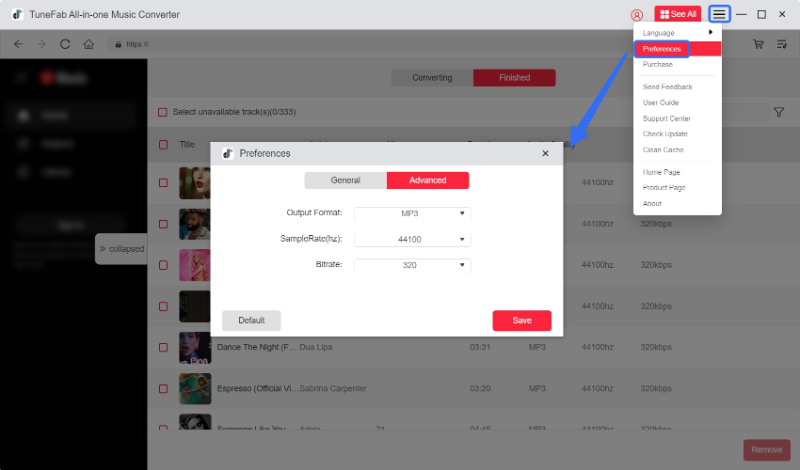
Step 4. Finally, simply click the "Convert All" button to download all Spotify songs offline.
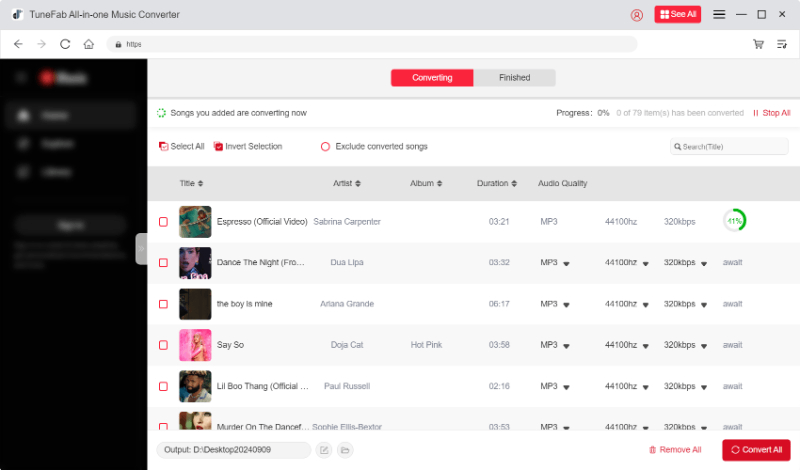
Once you get all Spotify downloads, sync them to the Galaxy Watch, and you can listen to Spotify offline without premium, and don't need to take out your phone nearby at all!
In Conclusion
When Spotify is compatible with most Galaxy Watch models, it is no longer a difficult job to play Spotify on Galaxy Watch at all. For having a more flexible playback offline or on watches without Spotify support, TuneFab Spotify Music Converter can be the best backup to help you freely download Spotify songs easily. Now, enjoy a smoother Spotify streaming experience with your Galaxy Watch immediately!

TuneFab Spotify Music Converter
Batch convert Spotify to MP3 320kbps at 35X speed



