Creating a custom ringtone from your favorite Spotify songs can make your phone truly stand out. Although Spotify songs come with DRM restrictions, you can still download and convert them to create unique ringtones for both iPhone and Android devices.
This guide will show you how to use TuneFab Spotify Music Converter and TuneFab Spotify Pro to download Spotify songs to MP3 without Premium and then set them as ringtones on your device.
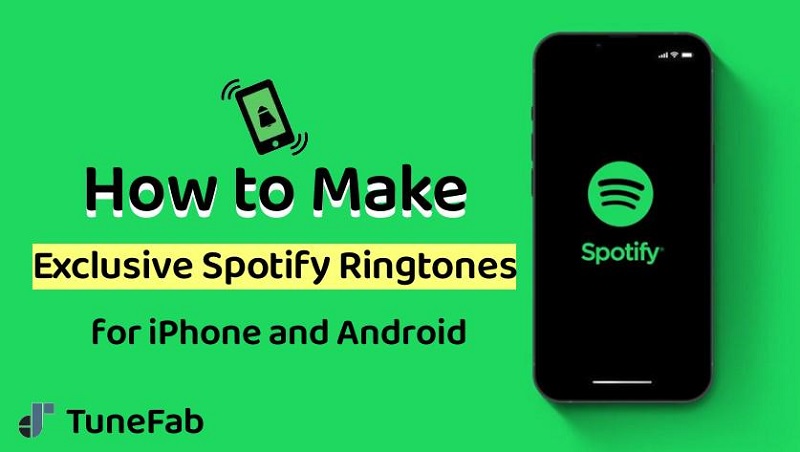
Part 1. How to Download and Set Spotify Songs as Ringtones on iPhone
iPhone ringtones are in M4R format, so you can't directly set Spotify streaming music as ringtone on it. On this occasion, you can download Spotify song as common format such as MP3, and then change it to M4R so as to be recognized by iPhone.
Download Spotify Song to MP3
TuneFab Spotify Music Converter is a great helper to convert songs from Spotify to MP3 with the original quality. Better yet, it requires no Premium subscription to access the whole catalog of Spotify and get all your favorite songs with ease. From new releases to classical music, all is at your fingertips.
Why TuneFab Spotify Music Converter Outperforms?
- DRM Removal: Effortlessly removes Spotify's DRM protection.
- Multiple Downloads: Download single songs or entire albums/playlists with one click.
- Compatible Formats: Converts Spotify to MP3, M4A, WAV, FLAC, AIFF, AAC, and ALAC.
- High Quality: Maintains original sound quality with adjustable Sample Rate (22kHZ to 48kHZ) and Bitrate (128kbps to 320kbps).
- Fast Decoding: Download Spotify songs in batch at up to 35X fast speed.
- ID3 Tags Preservation: Retains song details like Title, Artist, Track ID, and Album Artwork for easy management.
How does TuneFab Spotify Music Converter work? The whole procedure is as easy as ABC. It takes only a few clicks to easily extract encrypted Spotify music to your computer.
STEP 1. Log in with Your Spotify Account
Launch the program and open the built-in Spotify web player. Sign in with your Spotify account.

STEP 2. Select Spotify Music
Choose the song, playlist, or album you want to download, and drag it to the floating "+" icon to add the song to the conversion queue.

STEP 3. Download Spotify Music for Ringtones
Select MP3 as the output format and start the conversion. TuneFab will download the song to your computer for making ringtones.
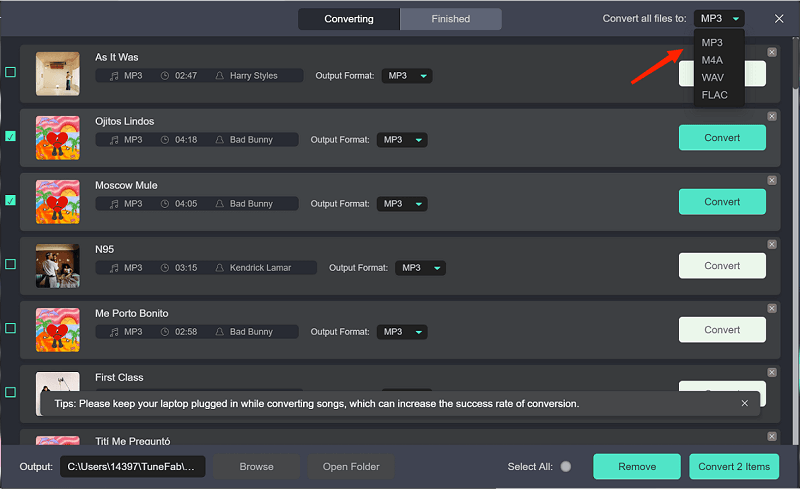
Now that you rip Spotify songs off DRM protections in the first place, the second thing you need is to make Spotify ringtones on your own. Read on to learn how to make it.
Make Spotify Songs a Ringtone and Set It on iPhone
iPhone allows custom ringtones within 30 seconds in .m4r file extension. To create and set a Spotify song as a ringtone on an iPhone, you'll need to make the Spotify song a 30-second M4R file and import it to your iPhone. Follow these steps:
1. Add the downloaded Spotify tracks to iTunes.
2. Go to Songs and right-click on the desired track. Select Song Info.
3. In the Options tab, set the start and stop times (less than 30 seconds).
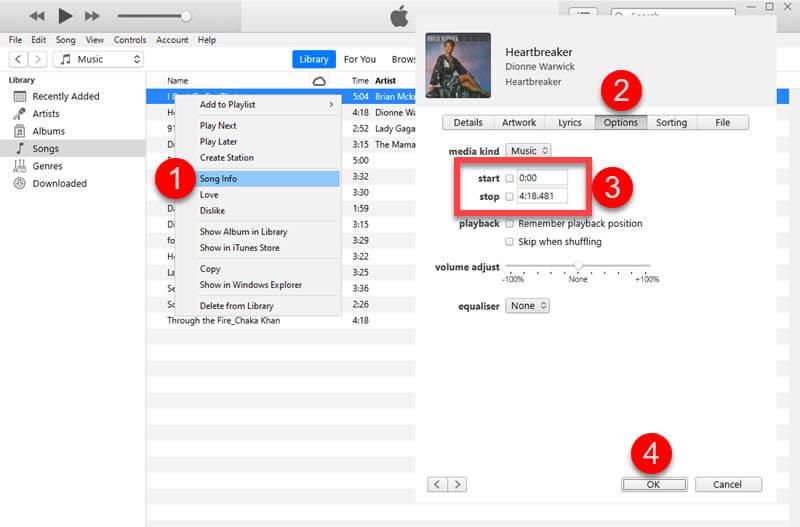
4. Convert the clip to AAC format via File > Convert > Create AAC Version.
5. Locate the new clip and change the file extension from .m4a to .m4r.
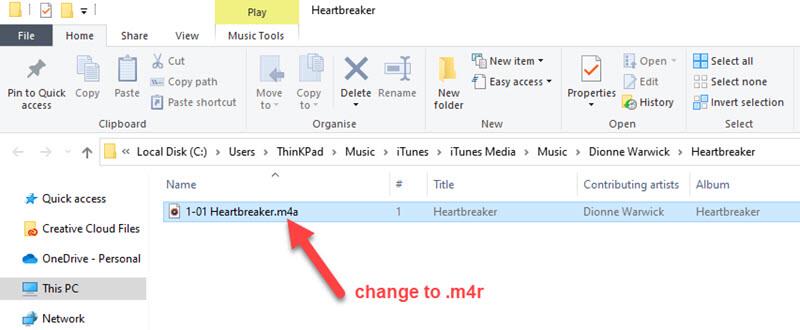
6. Connect your iPhone to iTunes and go to the Tones tab.
7. Drag the .m4r file into the Tones section to sync.
8. On your iPhone, go to Settings > Sound & Haptics > Ringtone and select your custom ringtone.
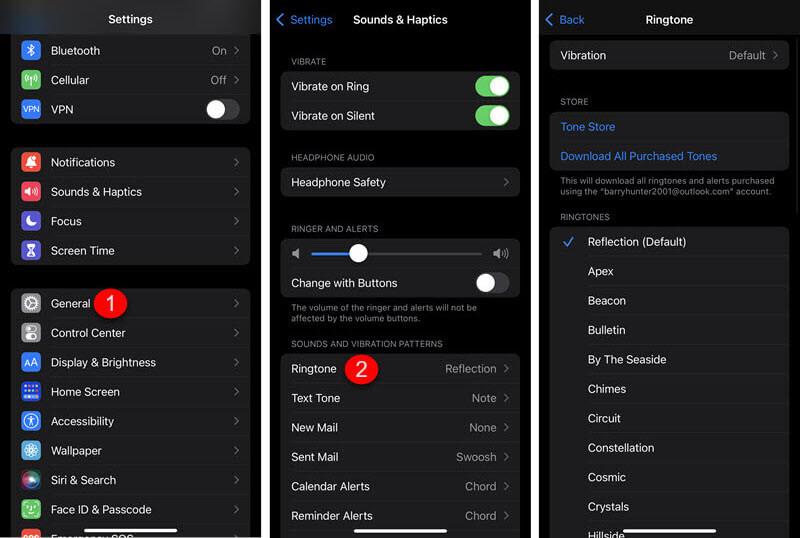
Tips: Also, if you want to convert Spotify to iPhone ringtone without a computer, you can directly download Spotify music to iPhone and then use the GarageBand app to change Spotify songs to ringtones as well.
Part 2. How to Download and Set Spotify Songs as Ringtones on Android
You can also use TuneFab Spotify Music Converter to download Spotify songs as MP3 files on your computer and set them as ringtones on your Android device. If you'd prefer not to complete all the steps directly on your Android, consider using TuneFab Spotify Pro instead.
Download Spotify Song to MP3
TuneFab Spotify Pro is the Android version of TuneFab Spotify Music Converter, featuring an embedded web player that allows you to download Spotify songs and playlists in 320kbps MP3 format (as well as other formats like FLAC and WAV). It's easy to use, so you can quickly download songs and find the files in your local folders.
Step 1: Download and install TuneFab Spotify Pro, then log in to your Spotify account through the embedded web player.
Step 2: Locate the songs or playlists you want to download and click the download icon.
Step 3: Once the playlist loads, select the songs you want to download and click "Download."
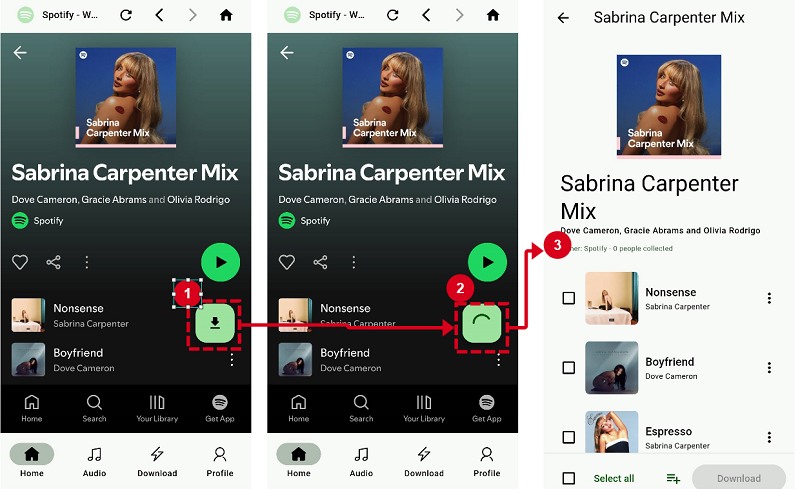
Step 4: After the download is complete, the songs will be stored in your designated folder. You can view or change the download path by going to "Profile > Download Settings > Download Directory."
Set Spotify Songs as Ringtones on Android
Most Android devices allow users to directly set the entire song in MP3 and M4A as a ringtone. After you use TuneFab Spotify Pro to download Spotify songs, you can directly import the downloads to your Android phone to set ringtones.
1. Connect your Android phone to computer.
2. Directly drag the Spotify ringtones to the Music folder on Android.
3. Open the Settings app on your Android and go to Sounds and Vibration > Ringtone.
4. Tap the Plus button and select the Spotify song to set as your ringtone.
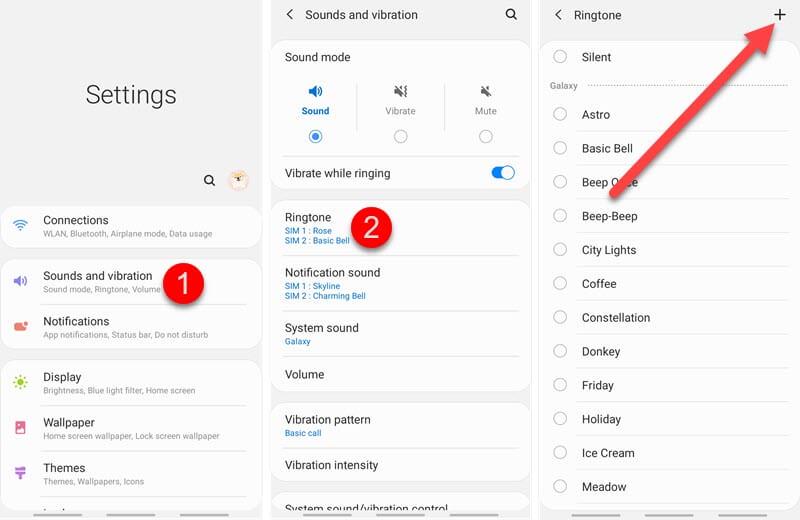
The Bottom Line
Now that you've learned how to set Spotify song as ringtone on iPhone/Android. You may have found the difficult to break DRM restrictions and rip encrypted tracks from Spotify, but it will be easily solved by TuneFab Spotify Music Converter or TuneFab Spotify Pro.
These marvelous tools enable you to download high-res Spotify songs/albums/playlists without Premium. Then, the rest of making Spotify ringtones is easy to handle.

















