"I'm flying across the country tomorrow. If I upgrade to Premium, can I listen to Spotify on a plane?” ——from a Reddit user.
During a flight, you are required to put your devices in airplane mode, where all wireless connections—including Wi-Fi and cellular data—are turned off to ensure the safety of the aircraft's communication systems.
However, that doesn't mean you won't be able to listen to Spotify music. In this article, we'll walk you through the step-by-step process to show you how to listen to Spotify in airplane mode. Wondering how to make it work? Please keep reading.
Can I Listen to Spotify in Airplane Mode?
The answer is definitely yes. There are usually two ways to listen to Spotify while in airplane mode. The first is by connecting to Wi-Fi and streaming online. Nowadays, many airlines offer in-flight Wi-Fi services. While this allows you to stay connected during the flight, it's not always free. In addition, the coverage, speed, and stability of in-flight Wi-Fi can be affected by various factors, such as weather conditions, aircraft model, and satellite signals.
If you don't want to spend money on Wi-Fi service, you might want to explore another option—downloading songs for offline playback. Airplane mode doesn't interfere with your access to locally stored content. So, you can download your favorite Spotify songs to your phone in advance. This way, you'll be able to enjoy unlimited music during the flight without any restrictions.
How to Listen to Spotify in Airplane Mode
As mentioned earlier, you can store Spotify music locally and enjoy it offline while in airplane mode. So, how exactly do you do that? In this section, we'll walk you through the instructions. Let's dive into the details!
Listen to Spotify Music in Airplane Mode with Premium
If you're a Spotify Premium user, you can directly download albums, playlists, podcasts, and your liked songs within the app and then play them in Offline Mode.
Follow the steps below to have a try.
Step 1. Launch the Spotify app on your device and log in with your premium account.
Step 2. Go to "Your Library", click the "Settings" icon on the upper right corner and choose "Playback". Toggle the "Offline" button.
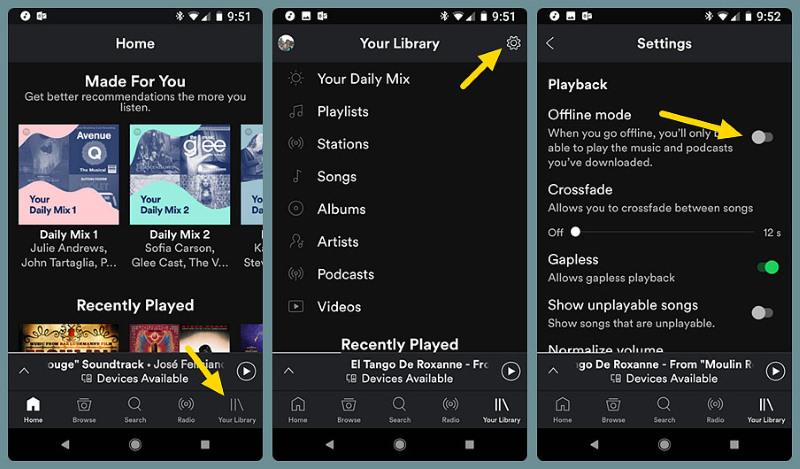
Step 3. Navigate to the playlist, album, or song you want to listen to on the plane.
Step 4. Click the white download icon. Spotify will start downloading the selected content. You can see the download progress and check which songs have been downloaded by going to your library.
Listen to Spotify Music in Airplane Mode without Premium
Spotify music is protected by copyright. So, if you are a Spotify free user, you don't have access to the built-in offline listening feature. But no worries—you can bypass the DRM restriction using professional third-party tools. They will help you extract tracks from Spotify and save the songs for offline playback.
Among the many available tools, TuneFab Spotify Music Converter has one of the best performances. This tool allows you to freely download Spotify songs to popular audio formats like MP3, M4A, FLAC, and more—all without needing a Spotify Premium subscription.
TuneFab Spotify Music Converter comes with a built-in Spotify Web Player, so you can search for songs directly within the tool and simply drag and drop to start downloading. Whether it's a single track, album, playlist, podcast, or audiobook, this tool can download it to your device with original audio quality. For playlists and albums, it even supports batch conversion, saving you tons of time and effort.
Highlights of TuneFab Spotify Music Converter:
- Download Spotify songs, albums, playlists, podcasts, or audiobooks with a Premium subscription.
- Convert Spotify audio to MP3, M4A, FLAC, and other formats.
- Supports 35X faster download speed.
- Retains metadata such as artist name, album cover, album title, and track ID.
Now, let's take a look at how TuneFab Spotify Music Converter works:
Step 1. Download and launch TuneFab Spotify Music Converter on your computer. On the homepage, select "Spotify."
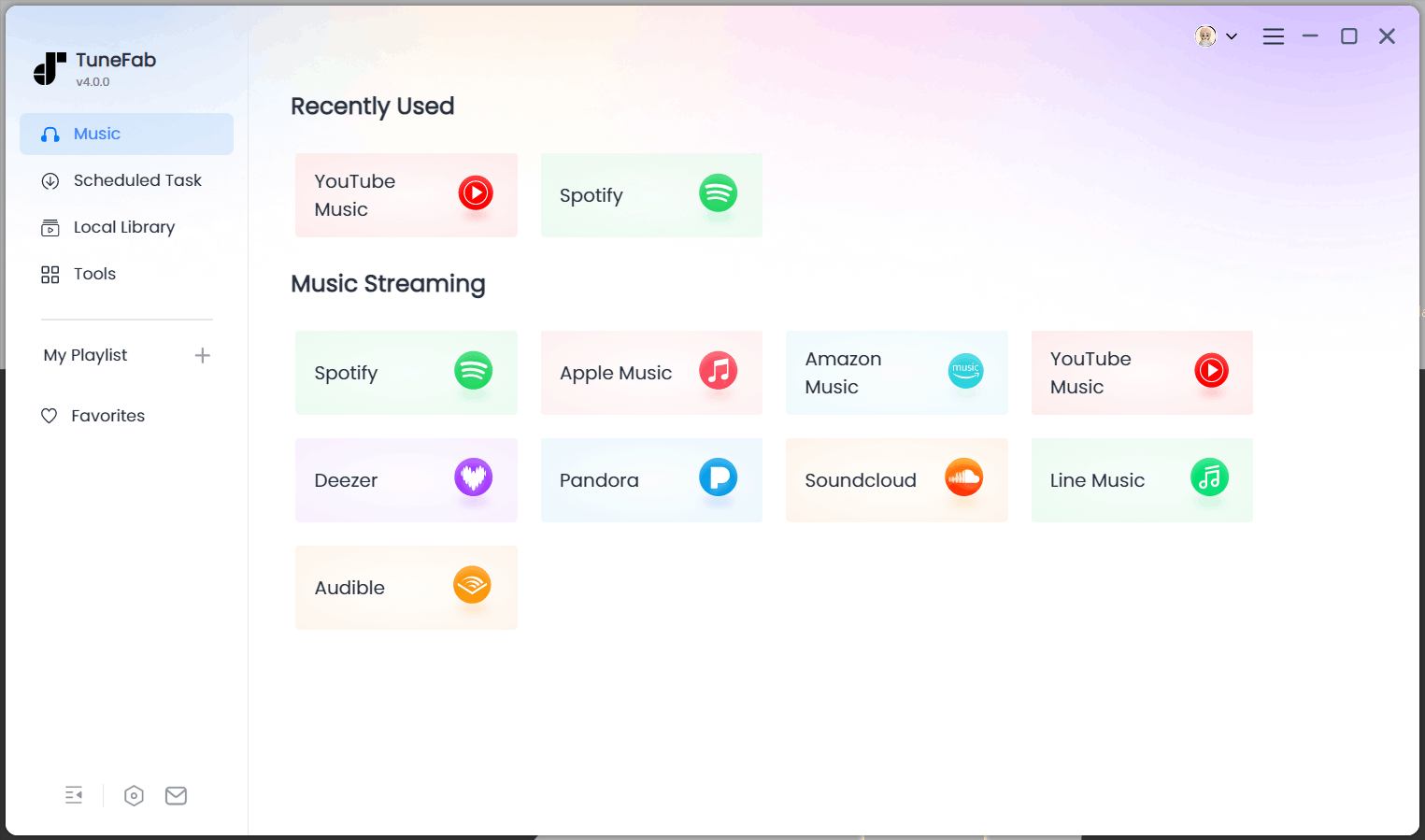
Step 2. Log in to your Spotify account.
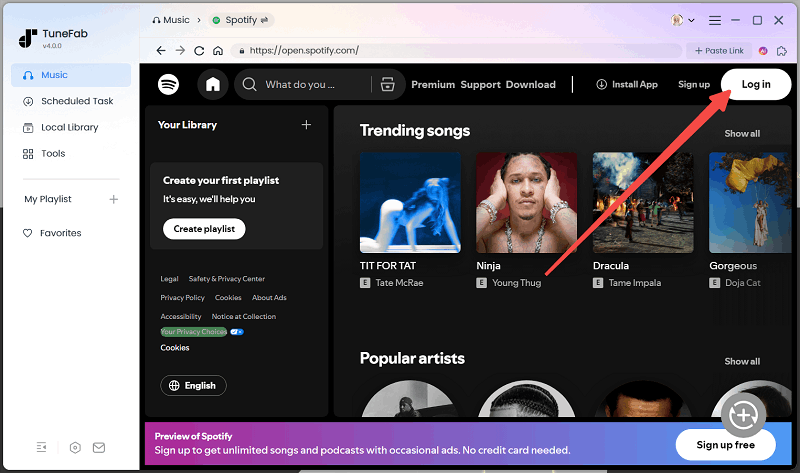
Step 3. Use the built-in web player to search for the song, album, playlist, etc., that you want to download. Then, simply drag and drop them onto the red floating "+" icon on the right to add them to the conversion list.

Step 4. On the download page, choose your preferred audio format and quality settings according to your needs.

Step 5. Finally, click the "Convert All" button in the bottom right corner to start converting.

Tips: Once you've downloaded Spotify songs on your computer, open the file folder and transfer them to your phone via a USB cable. That way, you'll be able to listen to Spotify offline without Premium even in airplane mode.
FAQs about Playing Spotify in Airplane Mode
Q1. Will the downloaded Spotify songs expire after a certain period?
If you download music directly from Spotify, you'll need to connect to the internet at least once every 30 days. Otherwise, the downloaded songs will be automatically removed from your device. Additionally, if your account expires, the previously downloaded songs will no longer be available. Since the songs are protected by DRM, you won't have permanent access to the downloaded content.
However, if you use TuneFab Spotify Music Converter, you can keep the songs forever, no matter how much time passes, and you can play them anytime without the need for an internet connection.
Q2. Can I share the downloaded Spotify songs on my device with others when in airplane mode?
No, you cannot. Whether you are in airplane mode or not, the downloaded songs on Spotify are for personal use only. Spotify's terms of use prohibit sharing downloaded music to prevent unauthorized distribution. But the good thing is that if you use TuneFab Spotify Music Converter to convert Spotify music to MP3, you can share the audio files with your friends via Bluetooth or USB before your flight.
Conclusion
With the two methods introduced in this article, you no longer have to worry about not being able to listen to Spotify music in airplane mode. With a Premium account, you can simply download your playlist in advance within the app and enable offline mode to enjoy it.
If you're not a Premium member, TuneFab Spotify Music Converter can help you download songs for free in MP3 format. Then, no matter where you go—whether it's a place with a poor signal or no network—you can connect via Bluetooth or speakers to enjoy your downloaded music offline. Wishing you a pleasant journey!



