Why is Spotify so slow?
This issue is common when many programs run on the background or your device is too old to perform well. An outdated Spotify version and accumulated cache are also factors. Additionally, if Spotify lags in playback and download but others interact as usual, the cause may relate to the network connection.
However, no need to worry. While there are many potential reasons, they are all traceable and solvable. For your convenience, this post has compiled 10 fixes for you to deal with the slow Spotify app on PC, Mac, Android, and iPhone. Just scroll down and explore them all!
General Solutions to Spotify So Slow on All Devices
When Spotify is lagging, it could be due to minor issues. Therefore, it is recommended to try general solutions such as device restart and network check first to avoid complicating the problem. Here are the specific instructions.
Fix 1. Reboot Your Computer or Phone
Reboot is a universal solution that works for PC, Mac, Android, and iPhone when the Spotify app is so slow. This action clears temporary files, frees up system resources, and closes background processes that may cause problems to provide a better environment for Spotify to run. However, the steps to restart a device vary across different computers and phones.
For Windows and Mac computers, you need to respectively navigate to the "Start" menu and the "Apple" logo. On Android, it can be done by holding down the power button, but different models have different requirements for the top and side buttons for the iPhone. Be sure to follow the correct procedure to avoid more issues for your device.
Fix 2. Change WiFi to a Cellular Network
Incorrect or poor wireless network configuration can severely impact Spotify's performance, especially for playback and downloads. Therefore, when your Spotify is so slow mainly in the two aspects, you need to consider whether the WiFi you are using is available. It is useful to try to switch WiFi to a cellular network and then restart the music app. If it is a computer, use your phone to turn on a mobile hotspot. Generally, cellular networks tend to be faster and will not encounter the problem of "why is spotify so slow".
Note:
Using WiFi with a VPN could also be one of the reasons. Suggest turning off the network proxy or switching to a node that is proven to be working.
Fix 3. Lower the Streaming Quality on Spotify
Even if both your WiFi and cellular networks are functional, poor speed can still slow down Spotify. In this case, the best solution is to lower the audio quality. While this may compromise your listening, it is an effective way to address a lagging Spotify. Here are the different steps for adjusting the settings on mobile and computer.
On Phone and Tablet
- Swipe left or tap on your profile and choose "Settings and Privacy";
- Under "Audio Quality", select the quality your network can support;
- Enable "Auto adjust quality" for more stable performance.

On Windows and Mac
- Click your account name at the top and select "Settings";
- Locate "Audio Quality" and choose from "Low", "Normal", "High", and "Very High".

Fix 4. Clean Reinstall of the Spotify App
If the simple and general methods above don't work, you can resort to a thorough fix by uninstalling and reinstalling Spotify. This involves more than the uninstall button on your computer or phone. You also need to go to the storage location of Spotify-related folders and delete them.
The process is different and complex on PC, Mac, Android, and iPhone, but it can eliminate corrupted files, cache problems, or configuration errors to restore the Spotify app to a clean state. Not only can it solve the problem of why is Spotify so slow, but also any other problems. Click to learn the detailed steps to clean reinstall Spotify in the Spotify Community.
How to Fix Why is Spotify so Slow on Android and iPhone
For users who love using Spotify on iPhone or Android devices, here are 3 targeted ways to fix a slow Spotify. The details are as follows.
Fix 1. Turn off Low Power Mode
Both Android and iPhone support power-saving features, called Power Saving Mode or Low Power Mode. While their intended purpose is to reduce power consumption and extend the standby time when out, they can also hinder performance and Spotify's background activity, leading to stuttering and lag. Therefore, it is recommended to have a backup power source or power bank handy and disable the feature to ensure Spotify runs smoothly.
- For Android: Go to "Settings" > "Battery and Device Care" > "Battery" and turn off Power Saving Mode;
- For iPhone: head to "Settings" > "Battery" and toggle off the Low Power Mode button.

Fix 2. Clear Spotify Cache
Spotify's ability to play tracks instantly upon clicking them is not only due to fast internet speeds but also thanks to caching. All the music you've listened to or downloaded is cached on Android and iPhone. However, excessive cache can also become the culprit behind a lagging Spotify. To fix this, you'll need to clear the cache folder. Here is how it works.
Step 1. Open Spotify and select "Settings". It is labeled "Settings and Privacy" on Android;
Step 2. Scroll down to locate "Storage";
Step 3. Tap "Clear cache" or "Delete cache" on your mobile device.

Fix 3. Remove the SD Card
As an Android user, you can add an extra SD card to your phone. While this helps expand storage space, the read and write processes for the Spotify app are relatively slower on SD cards compared to internal storage. This can easily lead to Spotify being unresponsive for a long period. However, following the steps below to remove the SD card and reinstall Spotify can make a difference.
Step 1. Remove the SD card from your Android phone;
Step 2. Go to "Settings" > "Storage" and delete cache;
Step 3. Close the Spotify app, uninstall it, and insert the SD card back;
Step 4. Reinstall Spotify and open it. You can find why is Spotify so slow issue gone.
Attention:
When your playlists get 10,000 + playlists and songs, the Spotify app will slow down considerably.
How to Speed Up Spotify on Windows and Mac
If you primarily use Windows or Mac computers to listen to Spotify, there are also three other methods available. Follow the below steps to tackle the spotify is lagging problem.
Fix 1. Disable Hardware Acceleration
Spotify on computers defaults to hardware acceleration to expedite or prioritize certain tasks. However, this feature doesn't operate continuously and can, at times, hinder performance, leading to laggy Spotify. To avoid such trouble, it's best to disable hardware acceleration by following these steps:
Step 1. Open the Spotify client on your computer and click "Settings";
Step 2. Scroll down to the bottom and click Show Advanced Settings;
Step 3. Under Compatibility, toggle off the switch of "Enable Hardware Acceleration".
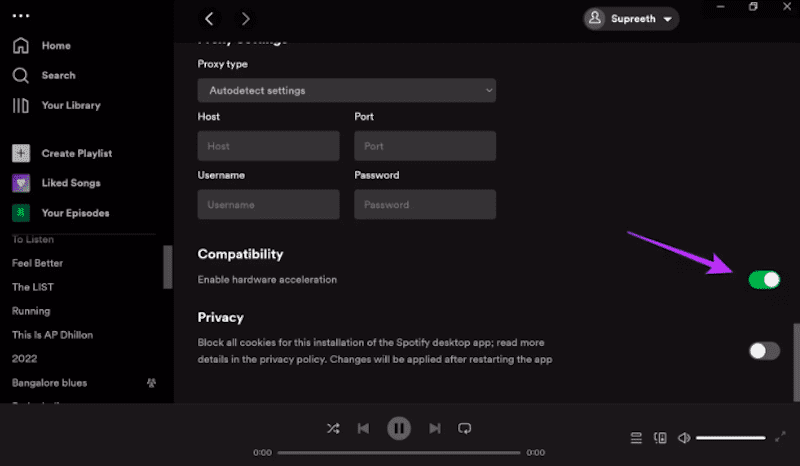
Fix 2. Free Up Memory by Ending Tasks
This is a solution to the "why is Spotify so slow on PC/Mac" issue. Especially when you hear your computer's cooling fans constantly running, it indicates that Spotify is competing with other background programs, causing poor performance on the device. At this point, simply ending unnecessary programs to free up memory will allow Spotify to respond quickly as usual.
On Windows:
Step 1. Press "Ctrl + Shift + Esc" at the same time to open "Task Manager";
Step 2. Find applications that use a lot of memory and choose them;
Step 3. Click the "End Task" to free up the background. Right-click also works.

On Mac:
Step 1. Press "Option + Command + Esc" together to bring up the Force Quit window;
Step 2. Select the app that you want to end, then click Force Quit.

Fix 3. Delete Spotify Cache Folders
Just like on mobile devices, Spotify on Windows and Mac computers also generates a lot of cache files. However, simply clearing them within the settings may not completely resolve why Spotify app is slow. It's best to delete the cache-related folders together. Here are the specific steps.
On Windows:
Step 1. Close Spotify and go to the folder C:\Users\<your username>\AppData\Local\Spotify;
Step 2. Delete "Browser", "Storage" and "Data" folders;
Step 3. Now head to C:\Users\<your username>\AppData\Roaming\Spotify\;
Step 4. Locate a file called "prefs". Open it using a text editor;
Step 5. Add the following bold text at the end: storage.size=1024. This will set the cache limit to 1GB.
Step 6. Save the file and reopen Spotify for smooth playback.

On Mac:
Step 1. Press "Command + Q" to quit Spotify. And use "Shift + Command + G" to open Go to Folder;
Step 2. Paste ~/Library/Application Support/Spotify/prefs to the input box and hit Enter;
Step 3. Press "Command + A" to select all files and delete them;
Step 4. Reopen Go to Folder, enter ~/Library/Application Support/Spotify/;
Step 5. Find the "prefs" file and add storage.size=1024 at the end of it with a text editor;
Step 6. Save the change and delete the "PersistentCache" folder.

Extra: Download Spotify to MP3 for Smooth Listening
The above methods are effective, but the issue of "why is Spotify so slow" can still occur with new devices and networks. Namely, they can not get the problem done once and forever.
In this case, why not try TuneFab Spotify Music Converter to download Spotify music to MP3? Thanks to the built-in official music web player, any Spotify track, album, playlist, or podcast can be directly retrieved on this top-rated program to download. Better yet, it even supports hardware acceleration to convert Spotify music to lossless 320kpbs quality. With TuneFab, you are free to listen to tunes regardless of the device, network, or application conditions.
Sparkling Features of TuneFab Spotify Music Converter
- Available for free and subscribed users on Windows and Mac;
- Downloads Spotify to MP3, M4A, FLAC, WAV, AIFF, AAC, and ALAC;
- Supports batch conversion with download speeds up to 35X faster;
- Fully retains ID3 tag information for easy offline identification;
- Customizes bitrate (up to 320kbps) and sample rate (up to 4.8khz) according to your preferences;
- Access Spotify music worldwide without regional restrictions.
Not only that, TuneFab Spotify Music Converter is easy to grasp. Now let's take a look at how it works to avoid the issue of why is Spotify so slow.
Step 1. Log in to Your Spotify Account
Install TuneFab Spotify Music Converter first by clicking the buttons below. Then enter it and log in to your Spotify account, be it free or premium.

Step 2. Drag Spotify Music to Convert
Head to your Spotify music collections, or search for the track, album, and playlist you want to download. Then drag them to the green "Plus" button. The software will automatically add and parse them to the conversion list.

Step 3. Set Up Output Parameters
Go to "Burger Menu" > "Preferences" in the upper right corner. Under "Advanced", you can set the output format as MP3. Sample rate and bitrate can also be changed here. To save path and ID3 tags, enable "General" to adjust.

Step 4. Download Spotify to MP3
When all settings are ready, simply click "Convert All" in the bottom right corner. With speeds up to 35X, downloads will be completed quickly. To check the history, select "Finished" and click "View Output Files", which can take you to the destination folder.

Final Words
Now that you know the general solutions to fix why Spotify is so slow, as well as targeted methods for PC, Mac, Android, and iPhone, you can address the issue based on its cause. In addition, it is highly recommended to have TuneFab Spotify Music Downloader on your computer as a backup. The 10 fixes are not a one-size-fits-all, but TuneFab's MP3 download capability does enable you to listen to Spotify without worrying about any app errors. It's a useful trick to try, better late than never!

















