When Spotify has been the world's most popular music streaming platform that offers free online music streaming service. However, when you're on the go or facing an unstable internet connection, you might experience buffering issues. Downloading songs to your phone in advance is a great way to avoid this problem.
Spotify's offline feature is only available to premium users, but the process of downloading songs to your iPhone is very simple. After reading this tutorial, you'll know exactly how to do it. Plus, if you don't have a premium subscription, don't worry! Keep reading, and I’ll also introduce several ways to download Spotify songs to your iPhone for free, without needing a premium subscription.
👀 Related Article:
- How to Download Songs on Spotify on Android
- How to Download Spotify on Mac [Updated]
- How to Download Songs from Spotify to iPhone (with Spotify Premium)
- How to Download Music from Spotify to iPhone as MP3 Without Premium 🔥
- How to Get Spotify Music Downloaded on iPhone Free with iPhone Apps
- How to Download Spotify Music to iPhone on Spotify App with Free Trial
- FAQs About Downloading Music from Spotify to iPhone
How to Download Songs from Spotify to iPhone (with Spotify Premium)
In the Spotify app, Spotify provides a download button for playlists in your library. Once you click it, the songs in the playlist will be cached to your local storage, so you can listen to them offline on your iPhone.
However, it's important to note that this is just a song-syncing feature, not a true 'download,' meaning you won’t find playable audio files in your local file folder. This download method only saves the songs as cache files, which can only be played through the Spotify app.
Here's how to download Spotify songs on iPhone:
Step 1. On the Spotify app on your iPhone, go to "Your Library".
Step 2. Enter the playlist you want to download (You can't download songs individually on the Spotify app).
Step 3. Tap the download button under the playlist title. When the download completes, the arrow will turn green.

How to Download Music from Spotify to iPhone as MP3 Without Premium
Spotify's DRM encryption restricts music downloads to its platform, allowing offline access only for premium users. Even worse, the downloaded songs are confined only to Spotify, limiting the offline music experience on other players. To access the full Spotify library and download music from Spotify on iPhone, you'll need third-party software for assistance to remove DRM and import the music without Spotify's protections.
TuneFab Spotify Music Converter is the one you're looking for. With its integrated Spotify web player, you can unlock all Spotify media content and convert Spotify tracks to mainstream MP3 or other common formats for free. After that, the songs will be available to preserve on any device, so you can easily save Spotify songs to files on your iPhone for streaming without the Spotify app installed anymore.
100% Secure
100% Secure
👍 Sparkling Features of TuneFab Spotify Music Converter:
● DRM decryption feature to unlock Spotify songs and extract them from the platform.
● Mainstream formats including MP3, M4A, WAV, FLAC, AIFF, AAC, and ALAC are provided to convert Spotify songs.
● Customized settings are available to adjust output quality, parameters, and location to requirements.
● Preservation of full ID3 info with each Spotify song while processing the music download.
● Batch conversion is supported at 35X faster speed to boost efficiency.
Download Music from Spotify to iPhone via TuneFab Converter
Next, also grasp the way to use TuneFab Spotify Music Converter to download music from Spotify to iPhone via the best quality:
Step 1. Log in TuneFab Spotify Music Converter
After installing the converter, launch it, enter the Spotify service, and log in via your Spotify account.

Step 2. Drag and Drop Spotify Music
Select Spotify songs, albums, or playlists you like, then click "Add" to add them or you can simply drag and drop them. Then TuneFab Spotify Music Converter will analyze the music automatically.
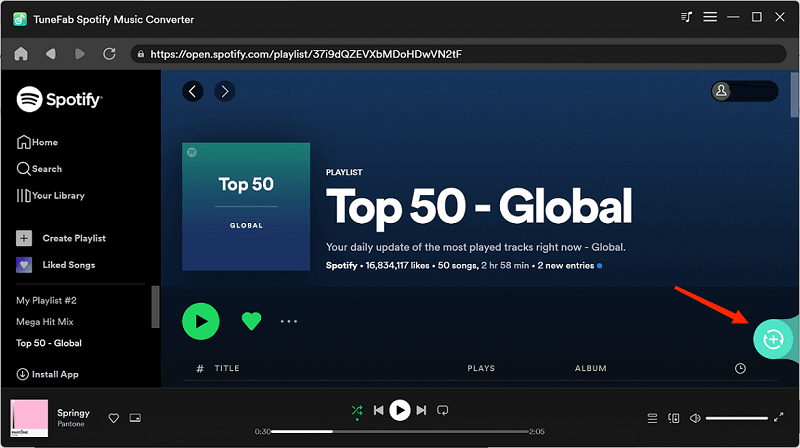
Step 3. Customize Output Settings
Now you should expand the conversion list by tapping on the arrow next to it. You can adjust the output settings here.

Step 4. Convert Spotify Music to MP3
After all the settings, you are supposed to click "Convert All" to begin changing Spotify songs to MP3. You just need to wait for a while until the conversion is over. When all is done, you can find all songs in the "Finished" tab.

Transfer/Sync Downloaded Spotify Files to iPhone from Computer
Once you decode your Spotify music with the help of TuneFab Spotify Music Converter, the last thing you need to do is connect your iPhone via the computer and then transfer your Spotify music files to your iPhone with the help of iTunes or Finder.
Use iTunes if your computer is the version of Windows and macOS Mojave or earlier
1. Launch iTunes and let it detect your iPhone first.
2. Click the device icon to sync it via iTunes.
3. On the left panel, select "Music" and tick "Sync Music" > "Selected playlists, artists, alums, and genres".
4. Select the downloaded Spotify songs and hit "Apply" to process the music transfer right away.

Use Finder if your computer is the version of macOS Catalina or later
1. Open a Finder window and select your device once it appears in Finder.
2. Navigate to "Music" and choose the "Sync music onto [Device]" option.
3. Select "Selected artists, albums, genres, and playlists" and also choose the downloaded Spotify songs.
4. Tap "Apply" to complete transferring Spotify songs to iPhone.

Once completed syncing all Spotify music downloads to iPhone, you then can enjoy Spotify songs offline without premium or Spotify app installed.
How to Get Spotify Music Downloaded on iPhone Free with iPhone Tools
In addition to the above method, you can also download Spotify music free to your iPhone with 2 tools on iOS devices, which are Shortcuts and Telegram Bot. Let's see how they work in the following sections.
Download Music from Spotify to iPhone Via Shortcuts
Some third-party Shortcuts bypass Spotify's restrictions and use technical methods to extract audio from Spotify's streams. This way, the songs are converted into MP3 format. If you want to download Spotify songs as MP3s directly to your iPhone for free, you can try this method. One available Shortcut is called 'Spotify to MP3.' Follow the steps below to get started.
💡 Note: This shortcut can only be used on iOS 15 or earlier, and it only saves music one by one at 128kbps. If you have a bunch of playlists to download and prefer higher music quality, TuneFab Spotify Music Converter is a better option to get them downloaded to 320kbps MP3s.
100% Secure
100% Secure
Step 1. Open "Spotify to MP3" and hit "Get Shortcut > Open > Set Up Shortcut > Add Shortcut" to add it to your iPhone.
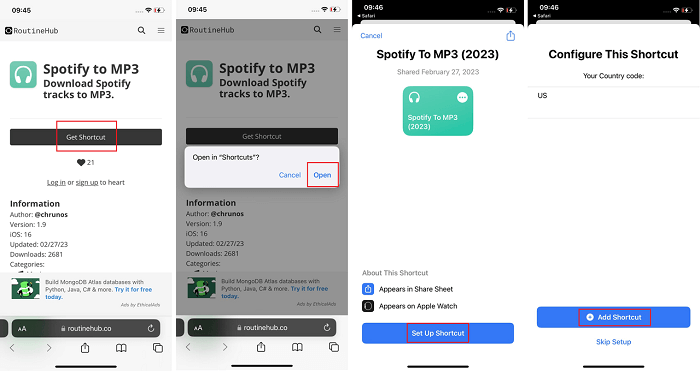
Step 2. Copy the Spotify song link, paste it to the Shortcut, and allow it to send the URL to the service. Follow the instructions and then you can get it downloaded to your iPhone.
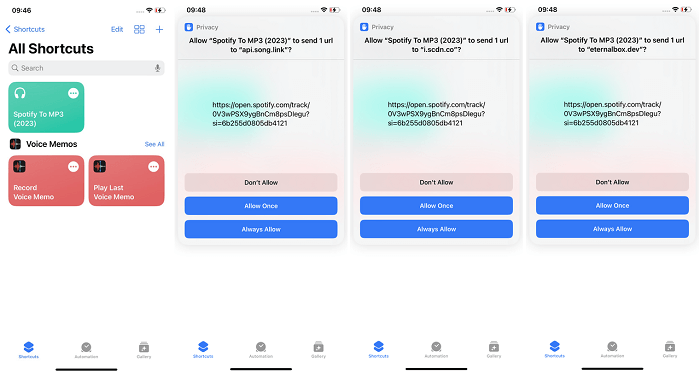
Get Spotify Music on iPhone in Telegram Bot
Telegram is freeware that requires no payment to install from the App Store. On this app, you can install some bots to download music from Spotify to your iPhone for free. There are various telegram bots available to use, so here I am going to introduce one of them: spotifydl bot.
It offers a mainstream MP3 format to export Spotify downloads. Although the quality is not as good as Spotify Premium can provide, it can still ensure a smooth and good music streaming experience offline. Now, see how to process music downloads on iPhone freely via a Telegram bot:
Step 1. After launching and installing the Telegram Bot on your iPhone, open the URL of spotifydl bot and add the bot to telegram.
Step 2. Once complete, you can go to Spotify and copy the URL of the song or playlist you desire to download on your iPhone.
Step 3. Next, paste it to the chat box in the Telegram bot and send it. Then the app will parse the link and provide download information to you. Hit the "Download Track" and you can get the song downloaded.

How to Download Spotify Music to iPhone on Spotify App with Free Trial
Generally, only Spotify Premium subscribers have the privilege to download songs, playlists, or albums for offline playback. But if you're new to Spotify, you can get a Spotify Premium free trial to experience the advanced service for several months and easily enable the "Offline" mode to download songs from Spotify to iPhone.
You may need: How to Get Spotify Premium Free No Jailbreak [iOS/Android]
Here's a step-by-step guide for you to learn how to download music on Spotify on iPhone for free using the Premium feature.
Step 1. Open Spotify and log in if it is not automatically logged in for you. For new Spotify users, a pop-up tab will appear to introduce you to the free trial plan.
Step 2. Choose a playlist you are interested in and tap on it. Hit the "Follow" button below the song name to add it to your music collection.
📌 Tips: Currently, Spotify only allows users to download a whole playlist instead of a single track one by one. Hence, you can create a Spotify playlist with all the songs you desire to download added and process the music download at once.
Step 3. After that, the interface will switch to the one where you can see there is an "Available Offline" option in the middle. Toggle the button to the right, indicating that you want it downloaded for offline listening.

Step 4. Now since you have downloaded the playlist, go to your library and enter your playlist section. If things go well, the playlist you chose previously will have already been downloaded to your iPhone and you can see it.

Now you are allowed to listen to offline music on your iPhone wherever and whenever you want without worrying about the Wi-Fi connection.
💡 Note: If you cannot listen to the music offline, check:
● Whether your Premium account has been expired.
● Whether you are using your Premium account.
● Whether you successfully download music when you are connected to the Internet.
FAQs About Downloading Music from Spotify to iPhone
Q1. How to Download Entire Playlists from Spotify Library to iPhone?
As you know, if you have Spotify Premium, you can easily download music from Spotify to your iPhone, including entire albums, playlists, and more. If you don't, then you may need the help of third-party tools, such as the TuneFab Spotify Music Converter, to download Spotify playlists at 35X faster speed, and then transfer downloaded songs to your iPhone.
Q2. How to make Spotify a default music player on iPhone?
Apple does allow you to update the default music player to a third-party alternative. You can try the following steps to make Spotify a default music player on your iPhone.
Step 1. Ask Siri to play the music you request.
Step 2. From the on-screen list, select "Spotify" and then click "Yes" to allow Siri to access data from Spotify.
Step 3. After all the settings, Spotify will play the music you request and each subsequent request will default to Spotify on your iPhone.
Q3. If Downloaded Songs Synced to iPhone Fails to Play, How to Fix?
If you've downloaded songs on Spotify with a premium account but find they're not playing on your iPhone, it's likely because you downloaded them on your computer before and the 'Enable Sync from Desktop' option on your phone is turned off. Follow the steps below to enable it:
Step 1. Make sure you log in to Spotify on your phone and computer with the same account. Launch Spotify and navigate to the "Settings" page on your phone.
Step 2. Scroll down to find the "Local Files" title, and toggle all the options related to local files including "enable sync from desktop".
If you've done all the steps but local files still don't show up/play on Spotify, you can try to rip songs from Spotify using TuneFab Spotify Music Converter or other methods mentioned above, save Spotify songs as MP3 files on iPhone, and then play them in other popular media players with the local import file. Otherwise, you can ask Spotify's official support for more info.
Conclusion
To sum up, it's a piece of cake to download music from Spotify to iPhone with a Spotify premium account. And it's also possible to save Spotify songs to files on iPhone as MP3 for free with some third-party tools.
Overall, the best way to download Spotify playlists to MP3 to iPhone effortlessly is by using TuneFab Spotify Music Converter. It supports adding and downloading playlists and albums with simple clicks and offers stable conversion experience, high-quality outputs, mainstream format selections, and secure in-app performance, making it out-performing software to bring free to your digital streaming on iPhone.

TuneFab Spotify Music Converter
Batch download Spotify to MP3 320kbps at 35X speed

















