djay Pro ranks at the top of audio mixing software. This DJ software has maintained a strong reputation because of its great set of features and sleek design. Moreover, it offers great platform compatibility and runs on most of the operating systems. Apart from its great design, it also features integration with other apps like Beatport, Beatsource, Tidal, and SoundCloud, but Spotify is not on the list.
Since Spotify has the greatest music catalog at the time of writing, many DJs like you still want to use Spotify with djay Pro. Below we will continue to explain why Spotify, a global music hub, does not support integration with djay Pro and our suggested ways to easily bypass the djay Pro Spotify restriction.

You May Also Like:
How to Add Spotify Music to Serato DJ Lite/Pro [Step-by-Step]
How to Use Spotify with Virtual DJ
How to Make Traktor DJ Spotify Integration on Windows/Mac/iOS
Part 1. Is djay Pro Still Working with Spotify?
In short, no. Spotify officially stopped its integration with third-party DJ software back in 2020, reportedly due to license issues between djing in public and Spotify's terms and conditions. As a result, now you cannot directly use your Spotify songs to mix with the djay Pro app for your next jam.
But there is good news: djay Pro and Spotify can still be used together by converting them into DRM-free music files. With the help of Spotify music converter, you can easily use Spotify songs in the djay Pro app without any restrictions.
Part 2. How to Convert and Download Spotify Music
TuneFab Spotify Music Converter is one of the most remarkable tools on the market, capable of breaking through djay Pro Spotify integration problem with a few clicks. This software is designed to overcome the issue due to DRM restrictions and offers a seamless solution for DJs who love their Spotify tracks. It enables effortless conversion of all Spotify songs, albums, and playlists into desired audio settings and DRM-free music files like MP3. The converted unrestricted files can be later easily used with djay Pro along with the original metatags. Below are highlights of its top features:
• Easily convert Spotify songs to DRM-free music files (MP3, M4A, WAV, FLAC)
• Preserves high audio quality (up to 320kbps)
• Super fast conversion speeds (up to 35X)
• Option to tweak the quality of individual audio file
• Retention of ID3 tags and metadata
• Clean and easy-to-use interface
• Work on both Windows and macOS
All of the above features are packed in lightweight software packages of TuneFab Spotify Music Converter. Getting started with this software is pretty easy as well. Follow the tutorial below to download and convert Spotify music to djay Pro:
Step 1. After installation, the first launch of TuneFab Spotify Music Converter will ask you to open the web player. Once opened, sign in to your Spotify account.
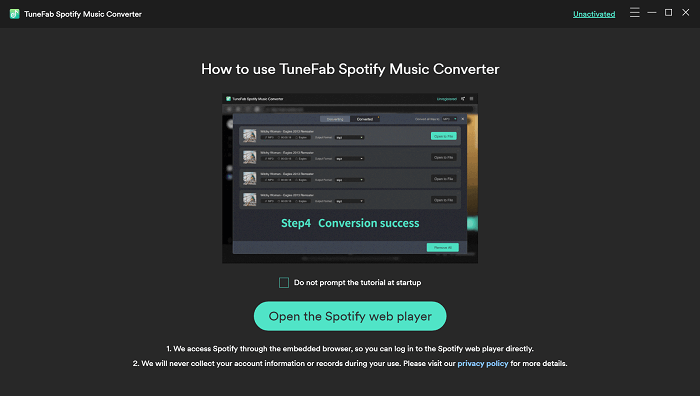
Step 2. Once logged in, go to "Settings" > "Preferences" to tweak audio quality options, including output formats, sample rate, bitrate, etc.
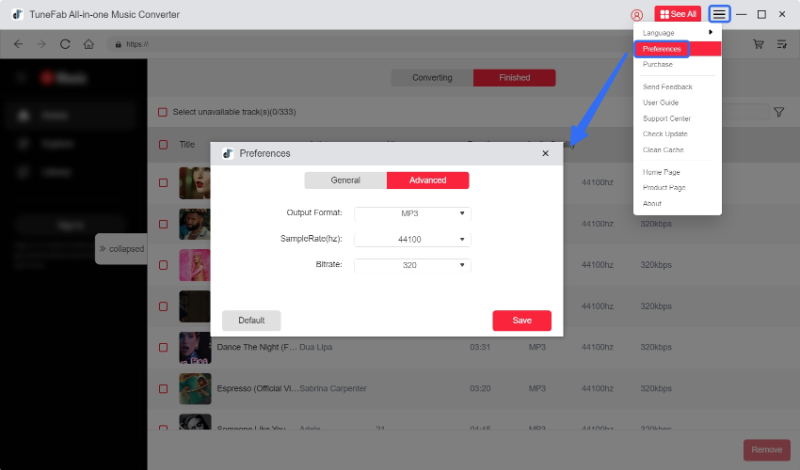
Step 3. After that, select any song from your favorite music playlist and drag it into the "Conversion Panel" on the right side with a "+" sign.
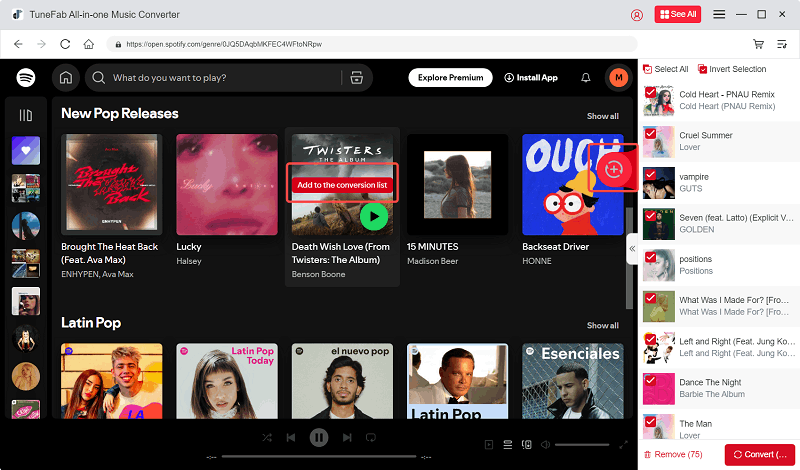
Step 4. When the conversion is finished, click the "Finished" > "View output file" to locate your Spotify music files.
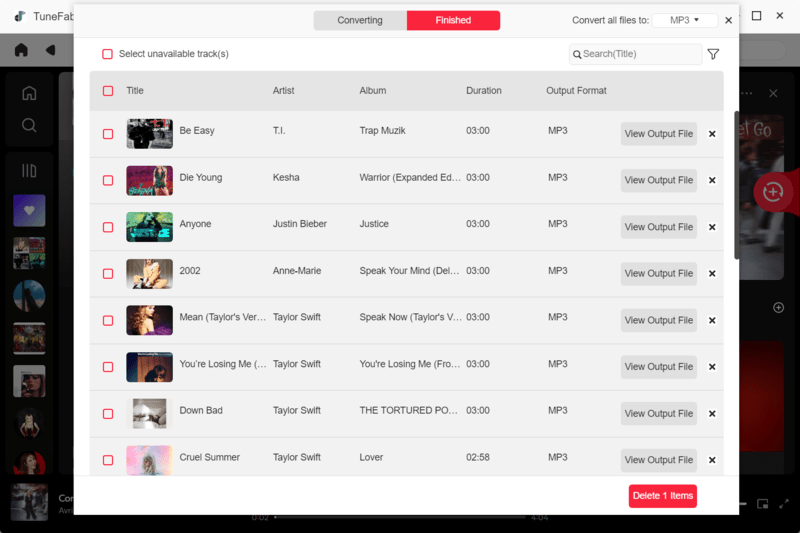
Part 3. How to Add Spotify Music to djay Pro for Mixing
As powerful software designed for DJ audio mixing, djay Pro effortlessly works with your music libraries, including local files. After you have converted all your favorite Spotify music tracks into DRM-free format, you can easily add them to djay Pro on multiple devices - Windows/Mac/iOS/Android. Follow the below steps to do so:
Add Spotify Music to djay Pro on Windows
Step 1. Launch Djay Pro on Windows computer. On the left side of the window, find the explored tab and click "Add Folder".
Step 2. Access the folder where you have saved the converted music files from TuneFab Spotify Music Converter. Click "Select Folder" to add this folder to Djay Pro.
Step 3. The folder will be displayed in the library browser tree. Pick the audio track you want to use.

Add Spotify Music to djay Pro on Mac
Step 1. Open the djay Pro app on your Mac computer and click the Library Browser.
Step 2. Click the "Finder" tab in the left sidebar of the music library and click "Add Folder".
Step 3. Locate the folder where you saved the converted Spotify songs and select the music files you want to import.
Step 4. Once imported, directly drag them into your library in djay Pro.

Add Spotify Music to djay Pro on iOS
Step 1. Connect your iOS device to your computer where all your converted Spotify music tracks are added to Files App.
Step 2. Launch the Djay Pro app, from the files tab on left side, tap "+" to open the pop menu.
Step 3. Tap Add Files to locate the converted files, and then add them to djay Pro.

Add Spotify Music to djay Pro on Android
Step 1. Connect your computer and Android device via USB. If you are using Mac, make sure Android File Transfer is installed and running on your computer, and select "File Transfer" mode on your Android device.
Step 2. Copy the folder of converted Spotify music songs on your Mac computer and paste it into the "Music" folder on your Android device.
Step 3. On your Android device, Open djay Pro app and tap "Playlists" > "Music".
Step 4. Locate "Music" folder to add converted Spotify music and start playing Spotify songs right from your library.

By following these easy steps, you can easily use your favorite songs and other audio files from Spotify in djay Pro.
Conclusion
Even though Spotify no longer provides its services to DJs on djay Pro, there is still a way out. Designed to help DJs with their creative projects, TuneFab Spotify Music Converter won't have any problems whatsoever. This converter lets you permanently save songs from Spotify and add them to djay Pro for re-mixing. You can also transfer your computer's Spotify music to your mobile device. After that, you will be able to use these tracks on the djay Pro app on any device you like.

















