Instead of turning to a radio station to enjoy radio streaming, the world’s largest music streaming service provider, Spotify, also adds such a function to fulfill those who need to browse radios for enjoying. Being distinguished from the traditional radio stations, Spotify has enhanced its radio function to be multi-functional - you can even add singles, albums, or podcasts to the radio stations and have more flexible streaming controls!
Hence, in this blog, let’s mainly focus on Spotify’s radio station function, including the way to create and use it. Now, you can dive into reading.
Related Reading: Fixed: Spotify Keeps Playing Songs Not On My Playlist
What Is Spotify Radio Station and How Does It Work?
Embedded in the Spotify app, Spotify Radio Station refers to the feature that enables users to generate playlists from their favorite artists, songs, albums, and also playlists. Spotify has adopted advanced algorithms to detect your music streaming habits, and then create radio stations tailored to your taste, in order to enhance your music streaming experience.
Spotify Radio Station has a feature that can help perfectly discover new tracks, while enjoying the music that better caters to your favorite music styles. You can also manually turn any playlist or artist you like and turn them to radio, then Spotify will analyze your favorite music types and automatically fill the radio station with similar tracks. While playing songs contained in the radio station, you are able to like or dislike tracks, which will also let Spotify learn your taste over time, enabling it to add songs you like more precisely.
How to Create a Spotify Radio Station
To create a Spotify Radio Station can be pretty simple. Only by following the steps below, you can easily turn any song, playlist, or album to a radio station and let Spotify automatically fill it with songs that may cater to your taste:
STEP 1. In the Spotify app, go to any single, album, playlist, or artist you like.
STEP 2. Open the music playlist and tap the three-dots icon.
STEP 3. Select the "Go to Song/Album/Artist radio", and it will generate a radio station for you instantly!
NOTE: It is noted that this Radio Station feature can only generate a playlist of up to 50 songs. Once it exceeds this amount, you need to create another new Radio Station if you get more songs or albums to add into the stations.

How to Use Spotify Radio Station
Once you know how to create Spotify Radio Station, also go through the tips to use it properly with the following guide now! Let’s keep on reading!
Hide Songs in Spotify Radio Station
If you discover that some songs you don’t like at all are automatically added to the radio station, you are able to hide them manually to prevent Spotify from shuffling playing these songs. Simply follow the steps below to process:
STEP 1. In the Spotify app, open the radio station playlist you have created.
STEP 2. Scroll down to find the song that you want to hide.
STEP 3. Tap the three-dots icon and click the "Hide this song" option, then the song will stop from being played again in this radio station.

Save Songs from A Radio Station
When some new songs are added to the radio station by Spotify, and you want to save them to your own music library. Here is also the guide to help you do it without hassle:
STEP 1. Navigate to the radio station and find the songs you want to add to your own library.
STEP 2. Tap the three-dots icon and choose "Add to Your Library" from the drop-down menu.
STEP 3. Also, you are able to tap the like button and the songs will also be kept in your Liked playlist more efficiently.

Block Artists from Radio Station
If the songs of some artists are really not your cup of tea, it is also possible for you to block artists and prevent Spotify from adding their songs to your radio stations someday. Now, also grasp the brief guide and see how:
STEP 1. In the Spotify app, search for the artist you want to block from adding whose songs to the radio stations.
STEP 2. From the profile page of the artist, tap the three-dots icon in the upper-right of the screen.
STEP 3. Select "Don’t play this artist" from the menu, and then Spotify will stop adding his/her songs to your radio stations or playlists.

Bonus: How to Download Spotify Radio Station to Keep All Your Collections
When you get a radio station with all your favorite songs contained, you are able to download them for keeping as personal collections offline even without subscribing to Spotify Premium - that is by using TuneFab Spotify Music Converter.
TuneFab Spotify Music Converter directly integrates the official Spotify web player inside the software. By logging into your Spotify Free account, you are able to access the created radio stations and download the whole Spotify playlists offline within minutes. The music downloads will be kept in mainstream MP3, M4A, and other lossless formats, with up to 320kbps audio quality without any compression.
With the software, you don’t need to subscribe to Spotify premium but can directly get DRM-free radio station playlists downloaded for keeping and streaming offline without any limitations.
In the following, you can also check this brief guide and grasp how to download Spotify radio stations offline using TuneFab Spotify Music Converter without hassle:
STEP 1. Launch TuneFab Spotify Music Converter and select Spotify from the main interface. You will be guided to log in to your Spotify account first.
NOTE: Using a Spotify free account is available.
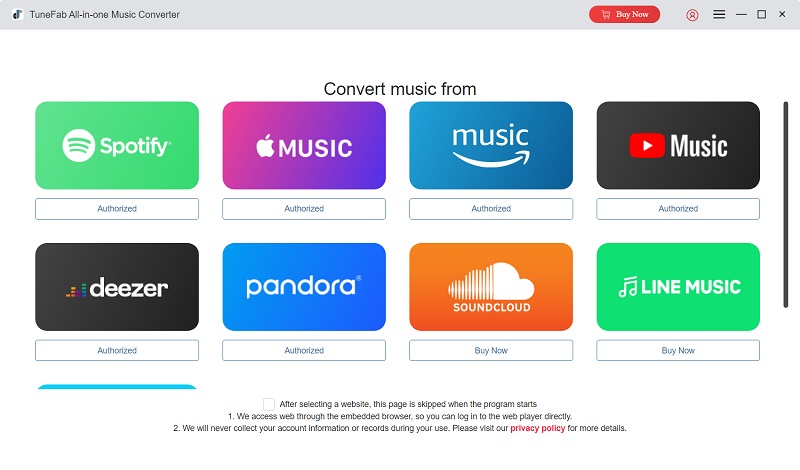
STEP 2. After the account login, directly open the radio station you’d like to download in your library. Then tap the "+" icon to add all songs to the conversion queue.

STEP 3. Now, navigate to the "Converting" window and customize both the output format and quality as you desire.

STEP 4. Finally, give a click on the "Convert All" button and TuneFab Spotify Music Converter will batch download all added songs offline right away!

Conclusion
The radio station feature delivered by Spotify does bring greater convenience for those who enjoy finding more new music catering to their taste without manually browsing one by one. After reading this blog, you definitely know how Spotify radio station works and the way to create and use them without hassle.
Also, to keep Spotify radio stations forever offline without using premium, TuneFab Spotify Music Converter is also ready to help! You can install it for free as it offers a free trial for all new users! Now just have a try!


















