Have you ever noticed that little "E" symbol next to some songs while browsing? This indicates that the song may contain explicit language or sensitive content, which is not suitable for all listeners. So, how to turn off Explicit on Spotify? Is it possible to make it?
The good news is that you can easily block explicit songs on Spotify! In this article, we will provide you with detailed guides on how to make it across various devices with ease, helping you recreate a clean and personalized listening experience. Let's learn more in the following!
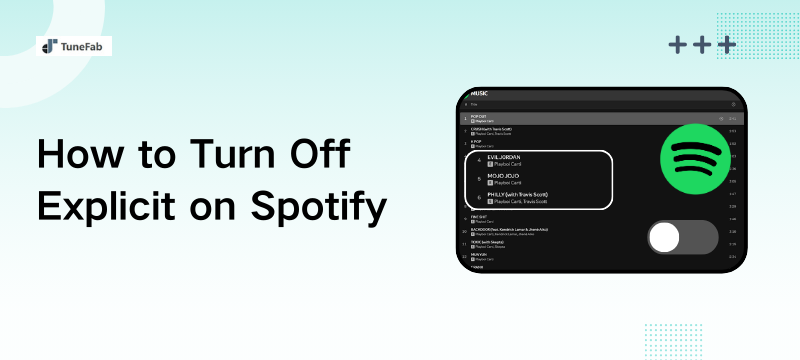
Part 1. What Does Explicit Mean on Spotify
On Spotify, if you see an "E" label next to a song, it means the track has been marked as Explicit. This tag serves as a warning that the lyrics contain sensitive and offensive content, which may not be suitable for all listeners. For example:
- Strong and profanity language
- Mature or suggestive themes
- Violence or sexual references
While this content can be part of an artist's expression, it is not always appropriate. If you have children around, need background music for work, or simply prefer to avoid explicit lyrics, you can easily block explicit songs on Spotify settings. Once enabled, Spotify will automatically skip any tracks with the "E" label, giving you a worry-free listening experience.
Part 2. How to Turn Off Explicit on Spotify: 3 Ways
Next, we will show you in detail how to turn Explicit off on Spotify across any device, including Android, iPhone/iPad, Windows, and Mac. Additionally, we will also provide detailed step-by-step instructions on how to filter out explicit content on Spotify Family Plan. Keep reading for all the steps you need!
Way 1. Block Explicit on Spotify Android/iPhone
For many users, using the Spotify mobile app is the most common way to enjoy music. Whether you are using Android or iPhone, you can turn off explicit content on your mobile phone in just a few simple steps. Here is a detailed guide on how to do it.
Step 1. Open the Spotify app on your Android, iPhone, or iPad.
Step 2. Tap on the profile picture in the upper left corner to access "Settings and privacy".
Step 3. Scroll down and select "Content Preferences".
Step 4. Toggle off the "Allow explicit content" option. Then, you can successfully make your Spotify not explicit, with the related tracks turning gray.
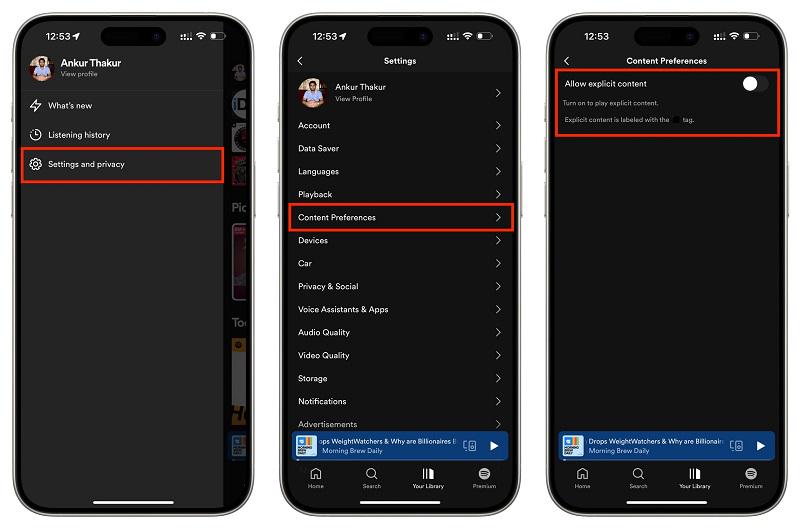
Way 2. Turn Explicit Off on Spotify Desktop/Web
If you prefer using the Spotify desktop app or web player to listen to music, you can easily turn off explicit content on Spotify settings as well. While the process is slightly different compared to the mobile app, it is still straightforward and easy to follow. Now, let's follow the steps below to filter out explicit songs on Spotify for a cleaner listening experience.
Step 1. Launch the Spotify app or go to the Spotify web player on your computer.
Step 2. Click on your profile picture at the top and select "Settings" from the dropdown menu.
Step 3. Switch off the option "Allow playback of explicit-rated content" under the Explicit content section. Now, you can effortlessly filter out explicit content on Spotify while playing.
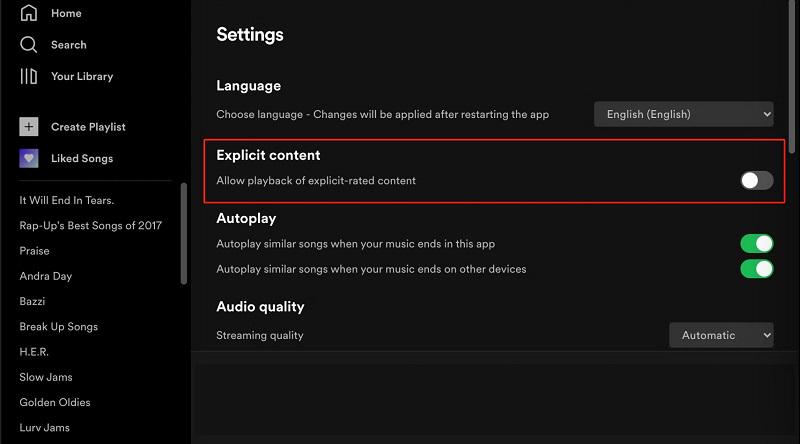
Way 3. Turn Off Explicit Content on Spotify Family Plan
Additionally, if you are on a Spotify Premium Family plan and want to filter out explicit content for family members, especially children or teens, Spotify also offers dedicated parental controls. As the family plan manager, you can easily turn off explicit content on Spotify for specific accounts. Here's how to do it.
Step 1. Visit the Spotify website on any browser and log into your Premium Family account.
Step 2. Click "Premium Family" on the left-hand menu.
Step 3. Choose the plan member you want to filter out content for.
Step 4. Switch off the "Allow explicit content" toggle on the page. This will block explicit content on Spotify for that person's account.
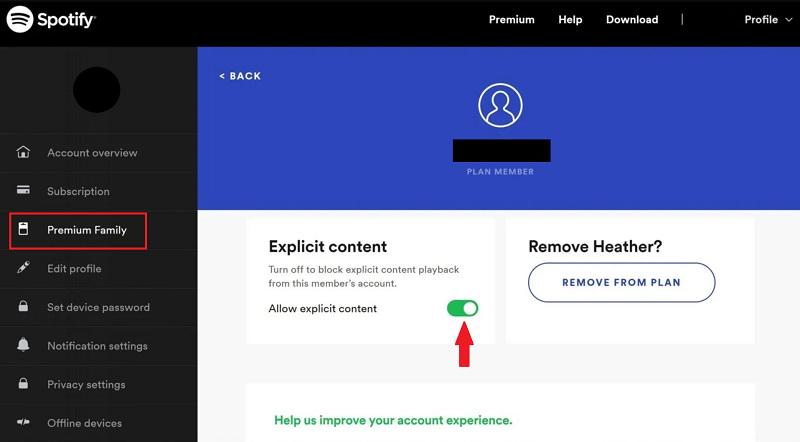
Bonus Tips. How to Keep Non-Explicit Songs from Spotify Forever Without Premium
With these three solutions, you will find it simple to turn off explicit content on Spotify. Also, if you are a Premium subscriber, downloading clean tracks for offline listening is a breeze. But what about free users? This is where a powerful tool comes in: TuneFab Spotify Music Converter.
TuneFab Spotify Music Converter is a professional music-downloading tool equipped with advanced DRM removal technology. It can effortlessly bypass DRM protection and convert songs, playlists, or albums from Spotify to MP3 and more DRM-free formats. This means you can enjoy offline listening without Spotify Premium. More importantly, it maintains the original music quality during the conversion process, ensuring a listening experience just as good as streaming directly on the Spotify app.
Key Features of TuneFab Spotify Music Converter:
- Available for both Spotify Free and Premium users.
- Download Spotify songs to MP3, M4A, WAV, FLAC, AIFF, and ALAC for various devices.
- Output high-quality audio files, up to 320kbps, ensuring a lossless experience.
- Support one click to add and download Spotify music in batches.
- Preserve the original ID3 tags for convenient management and organization.
- Deliver a lightning-fast download process at 35X faster speed.
Next up, we will explore how TuneFab Spotify Music Converter empowers you to download non-explicit songs from Spotify, so you can enjoy clean music all the time. To begin with, please get the TuneFab Spotify Music Converter installed on your Windows or Mac computer.
Step 1. Log into Spotify Web Player on TuneFab
Launch the latest TuneFab Spotify Music Converter on your computer and select the Spotify service. Then, log into the built-in Spotify web player to access the entire music library.
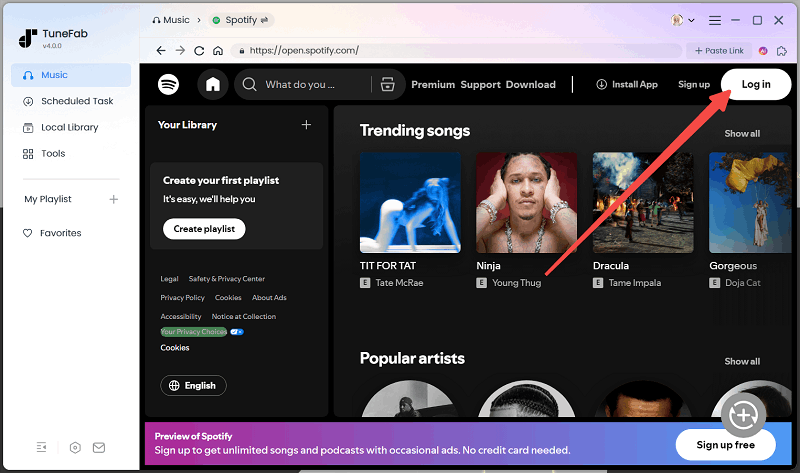
Step 2. Add Spotify Songs to Download
Browse and discover your favorite songs, albums, playlists, or podcasts in the Spotify web player. Hover your mouse over the cover, click the "Add to Conversion List" button, and then, you can effortlessly add songs from Spotify to the download queue. Additionally, you can also simply drag and drop the track to the "+" button on the right to get things done.

Step 3. Adjust Output Settings for Spotify Songs
Expand the download queue, you can view the download information for all added songs. Here, you can customize the output format, output quality, and more for each song. Also, you can easily click "Apply to All" to make your settings available for all songs.

Step 4. Download Non-Explicit Spotify Songs without Premium
Click on the "Convert All" button and TuneFab will start downloading songs from Spotify to your computer at 35X faster speed. Once done, you can move to the "Finished" tab and hit the folder icon to pinpoint the saving location on your computer. Now, you can enjoy non-explicit Spotify songs without any hassle on any device or player.

FAQs on Blocking Explicit Songs on Spotify
Q1. How to find clean versions of songs on Spotify?
The easiest way to tell if a song is clean is to check for an "explicit" tag. If it is missing, it is likely the clean version. Often, artists will release clean versions alongside the explicit ones.
So, take a look at the album page to see if there are any alternative versions available. Additionally, you can also simply search for the song title to find any versions without explicit tags.
Q2. Why do some songs still contain inappropriate content after I turn off explicit content on Spotify?
This may be because Spotify relies heavily on information provided by content owners to mark Explicit tags, which may be missed. Incomplete or inaccurate information can result in some songs not being marked correctly.
Additionally, some songs may contain subtle language or themes that are difficult to detect automatically. Therefore, while Spotify's filtering system can block most explicit content, it can not guarantee 100% accuracy.
Conclusion
This article explains in detail how to turn off explicit content on Spotify. You can choose a method that suits your needs and follow the simple steps to configure your settings. This way, Spotify will automatically skip songs marked as "explicit", creating a cleaner music listening environment.
However, if you want to get rid of explicit songs and play Spotify songs wherever you want, try TuneFab Spotify Music Converter, which downloads Spotify songs in DRM-free formats such as MP3, WAV, FLAC, etc. Even Spotify Free users can enjoy high-quality offline playback without any restrictions. Download it now and give it a try!



