Are you dissatisfied with a certain podcast and no longer want to hear any related content? Or do you just want to block a podcast or a certain author's podcast? It's hard to say that there is an official way to block a podcast actually, but there are ways to increase the probability of not hearing it.
In this article, we will show you 4 easy ways to block a podcast on Spotify to the best of your ability, helping you reduce the relevant recommendations of a podcast you dislike. What's more, other 2 powerful tools to remove the recommended podcasts section from the Spotify homepage are also introduced to feed your needs. Keep reading!
Related Article:
- How to Remove Podcast from Spotify in 2 Ways [100% Working]
How to Block a Podcast on Spotify to the Best of Your Ability
These unwanted podcasts pop up due to Spotify's algorithm, which is based on a variety of factors, including listening habits. To hide a podcast on Spotify, you can take some actions to let Spotify realize you dislike the recommendations. In this part, you will learn 4 easy ways to reduce recommendations that you don't like and block a podcast to the best of your ability on Spotify.
1. Select 'No Interested' Option
For podcast lovers, you may always browse the podcast homepage on your Spotify, but you may meet the shows you are not interested in. Fortunately! Spotify has a "Not Interested" option that you can take while showing that you are not interested in the podcast. This action would make Spotify realize your preferences and they would not suggest similar podcasts once again.
Here's how you can use the "Not interested" option to block the podcast you don't want to listen to.
1. Open the Spotify app on your device.
2. Find the podcast you want to stop from playing.
3. Tap the three-dot icon at the bottom right.
4. Select "Not Interested" from the given options.
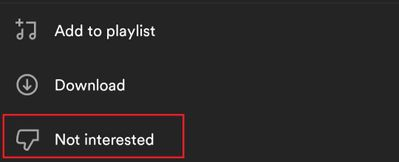
2. Giving a Low Rating to the Podcast
If you are not satisfied with a certain podcast or Spotify podcast recommendations fail you, the low rating can be considered as a tool to help you avoid seeing the unappealing ones. Therefore, Spotify strives to provide personalized podcast recommendations so that you receive even more entertaining podcasts afterward.
Please note that you need to listen to one or two episodes of podcasts before you can rate them. You can quickly do this by pulling the progress bar. This is a step-by-step instruction on how you can leave a low rating for a podcast on Spotify.
1. Launch Spotify and navigate to the podcast that you want to block.
2. Play one or two episodes of the podcast.
3. When finished, go back to the homepage of the unwanted podcast.
4. At the top of the page, select the three-dot icon > "Rate show". Give it a low mark or rate of one or two stars.
5. In addition, the comments from users may significantly impact the music suggestions provided by Spotify.
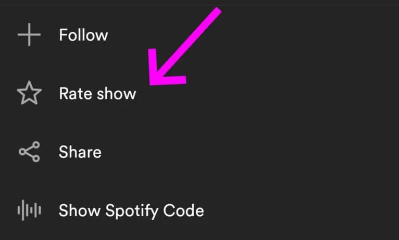
3. Mark All Episodes of the Podcast As Played
Another way to suggest that you don't like a podcast is to use the "Mark as played" feature. This way can trick Spotify that you are already really into the podcast, they don't have to give you extra recommendations anymore. Therefore, the probability of receiving the recommendations will be decreased.
Here is how to mark all episodes of the podcast as played on Spotify.
1. Run the Spotify app on your device. Go to your unwanted podcast.
2. On its homepage, click the gear icon.
3. Select "Mark as played" under the "Manage" section. Check "Mark all as played" and then click "Done" to confirm your choice.
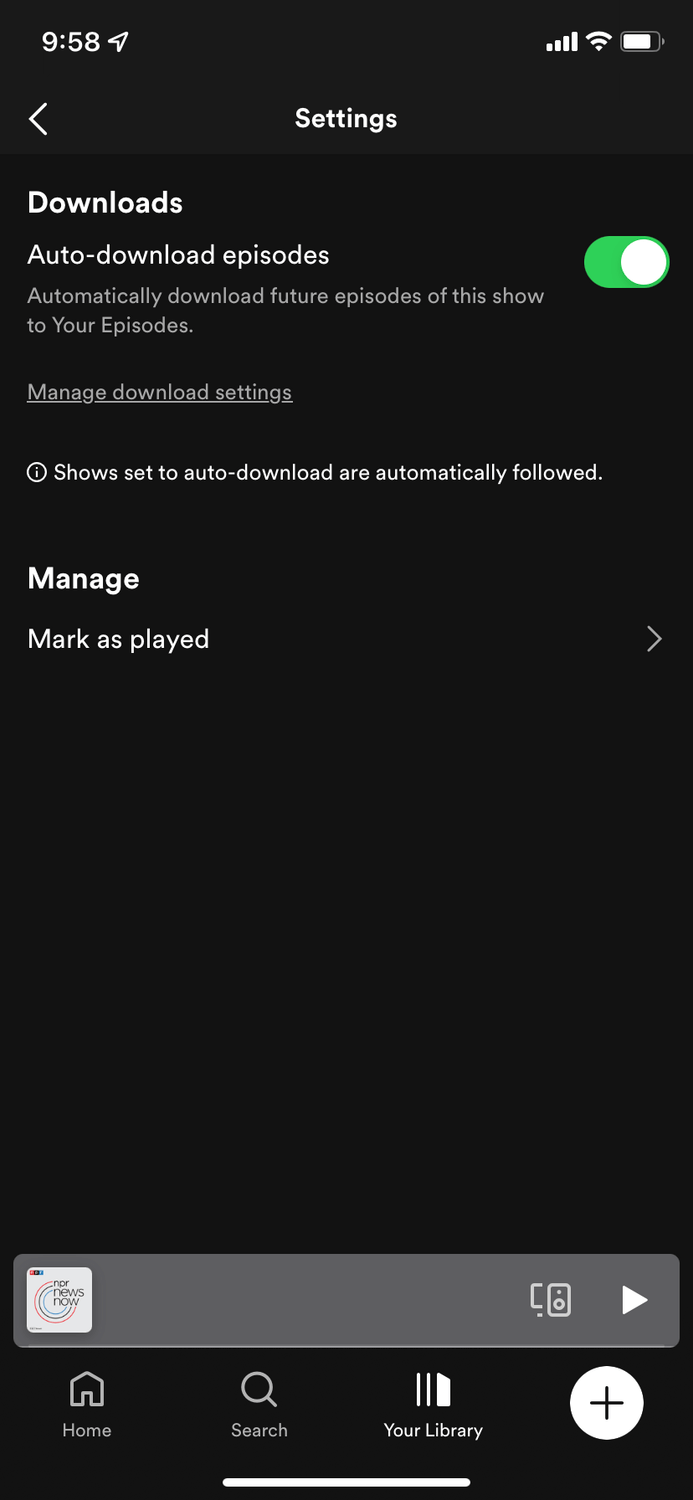
4. Turn Off 'Autoplay Similar Content'
Spotify has autoplay similar content functionality, which automatically plays podcast recommendations to listeners after a podcast episode is finished. This option might be attractive when you are not sure what to listen to next, but you might be more interested in taking full control of your podcast playlist. Disabling the "Autoplay similar content" option on Spotify, therefore, allows you to decrease the chances of accidentally listening to the desired podcasts.
Here is a step-by-step guide to disable the "Autoplay Similar Content" option on Spotify.
1. Start Spotify on your device.
2. Go to your profile, and click on the gear icon.
3. Under the settings, tap through the label named "Playback". Then, scroll to the next page.
4. In the menu setting, locate the option "Autoplay Similar Content", and tap it to turn it off. When it's switched off, the button or the switch should be faded and this should be the "off" position.

Bonus Tip: How to Remove Recommended Podcasts from Spotify Homepage
The 4 mentioned ways above provide the options to help you block a podcast on Spotify. If you want to remove the whole "Podcasts" section from the Spotify homepage, there are still 2 methods for you, but they require external help from other tools.
Block Spotify Podcast Recommendations Using SpotX-Bash
SpotX-Bash, one of modified Spotify clients for Windows, takes away the limits and blocks podcasts from being run. In addition, SpotX-Bash prevents video, audio ads, banners, and ad blocking, which can lift your user experience as well. Here is the detailed guide to blocking Spotify podcast recommendations with SpotX-Bash.
1. Type "PowerShell" into the Windows search bar. When the option pops up, select it to start.
2. Enter the command below and hit the "Enter" button.
"[Net.ServicePointManager]::SecurityProtocol = [Net.SecurityProtocolType]::Tls12; Invoke-WebRequest -UseBasicParsing 'https://raw.githubusercontent.com/mrpond/BlockTheSpot/master/install.ps1' | Invoke-Expression"
3. Thereafter, you will be asked whether you want to disable Spotify Podcasts. Then click "Y".
4. Set Y or N in accordance with the prompts to finish the installation. When it finished, you will find your Spotify without any podcast recommendations.
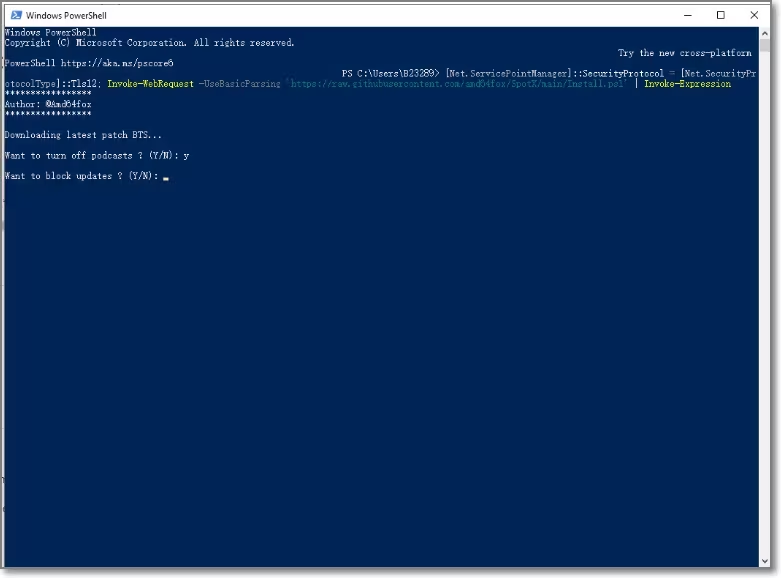
Block Spotify Podcast Recommendations on Spotify Web Player
The Tampermonkey script is a relief for Spotify Web Player users to block Spotify podcast recommendations. It can be added to Firefox, Chrome, Safari, Edge, and some other common browsers. Therefore, the Tampermonkey script can be used not only on your laptop, but also work on your smartphone and tablets.
1. Install Tampermonkey as an extension on your browser.
2. Then install the "Hide Podcast Recommendations".
3. Go to Spotify web player and log into your account to enjoy a clean homepage without the podcast recommendation section.
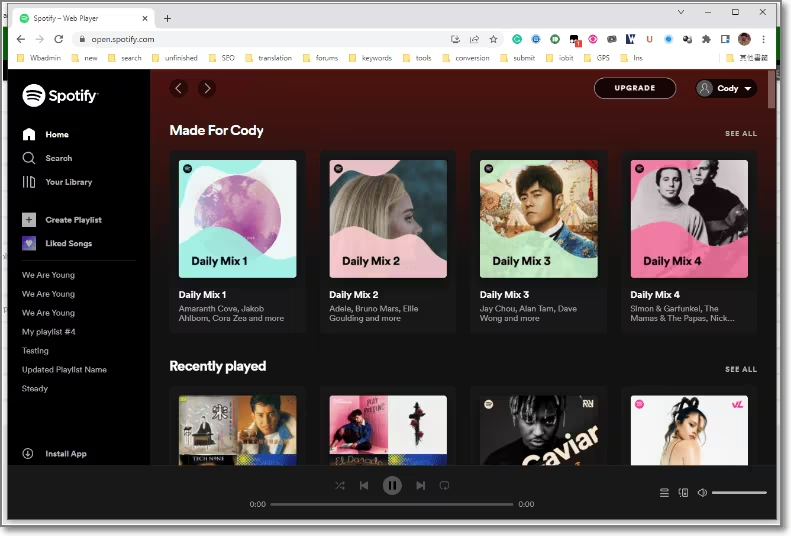
Conclusion
In conclusion, we have introduced 4 easy ways to hide a podcast on Spotify. Since there is no official way to block a podcast, you can try the 4 built-in features to decrease the appearance of your wanted podcasts. In this way, making Spotify recommendations more oriented toward your interests and preferences. For those who want to remove the whole podcast recommendation section on the homepage, using SpotX-Bash or Tampermonkey script on the Spotify web player can help you enjoy Spotify music without podcasts. Try one of the methods out, and enjoy your listening journey on Spotify!



