Spotify is one of the biggest music streaming services worldwide. It’s filled with hundreds of millions of tracks and playlists from different artists around the globe, including your favorite. Sometimes you may desire to dedicate your time to streaming a playlist by a specific artist and don’t want to go through the stress of scrolling your entire Spotify playlist just to find it.
Using the search function on Spotify could be helpful, but the feature is quite limited. A better way to find your favorite Spotify playlist without hassles is to use a Spotify playlist finder. In this post, we will introduce to you some powerful Spotify playlist finders to use in 2024.
Part 1. Top 3 Online Spotify Playlist Finder
Select any of the following online Spotify playlist finders introduced below to discover your favorite playlist if you don't want to install a third-party tool.
1. Chosic Playlist Finder

Chosic Playlist Finder is one of the top online resources that you can use to source your favorite Spotify playlist from the Spotify Music library. This free program allows you to search for a Spotify playlist by simply entering the music title in the search box and all the playlists containing songs that match your entry. Besides Spotify, you can also use it for your SoundCloud playlist to search and find a playlist that matches your music genre.
Pros
- Search for a playlist using the artist's name or song title.
- Allows you to download background music for any event at zero cost.
Cons
- Playlist isn’t available for offline streaming.
- Poor internet service has a significant effect on its operations.
2. Playlistsearchr

Another five star playlist finder that you can count on is Playlistsearchr. With this cloud-based program, you can search and find your favorite playlist. Its interface is very clean and the guide required to use this tool is easy to implement. All you just need to do is to input the URL to the playlist and the appropriate result will be displayed on your screen. Aside from playlist search, Playlistsearchr is also helpful in sprucing for your favorite album, and track.
Pros
- Accessible on both mobile phones and computers.
- Allows you to find playlists on other music streaming services such as Amazon Music, YouTube Music, and Apple Music.
- Allows you to share your playlist with friends and families via URL links.
Cons
- Playlists are only available for preview and streaming while you are online.
3. iSpytunes Playlist Finder

Lastly, the online playlist finder we're introducing is iSpytunes. This program lets you explore your Spotify Music library for your favorite artist, and genre. You can also use it to find high-quality playlist that matches your music streaming taste. Operating this tool is very straightforward and the procedure required to fetch your favorite playlist is similar to that of Chosic Playlist Finder. Just fill in the correct keyword of the playlist and all related content will be displayed on your screen.
Pros
- Easily find your favorite Spotify playlist in minutes.
- Source Spotify playlist by entering artist name or song title.
- Provides you with a curated playlist that could suit your taste from popular searches.
Cons
- Not all playlists are readily available.
- It depends solely on your internet connection for usage.
Part 2. Top 2 Spotify Playlist Finder for Computer
Here are some installable Spotify playlist finders suitable for Windows PC and Mac users that are looking for a convenient way to search for their favorite Spotify playlist.
1. StreamFox for Music
StreamFox for Music is an all-in-one music streaming downloader that lets you bypass DRM restrictions on popular music streaming platforms such as Amazon Music, Pandora, YouTube Music, and Spotify. This way you can export any audio resource of your choice, including Spotify playlists to your computer's local storage without hassles.
It’s designed with a comprehensive suite of features such as a friendly UI that lets you navigate easily, a GPU acceleration technology to speed up music conversion and download at a remarkably high speed, etc.
Unlike the online Spotify playlist finders, StreamFox makes your playlist readily available for offline listening in any audio format such as MP3, WAV, and FLAC. Playlists downloaded via this tool can be streamed using any music player, and shared with friends and families.
Key Features
- 1-click to save audio resources from a wide range of music streaming platforms such as Spotify, Apple Music and many others.
- Search and find a Spotify playlist you like with the built-in playlist finder.
- Converts and downloads Spotify playlist with zero quality loss and 99% success rate.
- Keep your music ID3 tag and metadata in the original format so you have a more organized music library.
- StreamFox Spotify Converter is accessible to both free and premium Spotify subscribers.
Steps to Download Spotify songs and playlist
Step 1: Install StreamFox for Music on your PC or Mac and launch it to help you find and download your Spotify playlist. Select Spotify from the music streaming services displayed on the quick start page.

Tap on the Log In tab at the top right corner of the next screen and fill in your Spotify details.

Step 2: Once you have gained access to your account, go to your library and choose a playlist. Drag and drop the playlist in the red Add tab on the right-hand pane.

Step 3: StreamFox will scan the song and direct you to the screen below to adjust the presets. Select an output format to export the playlist and click on Convert All.

Step 4: Wait patiently for the software to finish the music conversion and download, then go to the Finished tab. Select View Output File to see the newly downloaded Spotify playlist.

Pros
- Stream and vibe to Spotify playlist offline without internet access.
- The UI is more simplified compared to that of the online Spotify Playlist Finders.
Cons
- StreamFox for Music must be installed before usage.
2. TuneFab Spotify Music Converter
TuneFab Spotify Music Converter combines ease of use together with unlimited access to the Spotify Music library, making it one of the most suitable options for finding your favorite Spotify playlist.
This software like StreamFox allows you to save any audio resource from Spotify, such as playlists, tracks, and more, to your Windows or Mac local storage in minutes. It exports your audio in several formats like FLAC, MP3, etc. TuneFab powers incredibly customizable functions that allow you to adjust the preset of your audio before downloading.
Key Features
- Exports Spotify playlist in 320 Kbps without DRM restrictions.
- Supports over 5+ audio media formats, including AIFF, ALAC, AAC, MP3, and many others.
- Downloads Spotify Music in lossless quality.
- Converts and download Spotify playlists in bulk at 35X speed.
Steps to Download Spotify Playlist with TuneFab Spotify Music Converter
Step 1: Open TuneFab Spotify Music Converter on your computer after installation. Hit the Log In icon at the upper right corner of your screen when the Spotify web player page comes up.
Sign in to your Spotify account by filling in the spaces displayed on your screen.
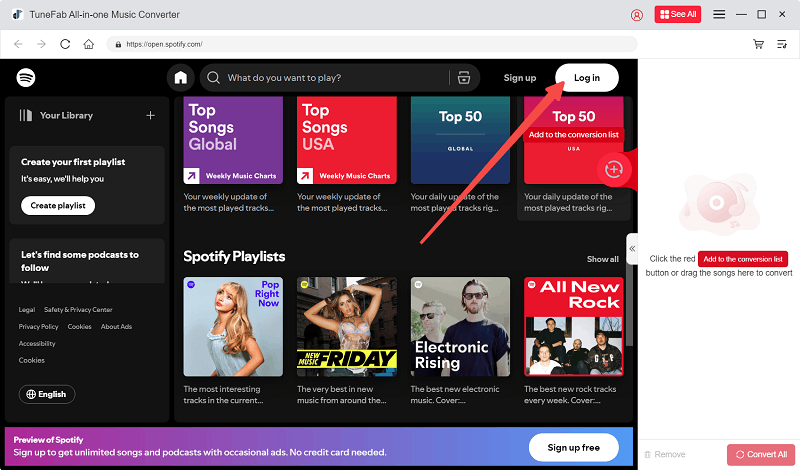
Step 2: Once you are signed in, go to your music library and select a playlist to download. Drag the playlist and drop in the green Add icon on the right-hand side of the page displayed.

Step 3: Next, go to the Convert all files to tab and click on the chevron icon. Select your desired output format to export the playlist. Adjust other preset parameters and hit the Convert All icon.

Step 4: TuneFab will convert and download the playlist you selected to your computer's local storage. When the process is completed, go to the Finished tab and click on View Output Files to preview the audio you recently downloaded.

Pros
- Makes your Spotify playlist readily available in your local storage thereby giving you the chance to share with friends, and stream from any media player of your choice without WiFi since you now own the copyright.
- Allows you to reorder your Spotify playlist to suit your music streaming taste without restrictions.
Cons
- Only suitable for Spotify Music streaming service.


















