Q: "Can I link Spotify to Streamlabs? How to Add Spotify to Streamlabs?"
As a game live broadcast blogger, do you have problems similar to this? Don't worry, you are not alone, many people have encountered this problem. In fact, as a powerful music streaming platform, Spotify can of course be directly linked to Streamlabs. But it may have some limitations and risks. So this leads to another question: how to add Spotify songs and playlists to Streamlabs?
This article will answer this question in detail on a case-by-case basis. Whether you're new to game streaming or a seasoned veteran, you'll find useful methods and Spotify playlist downloaders here. Make sure your live broadcast is more engaging and colorful.

Related Articles:
How to Add Spotify Audio to Streamlabs
Before you start adding Spotify audio to Streamlabs, there is an important note you need to know first. That is to ensure that the Spotify track you use is copyright-free. Due to DRM protection, Streamlabs only allows you to stream copyright-free Spotify songs owned by you or licensed to you during the live streaming. Using copyrighted songs without permission might bring you unnecessary legal risks.
Fortunately, Spotify provides a lot of copyright-free tracks that can be used directly. You can enter "royalty-free music" to search for these songs on Spotify. Then you can add them to Streamlabs for streaming. Follow the below instructions to add Spotify to Streamlabs.
Note:
For Spotify free users, you might find ads in between Spotify tracks. To have no ads listening experience, click here for another 100% working method.
Step 1: Make sure you have Spotify and Streamlabs installed on your computer.
Step 2: Open Spotify and play a copyright-free music.
Step 3: Open the Streamlabs app and click on the icon in the main interface.
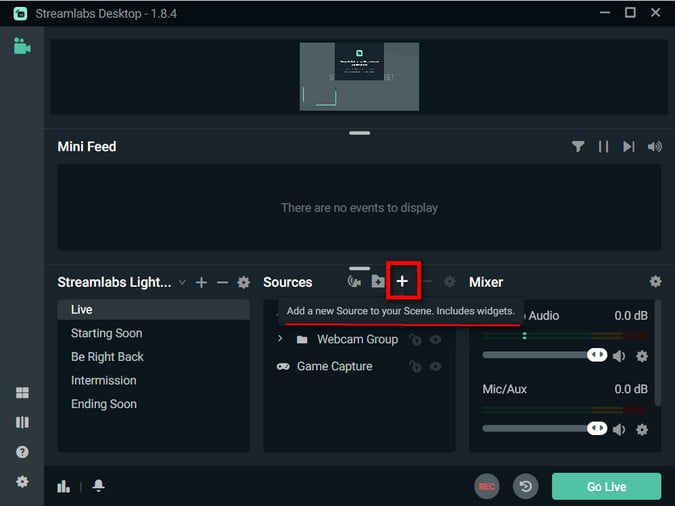
Step 4: Select the "Window Capture" tab and you can add sources in a new window.
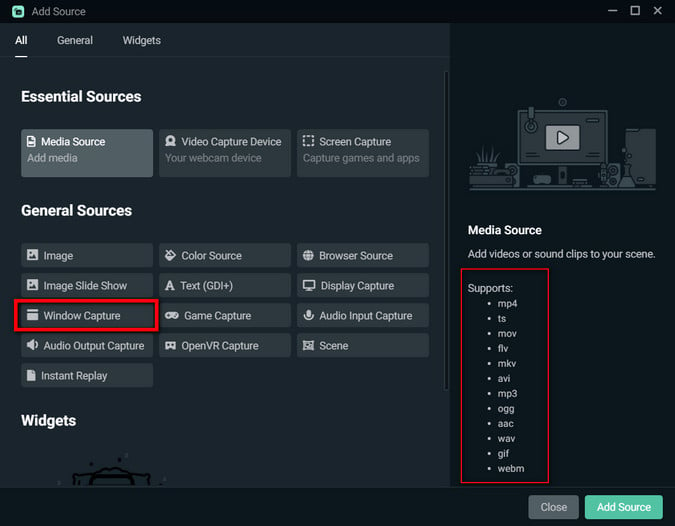
Step 5: Select "[Spotify.exe]: xx" and click the "Finish" button.
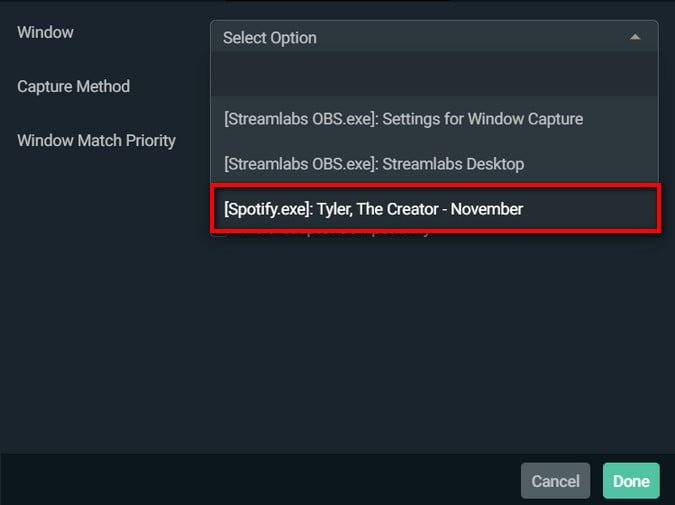
Step 6: Resize Spotify to the desired location on your screen.
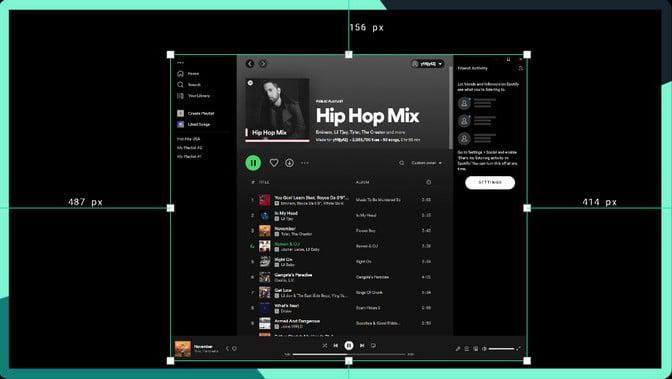
Through the above operations, Spotify widgets can be added to Streamlabs and played during streaming. If you are worried about not being able to play, you can test it before going online. Also, to repeat, this method works for all Spotify music though. However, copyrighted music has risks of infringement, so please use it with caution.
How to Add Spotify Playlist on Streamlabs (No Ads)
While Spotify premium users can enjoy smooth Spotify copyright-free music playback, free users get bothered by the annoying ads. Playing Spotify tracks offline is also inaccessible, since free users are not allowed to use this feature. To get rid of the hassle, using a powerful Spotify music converter to save Spotify tracks as local files is a workable method.
TuneFab Spotify Music Converter is the best Spotify converter that can accomplish this task very well. This comprehensive tool allows you to download Spotify tracks even without premium. It can also remove DRM from Spotify playlists in batches at super fast speed and convert them to MP3 format. More importantly, its interface is clear and easy to use, and there is no need to download Spotify software. These functionalities allow you to easily add any Spotify playlist to Streamlabs without ads.
TuneFab - Help Add Any Spotify Song to Streamlabs Easily
• Support downloading any Spotify playlist and music to Streamlabs without subscribing to Spotify
Premium.
• Save Spotify songs/albums/playlists to DRM-free MP3, M4A, FLAC, WAV, and more.
• Tweak bitrate up to 320 kbps, keeping the original lossless sound quality for downloading.
• Enable downloading at 35X faster speed, allowing you to add playlists to Streamlabs as quickly as
possible.
• Retain ID3 tags for each song, including titles, artists, albums, etc.
TuneFab also offers a built-in Spotify web browser, so you can complete the download task within a few steps in this one-stop software.
Step 1: Download and launch TuneFab Spotify Music Converter, then log in to your Spotify account.
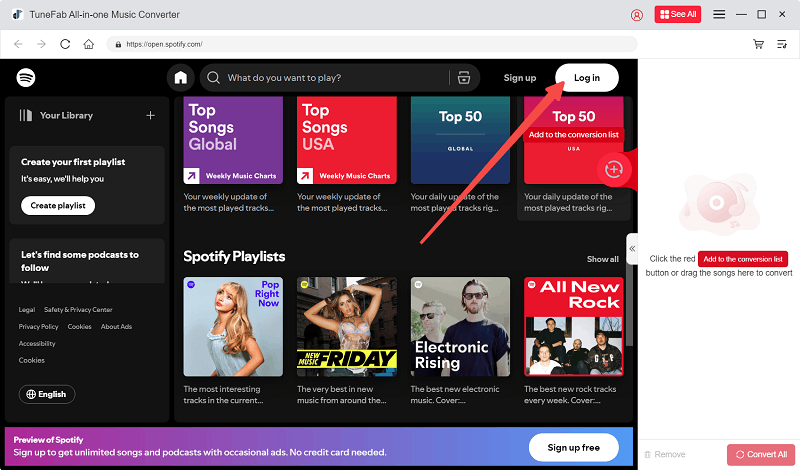
Step 2: Browse or search for the playlist or song you want to download and drag the "+" sign in the image.

Step 3: Select the output format you want in "Convert all files to". It's recommended to choose MP3 which brings good quality without large file sizes.

Step 4: Click the "Convert All" and TuneFab Spotify Music Converter will start removing the DRM from all songs you select.

Step 5: Now you get a DRM-free MP3 playlist, Open the Streamlabs and click on the ‘+’ icon in the Sources tab. Import downloaded music in MP3 or other formats into Streamlabs.
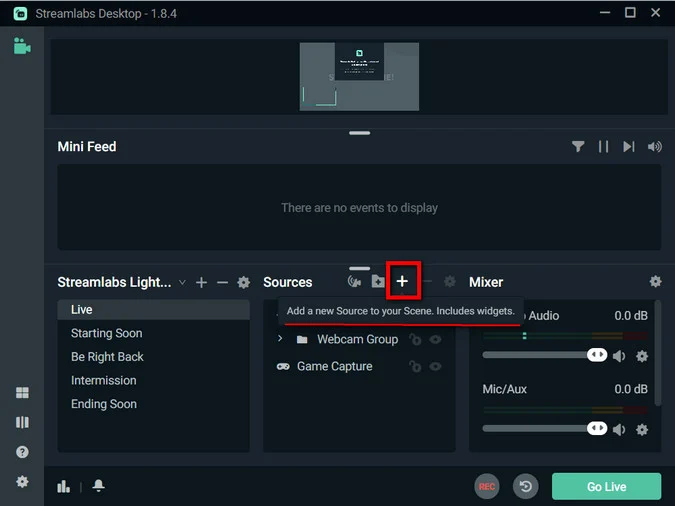
Is it easy to download Spotify playlists or songs to Streamlabs using TuneFab Spotify Music Converter. This method works for all Spotify music, regardless of copyright. In addition, it can not only be used to add playlists to Streamlabs, but can also be used to use play Spotify music on Twitch.
FAQ about Streamlabs
Which is Better: Streamlabs or OBS
It all just comes down to the needs of the user. OBS Studio focuses on customization and open-source features. This makes it a popular choice for advanced users. It is lightweight, versatile, and powerful, but it might be challenging for beginners.
Streamlabs, on the other hand, is more user-friendly in terms of the design of the interface. Hence, it is the first option for any newbie streamer. Its easy setup process along with many inbuilt features streamlines the streaming workflow.
All in all, Streamlabs is a great choice if you're new to streaming or prefer an all-in-one solution. For experienced users looking for customization features, OBS Studio may be a better choice.
How to Set Up Streamlabs App
Setting up the Streamlabs app is quick and easy. Follow the below steps to do so.
1. Download and install Streamlabs.
2. Then log in with your streaming platform account (e.g. YouTube).
3. Once logged in, it will automatically suggest the best streaming settings.
4. Next, you need to add a source to the scene, such as a webcam. Do a test to make sure everything is ready.
Final Words
How to add Spotify to Streamlabs? We believe you already have answers in mind. Keep in mind that you can only stream copyright-free Spotify songs on Streamlabs. Otherwise, you might breach the rules and regulations. For premium users, you can simply add the Spotify widget on Streamlabs.
For free users, if you don't want to be bothered by the ads in between the Spotify tracks, then TuneFab Spotify Music Converter is recommended without any thought. It can download Spotify songs to DRM-free MP3 even without subscriptions. Features for bulk download are also available. Use it to add songs or playlists to Streamlabs and you won't regret it.

















