Quick Overview
While you cannot directly add Spotify music to a video app for editing due to DRM, there is a way to go. In this case, you can first use TuneFab Spotify Music Converter to convert and download Spotify songs to MP3, and then import DRM-free files to the video editing app like CapCut, iMovie, Premiere Pro, InShot, etc.
100% Secure
100% Secure
Music sets the tone of a video. When you add Spotify music to videos, that may help let viewers feel an instant emotional connection and watch longer. The rhythm of a song may do numbers for you. However, you may stumble at how to do it. First, you need to download Spotify music for free, and then you're able to add it to your video. For more details, please read on.
Can I Add Music from Spotify to a Video?
If you're an artist, Spotify Clips allows you to add Spotify music to a video under 30 seconds, showing on your Spotify album. However, as for regular listeners, you cannot directly use Spotify tracks on your videos due to Spotify download limits. Therefore, you should convert songs to a DRM-free format and use an app to add tracks to your video from Spotify. You may not miss Part 1 and Part 2 below.
Please note that you must not use Spotify music for commercial purposes, as it would violate the copyright laws.
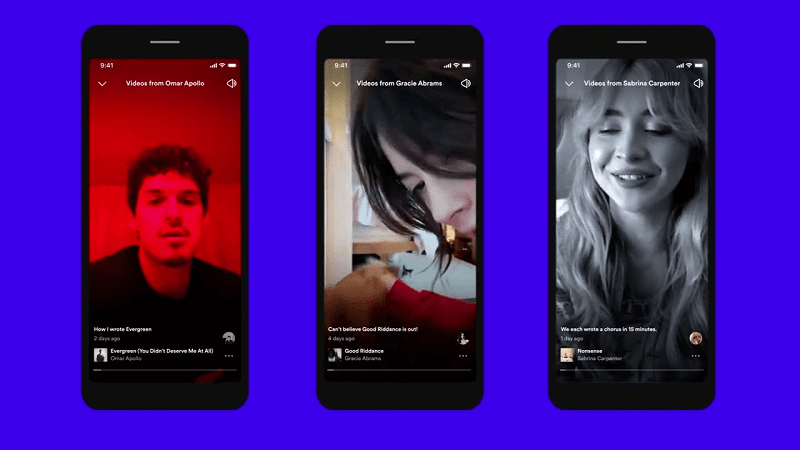
Part 1: Best Way to Download DRM-Free Music from Spotify without Premium
TuneFab Spotify Music Converter is the first step that lets you download and convert Spotify music to DRM-free MP3, M4A, WAV, FLAC, AIFF, AAC, and ALAC even without Premium. You're allowed to customize the audio quality of up to 320kbps and 48kHz. Better yet, you can download as many songs, albums, and playlists as you want.
Key Features of TuneFab Spotify Music Converter:
- DRM Removal - Get rid of limitations and allow flexible uses.
- Fast as Flash - Accelerate up to 35x download speed.
- Batch Download - Download multiple tracks at the same time.
- All-In-One - Support Spotify, Apple Music, Pandora, YT, and more.
- Lyric Download - Save lyrics of your favorite songs to LRC files.
- Built-In Player - Manage and play your downloads right away.
With all these robust features, TuneFab Spotify Music Converter makes it easy to download and convert Spotify music to MP3 for free. Here is how:
Step 1. Launch TuneFab Spotify Music Converter
Download and install the TuneFab Spotify Music Converter on your computer. Launch it, open the built-in web player within the software, and then log in with your Spotify account.
Step 2. Add Spotify Music to Convert
Search for the Spotify songs or playlists you want to download. Go to the details page and then click on the "Add to Convert" button to add them to the conversion list.

Step 3. Choose MP3 as Output Format
On the pop-up window, select MP3 format and customize the optimal output quality.

You can also change the output folder, output file name, and archive way on the Advanced settings.
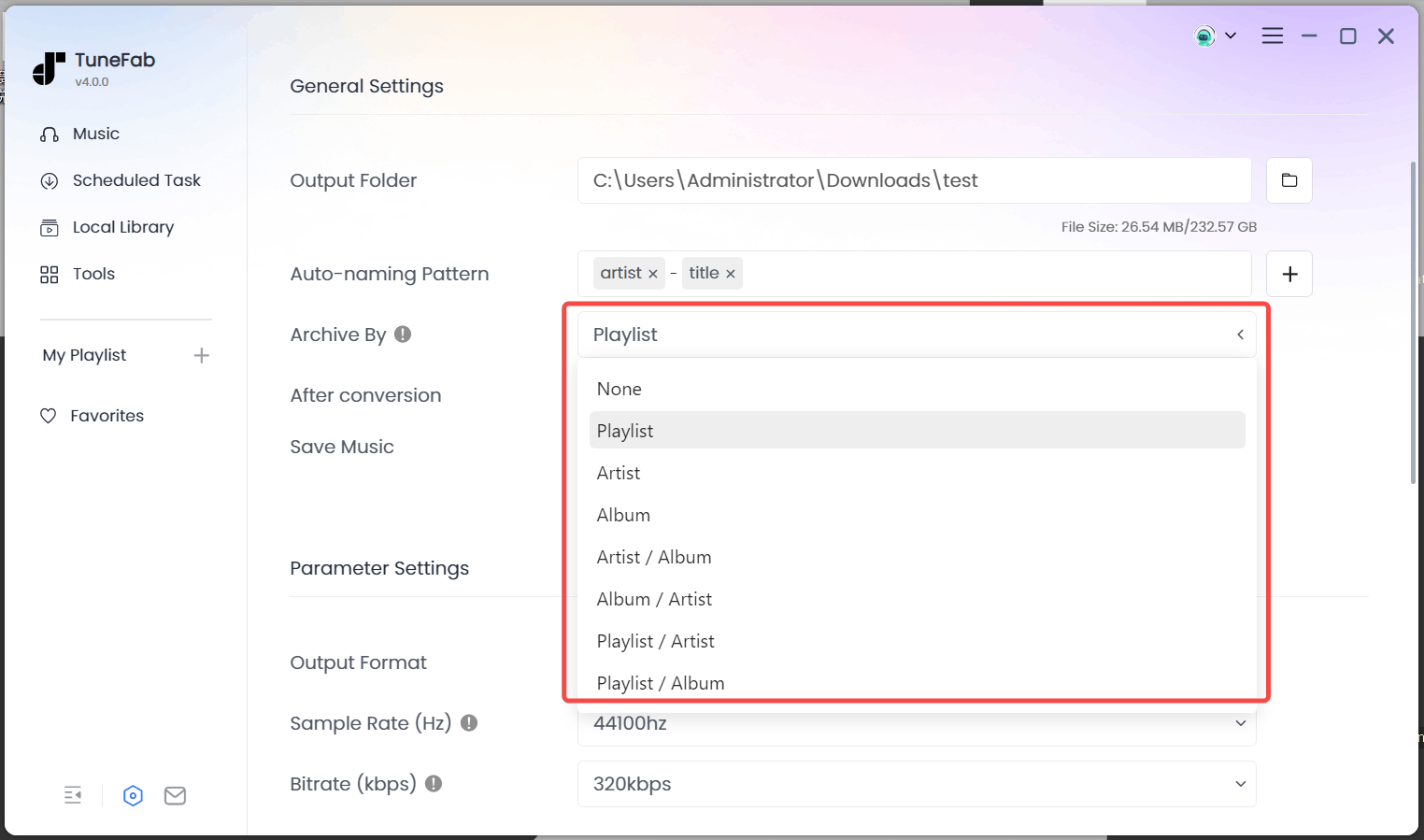
Step 4. Convert Spotify Music to MP3
After finishing all the settings, you can click the "Convert Now" button to start the conversion. Tunefab will automatically convert all Spotify music for you quickly. You can view it under the "Local Library" tab when it's done.

Part 2: Add Spotify Music to Video on Windows/Mac/Android/iPhone
After downloading and converting Spotify music with the best Spotify Music downloader, you need to import the DRM-free audio files into the video editor with Spotify. This process varies slightly by platform.
Import Spotify Music to Video on Windows with Clipchamp
Clipchamp is a user-friendly video editing software designed for Windows users. This tool is available as an in-built option in Windows 11, and devices with Windows 10 and below will need to download and use it on their own. Clipchamp provides features such as video trimming, compression, and effects, alongside audio editing capabilities. This makes it an excellent choice for users looking to enhance their videos with background music from sources like Spotify, once the music has been converted to a compatible format.
Step 1. Open Clipchamp and create a new project.
Step 2. Import your video and the DRM-free Spotify track you've converted.
Step 3. Drag the audio file onto the timeline, adjusting its placement to sync with your video.
Step 4. Fine-tune the volume and trim the audio as needed to match your video content.
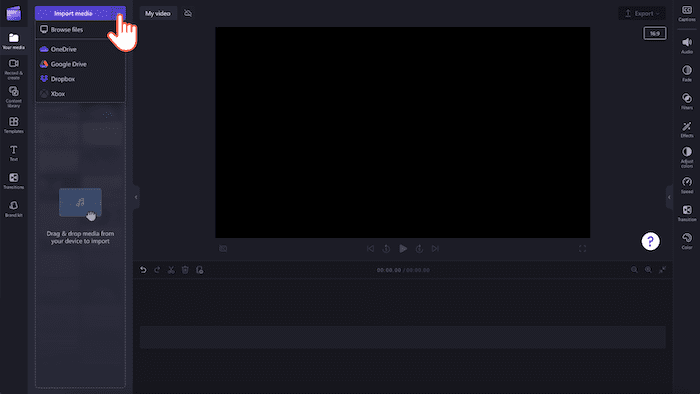
Import Spotify Music to Video on Mac with iMovie
For Mac users, iMovie is a go-to video editing tool. An intuitive way is to add music to iMovie from Spotify on iMac. It is a user-friendly video editing software that enables users to create and edit their movies with ease. It offers a range of features including adding background music, effects, and transitions to enhance your video projects.
iMovie supports importing audio files, which means you can add your converted Spotify tracks directly into your video timeline, synchronize music with your video content, and adjust the audio settings such as volume and fade effects to suit your project's needs.
Check for more details 👉: How to Add Music to iMovie from Spotify [2 Workable Ways]
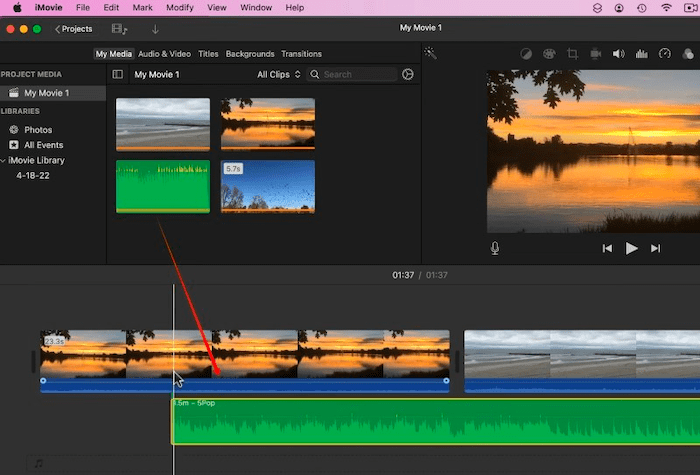
Import Spotify to Video on PC/Mac with Premiere Pro
If you're a professional filmmaker who uses Adobe Premiere Pro, then you can add Spotify music to Premiere Pro. As one of the world’s leading non-linear video editing programs, it enables you to import, edit, add effects, and export videos to make your own masterpiece. Adobe Premiere Pro currently supports importing audio files in MP3, WAV, AIFF, AAC, WMA, FLAC, AIFC, OGG, and AC3. Then, learn how to do it below.
Step 1. Open Adobe Premiere Pro and select "Open Project" of the video to which you want to add a track.
Step 2. The quickest way is to directly drag the Spotify Music you downloaded via Part 1 into the Project Panel on the left.
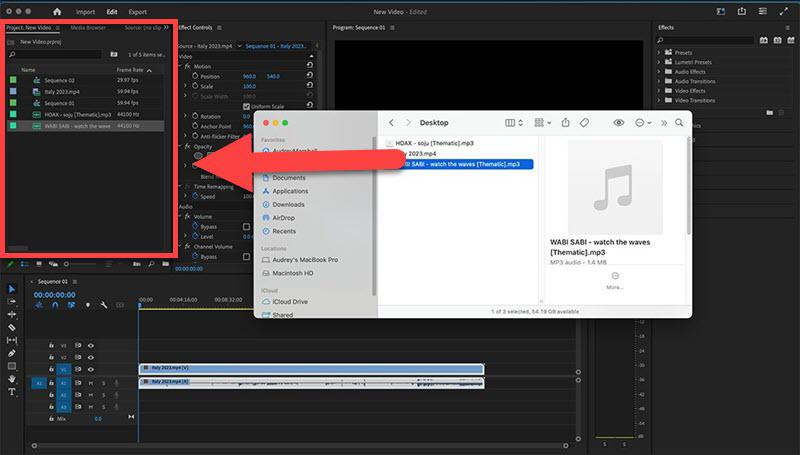
Step 3. Now, choose the Spotify track in the Project Panel and drag it into your sequence timeline.
Step 4. Put it on the audio track and adjust it until you're okay with it.
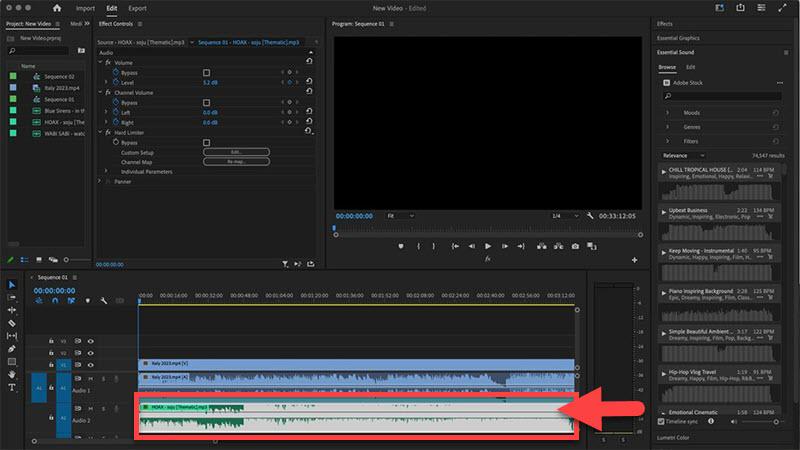
Import Spotify Music to Video on Android/iPhonev with InShot
InShot is a powerful and user-friendly video editing app available for both Android and iPhone users. It's designed to help creators produce high-quality video content right from their mobile devices. With its comprehensive set of features, InShot is especially popular among social media influencers, vloggers, and anyone looking to edit videos on the go.
Like other software, it also allows users to import downloaded and DRM-free Spotify music tracks into their video projects. Incidentally, iPhone users can also add Spotify music using iMovie as mentioned above.
To add music to video from Spotify on Android or iPhone with InShot, here are the steps:
Step 1. Open InShot and import your video.
Step 2. Tap on "Music" and then "Tracks" to add your downloaded Spotify music.
Step 3. Select the music file and adjust it according to your video’s needs.
Step 4. Export the video with the newly added music track.
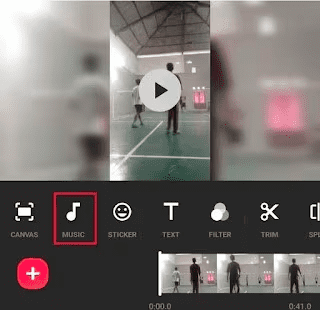
Import Spotify Music to CapCut Video on Android/iPhone
Capcut is a popular video editing app, which is developed by ByteDance. Thanks to its free features like pre-made video templates, AI tools, filters, and effects, it's now swiping through the world and favored by video makers. Meanwhile, you can easily add music from Spotify to video on phone with Capcut. It supports popular auido formats including MP3, M4A, AAC, WAV, OGG, and FLAC. Next, let's see how this works out.
Step 1. Launch the Capcut app on your iPhone/Android/Samsung.
Step 2. Tap "New Project" in the middle, and upload a video you want to add music to.
Step 3. Then, tap "Audio" > "Sounds" from the left bottom.
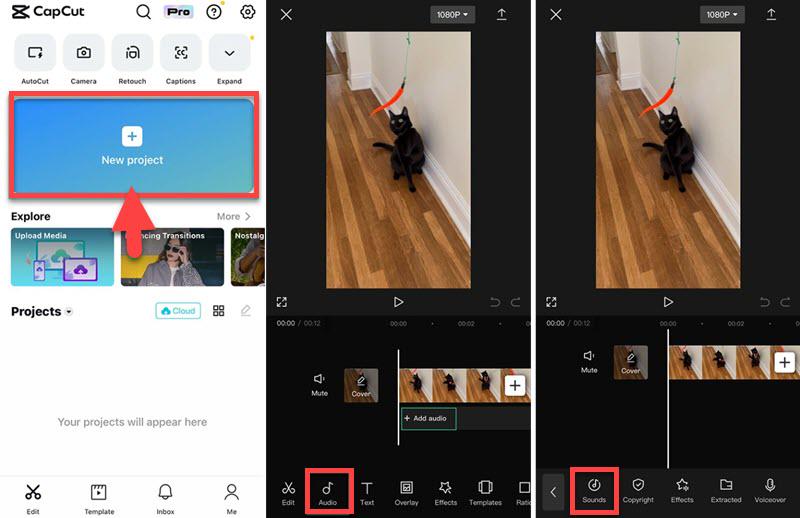
Step 4. Next, choose the "File" icon and tap "Import from Files".
Step 5. Choose the track and click "+" to add Spotify music to Capcut.
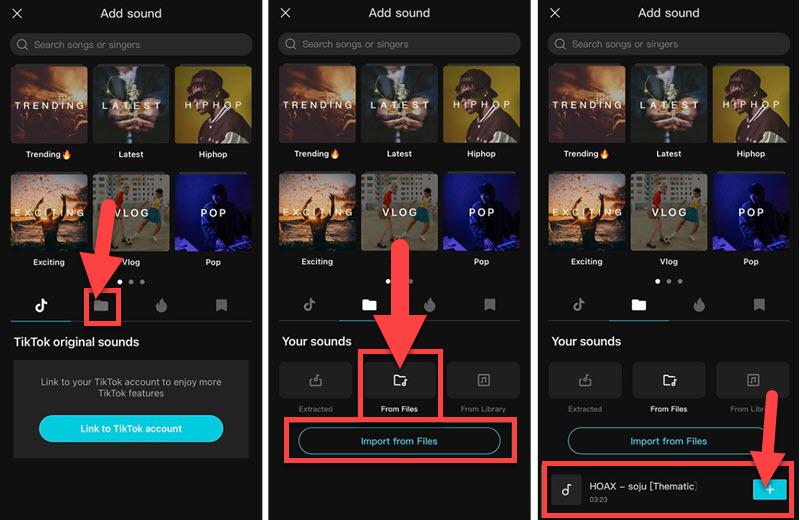
Import Spotify Music to Video Online with Clideo
Clideo is an online video editor that offers you a range of free tools like Add Music to Video, Compress Video, Add Subtitles, Text to Speech, and so on. As a web-based tool, it allows you to easily add Spotify music to video online on any device. It works with common formats like MP3, WMA, OGG, WAV, MP4, WMV, VOB, and AVI. However, you should know that it can only add one track at a time.
Step 1. Open your browser and visit Clideo Add Music to Video.
Step 2. Click "Choose file" and upload a desired video.
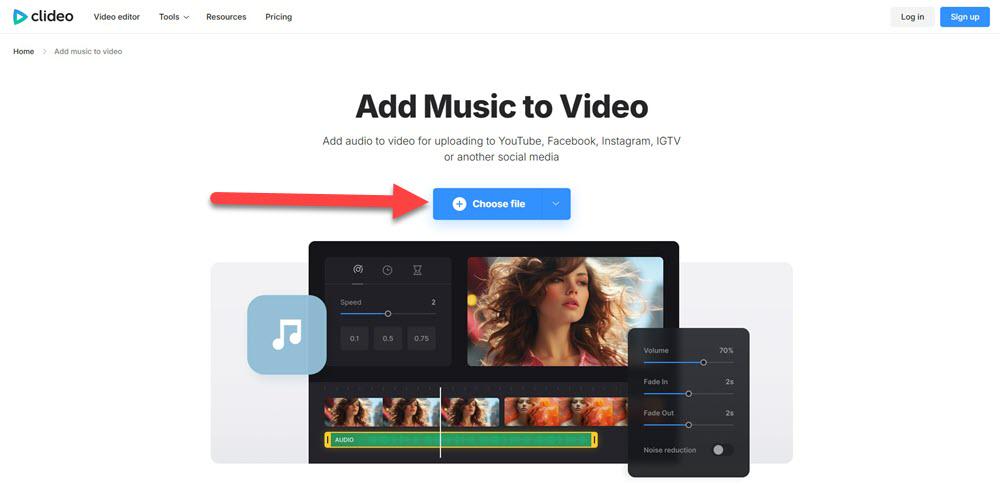
Step 3. Click "Add audio" and choose the Spotify track.
Step 4. When done uploading the track, click "Export".
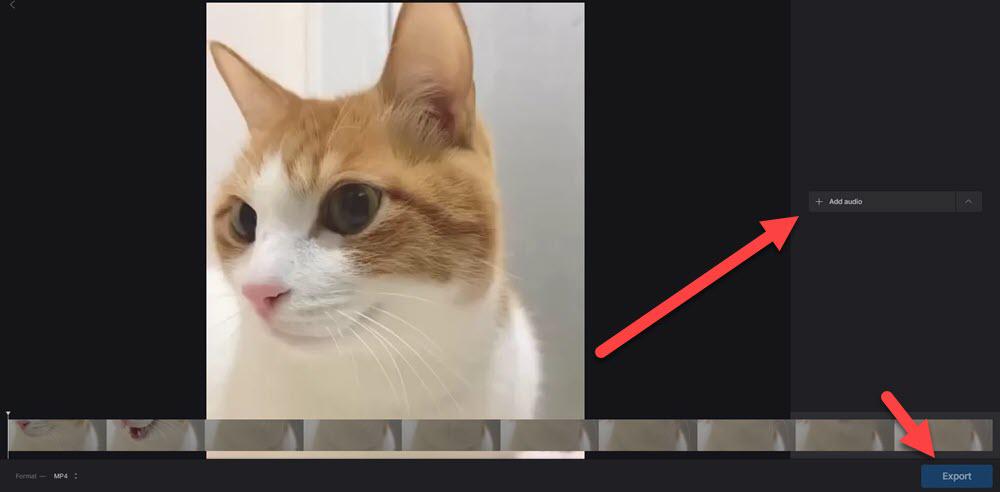
FAQs About Adding Spotify Music to Videos
Q1. Is it legal to add Spotify music to video app?
No, it's not legal to directly add Spotify music to videos unless you have permission or a license. Spotify songs are protected by copyright and can only be used for personal listening within the Spotify app. If you use them for commercial purposes, your video may get muted, blocked, or taken down for copyright infringement.
Q2. Can I embed a Spotify song?
Yes, Spotify provides an "Embed" option for developers to display a playable Spotify widget, like a mini player, on a website, blog, or social media post. When visitors click it, the song plays through Spotify. However, if you're talking about embeding Spotify music in your own video, you can read this post for an idea.
Q3. Can I download music from Spotify?
Spotify Premium can directly download music within the app for offline playback. Also, you can check here to get Spotify Premium for free. Meanwhile, TuneFab Spotify Music Converter lets you download Spotify music without Premium for free three times. You may give it a shot.
Q4. How do I add music from Spotify to a slideshow?
That's the same as adding Spotify music to your video. You can use the Method in Part 1 to download a DRM-free audio track and then upload the song to your slideshow. However, please note that you cannot use this way to make profits, otherwise it will violate the copyright.
Summary
While Spotify does not allow you to add music directly to video apps due to DRM protection, converting Spotify music to a DRM-free format makes it possible to use your favorite tracks in video projects. TuneFab Spotify Music Converter is introduced here to help you download music to video from Spotify in common DRM-free formats for free. Then, you can easily add downloaded Spotify music to your videos using different video editing apps like Clipchamp, iMovie, and InShot, whether you're using Windows, Mac, Android, or iPhone.



