How to Register TuneFab SoundCloud Music Converter
TuneFab SoundCloud Music Converter is a simple yet powerful tool that lets you download and convert SoundCloud music to formats like MP3, FLAC, and M4A. It works well for offline listening or converting tracks for different devices. Here’s a quick guide to help you download, purchase, and activate the software.
Step 1. Download and Install TuneFab SoundCloud Music Converter
To begin using TuneFab SoundCloud Music Converter, the first step is to download and install the software on your computer. Visit the official TuneFab website and navigate to the product page for the SoundCloud Music Converter.
On the page, click the Download button to get the installer file. After the download is complete, double-click the file to begin the installation process. Follow the on-screen instructions to install the software. Once installation is complete, you can launch the program and proceed to the next step.
Step 2. Buy TuneFab SoundCloud Music Converter License
Now that the software is installed, it’s time to purchase the license that will unlock the full features of the TuneFab SoundCloud Music Converter. The free version of the software comes with some limitations, such as a limited period, but you can enjoy unlimited downloads, faster speeds, and additional features with the full version.
To buy the license, open the software and click on the Buy Now button. This will redirect you to TuneFab’s online store. Choose the subscription plan that fits your needs and complete the payment process. After the purchase is confirmed, you will receive your license key via email. Make sure you provide the correct email address during the purchase process to receive the necessary details.
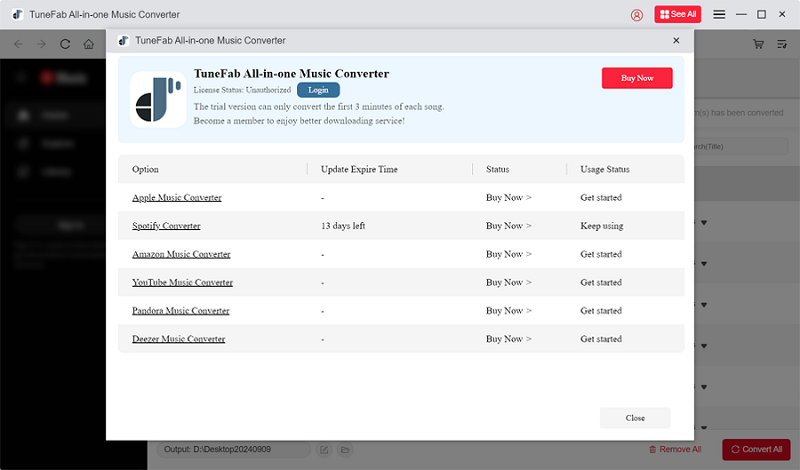
Step 3. Activate TuneFab SoundCloud Music Converter
Once you have received the license key, it's time to activate TuneFab SoundCloud Music Converter and enjoy its full capabilities. Activation is quick and easy.
Open the program, click on Login, and then select License Key Login. Enter the email address you used during the purchase and the license key you received. Once entered, click Login to activate your software. Now, with TuneFab SoundCloud Music Converter fully activated, you can start downloading and converting your SoundCloud music without any restrictions!
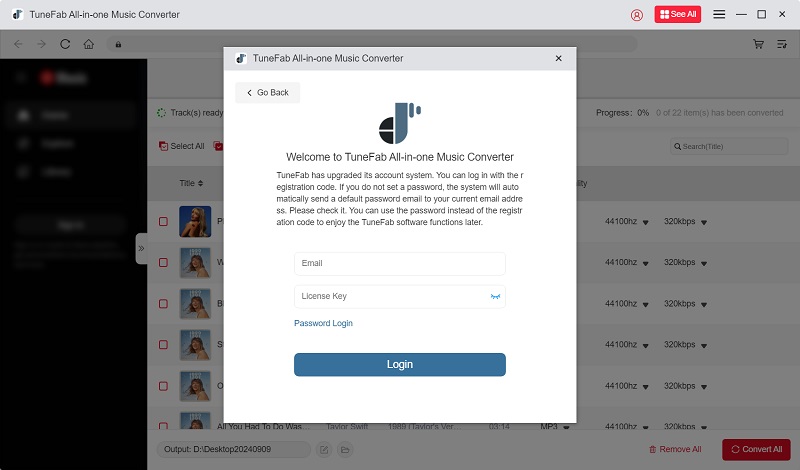
How to Download Songs from SoundCloud to MP3/WAV/FLAC
Downloading your favorite SoundCloud songs to popular formats like MP3, WAV, or FLAC is easy with TuneFab SoundCloud Music Converter. Here’s a simple guide to help you get started:
Step 1: Log in to the SoundCloud Web Player
Launch TuneFab SoundCloud Music Converter on your computer. Once the interface appears, click on the Sign In button in the top-right corner to log in to your SoundCloud account. This will allow you to access and manage your saved playlists and tracks.
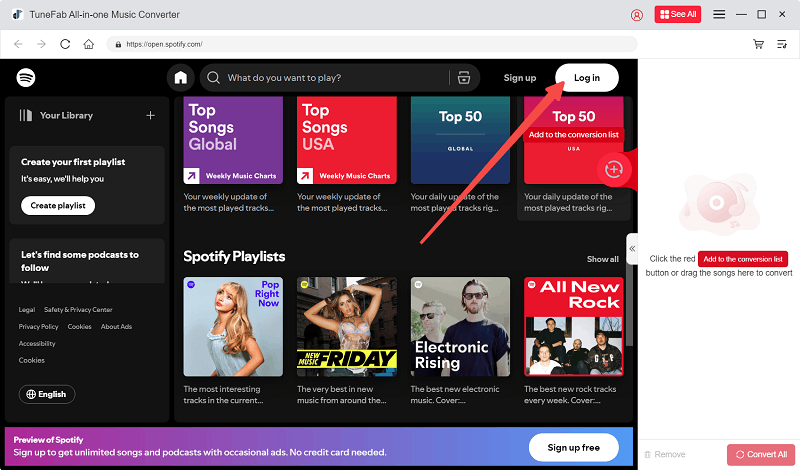
Note: Whether you are using a free or premium SoundCloud account, TuneFab SoundCloud Music Converter works perfectly to download your favorite songs without any limitations.
Step 2: Add Songs or Playlists to Convert
Browse through the SoundCloud web player within the software to find the songs or playlists you want to download. You can either drag and drop individual songs or entire playlists into the + area. Once added, TuneFab will automatically prepare them for conversion.

Step 3: Select Your Output Format
In the Audio Quality section, click on the drop-down menu to choose your desired output format—MP3, WAV, FLAC, or other supported formats. You can also adjust the quality and sample rate according to your preferences.

Step 4: Start Downloading
Once you’ve selected the output format, simply click the Convert All button. TuneFab will start downloading and converting the selected SoundCloud tracks to your chosen format.

To find your downloaded songs, go to the Finished section and click on the file icon to open the output folder.
How to Preset Audio Parameters
TuneFab SoundCloud Music Converter allows users to customize the audio parameters to enhance their listening experience. With the ability to adjust output quality, format, and file naming, you can tailor the settings to suit your preferences.
Here's how you can preset the audio parameters:
Adjust Output Format
To set your preferred audio format, click on Menu and then Preferences. Under the General tab, you will find options to choose the default output format for your downloads. You can select from MP3, WAV, FLAC, M4A, and other popular formats.
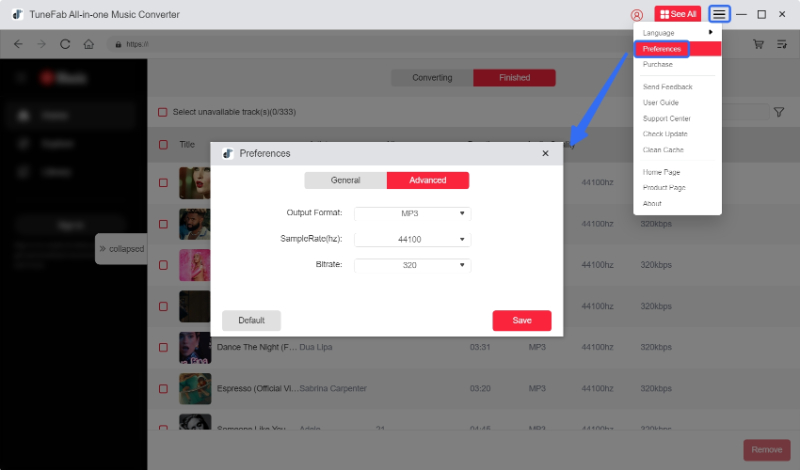
Set Audio Quality
You can fine-tune the audio quality by adjusting the bitrate and sample rate. Higher settings provide better sound quality. The available options are:
● Bitrate: 128kbps, 256kbps, 320kbps
● Sample Rate: 22050Hz, 44100Hz, 48000Hz
Tips:For the best audio quality, choose 320kbps and 44100Hz, which is commonly considered high-quality sound.
Choose Output Folder
Customize the location where you want to save your downloaded files. You can set the output folder to any directory on your computer for easy access.
Preset File Naming
You can also specify how the downloaded files are named. Choose from different naming schemes to organize your songs by artist, album, or title for efficient file management.




















