Pandora and Spotify are two of the most popular music streaming platforms in the world. While Spotify is available in about 85 countries, Pandora is only accessible to users in the United States. This geographic restriction means that if you're living outside of the U.S., you won't be able to use Pandora easily. Despite this limitation, Pandora boasts a vast library of music, including many tracks that aren't available on Spotify. So, the question arises: is it possible to transfer a Pandora playlist to Spotify to enhance your listening experience?
This article will offer you two easy ways to switch Pandora songs to Spotify. With these handy tools, you can listen to your favorite Pandora playlist on Spotify without regional restrictions. Now, please scroll down and continue reading.
Related Articles
How to Download Music from Pandora to MP3 Player [Complete Guide]
Transfer Pandora Playlists to Spotify with TuneFab Pandora Music Converter
If you want to transfer your Pandora likes to Spotify, you can typically connect both accounts to a third-party tool, select a playlist, and initiate the transfer. Alternatively, you can download Pandora music to MP3 on your computer using a dedicated tool, and then import these files to Spotify for free playback.
TuneFab Pandora Music Converter is an excellent tool for this purpose. While the process might take a bit longer, it offers a convenient and efficient way to transfer your music. With MP3 audio files, you not only gain the ability to import them to Spotify but also enjoy the flexibility of playing them on any device or platform without restrictions.
Features of TuneFab Pandora Music Converter:
- Batch download Pandora songs and playlists losslessly for free.
- Access and transfer all Pandora content: songs, thumbs-ups, and podcasts
- Retain all original ID3 tags and metadata information after conversion.
- Simplify the organization and import of your favorite tracks.
Now that we have introduced the capabilities of TuneFab Pandora Music Converter, let's dive into how you can transfer Pandora playlists to Spotify.
Step 1. Download and launch the app
The software is compatible with Windows and Mac computers, so choose the version you need to free download and install TuneFab Pandora Music Converter. Then open it.
Step 2. Log in Pandora web player
Then, confirm to enter the Pandora web player on the welcome page, Now, you need to enter your email and password to log into your own Pandora account in the built-in web player.

Step 3. Add Pandora playlist to the conversion list
When you enter the home page, you can browse and search for a playlist you want to transfer. Then drag it to the floating "+" icon on the right side to import it to the conversion queue.

Step 4. Customize output format
Now, you can choose an ideal output format for all the downloaded Pandora music by clicking the "arrow" button on the upper-right, or setting them one by one next to each song’s title. Hit the "three-line" setting icon on the top-right corner of the home page if you want to customize more output parameters.

Step 5. Start the conversion
When you finish the setup, click the "Convert All" icon and just wait for the conversion. Then, you can check the downloaded files in the “Finished” section.

Step 6. Import Pandora playlists to Spotify
Now, you can launch Spotify and click the "three-dot" icon on the upper-left side and go to "Preferences". Scroll download on the Settings page and find the "Local File" category.
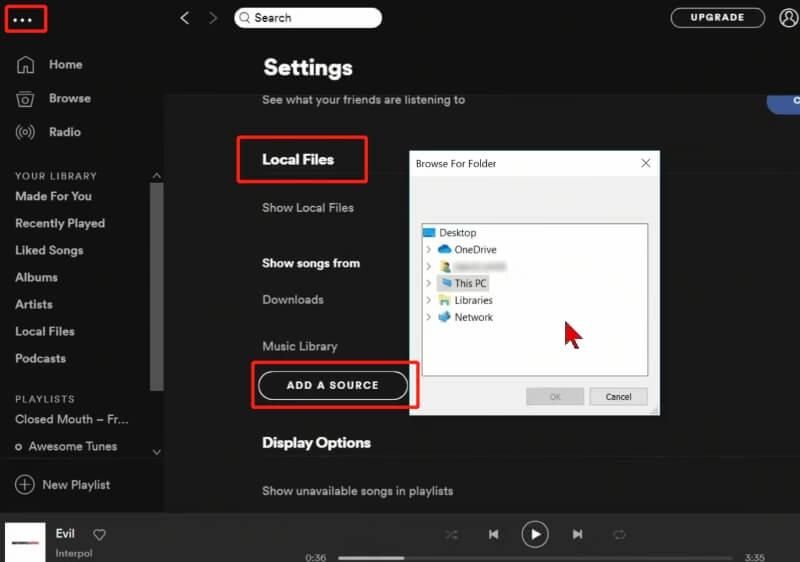
Then select "ADD A SOURCE" to import the songs you've downloaded just now. You can see the imported tracks in the playlist "Local Files" on the left-hand panel. Then right-click the song and add them to the playlist you want.
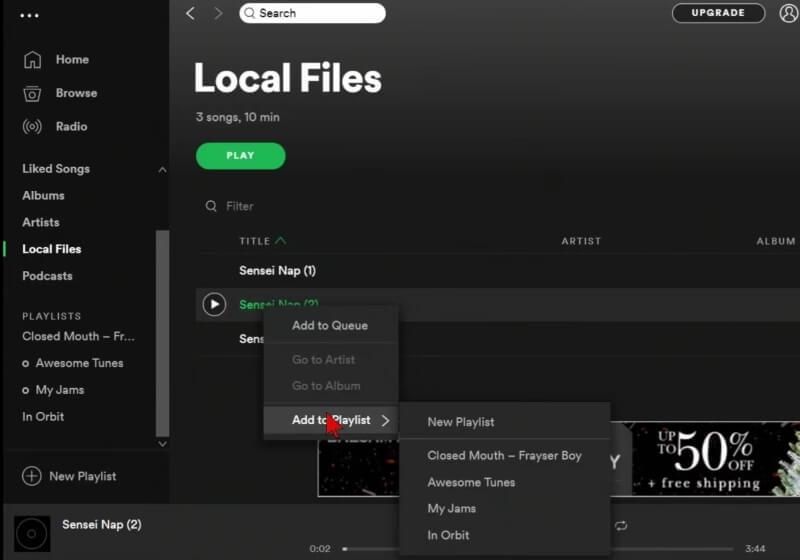
Transfer Pandora Music to Spotify with an Online Playlist Converter
If you prefer not to download third-party software, an online conversion tool can be a great alternative. However, be cautious when choosing such tools, as many free online programs often come with pop-up ads and potential malware that can harm your computer. It's essential to select a reliable and safe online tool.
One such tool is Soundiiz, an easy-to-use and secure online service that allows you to download and convert Pandora songs without Premium. It features a clean user interface, so you won't need to worry about pop-up ads.
However, Soundiiz's interface can be a bit challenging to navigate if you're not familiar with online tools. Additionally, not all categories can be transferred for free; thumbs-ups and station songs require payment for conversion. The free version only allows transferring one playlist at a time, and bulk transfers require a subscription to the paid version. Unlike the desktop software mentioned earlier, you can't transfer songs that are unavailable on Spotify.
Let's take a closer look at how to use Soundiiz to transfer your Pandora playlists to Spotify:
Step 1. Go to the Soundiiz website on your browser and click the "Start Now" button. Follow the on-screen instructions to sign in with your Twitter, Apple, Facebook, or Google account.
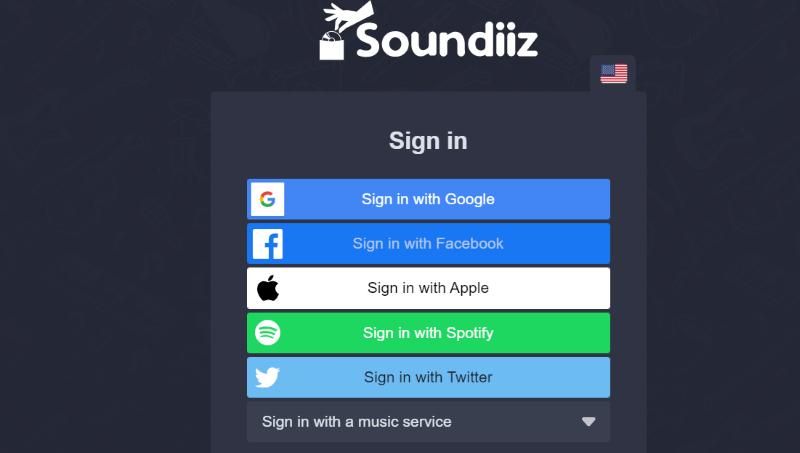
Step 2. Click on the "Platform to Platform" section on the left-hand side and select "Pandora" to connect to your Pandora account. Choose the Pandora playlists you wish to transfer and click the "Convert" button.
Step 3. Select "Spotify" as the destination and log into your Spotify account. Then, wait for the conversion process to complete.
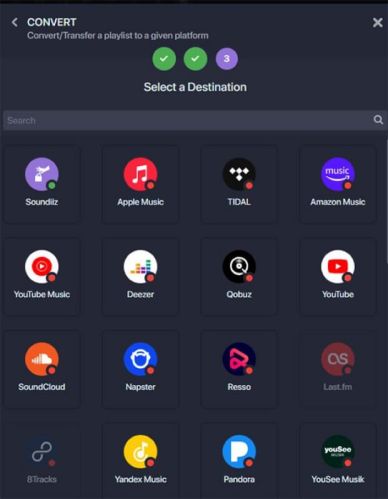
By following these steps, you can easily transfer your Pandora playlists to Spotify using Soundiiz.
Tips: How to View Liked Songs on Pandora Before Transferring Them
Pandora allows you to thumb up your favorite songs, and it will recommend stations based on your music preferences. It's easy to find all your previously liked songs by following these steps:
Step 1. Open the Pandora app and log into your account. Click the "Profile" icon in the upper-right corner of the screen and select "My Profile."
Step 2. In your profile, navigate to the "Thumbs Up" section to see all your liked songs.
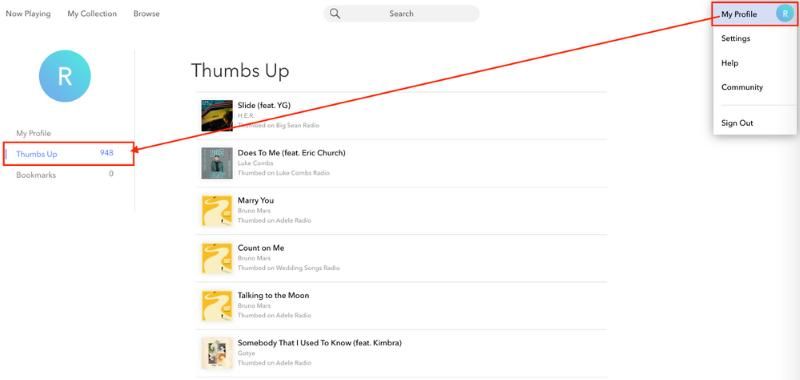
Final Words
With TuneFab Pandora Music Converter, transferring your Pandora thumbs-ups to Spotify is straightforward. This tool allows you to download a variety of Pandora content, including songs, podcasts, albums, and thumbs-ups, into the common MP3 audio format. You can then import these files into Spotify effortlessly. This method ensures that you can transfer any song, whether it's available on Spotify or not.
If you prefer not to download a desktop app, you can use the online playlist converter Soundiiz. Both tools offer reliable solutions for transferring your Pandora playlists to Spotify, catering to different user preferences and requirements.


















