Today, when the smart watches are developed with more functions, music streaming is one essential features you wish from them. As one of the most popular brands, Fitbit Ionic also has a large user group today.
To help you access a more convenient Pandora music streaming experience on it, today's blog will mainly focus on guiding you the way to set up and play Pandora on Fitbit Ionic step-by-step. Now, let's get started!

How to Play Pandora on Fitbit Ionic Directly
It is lucky for Pandora users that it is well compatible on Fitbit Ionic watch! In other words, simply by installing Pandora app for Fitbit on the device, and then you are able to log in your Pandora music account and start the streaming right away.
Hence, the following guide will lead you from setting up the device to play Pandora on Fitbit Ionic without hassle.
Set up Pandora on Fitbit Ionic
For sure, the first thing you'll need to do is to set up and well prepare Pandora for later music streaming on Fitbit Ionic watch. Once getting the app installed on your mobile devices, you then can follow the steps below to complete the setup:
STEP 1. Launch the well-installed Fitbit app on your mobile devices.
STEP 2. Tap the "Ionic" title > "Media" (in the bottom) > "Pandora".
STEP 3. When a window pops up, log in your Pandora account right away (or sign up first if you are a new user).

Sync Pandora to Fitbit Ionic
Once Pandora is set up on Fitbit Ionic through the mobile app, you are also required to follow some more steps to sync the device with your Pandora account to make the music streaming service available on Fitbit Ionic:
STEP 1. When you complete the login of your Pandora account in the Fitbit app, disconnect the Bluetooth connection of your watch but leave it connected with the Wi-Fi.
STEP 2. Now also put the Fitbit Ionic device in charge.
STEP 3. Then, open the Fitbit app on mobile devices and navigate to "Music" > "Pandora" and select the music or radio content to sync to your Fitbit Ionic watch.

Listen to Pandora on Fitbit Ionic
Until now, you have completed all Pandora pre-setups on Fitbit Ionic. Next, simply start your music streaming on the watch right away!
To play Pandora on Fitbit Ionic, you need to connect Bluetooth audio devices to your Fitbit Ionic. And then simply launch the app on your device and select any station to start streaming. You are able to control the playback by pausing, playing, or skipping the songs directly on the watch.
If you desire to download Pandora to stream offline on Fitbit Ionic without connecting to a network or your mobile devices, you are required to subscribe to Pandora Plus or Pandora Premium plans to access the offline feature, which is only available for Pandora subscribers.
How to Play Pandora Offline on Fitbit Ionic Without Premium
When Pandora has regulated the offline music streaming experience and only offered it to Pandora subscribers, is it still possible for free users to play Pandora offline on Fitbit Ionic without premium? Surely, it is not a difficult task when you get a right software to help!
TuneFab Pandora Music Converter is a premium-free software, which empowers powerful music download functionality for Pandora free users to download Pandora playlists and podcasts without subscribing to Pandora Premium plans at all.
The output Pandora songs will also be converted to DRM-free MP3, M4A, FLAC, AIFF and WAV files, and then you are able to import them to your Fitbit Ionic watches to enjoy offline without any network connection.
Great Features Provided by TuneFab Pandora Music Converter
Available to download all Pandora content such as singles, playlists, albums, podcasts, and so on;
Mainstream formats such as MP3, M4A, WAV, AIFF and FLAC to output Pandora audio files;
Maintain lossless quality to download Pandora songs (320kbps at max);
Full preservation of ID3 tags such as song title, artist, album, and album cover while downloading music for you;
The music download speed reaching the least 35X faster speed with GPU acceleration equipped;
Simultaneously process Pandora music download in batch.
Apart from its attractive features, TuneFab Pandora Music Converter also delivers an intuitive interface for you to download Pandora songs offline through very easy-to-grasp steps. Here will lead you through the steps to do it step-by-step:
Step 1. Launch TuneFab Pandora Music Converter on your desktop
On the welcome page, simply enter the Pandora music service and you will be lead to the main interface of the built-in Pandora online player. Then, you are required to log in via your Pandora free account.
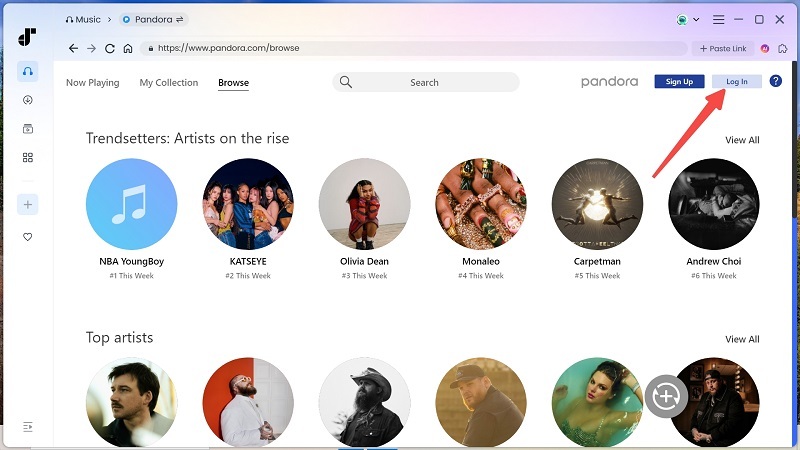
Step 2. Search for Pandora music
Once accessing the Pandora web player, you are available to use it as usual such as browsing or streaming songs. When you discover any single, album, or playlist desiring to download, simply drag them to the conversion list on the right to add them to the conversion queue.
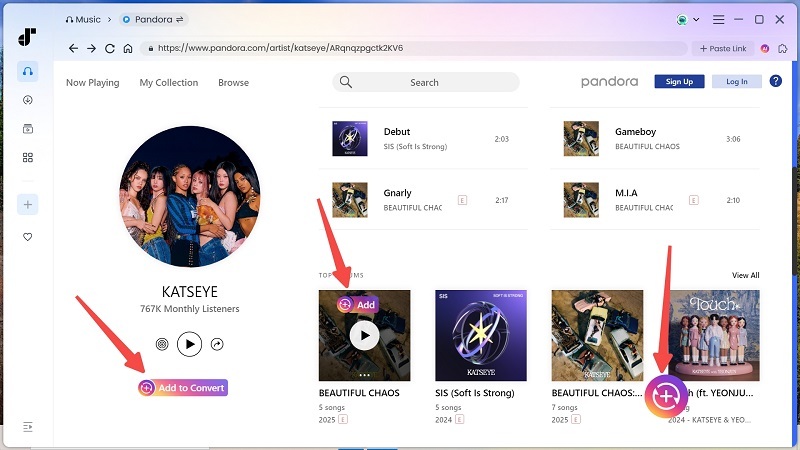
Step 3. Customize the output settings
Now, expand the conversion list and you can customize the output settings based on your needs. Here, you are able to select the output format, sample rate, and bitrate in requirements.

Step 4. Start to Convert and Finish Netflix downloads
Finally, simply give a go by tapping the "Convert All" icon, and TuneFab Pandora Music Converter will perform to batch download the songs for you. Just a moment, you are able to access the music downloads under the "Finished" tab.

Add Pandora Music to Fitbit Ionic
Once grasping the downloaded Pandora songs, you are available to import them to your Fitbit Ionic device right away. Simply follow the steps below to process it:
1. Put your computer and the Fitbit Ionic device on the same Wi-Fi.
2. Open the Fitbit Ionic app on your mobile device and go to "Media" > "Personal Music". Tap it and you will be swicthed to fitbit.com to set up.
3. Now, complete the Fitbit for Windows installation. Then launch it and log in your account. You are able to create a new playlist and drop all the downloaded Pandora songs to save in it.
4. Then return to the mobile Fitbit app and go to "Music" > "Transfer Music" to enable the syncing feature. It will automatically detect the playlist and sync all the songs to your watch right away.

Once you get these Pandora music downloads on Fitbit Ionic, you are able to carry your watch everywhere and stream them offline even without Pandora Plus/Premium subscription or any network collection at all.
FAQs about Playing Pandora on Fitbit Ionic
Do you also encounter some other questions while playing Pandora on Fitbit Ionic? See what others are asking about and if these answers can help you, too.
How Long Does It Take to Download Pandora on Fitbit Ionic?
The speed on downloading Pandora on Fitbit Ionic would vary according to your network condition. Normally, it will take around 15 minutes to complete a single station download. If your device is connected to a more stable network, it would surely take little time.
Why Can't I Set up Pandora on Fitbit Ionic?
There are different situations that may cause Pandora setup failure on Fitbit Ionic. Here are some possible solutions that can help you to fix it:
●T ry plugging your Fitbit Ionic into the charger while processing the Pandora setup;
● Unlike your Pandora account and log in once again;
● Check if your device is connected with a workable Wi-Fi signal;
● Update the Fitbit app to the latest version;
● Restart your Fitbit device and try it again.
If the setup issue still exists, you are recommended to try TuneFab Pandora Music Converter to grasp the songs offline, and then import them to the watch for streaming without Pandora account at all!
Conclusion
When Fitbit Ionic is well compatible with Pandora streaming service, it makes Pandora music playback more convenient in your life. If you desire to play Pandora on Fitbit Ionic without premium, or want to get rid of some Pandora setup or streaming errors, TuneFab Pandora Music Converter is a great backup for you. Freely install it and give it a try now:



