Want to play Pandora on an Apple watch even without your iPhone at hand? Find simple but practical solutions in this article. We will introduce to you how to listen to Pandora music on Apple Watch, and even download Pandora music to Apple Watch for offline playback with the help of a useful third-party tool TuneFab Pandora Music Converter.
Related Articles
How to Download Music from Pandora to Your Phone (Full Guide)
How to Download Pandora Music to Computer Fast & Efficiently
How to Play Pandora on Apple Watch
You can either install the Pandora app onto your Apple Watch from your iPhone or other iOS devices or directly download and install it on your Apple Watch.
But first you need to satisfy the following basic requirements:
● Your Apple Watch is at least series 3 or later, and has been updated to WatchOS 6.
● Your iPhone is updated to iOS 13 version or later.
● You should download and install the updated version of Pandora app.
Pair Bluetooth Devices with Apple Watch
Having confirmed that your iPhone and Apple Watch meet the requirements, you need then to pair the Bluetooth device with your Apple Watch. Otherwise, you are not able to listen to Pandora's music from Apple Watch.
Read the following instructions to pair your Bluetooth device with the Apple Watch:
1. Make sure your bluetooth devices are in pairing mode.
2. Tap Settings and then Bluetooth on your Apple Watch. Your Apple Watch will begin to search for available Bluetooth devices.
3. Select the listed Bluetooth devices you want to pair with your Apple Watch. You may need to enter a passkey or PIN in order to finish the pairing process.
Note: A Bluetooth device with Bluetooth 5.0 can be paired with your iOS devices automatically.
Install the Pandora App onto Apple Watch from iPhone
Follow the instructions below to set up the Pandora App on your Apple Watch by installing it from your iPhone.
1. On your paired iPhone, open the Apple Watch app.
2. In the My Watch tab, find the Available Apps list, and scroll down to find the Pandora app.
3. Tap Install button next to it and the app will be downloaded and installed on your Apple Watch.

Install the Pandora App on Apple Watch Directly
If you want to download and install Pandora directly on the Watch instead, read the following instructions:
1. Go to the Home screen by pressing the Digital Crown, and enter the App store.
2. Search for the Pandora app through Scribble or Dictation function.
3. Select the Pandora app, and press the Get button to install it. You may need to enter the Apple ID password in order to finish the installing process.

Play Music from Pandora on Apple Watch
As long as your devices are connected with a cellular network or Wi-Fi, you can choose to listen to Pandora music from your iPhone or directly from the Apple Watch.
1. Make sure the Apple Watch is connected to your iPhone.
2. Open the Pandora App on your Apple Watch and turn to the Home screen.
3. Scroll down to find the Playing from Menu.
4. Tap Watch to choose to play Pandora music on Apple Watch.
Note: you need to have an Apple Watch series 3 or later to play Pandora on Watch without iPhone.

Can I Listen to Pandora Offline on Apple Watch
Listening to music on Apple Watch can be good entertainment, especially when you are under a poor network connection or even without any network connection. Thus, you may want to know how to listen to Pandora music offline on your Apple Watch.
The Pandora app for Apple Watch enables Offline Mode for Pandora paid subscribers. If you are a Pandora Plus, Pandora Premium, or Premium Family subscriber, just download content from Pandora to your iPhone, and make them available to your Apple Watch so that you can play them even when you are not with your iPhone.
Follow the instructions:
1. Make sure to pair your Apple Watch with your iPhone.
2. On your iPhone, download the content from Pandora for offline playback.
3. Go to the Watch app on your iPhone, choose General menu, find the Background App Refresh option, and allow Pandora to refresh in the background.
4. Put the Apple Watch on its charger. The offline content will be sync with your iPhone when your Watch is charging.
5. Use thumbs when listening offline from your Apple Watch. They can be recorded and will sync with your iPhone when your Apple Watch is charging.
Note:
●For the Pandora Plus plan, subscribers' three most-listened-to stations and Thumbprint Radio will be downloaded automatically.
●While for the Pandora Premium plan, subscribers can download whatever they like, including stations, playlists, albums, and songs.
●All downloading is subject to the capacity of the subscribers' Apple Watch.
Although Pandora provides an offline mode for Apple Watch, restrictions are obvious as mentioned above.
●Your Apple Watch and iPhone need to meet the system requirements before you can download the Pandora app.
●Your Apple Watch needs to be at least a Series 3 model in order to play Pandora music independently.
●The Pandora app is available only for U.S. users. If you are outside of the U.S., you will need a VPN to download content from Pandora to your iPhone, and to listen to them.
●The Offline Mode of Pandora is only available for paid subscribers. And for Pandora Plus plan subscribers, as is mentioned above, can download only limited content.
However, with the help of a reliable third-party tool, all restrictions can be removed. The TuneFab Pandora Music Converter can be your best choice for downloading and listening to Pandora music offline.
Key Features of TuneFab Pandora Music Converter.
● Downloads all types of Pandora content and saves them to MP3, M4A, FLAC, AIFF and WAV formats.
● Keeps the original sound quality of downloaded content, and supports 320kbps high quality;
● Supports batch conversion and up to 35X faster speed;
● Removes regional restrictions, and saves the content to your own devices.
● Preserves ID3 tags and other original information of downloaded content.
Download Music from Pandora with TuneFab Pandora Music Converter
The powerful TuneFab Pandora Music Converter only requires simple operations. Follow the instructions below:
Step 1. Install and launch the converter
Click to download the software, and install it follow the instructions. Then, open the software and enter the Pandora music service.
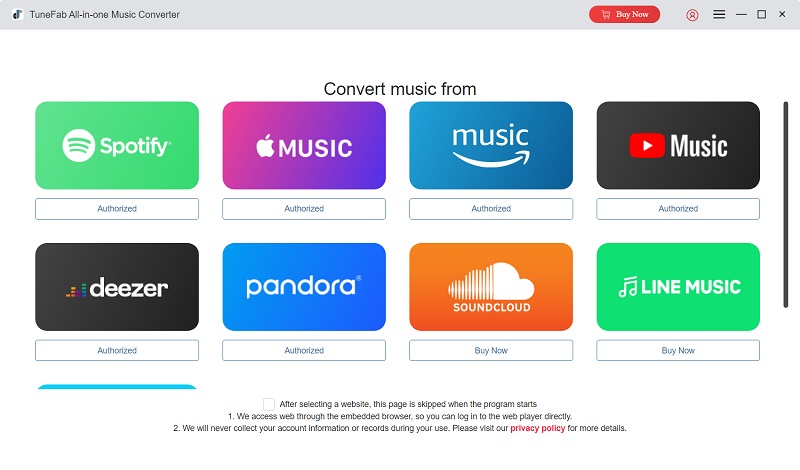
Log in with your Pandora account. The software enables a built-in Pandora web player, so you can easily operate on it.
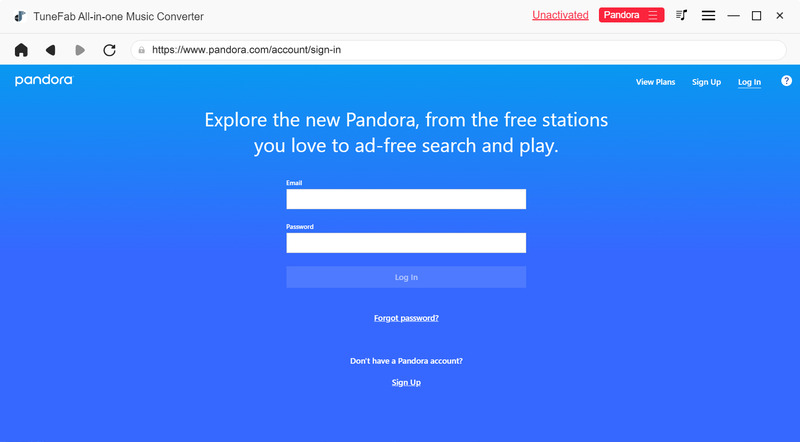
Note: you can use the converter to download music even if you are not a paid subscriber to Pandora.
Step 2. Search for the content you want to download
Enter the names of the content you want to download in the search bar. Select the content (albums/playlists/songs), drag & drop them to the conversion list on the right.

Step 3. Confirm the output format
On the Converting page you can view the conversion queue. Choose the output format and quality.
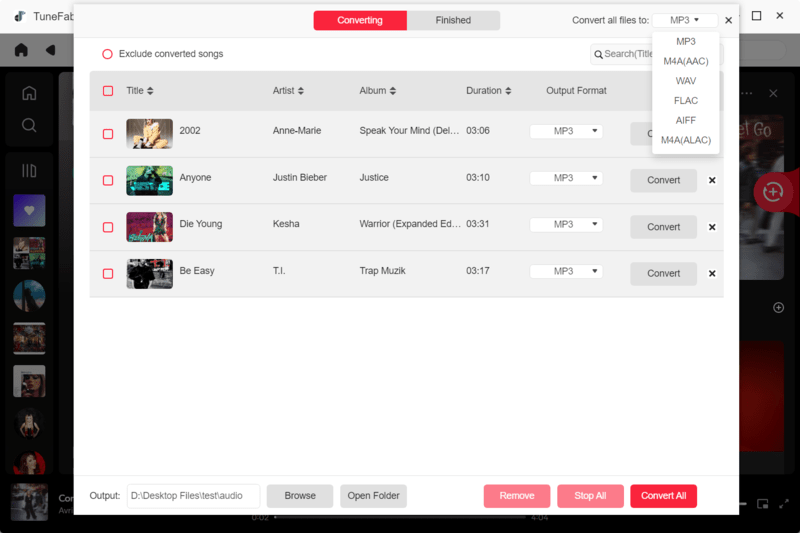
Step 4. Convert the Pandora music to MP3 files
Click Convert All to convert the selected content. Check the process on the Converting page.
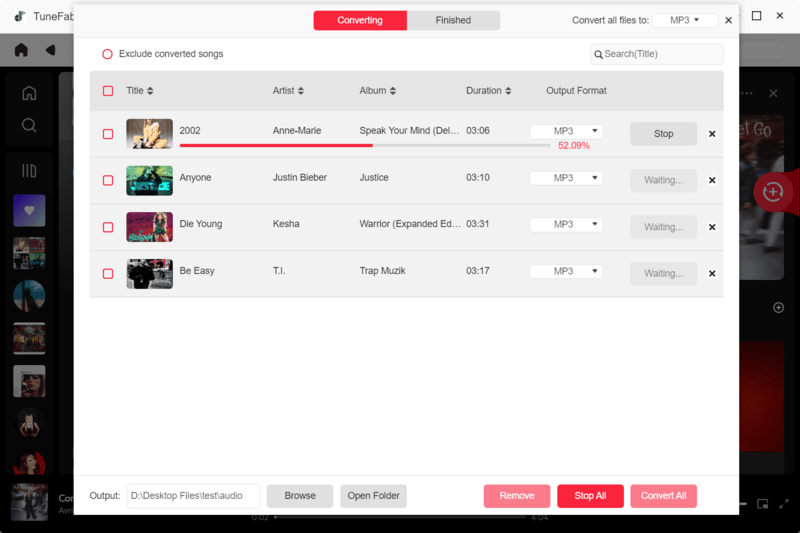
You can find the converted content in the Finished tab. Click the file icon to find the converted songs.
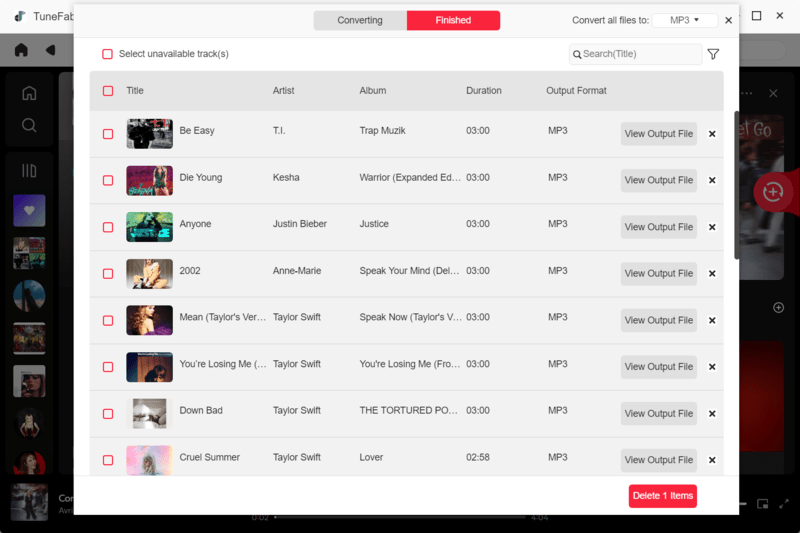
You can change the default Bitrate from the Settings>Preferences page. In the Advanced tab of Preferences, choose the default Bitratem(kbps) of the converted content.
Pandora officially supports 192kbps quality for the downloaded content, while you can choose the highest 320kbps quality when you use the TuneFab Pandora Music Converter.
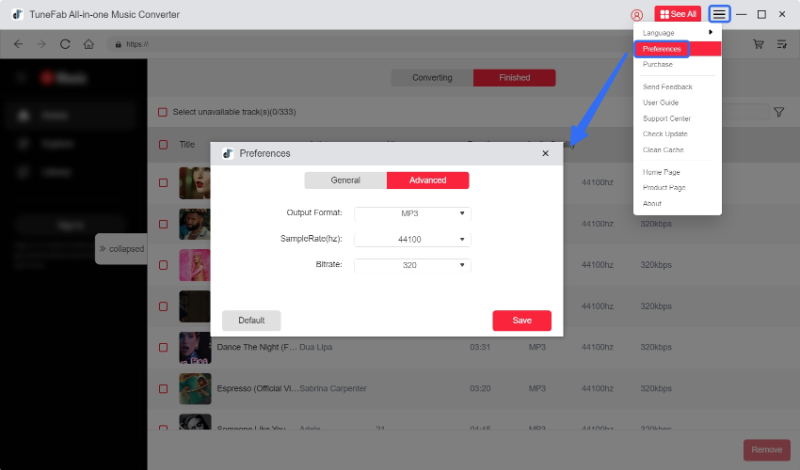
Sync Pandora Music to Apple Watch
After downloading content to your local devices, transfer them to your iPhone and sync with your Apple Watch
Transfer Music content to iPhone via iTunes
If you have iTunes installed on your PC, it is convenient to transfer content to iPhone via iTunes.
Step 1. Open iTunes, tap the expand the File menu, choose Add to Library to add the converted music to the iTunes Library first.
Step 2. Then connect your iPhone with your PC/Mac via a cable. Open iTunes, pair your iPhone with the iTunes.
Step 3. Choose Sync with this iPhone over Wi-Fi from the Summary tab.
Step 4. Scroll down to click Apply. Then all added music can be transferred to your iPhone when you are under Wi-Fi connection.
Sync to Apple Watch
Step 1. put the Watch on the charger. Make sure your iPhone is paired with your Apple Watch and they are under the same network.
Step 2. Enable Bluetooth function.
Step 3. Open the Watch app on your iPhone, and open the My Watch tab.
Step 4. Scroll down to find the Music menu and open it. Click on + Add Music... and find out the content you want to sync on your iPhone.
Step 5. Tap the Add button next to the content, and the sync process will begin. You can enjoy the Pandora music when the sync process is finished.
Conclusion
It is actually easy to play Pandora music on your Apple Watch. In this article, we introduce to you how to install Pandora app on your Apple Watch and how to listen to Pandora music offline.
To enjoy Pandora songs on Apple Watch all the time even without premium, use a TuneFab Pandora Music Converter to download whatever you want from Pandora to your devices. Then you can listen to Pandora music on your Apple Watch offline, even when without your iPhone at hand.


















